
A Detailed Guide of Disk Drill for Android: Features, Pros, Cons, and How to Use it
Dec 31, 2025 • Filed to: Data Recovery Solutions • Proven solutions
“How is Disk Drill for Android? Can Disk Drill help me get back my lost photos from my Android phone?”
Discover the power of Disk Drill, a comprehensive data recovery desktop application trusted by numerous users worldwide. Not only can it recover lost data from your Mac or Windows internal storage, but also from Android devices, iPhones, SD cards, and other sources. In this article, we'll delve into the details of Disk Drill's Android solution for Windows and Mac.
A Note on Disk Drill APK for Android
While searching, you might find "Disk Drill APK" files. We strongly advise against downloading these from third-party sites. They are not official, can contain malware, and will not work as the core recovery process requires the desktop application. Always download from the official CleverFiles website.
Part 1: Disk Drill for Android Review: Features, Pros, and Cons
As stated above, Disk Drill is a complete data recovery tool that can help you get back your lost, deleted or inaccessible content from any internal storage or an external source. Therefore, you can use it to recover files from an Android device or its connected SD card.
Features of Disk Drill for Android:
1. Different Data Types Spported
Using Disk Drill for Android, you can get back your lost photos, videos, audios, documents, contacts, messages, archives, and other data types. The extracted content would be listed under different categories.

2. Compatible with Numerous Models
After doing the Disk Drill for Android download, you can use it to retrieve data on various Android devices. This includes devices from manufacturers like Samsung, LG, Sony, Lenovo, Google, and more.
3. Deep and Quick Scan
Experience efficient data recovery with Disk Drill's Android version, which offers both quick and deep scan options. If time is of the essence, a quick scan can rapidly identify lost data, while a deep scan provides a more thorough analysis, yielding better results despite requiring more time.
4. Preview Options and Filters
Once the data is retrieved, Disk Dill Android for Windows/Mac would present filters to get exact results. There is also a provision to preview your photos, videos, and other data types and select what you wish to recover.

5. Different Data Loss Scenarios
Disk Drill for Android can also get back your files that are lost under different scenarios. Some of these cases are accidental deletion, factory reset, incomplete transfer, corrupt storage, or any other bug.

Pricing for Disk Drill for Android:
The basic version of Disk Drill Android for Windows is available for free, but it can only restore up to 500 MB of data. You can get its Pro version for $89, while the enterprise version would cost $399.
Pros and cons of Disk Drill for Android
Part 2: How to Use Disk Drill for Android on Windows or Mac
Discover the full potential of Disk Drill for Android through our in-depth review, and learn how to leverage this powerful recovery tool to retrieve lost files on both Windows and Mac.
Prerequisites
To get started with Disk Drill for Android, simply unlock your Android device and enable USB Debugging by following these easy steps: navigate to Settings > About Phone, tap the Build Number field seven times to activate Developer Options, and then visit Settings > Developer Options to toggle on the USB Debugging feature.

Apart from that, your Android device must be rooted to use Disk Drill. If not, then you need to grant the application permission to root the device itself.
Using Disk Drill for Android on Windows:
- Step 1: Install Disk Drill for Android on Windows or Mac
Begin your data recovery journey with Disk Drill for Android by visiting the official website and downloading the software onto your computer. Choose from the free version or upgrade to a premium plan, which offers additional features and support. If you opt for the Pro version, simply enter your registration code during the installation process to unlock the full potential of Disk Drill's advanced data recovery tools and start retrieving your lost Android files with ease.
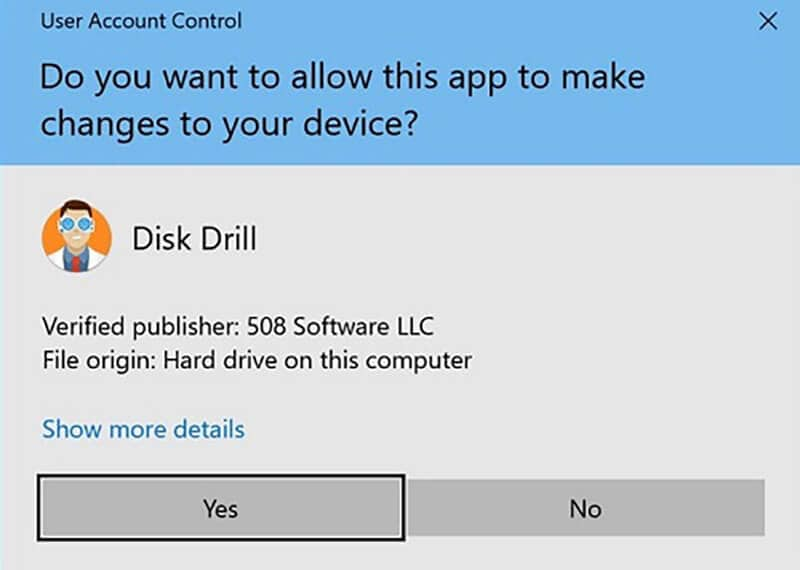
- Step 2: Start the Disk Drill Android recovery
Now, using a working USB cable, you can just connect your Android device to your system and wait for it to be detected. Launch the Disk Drill application and select the “Data Recovery” operation from the home screen.

Here, you can see the internal partitions and the connected external devices (like the SD card or your Android device). You can select your Android phone from here to search for any lost or deleted content.
- Step 3: Preview and Recover your files
Once you've initiated the recovery process, Disk Drill for Android will thoroughly scan your device, leveraging its advanced algorithms to retrieve your lost data. After the scan is complete, you'll be able to preview your recovered files and selectively restore them to your computer.

Note: For Disk Drill Mac users If you are using the Disk Drill Android recovery tool on a Mac, then the overall interface would be a bit different (but the process will be the same). For instance, you won’t be able to get a live preview of your recovered data and can only restore your files to your Mac storage.

Part 3: The Best Alternative to Disk Drill: Dr.Fone – Data Recovery
If you’re thinking of downloading Disk Drill for Android but feel unsure about its limitations, don’t worry – there’s a better solution for you! Disk Drill’s features are quite limited, and it even requires rooting your device, which can be inconvenient. Instead, why not try Wondershare Dr.Fone – Data Recovery (Android)?
Disk Drill vs. Dr.Fone: Which Android Recovery Tool is Better in 2025?
| Feature | Disk Drill for Android | Dr.Fone - Data Recovery (Android) |
|---|---|---|
| Recovery Rate | Moderate | Highest in the industry |
| Root Required? | Yes (for full scan) | No (for most data types) |
| Supported Devices | Good (Samsung, LG, etc.) | Excellent (6000+ devices) |
| Preview Before Recovery | Limited on Mac | Full Preview on Win/Mac |
| Price (Pro) | $89 | Competitive (Check for current price) |
Dr.Fone is specifically designed for Android devices and offers a much higher recovery rate compared to Disk Drill. With its intuitive interface, you can recover various types of data including photos, videos, documents, and more, directly from your device or SD card. Plus, it supports over 6,000 Android devices, ensuring compatibility with nearly any phone or tablet.
If you’re looking for a secure, efficient, and hassle-free way to recover your lost data, Dr.Fone is the trusted alternative you’ve been searching for. Give it a try!
Dr.Fone - Data Recovery (Android)
Recover Deleted Files from Android Without Root
- Recover data from Android devices.
- Recover WhatsApp View Once photos, videos & audio instantly on Android.
- Supports to recover Contacts, Messages, Call history, Video, Photo, Audio, WhatsApp message & attachments, documents, etc.
- Supports 6000+ Android phones and tablets from brands like Samsung, HTC, Motorola, LG, Sony, Google.
- Highest retrieval rate in the industry.
Using Dr.Fone – Data Recovery (Android) on Windows/Mac:
If you want to use Dr.Fone – Data Recovery (Android) to restore your lost or deleted files as well, then follow this basic drill:
- Step 1: Connect your Android phone
To begin with, you can just launch the Dr.fone application and access the “Data Recovery” module from its home. Also, connect your Android phone to the system with a USB cable and let the application detect it.
- Step 2: Select what you wish to recover
From the sidebar, choose to recover data from your Android device and select what you wish the application to scan. You can pick any type of data from here or select all to perform an extensive recovery.

- Step 3: Restore your content
Now, you can just wait for a while and let the application extract your lost or deleted content from your Android device. Try not to disconnect your phone during the process or close the Dr.Fone application in between.
In the end, the application will let you preview your files while listing your data under different categories. You can select what you wish to recover and restore your content directly to the connected Android phone or save it on your system.

Now when you know how the Disk Drill for Android application works, you can easily make up your mind. I have included its features, pros, and cons in this review that you should consider before doing a Disk Drill for Android download. If you are looking for a better alternative, consider using Dr.Fone-Data Recovery (Android).
Used by professionals and beginners alike, it is one of the best data recovery tools for Android that is easy to use and has a high recovery rate as well. Take the stress out of data recovery and trust Dr.Fone to get your files back quickly and safely.
Part 4: Frequently Asked Questions about Disk Drill Android
1. Can I use Disk Drill on my Android phone directly?
No, Disk Drill does not have a mobile app. It is a desktop application for Windows and Mac that recovers data from your Android phone when connected via USB.
Unlike Disk Drill, if you are looking for a powerful solution to recover data directly on your Android device without a computer, the Dr.Fone App for Android is the perfect choice. It allows you to scan and recover photos, videos, contacts, and app messages right from your phone.
Dr.Fone App - Android Data Recovery
Get Back Your Valuable Data from Android Devices with Ease.
- Supports multiple data types: contacts, photos, videos, audios, and files.
- Compatible with over 6000+ Android brands.
- Recovery history available for review.
- High efficiency and success rate.
2. Is Disk Drill for Android free?
Disk Drill offers a free version that can scan your device and recover up to 500 MB of data. For unlimited recovery, you need to purchase the Pro version.
3. Disk Drill vs. Dr.Fone for Android, which one should I choose?
If you need the highest recovery rate and prefer not to root your device, Dr.Fone is the superior choice. If you are on a tight budget and only need to recover a small amount of data, the free version of Disk Drill might be sufficient.
Conclusion
In this in-depth review, we delved into the capabilities of Disk Drill for Android, a cutting-edge data recovery software designed to help Android users recover lost or deleted data. We examined its key features, benefits, and drawbacks, providing an objective assessment of its overall performance. Our comprehensive guide also includes a step-by-step walkthrough on how to use Disk Drill for Android on both Windows and Mac systems, as well as an introduction to Dr.Fone-Data Recovery (Android) as a viable alternative solution.
Android Recover
- Recover Apps
- 1. Data Recovery Software for Android
- 2. Top 4 Android Data Recovery Tools
- 3. Restore Deleted Files on Android
- 4. Coolmuster Android Data Recovery
- 5. Guide of Disk Drill for Android
- 6. Android Data Recovery Software
- 7. Gihosoft Android Data Recovery
- 8. Jihosoft Android Phone Recovery
- 9. Minitool Android Mobile Recovery
- 10. Recover Android Data from Fucosoft
- 11. Best Mobile Forensics Tools to Recover Data
- 12. PhotoRec Review
- 13. FoneDog Toolkit
- 14. TWRP Recovery
- Contacts Recover
- 1. Recover Contacts from Stolen phone
- 2. Recover Contacts from Android
- 3. Retrieve Contacts Without Backup
- Files Recover
- 1. Recover Files from Internal Memory
- 2. Recover Miscellaneous Files
- 3. Recover Android's Hidden Files
- 4. Recover Deleted Files from Android
- 4. Recover Deleted Files Without Root
- 5. Recover Files from SD Card
- 6. Undelete Files on Android
- Messages Recover
- Music/Videos Recover
- Photos Recover
- 1. DiskDigger Photo Recover Review
- 2. Recover Deleted Photos from Android
- 3. Recover Photo from Internal Storage
- 4. Recover Photos from Lost Phone
- 5. Restore Android Deleted Photos
- Broken Android Recover
- 1. View Files from Broken Phone Screen
- 2. Recover Data from Dead Phone
- 3. Recover Contacts with Broken Screen
- 4. Recover Text Messages from Android
- 5. Recover Data from Internal Memory
- Social Apps Recover
- 1. Recover Facebook Messages
- 2. Recover WhatsApp Messages
- 3. Recover WhatsApp Messages
- 4. Restore Deleted WhatsApp Messages
- Android Recover Tips
- 1. SD Card Recovery Tools
- 2. Fix Recovery Mode Not Working
- 3. Enter Recovery Mode on Android
- 4. Recover Calendar from Android
- 5. Recover Deleted Call Log on Android
- 6. Clear Cache Partition
- 7. Repair a USB Stick
- 8. USB Repair Tools
- Cloud Storage Tips
- ● Manage/transfer/recover data
- ● Unlock screen/activate/FRP lock
- ● Fix most iOS and Android issues
- Recover Now Recover Now Recover Now




















Selena Lee
chief Editor