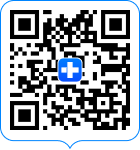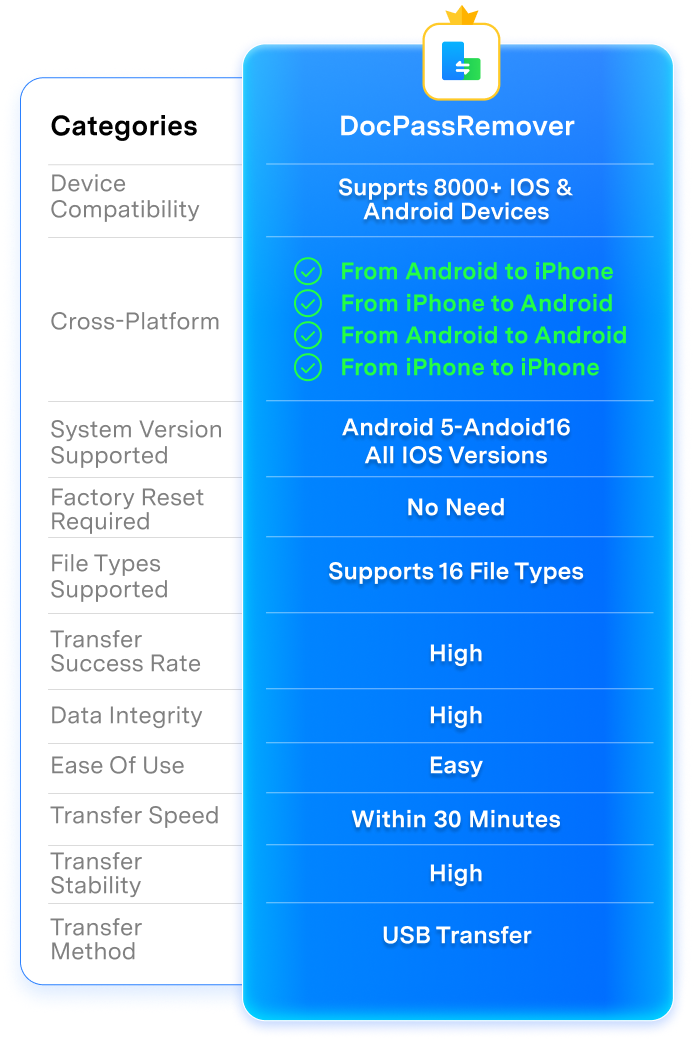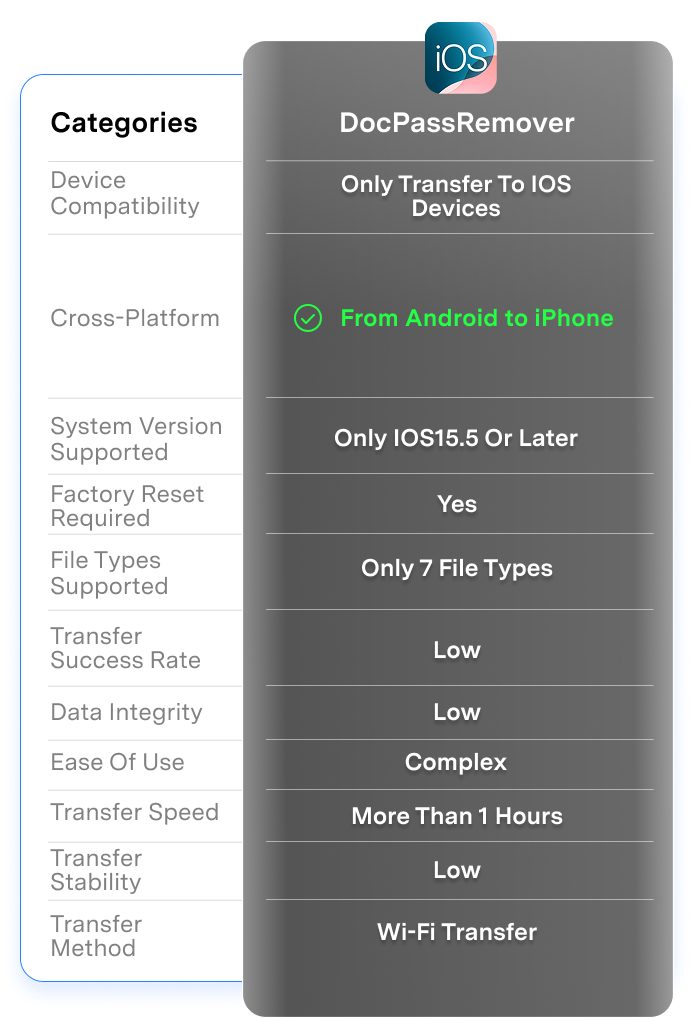High-Efficiency Phone Switch Across Platforms
Quickly move contacts, messages, photos, videos, app data, and more between iOS and Android. Choose exactly what to transfer with
a clear, guided interface—no cloud backup or third-party tools required.
The Industry’s Fastest Speed
1 Click to Transfer Data to New Phone
Photos
Contacts
Message
Call History
WhatsApp Business
Line
Viber
Kik
Note
Calendar
Safari Bookmark
Safari History
Voicemail
Voice Memos
Reminders
Numbers
Pages
Keynote
Photos
Contacts
Message
Call History
WhatsApp Business
Line
Viber
Kik
Note
Calendar
Safari Bookmark
Safari History
Voicemail
Voice Memos
Reminders
Numbers
Pages
Keynote
Music
Message
Call History
Photos
WhatsApp Business
Line
Viber
Kik
Video
Files
Calendar
Contacts
App
Wallpaper
Wifi
Music
Message
Call History
Photos
WhatsApp Business
Line
Viber
Kik
Video
Files
Calendar
Contacts
App
Wallpaper
Wifi
Select the file types and transfer all your data to your new phone with one click. Our ultra‑fast, comprehensive transfer moves contacts, messages, photos, videos and more in minutes — a simple, click‑through process anyone can use.


More Features on Managing Phone Data with Dr.Fone Basic Tool
When you need to manage, back up, restore data across devices, or mirror your screen to a PC, Dr.Fone helps you get it done—all in one place.
Easily organize and manage your iOS or Android data, and flexibly export it to your computer, iTunes, or iCloud. Whether you're backing up before a phone switch or simply keeping your data in sync, this tool gives you full control over your mobile content across platforms.
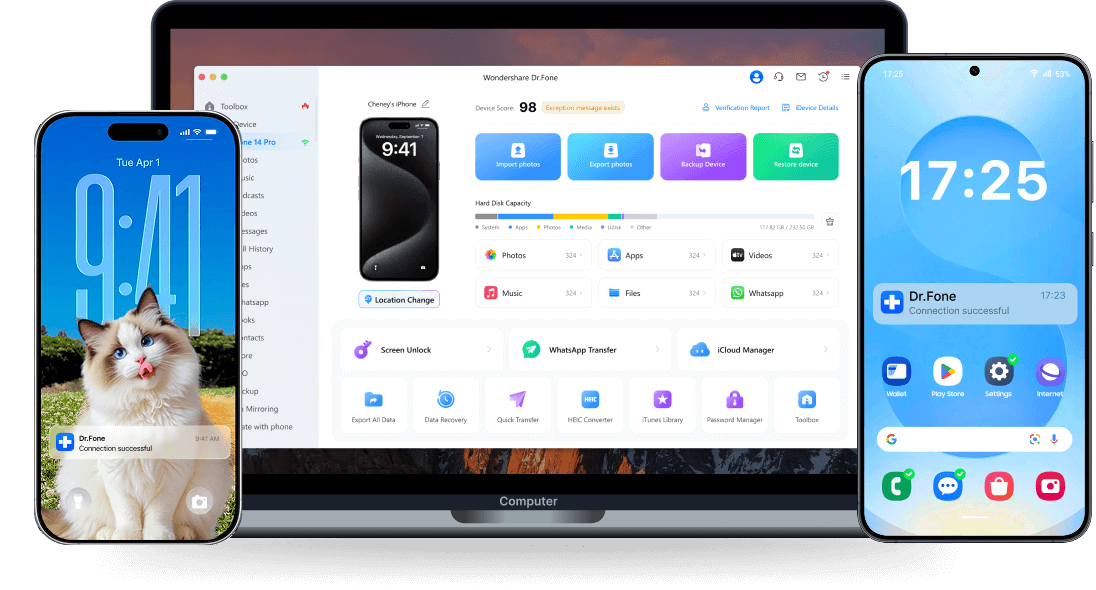
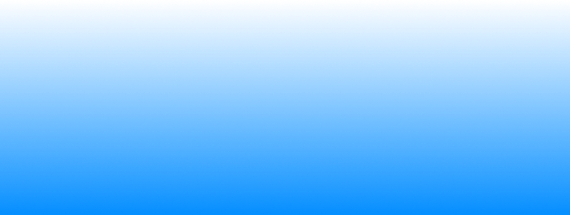
Back up your iOS or Android data to a computer with ease, and restore exactly what you need—when you need it. Ideal for securing your data before a phone switch or retrieving specific files without overwriting everything, this feature gives you full control over your backups.
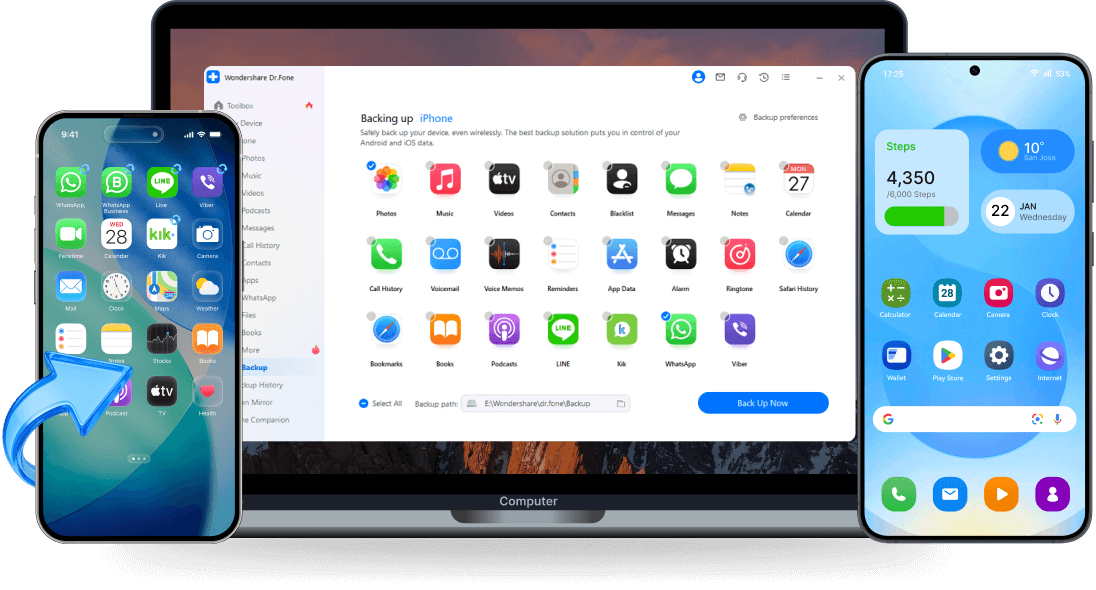
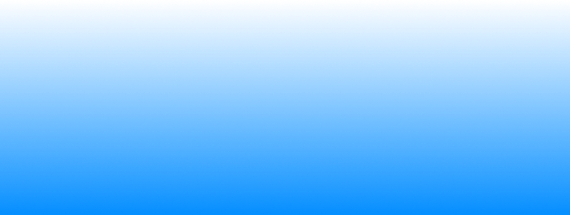
Dr.Fone - Phone Transfer: Your Trusted Solution for Data Migration
No data loss, no setup stress, just a complete switch that feels smooth and secure.
| Categories | Dr.Fone - Phone Transfer | Smart Switch Mobile | Move to iOS |
|---|---|---|---|
| Device Compatibility | Supprts 8000+ iOS & Android devices |
Only transfer to Samsung
|
Only transfer to iOS devices
|
| Cross-platform |
From Android to iPhone
From iPhone to Android
From Android to Android
From iPhone to iPhone
|
From Android to iPhone
From iPhone to Android
|
From Android to iPhone
|
| System Version Supported |
Android 5 - Andoid 16 All iOS versions |
Only Android 10 or later
|
Only iOS 15.5 or later
|
| Factory reset required | No Need |
Yes
|
Yes
|
| File Types Supported |
Supports 16 file types
|
Only 15 file types
Supported file types:Contacts, Photos, Music, Videos, Calendar, Messages, Call logs, Memos, Alarms, WLAN settings, Wallpaper, Documents. Between Galaxy devices only: Documents, Apps and data, Home screen layout
|
Only 7 file types
Supported file types:Contacts, Messages, photos, Files, partial settings, bookmarks, Email accounts, WhatsApp chat history, Calendar, Apps.
|
| Transfer Success Rate |
High
|
Low
|
Low
|
| Data Integrity |
High
|
Low
|
Low
|
| Ease of Use |
Easy
|
Complex
|
Complex
|
| Transfer Speed |
Within 30 Minutes
|
More than 1 Hours
|
More than 1 Hours
|
| Transfer Stability |
High
|
Low
|
Low
|
| Transfer Method |
USB transfer
|
USB transfer, Cloud transfer
|
Wi-Fi transfer
|
| Dr.Fone - Phone Transfer |
|---|
| Supprts 8000+ iOS & Android devices |
|
From Android to iPhone
From iPhone to Android
From Android to Android
From iPhone to iPhone
|
|
Android 5 - Andoid 16 All iOS versions |
| No Need |
|
Supports 16 file types
Supported file types:
Contact blacklist, Reminders, Voicemail, Ringtones, Voice memos, Notes, Photos, Videos, Contacts, Text messages, Calendar, Alarm, Music, Bookmark, Wallpaper, Call log
|
|
High
|
|
High
|
|
Easy
|
|
Within 30 Minutes
|
|
High
|
|
USB transfer
|
Why Choose Dr.Fone?


System Repair by Wondershare Dr.Fone is an excellent alternative to iTunes for fixing iOS issues. It resolves many problems by re-installing the latest package, which doesn't wipe out your iPhone's data.


With its new powerful desktop and online solution, Wondershare Dr. Fone offers a complete mobile device solution for Android and iOS devices, with useful how-to guides and technical fixes for a wide variety of mobile issues.


Dr.Fone offers iPhone and iPad users a full software suite that goes beyond the iOS management that's possible with iTunes/Finder in macOS. Features include data recovery, system repair, getting around your device's lock screen, and more.


If your iPhone is not responding or turning on, then this is probably one of the best tools to fix it. The tool guarantees that during the recovery process, none of your data will be lost.


Dr.Fone can help you with your smartphone in many ways. It can recover deleted data, back up and transfer files, unlock screens, repair your OS, switch between different types of smartphones, transfer WhatsApp chats between iOS and Android, and more.


Dr.Fone is a comprehensive software suite developed by Wondershare that addresses a wide range of needs for smartphone and computer users. When transferring data between Android devices, Dr.Fone offers a mix of ease, efficiency, and security, making it a preferred choice for many.


System Repair by Wondershare Dr.Fone is an excellent alternative to iTunes for fixing iOS issues. It resolves many problems by re-installing the latest package, which doesn't wipe out your iPhone's data.


With its new powerful desktop and online solution, Wondershare Dr. Fone offers a complete mobile device solution for Android and iOS devices, with useful how-to guides and technical fixes for a wide variety of mobile issues.


Dr.Fone offers iPhone and iPad users a full software suite that goes beyond the iOS management that's possible with iTunes/Finder in macOS. Features include data recovery, system repair, getting around your device's lock screen, and more.


If your iPhone is not responding or turning on, then this is probably one of the best tools to fix it. The tool guarantees that during the recovery process, none of your data will be lost.


Dr.Fone can help you with your smartphone in many ways. It can recover deleted data, back up and transfer files, unlock screens, repair your OS, switch between different types of smartphones, transfer WhatsApp chats between iOS and Android, and more.


Dr.Fone is a comprehensive software suite developed by Wondershare that addresses a wide range of needs for smartphone and computer users. When transferring data between Android devices, Dr.Fone offers a mix of ease, efficiency, and security, making it a preferred choice for many.
























3 Steps for Using Phone Transfer Easily
Dr.Fone is surely not the only way to move data between phones, but it definitely is the fastest and most seamless phone transfer solution.



Dr.Fone - Phone Transfer Tech Specs

Processor
1 GHz or faster (Intel or AMD)

Hard Disk Space
At least 20 GB of free disk space

RAM
Minimum 2 GB

Supported OS
Requires iOS 5 or later
Requires Android OS 4.6 or later

Operating System
- Windows 7 or later
- macOS 10.13 or later

Processor

Hard Disk Space

RAM

Supported OS
Requires Android OS 4.6 or later

Operating System
- macOS 10.13 or later
Phone Transfer – FAQs
Hot Topics
Fastest And Most Complete Phone Transfer
One Step to Move Everything to Your New Phone