
How To Download Samsung AllShare Play and Connect to PC
Oct 24, 2025 • Filed to: Mobile Tips & Tactics • Proven solutions
Dr.Fone Basic:
Better Control for Your Phone
Manage, transfer, back up, restore, and mirror your device
Samsung AllShare has always been a source of pride for developers. Previously known as Samsung Link, the app has evolved into AllShare, offering stunning features for easy and compatible usage. Developed by Samsung Electronics Co., Ltd., this app ensures seamless connectivity and media sharing.
With its progress, the AllShare app is now a fast DLNA media-sharing service made by Samsung. You can effortlessly share your media across devices. Download Samsung AllShare Play today to experience a smooth and efficient way to connect and share your favorite content.
1. Why has AllShare been replaced by Samsung link?
Samsung developers have always tried to make it a help for the people. The development for the Samsung Link was set to be renamed as Samsung allshare. This is not just because of the name, but there has been a development for the storing and sharing part. The AllShare app has been developed in such a way that one can not only store files but can also share them from one device to the other. Most interestingly, this spectacular app does not require any such internet connection to pair up devices. Thus, the app has been overtaken by AllShare not only for its name but also for the stunning features it possesses.
2. Download Samsung Link
Downloading Samsung link has now been quite easy and accessible indeed. It comes out to be the best when one is obtaining a Samsung-generated mobile phone or any other device. The Samsung link is available for download for free. It does specifically not require any charges to download the file. However, it can be downloaded fast and for free. One can even try out the link https://www.samsung.com/hk_en/support/downloadcenter/. However, it requires further installation after the file has been successfully downloaded.
3. Samsung allshare compatible devices
Adding wows to all the stunning features, this specific app is compatible with most Samsung-generated devices. In the past when the app was first launched, it was introduced in some of the models. However, as time grew up, Samsung managed to capitalize all the devices with the help of this app. This makes up one of the greatest inclusions as the device got compatible with all other apps that are supported with the samsung allshare. These lists of inclusions are:
• Samsung Smart TVs
• Galaxy S III
• Galaxy Note 10.1
• Galaxy Note II
• Galaxy tab 2.0
• Others
4. How to connect to PC and stream videos from Samsung to PC
Step 1: First install the AllShare app on both devices. This will help all the devices to get connected with each other. In fact, it will allow easy sharing files between one device to the other. After the setup is totally complete, you can use the app for multiple devices.
Step 2: Go to Settings and then to nearby devices from both the ends to enable it. This is important because it will allow the devices to find out the nearest device with the app.
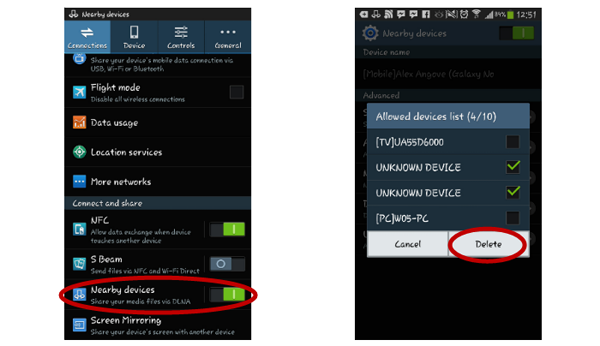
Step 3: Both the devices from the ends would be visible. Now can just see how to get the option of connecting between the devices!
Step 4: Connect both devices. This will enable you to transfer files from one part to the other. Once both devices are connected, you need to operate one device and look out for the files which are required to be transferred.
Step 5: Select the list of files that are needed to be shared from the Samsung device.
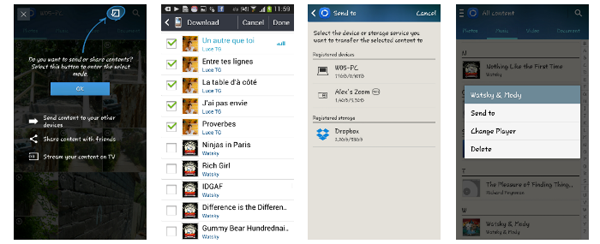
Step 6: Click on SEND TO. You will see that the files are being moved to the other device and the app is working just perfectly.
Step 7: Your file is now transferred.
5. Space limited of Samsung allshare
Adding to some of the reasons for the worries, there are some important things that have come up for the worries. With all the advantages plugged in, there is just one thing that turns the expectations down. Apart from all other advantages, The samsung allshare has a very low and limited storage capacity. This does make up for a few things to get concerned with.
However, apart from this, still, a lot of files can be stored with the help of the AllShare app. This makes a real help for all the users to use the AllShare App. The app is however generated with much advancement. In fact, with the help of this app, you can transfer files at one go. This gives up for real help.
Dr.Fone Basic is such an app that makes up for backing up your device as well as sharing files in an instant. Save your time by backing up and transferring files from one device to the other using Wondershare Dr.Fone Basic. Dr.Fone Basic is available for users on all devices and it is easy to be accessed.

Dr.Fone Basic
One Stop Solution to Manage Android Contacts on PC
- Transfer files between Android and computer, including contacts, photos, music, SMS, and more.
- Manage, export/import your music, photos, videos, contacts, SMS, Apps etc.
- Transfer iTunes to Android (vice versa).
- Manage your Android device on computer.
- Fully compatible with Android 8.0.
Dr.Fone Basic:
Better Control for Your Phone
Manage, transfer, back up, restore, and mirror your device
Samsung Manage
- Samsung Data Manage
- 1. Best Samsung Manager
- 2. Manage Contacts on S9/S8
- 3. Manage Music on Samsung
- 4. Manage Music on Samsung S8
- 5. Transfer Photos to Samsung S8
- 6. Manage Photos on Samsung S9
- 7. Best Galaxy S9 Manager
- 8. Samsung Gear Manager
- 9. Samsung Task Manager
- 10. Remove Samsung Bloatware
- Samsung Erase
- 1. Tips for Selling Old Samsung
- 2. Wipe A Samsung Phone
- 3. Tips to Erase Data
- 4. Remove Samsung Apps
- 5. Uninstall Apps on Samsung
- Samsung Mirror
- 1. Share the Phone Screen
- 2. Screen mirror to Samsung TV
- 3. Use Allshare Cast To Mirror
- 4. Samsung Mirror Screen to PC
- Samsung Record
- 1. Screen Record on Samsung A50
- 2. Screen Record on Samsung S10
- 3. Screen Record on Samsung s9
- 4. Samsung S8 Screen Record
- 5. Top Samsung Screen Recorder
- Samsung Root
- 1. Root Samsung Galaxy S7
- 2. Jailbreak Samsung Phones
- 3. Root Samsung Galaxy S3
- 4. Root Samsung Galaxy S4
- 5. Root Samsung Galaxy S5
- 6. Root Samsung Galaxy J5
- 7. Samsung Root Apps Without PC
- 8. Top 6 Samsung Root Software
- 9. Used Apps to Root Samsung Note
- 10. Root Samsung Galaxy S3 mini
- 11. Root Galaxy Tab 2 7.0
- 12. Unroot Android Devices
- Samsung to Mac
- 1. Transfer Photos to Mac
- 2. Samsung File Transfer for Mac
- 3. Transfer Photos from Samsung
- 4. Transfer Pictures to Mac
- 5. Transfer Pictures from Samsung
- 6. Transfer Files to Macbook
- Samsung to PC
- 1. Transfer Contact from Samsung
- 2. Transfer Photos to PC
- 3. Transfer Photos to Laptop
- 4. Transfer Photos from Samsung
- 5. Transfer Files to PC
- 6. Transfer Photos From Note 8 to PC
- USB Debugging
- Samsung Tips
- ● Manage/transfer/recover data
- ● Unlock screen/activate/FRP lock
- ● Fix most iOS and Android issues
- Manage Now Manage Now Manage Now


















Selena Lee
chief Editor