Everything About Converting HEIC to JPG on Samsung
Oct 24, 2025 • Filed to: Device Data Management • Proven solutions
Dr.Fone Basic:
Better Control for Your Phone
Manage, transfer, back up, restore, and mirror your device
You may know that the HEIC can chop down the size of an image by a portion. It stores about two times as much information as the standard JPG format and offers superior picture quality. That is one of the primary purposes of converting HEIC to JPG Samsung.
But it isn't broadly supported on numerous sites and OS like older iOS, Androids, etc. Hence, it might make an issue when shared with phones with unsupported OS. Therefore, there is a need to share the steps on the most proficient method to change HEIC to JPG Samsung.

Part 1: Does Samsung Phones Support HEIC Format?
The S10 model from Samsung was made to help High-Efficiency Image Format (HEIF). It is the mother format of HEIC format, first introduced in iOS 11 and macOS.
If the HEIC/HEIF is enacted in your Samsung phones, studies have shown that you will find a change of around 1-2 MB in size with the JPG. Moreover, with its High-Efficiency recordings, the space usage becomes considerably more significant, mainly if you often shoot long ones.

The Samsung Galaxy, the S10e, S10, and S10+ all utilize the HEIC image format. Samsung initially presented a High-Efficiency video format with the S9 and S9+, and HEIC is the same for its images. There are two significant elements that this better format brings to Samsung images.
A fundamentally better image quality: This component brings a fresher, more refined appearance to a generally lovely image quality caught by Samsung phones.
A much decreased/packed image size: In the study, the HEIC occupies simply a portion of the room the JPG format would usually use. This specific quality is what the Samsung creators are keen on. As a result, these images inhabit moderately smaller storage without compromising on fantastic quality results.
Part 2: Converting HEIC to JPG on Samsung Phone?
How to Convert HEIC to JPG without Other Apps?
For people with S10 who need to convert HEIC to JPG, the S10 has an inbuilt choice in the Gallery application settings. It permits you to convert HEIC to JPG on Samsung before offering them to other applications and tools. Follow the mentioned steps to convert HEIC to JPG Samsung Galaxy S10:
Step 1: Pull up the Gallery application of your gadget (S10, for instance).
Step 2: Tap on the three dots button that you will track down in the upper right corner, and snap on Settings.

Step 3: Look to the base of the settings menu; you will view the "convert HEIF images while sharing" choice and empower it.
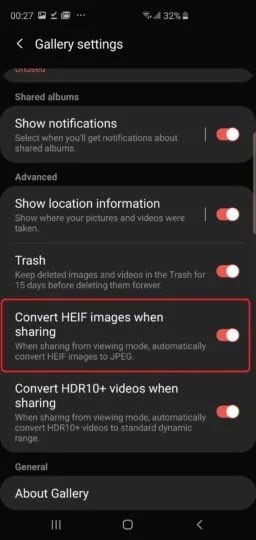
Each time you attempt to share a HEIC camera picture from the current gallery, the device will naturally convert it to a JPEG image before sending it somewhere.
The transformation currently makes it workable for the images to be readable no matter which operating system the receiver uses.
How to Convert HEIC to JPG with Easy App?
Dr.Fone-Phone Manager
If you wish to move HEIC photos from your iPhone to Windows PC or Macintosh, give Dr.Fone-Phone Manager (iOS) an attempt. This Samsung file manager accompanies lots of cutting-edge features and will positively make your smartphone experience way better. You can use it without much stretch to move your information between Samsung and PC.
Besides that, you can reconstruct your iDevice library and easily trade data with other devices. Moreover, it can read and supports all of the leading file types, for example, photos, recordings, music, contacts, messages, etc. The GUI likewise gives you complete control over your gadget.
One of the most mind-blowing things about Dr.Fone-Phone Manager (iOS) is that it can naturally convert HEIC photos into JPG format. Hence, you can undoubtedly move and convert HEIC to JPG Samsung, Windows, iPhones, etc.
Steps to Convert Samsung HEIC to JPG
Step 1. First and foremost, download Dr.Fone-Phone Manager (iOS) on your system. Then, when you wish to convert HEIC to JPG, select the "Phone Manager" module from the main menu.

Step 2. Use a USB connector to connect your iPhone to the PC and consequently let it identify it.
Step 3. In the blink of an eye, the application will furnish a list of features you can apply on your Samsung. Rather than picking any alternate way from the home screen, go to the "Photos" tab.

Step 4. Here, you can see all the photos put away on your Samsung. For your benefit, the files will be isolated into various folders. Again, you can select between multiple them from the left pane.
Step 5. Just select the photos that you wish to convert. If you need, you can also choose a whole folder.
Step 6. After choosing the photos, go to the export symbol on the toolbar and decide to export these photos to the system.

Step 7. A spring-up window will show up from where you can choose where you wish to export the selected photos.
Sit tight for some time as your photos will be moved to a particular area. With no misfortune like your photos, they would naturally be converted to JPG format. However, you can move your photos from Samsung to the system without stressing over duplication.
How to Online Convert HEIC to JPG?
Dr.Fone-HEIC Online Converter
The Dr.Fone-HEIC Online Converter tool can convert HEIC files to JPEG format. HEIC is another file format that was presented with the iOS 11 update. It offers the preferred image size and quality over JPEG, making it ideal for putting away photos on your iDevice.
To utilize Dr.Fone-HEIC Online Converter, transfer your HEIC file and pick the JPEG format. You can likewise change the nature of the transformation. When content with the settings, click the "Convert" button to begin the change process.
The Dr.Fone-HEIC Online converter is free, and it's accessible online. So there is no reason to need to download or install any product. Instead, transfer your HEIC file and pick your ideal result format.
Pros
- It can be utilized by anybody, regardless of their specialized abilities.
- Exceptionally quick and can convert HEIC files to JPG format in only a few moments.
Cons
- Do not have the option to convert a wide range of HEIC files.
Steps to Operate
Step 1. In the first place, get into the online HEIC converter from the Dr.Fone site. Then, at that point, the "Add Files" interface will shows up.

Step 2. You can tap this blue button or drag your images in the conversion area. When you drag the files, wait for the work from our converter.
Step 3. You can obtain these converted files from the website.
Part 3: FAQs
1.Is the HEIC format better than JPG?
Regarding compression and image quality, HEIC files prevail over JPEG. That is because the HEIC format can upgrade photos' nature with straightforwardness and a more extensive, effective storage capability.
2.What are HEIC extensions? (.heif, .heifs; .heic, .heics; .avci, .avcs; .avif, .avifs.)
The HEIC extensions are image files containing compacted information alongside metadata. For example, the location of a photo, the date it was made, and the skies are the limit from there. While it lessens picture details, it regularly brings superior quality than an image saved in JPEG format.
3.HEIC Pros & Cons
Pros
- It consumes less extra room contrasted with JPEG and can create high-quality images
- Can help tools that utilize high-quality images
- It has up to 16-digit color schemes, while JPEG offers 8
- Live Photos are available as a result of the HEIC format
Cons
- Needs support with different tools and phones
- They are not supported by Google Chrome and most well-known internet browsers or virtual entertainment stages like Facebook or Instagram.
- The patent of the HEIC format influences Apple and the different brands that utilize it. It means that their patent is not open source.
The Bottom Line
Since it has become obvious how to convert HEIC to JPG Samsung, you can move your photos from your device to your PC. Out of all the methods above, I suggest utilizing Dr.Fone-Phone Manager (Android) to play out a systematic HEIC to JPG converter.
Besides naturally converting the HEIC photos to JPG, it will help you to deal with your device. The Dr.Fone Manager is a complete tool with lots of cutting-edge features.
Dr.Fone Basic:
Better Control for Your Phone
Manage, transfer, back up, restore, and mirror your device
Samsung Manage
- Samsung Data Manage
- 1. Best Samsung Manager
- 2. Manage Contacts on S9/S8
- 3. Manage Music on Samsung
- 4. Manage Music on Samsung S8
- 5. Transfer Photos to Samsung S8
- 6. Manage Photos on Samsung S9
- 7. Best Galaxy S9 Manager
- 8. Samsung Gear Manager
- 9. Samsung Task Manager
- 10. Remove Samsung Bloatware
- Samsung Erase
- 1. Tips for Selling Old Samsung
- 2. Wipe A Samsung Phone
- 3. Tips to Erase Data
- 4. Remove Samsung Apps
- 5. Uninstall Apps on Samsung
- Samsung Mirror
- 1. Share the Phone Screen
- 2. Screen mirror to Samsung TV
- 3. Use Allshare Cast To Mirror
- 4. Samsung Mirror Screen to PC
- Samsung Record
- 1. Screen Record on Samsung A50
- 2. Screen Record on Samsung S10
- 3. Screen Record on Samsung s9
- 4. Samsung S8 Screen Record
- 5. Top Samsung Screen Recorder
- Samsung Root
- 1. Root Samsung Galaxy S7
- 2. Jailbreak Samsung Phones
- 3. Root Samsung Galaxy S3
- 4. Root Samsung Galaxy S4
- 5. Root Samsung Galaxy S5
- 6. Root Samsung Galaxy J5
- 7. Samsung Root Apps Without PC
- 8. Top 6 Samsung Root Software
- 9. Used Apps to Root Samsung Note
- 10. Root Samsung Galaxy S3 mini
- 11. Root Galaxy Tab 2 7.0
- 12. Unroot Android Devices
- Samsung to Mac
- 1. Transfer Photos to Mac
- 2. Samsung File Transfer for Mac
- 3. Transfer Photos from Samsung
- 4. Transfer Pictures to Mac
- 5. Transfer Pictures from Samsung
- 6. Transfer Files to Macbook
- Samsung to PC
- 1. Transfer Contact from Samsung
- 2. Transfer Photos to PC
- 3. Transfer Photos to Laptop
- 4. Transfer Photos from Samsung
- 5. Transfer Files to PC
- 6. Transfer Photos From Note 8 to PC
- USB Debugging
- Samsung Tips
- ● Manage/transfer/recover data
- ● Unlock screen/activate/FRP lock
- ● Fix most iOS and Android issues
- Manage Now Manage Now Manage Now
















James Davis
staff Editor