
4 Best Options to Perform Samsung File Transfer for Mac
Oct 24, 2025 • Filed to: Device Data Management • Proven solutions
Dr.Fone Basic:
Better Control for Your Phone
Manage, transfer, back up, restore, and mirror your device
Transferring data between devices is easy, but Samsung file transfer on Mac can be tricky for many users. Often, third-party apps are needed to transfer content between Android phones and Macs. Whether backing up data or managing files, there are several reasons for Samsung file transfer on Mac. To simplify the process, we've compiled a list of the top 5 tools for Samsung file transfer on Mac.
If you change to a new Samsung Galaxy S20, you can also transfer files between Galaxy S20 and Mac with the Samsung File Transfer Mac tools.
Important preparation before Samsung file transfer for Mac
When connecting your Android device to a Mac for the first time, you may need to enable USB debugging for smooth data transfer. While not required for all devices, it ensures a seamless connection. Start by enabling Developer Options on your Android device. This can be done by tapping on the Build Number option (under Settings > About Phone) seven consecutive times. Afterward, just go to Settings > Developer Options and turn on the option of USB Debugging.

4 Best Samsung file transfer (Mac) tools
Many users attempt to use iTunes for transferring data between Android devices and Mac, but it often becomes complicated and time-consuming. It's better to use a third-party tool for Samsung file transfer on Mac. Choose from the options listed below.
1. Dr.Fone - Phone Manager
Dr.Fone - Phone Manager (Android) is a top solution for managing your Samsung smartphone on Mac. It offers fast, secure, and easy data management for both Android and iOS devices, with dedicated desktop apps for Windows and Mac.
Video Guide for Samsung File Transfer (Mac)

Dr.Fone - Phone Manager (Android)
Effortless Solution for Samsung File Transfer (Mac)
- Extremely fast and easy to use
- Fully compatible with leading Android and iOS devices
- Supports every major data file (like photos, music, videos, contacts, messages, etc.)
- Can transfer various data files from Mac to phone (and vice-versa)
- The interface supports multiple languages
The main interface of Dr.Fone - Phone Manager is truly ease to use. Have a look at it.

2. Samsung Smart Switch
Samsung Smart Switch is an official app for transferring data between your Samsung device and Mac. While not as feature-rich as TunesGo, it offers a free alternative. With Smart Switch, you can easily back up your device to Mac, restore data from backups, and sync contacts and other important information with your Outlook account.
Besides performing a backup and restore operation, Smart Switch has a limited support. Since it was majorly designed to perform phone to phone transfer, the desktop app doesn’t have extensive features like TunesGo. Nevertheless, it can be used to backup and restore your data.
Pros
- Freely available
- Compatible with every leading Android-based Samsung device
- Can be used to backup and restore data
- It can also be used to sync your contacts
Cons
Limited features (can’t perform selective transfer of data)
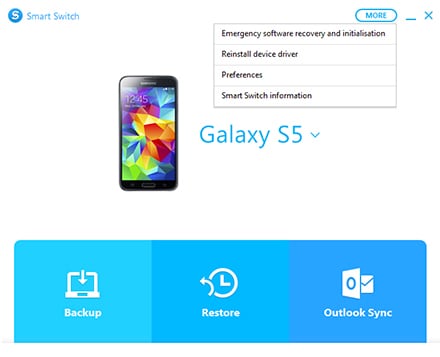
3. Android File Transfer
For a simple, lightweight solution to transfer content between Android and Mac, try the Android File Transfer tool. This official app offers a basic interface for moving files between your Mac and Samsung device. It ensures fast, secure Samsung file transfer on Mac, with a 4 GB file transfer limit. Simply install the app on your Mac, connect your Samsung device, and it will be automatically detected for easy content management.
Pros
- Freely available
- Lightweight and easy to use
- Compatible with every leading Android device
- Provides a secure way to transfer data
Cons
- One needs to manually transfer data
- No added features
- Maximum file size is 4 GB
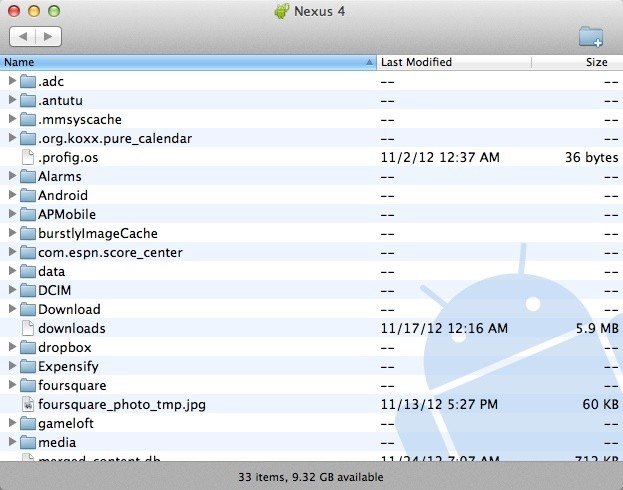
4. HandShaker
HandShaker, formerly SmartFinder, is a popular tool for managing Android smartphones on Mac. Available for free on the Mac App Store, it’s compatible with most recent Android devices. With its user-friendly interface, HandShaker allows content transfer between your Android phone and Mac.
Even though it doesn’t provide a way to backup or restore your device, it can be used to browse your device’s data or move it. To make it easier for its users, it already segregates the content in different categories.
Pros
- Freely available
- Easy to use interface and extremely fast
Cons
- No provision to take automatic backup of data
- Can’t restore backup to device
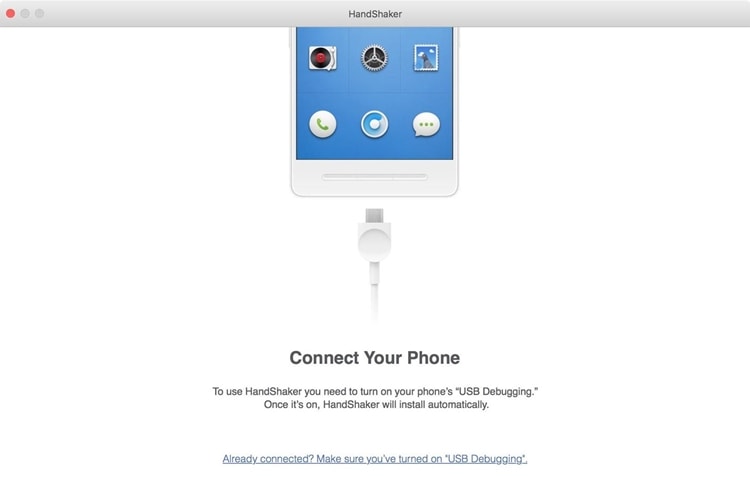
Conclusion
Now that you know the best Samsung file transfer tools for Mac, managing your data is easier than ever. Try Dr.Fone - Phone Manager (Android) to experience seamless data transfer and device management on Mac.
Dr.Fone Basic:
Better Control for Your Phone
Manage, transfer, back up, restore, and mirror your device
Samsung Manage
- Samsung Data Manage
- 1. Best Samsung Manager
- 2. Manage Contacts on S9/S8
- 3. Manage Music on Samsung
- 4. Manage Music on Samsung S8
- 5. Transfer Photos to Samsung S8
- 6. Manage Photos on Samsung S9
- 7. Best Galaxy S9 Manager
- 8. Samsung Gear Manager
- 9. Samsung Task Manager
- 10. Remove Samsung Bloatware
- Samsung Erase
- 1. Tips for Selling Old Samsung
- 2. Wipe A Samsung Phone
- 3. Tips to Erase Data
- 4. Remove Samsung Apps
- 5. Uninstall Apps on Samsung
- Samsung Mirror
- 1. Share the Phone Screen
- 2. Screen mirror to Samsung TV
- 3. Use Allshare Cast To Mirror
- 4. Samsung Mirror Screen to PC
- Samsung Record
- 1. Screen Record on Samsung A50
- 2. Screen Record on Samsung S10
- 3. Screen Record on Samsung s9
- 4. Samsung S8 Screen Record
- 5. Top Samsung Screen Recorder
- Samsung Root
- 1. Root Samsung Galaxy S7
- 2. Jailbreak Samsung Phones
- 3. Root Samsung Galaxy S3
- 4. Root Samsung Galaxy S4
- 5. Root Samsung Galaxy S5
- 6. Root Samsung Galaxy J5
- 7. Samsung Root Apps Without PC
- 8. Top 6 Samsung Root Software
- 9. Used Apps to Root Samsung Note
- 10. Root Samsung Galaxy S3 mini
- 11. Root Galaxy Tab 2 7.0
- 12. Unroot Android Devices
- Samsung to Mac
- 1. Transfer Photos to Mac
- 2. Samsung File Transfer for Mac
- 3. Transfer Photos from Samsung
- 4. Transfer Pictures to Mac
- 5. Transfer Pictures from Samsung
- 6. Transfer Files to Macbook
- Samsung to PC
- 1. Transfer Contact from Samsung
- 2. Transfer Photos to PC
- 3. Transfer Photos to Laptop
- 4. Transfer Photos from Samsung
- 5. Transfer Files to PC
- 6. Transfer Photos From Note 8 to PC
- USB Debugging
- Samsung Tips
- ● Manage/transfer/recover data
- ● Unlock screen/activate/FRP lock
- ● Fix most iOS and Android issues
- Manage Now Manage Now Manage Now



















James Davis
staff Editor