How to Root Samsung Galaxy J5 without PC?
Oct 24, 2025 • Filed to: Device Data Management • Proven solutions
Dr.Fone Basic:
Better Control for Your Phone
Manage, transfer, back up, restore, and mirror your device
Samsung Galaxy J5 is an affordable, multi-purpose, and high-end Android smartphone that comes with lots of features. Though, just like any other Android smartphone, we can’t utilize it to its full potential without rooting it. You might already know the benefits of rooting and how it can customize your smartphone experience. Lately, lots of readers have asked us how root Samsung J5 in a secure manner. To help them root Samsung J5 marshmallow (or an updated device), we have come up with this stepwise tutorial.
Part 1: Tips before rooting Samsung J5 devices
Most of the users make the rookie mistake of rooting their device without making any preparations. Therefore, before we teach how root Samsung J5, consider the following tips:
- • To start with, make sure that your phone is at least 60% charged. This will ensure that the device won’t turn off in the middle of the rooting process.
- • If the rooting process is halted in between, then you might end up losing your data. Therefore, it is important to take its backup beforehand. You can take the assistance of Dr.Fone - Android Backup & Restore tool to do so.
- • Furthermore, all the essential drivers and Samsung J5 root file should be downloaded.
- • If you have an additional firewall or security setting on your device, then you should turn it off.
- • Don’t go with any run of the mill tool to root Samsung J5 marshmallow. Only use an authentic and reliable application.
- • Lastly, you need to turn on the USB debugging option on your phone. Firstly, visit its Settings > About Phone and tap the “Build Number” seven consecutive times to turn on the Developer Options. Now, go to Settings > Developer Options and turn on “USB Debugging”.
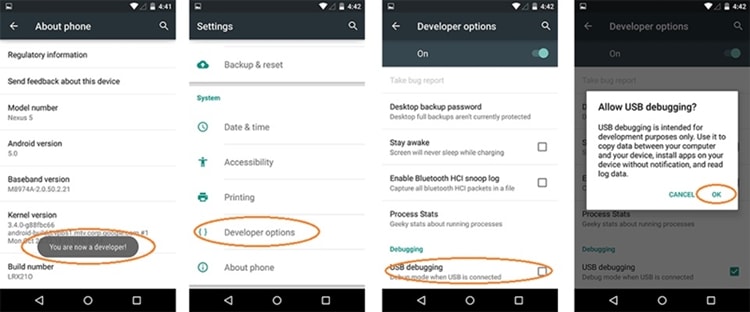
Part 2: How to root Galaxy J5 without PC?
If you don’t want to root Samsung J5 marshmallow with your PC, then you can take the assistance of KingRoot App. It will let you root your Android smartphone without connecting it to your PC. Though, if you want to get better results, then you should root your Android device by connecting it to a PC. It is a secure method to root Samsung J5 and is known to yield higher success rate.
Nevertheless, if you wish to root Samsung J5 without PC, you can give KingRoot app a try. Out of all the available options, it is considered as one of the safest and most effective apps to root Android devices. Learn how root Samsung J5 by following these instructions:
1. Firstly, go to your phone’s Settings > Security and allow the installation from unknown sources.
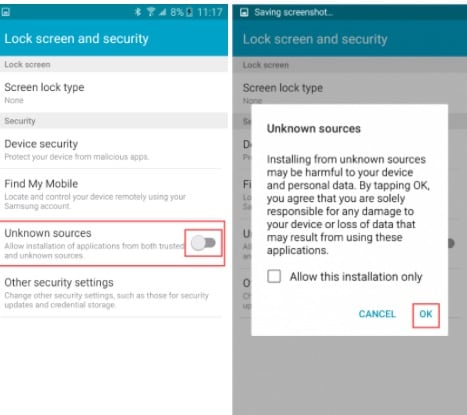
2. Now, download the APK version of KingRoot app from here on your device.
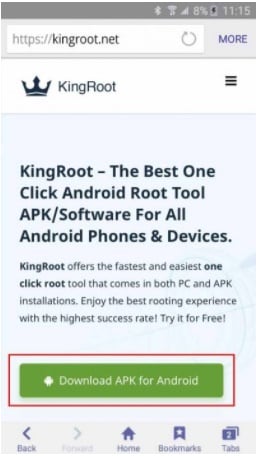
3. Install it on your device. You might get the following prompt while doing so. Just agree to it and wait for a while as the app would be installed on your phone.
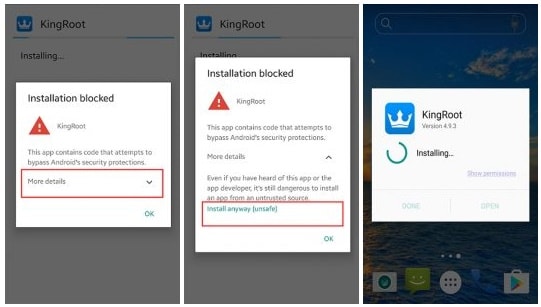
4. After completing the installation, launch the app and tap on the “Root” or “Try to Root” option to start the process.
5. Sit back and relax as the app will root Samsung J5 marshmallow. Make sure that you have a stable internet connection for a smooth transition. Additionally, the on-screen indicator will let you know about the progress.
6. In the end, you will get a message informing whether the rooting process has been successfully completed or not.
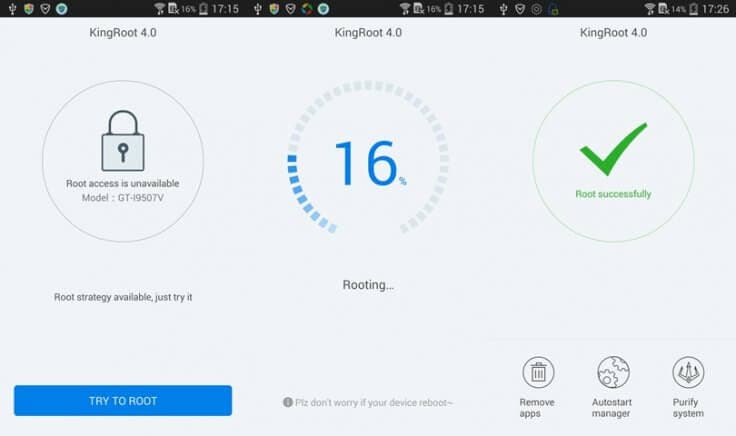
We hope that after following these solutions, you can root your device and that too without the need of manually downloading the Samsung J5 root file. Now when you know how root Samsung J7 with and without PC, you can certainly unleash its true potential. Ideally, you should root Samsung J5 marshmallow by connecting it to your PC with the assistance of Dr.Fone Android Root. It is a secure and reliable way to root your Android device and will yield productive results without causing any harm to your smartphone.
Dr.Fone Basic:
Better Control for Your Phone
Manage, transfer, back up, restore, and mirror your device
Samsung Manage
- Samsung Data Manage
- 1. Best Samsung Manager
- 2. Manage Contacts on S9/S8
- 3. Manage Music on Samsung
- 4. Manage Music on Samsung S8
- 5. Transfer Photos to Samsung S8
- 6. Manage Photos on Samsung S9
- 7. Best Galaxy S9 Manager
- 8. Samsung Gear Manager
- 9. Samsung Task Manager
- 10. Remove Samsung Bloatware
- Samsung Erase
- 1. Tips for Selling Old Samsung
- 2. Wipe A Samsung Phone
- 3. Tips to Erase Data
- 4. Remove Samsung Apps
- 5. Uninstall Apps on Samsung
- Samsung Mirror
- 1. Share the Phone Screen
- 2. Screen mirror to Samsung TV
- 3. Use Allshare Cast To Mirror
- 4. Samsung Mirror Screen to PC
- Samsung Record
- 1. Screen Record on Samsung A50
- 2. Screen Record on Samsung S10
- 3. Screen Record on Samsung s9
- 4. Samsung S8 Screen Record
- 5. Top Samsung Screen Recorder
- Samsung Root
- 1. Root Samsung Galaxy S7
- 2. Jailbreak Samsung Phones
- 3. Root Samsung Galaxy S3
- 4. Root Samsung Galaxy S4
- 5. Root Samsung Galaxy S5
- 6. Root Samsung Galaxy J5
- 7. Samsung Root Apps Without PC
- 8. Top 6 Samsung Root Software
- 9. Used Apps to Root Samsung Note
- 10. Root Samsung Galaxy S3 mini
- 11. Root Galaxy Tab 2 7.0
- 12. Unroot Android Devices
- Samsung to Mac
- 1. Transfer Photos to Mac
- 2. Samsung File Transfer for Mac
- 3. Transfer Photos from Samsung
- 4. Transfer Pictures to Mac
- 5. Transfer Pictures from Samsung
- 6. Transfer Files to Macbook
- Samsung to PC
- 1. Transfer Contact from Samsung
- 2. Transfer Photos to PC
- 3. Transfer Photos to Laptop
- 4. Transfer Photos from Samsung
- 5. Transfer Files to PC
- 6. Transfer Photos From Note 8 to PC
- USB Debugging
- Samsung Tips
- ● Manage/transfer/recover data
- ● Unlock screen/activate/FRP lock
- ● Fix most iOS and Android issues
- Manage Now Manage Now Manage Now
















James Davis
staff Editor