2 Ways to Root Samsung Galaxy S4 Safely
Oct 24, 2025 • Filed to: Device Data Management • Proven solutions
Dr.Fone Basic:
Better Control for Your Phone
Manage, transfer, back up, restore, and mirror your device
Many Galaxy users around the globe have customized their phones according to their needs, just by rooting it. One of the most popular Android phones is Samsung Galaxy S4, which is an amazing device to begin with. It features a wonderful camera, stunning design, and is easy to handle. These are the things that most people look on a phone while shopping for one. But, apart from all these qualities, what every mobile suffers from is manufacturer boundaries and system restraints. You don’t have the access to do something that is out of their pre-designed boundaries. Now, you can definitely unleash the true potential of your device by rooting it. Read on and find out simple ways to root Samsung Galaxy S4.
The concept of root maybe a bit different from what you think, but it is more prominent among the tech freaks. If you don’t know how to root your Samsung Galaxy S4, then don’t worry. This article is just for you. We have mentioned three ways to help you root your Samsung Galaxy S4. Read ahead and you will be able to root your device easily with these methods. Let’s get familiar with these simple ways to root Samsung Galaxy S4.
Part 1: Root Galaxy S4 with iRoot
This is an extremely easy method that the Samsung users can follow to root their devices, especially Galaxy S4. A second way to perform Samsung Galaxy S4 root is by using iRoot. It is an extremely easy way to root your device. Though, it might not be as smooth as Android Root, but it can act as its best alternative. We have provided a set of simple guidelines so that you know how to root Samsung Galaxy S4 using iRoot. Simply follow these easy steps:
1. You can find iRoot from the link below. Install the software and launch it on your computer.
Download iRoot: http://iroot-download.com/
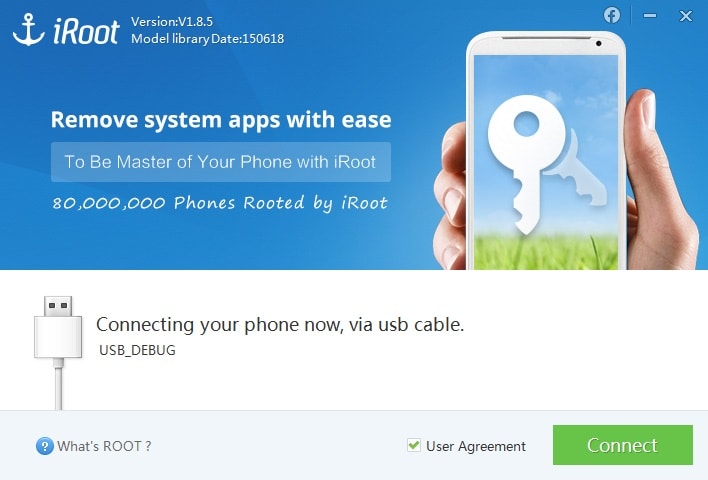
2. USB debugging should be switched on. You can do it by going to settings followed by developer options and then check the USB debugging box.
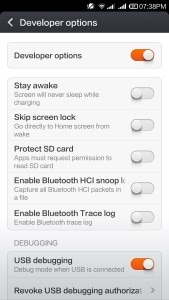
3. Connect your device with the PC using a USB cable as a medium.

4. You need to install the drivers required for your device manually or you can get some third party software on your computer to install the drivers automatically, like Mobgenie.
5. Now, after installing the right drivers, click on Root button on iRoot, this will start rooting your device.
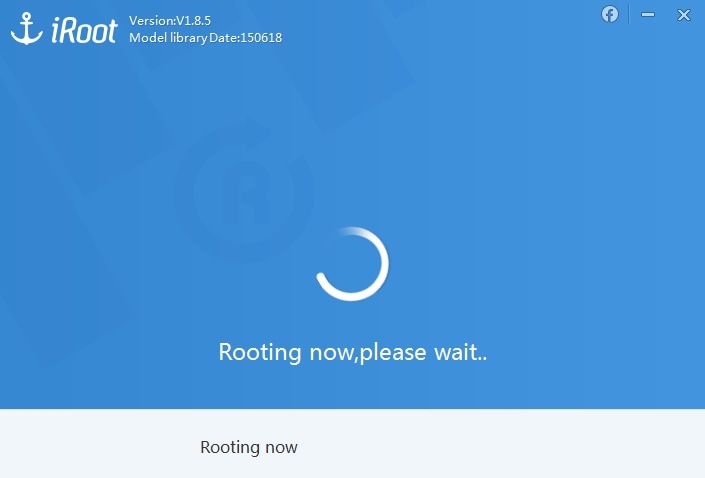
6. iRoot will install SuperSU app on your mobile after your device is rooted.

7. Finally, complete the process by clicking on “Complete” button on the screen.
Great! You have just rooted your device. It is an extremely easy process that you can opt to perform Samsung Galaxy S4 root. Now, let’s learn one more way to meet your requirements.
Part 2: Root Galaxy S4 with Kingoroot
As we mentioned above that there are major three ways to rooting Samsung Galaxy S4, the third option that you can take is the widely known application, KingoRoot. This special software is very well-known and is used by plenty of the people, who are willing to root their device. To know how to root Samsung Galaxy S4 using Kingoroot, take the following measures. Also, enable USB debugging on your device, before you start the process.
1. Just like the other apps, download Kingoroot on your computer from the link below. Install after the download is completed and launch the software.
Download KingoRoot: https://www.kingoapp.com/
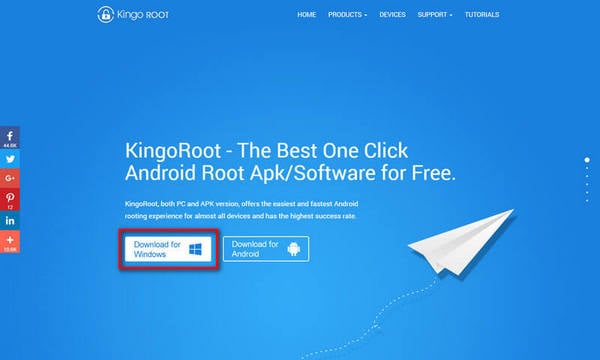
2. Connect your device to the computer you are using via a USB cable. If your device drivers are already installed, then it’s fine. In case if they are not updated, don’t worry as Kingoroot will install them for you.
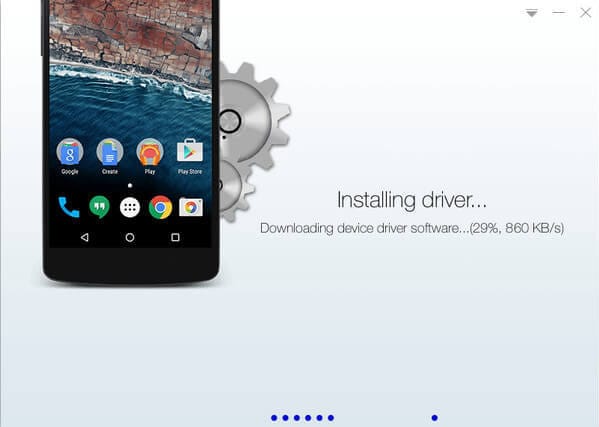
3. Finally, to begin the process, click on “Root” and wait.
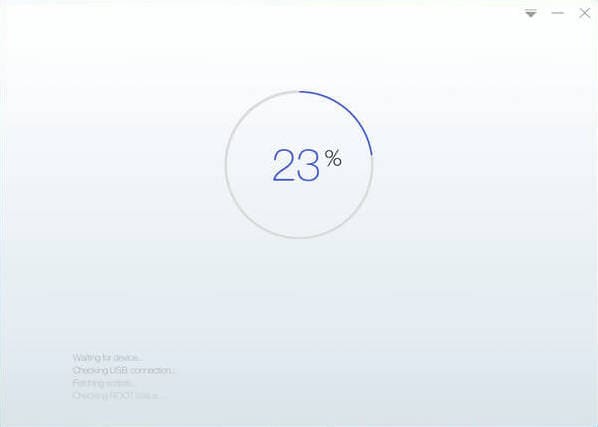
4. After a while, your device will be in your total control, as it is rooted now.
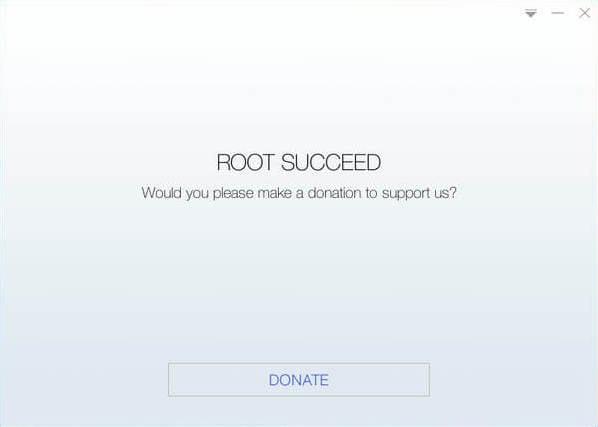
This software is widely famous for its fast and safe rooting. Rooting Samsung Galaxy S4 is made very simple with Kingoroot. All the three ways mentioned above are unique in their own way and perform extremely well. If you are willing to root your Samsung Galaxy S4, we are sure that you will not find better options than these.
For beginners, who are not well-acquainted with the process, it is important to know that rooting is a very easy process, but can be extremely risky as well. If you don’t perform root properly, there are chances you might lose your phone as the warranty becomes void as soon as you root that device. Also, it is recommended to create a backup of your data before proceeding as your device data will be entirely wiped out. There is a huge price to pay for your unlimited power on your Android as your device will not be able to perform system updates further. But in any case, rooting is completely worth the risk.
The amazing things you will experience after rooting Samsung Galaxy S4 will make you use your device differently. You can get speed, performance, quality, and unlimited options to explore. If you are a tech freak, then rooting is one of the best opportunities for you to discover the secrets of Android System. Explore new possibilities and take a step up to the amazing world of android, where you are the king and your phone’s system will bend according to your needs.
Dr.Fone Basic:
Better Control for Your Phone
Manage, transfer, back up, restore, and mirror your device
Samsung Manage
- Samsung Data Manage
- 1. Best Samsung Manager
- 2. Manage Contacts on S9/S8
- 3. Manage Music on Samsung
- 4. Manage Music on Samsung S8
- 5. Transfer Photos to Samsung S8
- 6. Manage Photos on Samsung S9
- 7. Best Galaxy S9 Manager
- 8. Samsung Gear Manager
- 9. Samsung Task Manager
- 10. Remove Samsung Bloatware
- Samsung Erase
- 1. Tips for Selling Old Samsung
- 2. Wipe A Samsung Phone
- 3. Tips to Erase Data
- 4. Remove Samsung Apps
- 5. Uninstall Apps on Samsung
- Samsung Mirror
- 1. Share the Phone Screen
- 2. Screen mirror to Samsung TV
- 3. Use Allshare Cast To Mirror
- 4. Samsung Mirror Screen to PC
- Samsung Record
- 1. Screen Record on Samsung A50
- 2. Screen Record on Samsung S10
- 3. Screen Record on Samsung s9
- 4. Samsung S8 Screen Record
- 5. Top Samsung Screen Recorder
- Samsung Root
- 1. Root Samsung Galaxy S7
- 2. Jailbreak Samsung Phones
- 3. Root Samsung Galaxy S3
- 4. Root Samsung Galaxy S4
- 5. Root Samsung Galaxy S5
- 6. Root Samsung Galaxy J5
- 7. Samsung Root Apps Without PC
- 8. Top 6 Samsung Root Software
- 9. Used Apps to Root Samsung Note
- 10. Root Samsung Galaxy S3 mini
- 11. Root Galaxy Tab 2 7.0
- 12. Unroot Android Devices
- Samsung to Mac
- 1. Transfer Photos to Mac
- 2. Samsung File Transfer for Mac
- 3. Transfer Photos from Samsung
- 4. Transfer Pictures to Mac
- 5. Transfer Pictures from Samsung
- 6. Transfer Files to Macbook
- Samsung to PC
- 1. Transfer Contact from Samsung
- 2. Transfer Photos to PC
- 3. Transfer Photos to Laptop
- 4. Transfer Photos from Samsung
- 5. Transfer Files to PC
- 6. Transfer Photos From Note 8 to PC
- USB Debugging
- Samsung Tips
- ● Manage/transfer/recover data
- ● Unlock screen/activate/FRP lock
- ● Fix most iOS and Android issues
- Manage Now Manage Now Manage Now
















James Davis
staff Editor