Everything You Need to Know About Creating the Best Midjourney Prompts
Jul 12, 2024 • Filed to: AI Solutions • Proven solutions
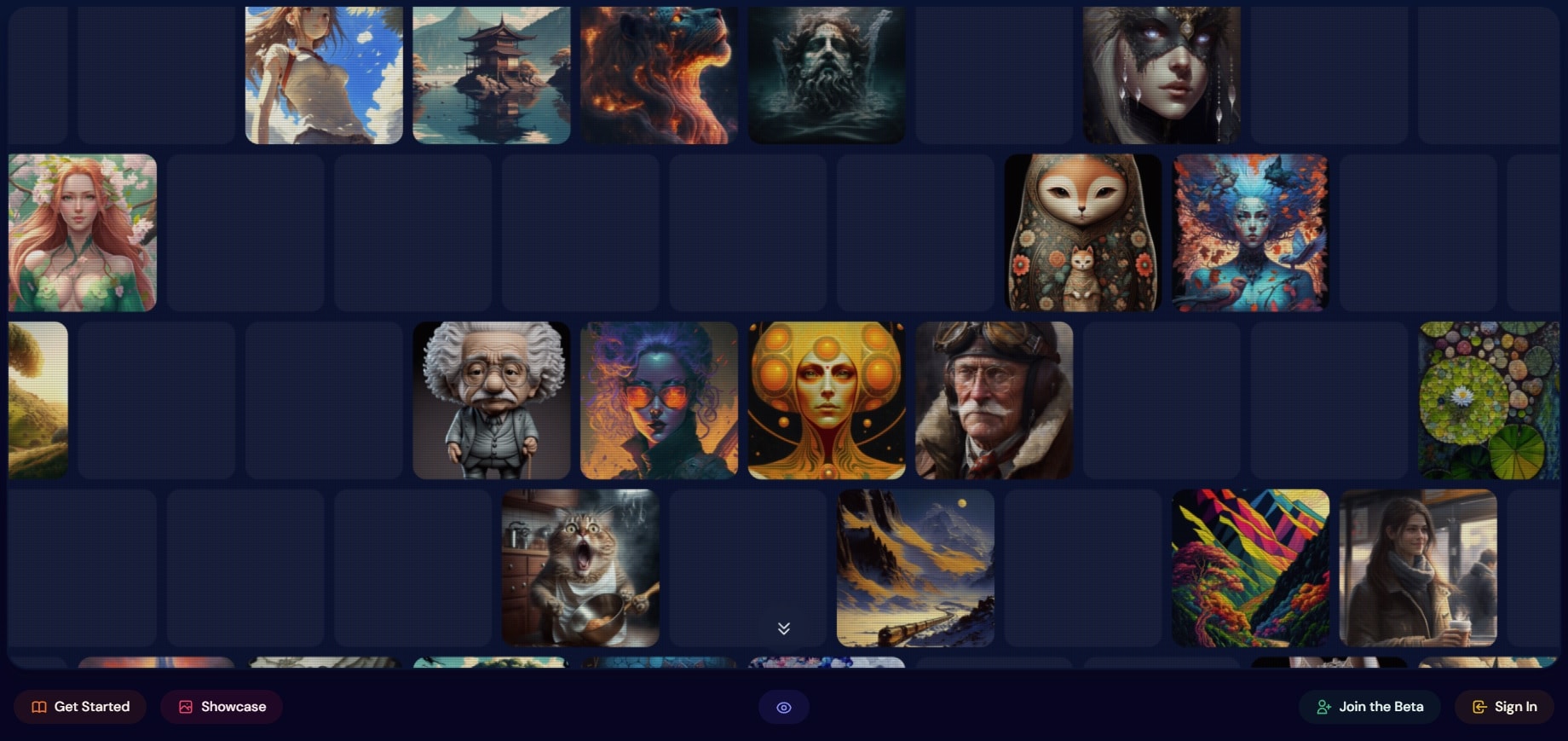
Since its release in 2022, Midjourney has revolutionized the image creation industry. You no longer need to hire a professional designer, wait for days, and get an image that’s nothing like you imagined. Midjourney makes it possible to think of a picture, give AI prompts, and create a uniquely stunning image.
However, since Midjourney is an AI algorithm, creating prompts can be challenging, and you need to know what the AI can and can’t understand. Let’s dive deeper into creating the best prompts and getting what you imagined from Midjourney.
Part 1. How Midjourney Works
Before jumping into prompt creation and its aspects, we must first understand what Midjourney is and how it works. Learning more about the behind-the-scenes of such a powerful image-creation tool will allow you to properly use its features and create beautiful visuals for various purposes.
At its core, Midjourney is a generative AI tool that creates images based on the user’s text prompts. It’s similar to DALL-E and Stable Diffusion, as all three are based on text-to-image AI models.
To use the tool, you can think of an image, give Midjourney details about what you want, and let the AI handle the rest in seconds. However, as they say, the devil is in the details, and your image output will significantly depend on the details you give the AI. The more specific you are, the better your images can get.
Part 2. How to Create Best Midjourney Prompts
Now that we know the importance of prompts, we can dive deeper into the art of creating the perfect ones for Midjourney. That way, the program can produce unique, stylish, and gorgeous images that will resemble what you had in mind. So, let’s jump into some tips for creating the best Midjourney prompts.
Research Keywords and Use Them for Your Style
AI engines understand keywords, and thus, they play a crucial role in guiding Midjourney into creating the art you have in mind. Before visiting Midjourney’s website or engaging the AI engine through Discord, research the keywords you want to use, as they can significantly impact the outcome.
Keyword placement is also vital, as most AI engines and tools, including Midjourney, use natural language processing models. It means the algorithm breaks down your sentence into constituent parts, trying to understand each individually. Try different keyword placements for the best results and see what works for your needs.
Don’t Be Scared of Examples
Examples can help guide Midjourney into creating an image in the desired style. Describe what you want and use famous styles and artists as your examples.
It also works for feeding the AI engine the existing images you like and the style of which you want the output image to match. We’ll later dive deeper into adjusting how much Midjourney relies on this picture output.
Be Specific and Detailed
For Midjourney to create the art you imagined, your prompts must be precise and detailed. Concise text inputs will undoubtedly work, but longer, descriptive prompts add complexity, increasing the chances of the AI engine understanding what you need.
Your prompts will work best if they have all the core elements and details that instruct the AI model and create art you’ll like. Thus, be as straightforward as possible and describe your vision in detail.
Add Adverbs and Adjectives
Although being specific is vital, that doesn’t mean you must rely on the most essential input and straightforward words. Adjectives and adverbs in your prompts are critical for your idea’s description and can help adjust the image to your liking. Therefore, you shouldn’t be afraid of using them.
However, it’s worth noting that there is such a thing as too much with Midjourney. Avoid overcomplicating things with too many adverbs and adjectives, and stick to several per description.
Have an Experimental Approach
Midjourney is all about experimenting and being creative, so don’t hesitate to try different styles, prompts, and structures. There’s a high chance you won’t get what you’re after on the first try, but you can constantly adjust your prompts and settings.
Moreover, you can combine these and create something unique that no other Midjourney user will have. These adjustments and experiments will help you unlock the true power of Midjourney’s AI engine.
Part 3. Using Midjorney Parameters for Best Prompts
You can additionally tailor Midjourney’s prompts to your liking with parameters. Thus, we’ve included some of the most used below. We’ll discuss each parameter in detail and elaborate on how it affects the output image. Add them to your prompts, experiment with them, and find a style that works for you.
Stylize

By default, Midjourney produces images that heavily rely on artistic color and composition, but you can change this element by using the “stylize” parameter.
Add “--s X” to your prompts, where “X” can be a value from 0 to 1,000. If you don’t add this parameter, its value will be 100, which is the default, creating images that match the prompt but are less artistic.
On the other hand, adding “--s 750” or “--stylize 750”, for example, will guide Midjourney to rely less on the prompt and add more on an artistic element to the output, like in the example image.
Stop

If you’re after blurrier and less detailed results, “stop” should be your go-to parameter. It can stop the image creation and display images that Midjourney hasn’t entirely completed.
Its default value is 100, but you can change it by adding “--stop X,” where the X is a number between 10 and 100. You can end up with incomplete images like the example above with a stop value of 50.
Seed

Each time you engage Midjourney AI through Discord, it uses a random seed number from 0 to 4294967295. This number impacts the initial image grid, from which Midjourney generates the images.
Running the same prompt without a seed number a couple of times will always generate different images. However, once you add a seed parameter by adding “--seed X,” the generated images will be highly similar, no matter how much you use the same prompt.
You can also find the seed number of someone else’s image and replicate it by adding the number to your prompt.
Quality
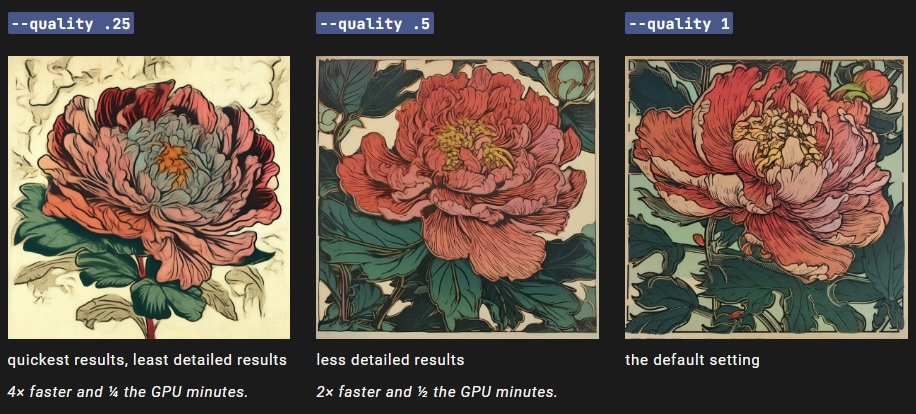
As the name suggests, the “quality” parameter affects Midjourney’s final output image quality. You might think you’d always want top-quality 4K pictures, but that’s not always the case, as lowering the quality can still create beautiful art.
Sometimes, you want the image to be photorealistic, detailed to the maximum, or focus on minor, more delicate details, which is where the “quality” keyword comes in. This parameter uses the values of .25, .5, and 1, and the default value is 1.
No
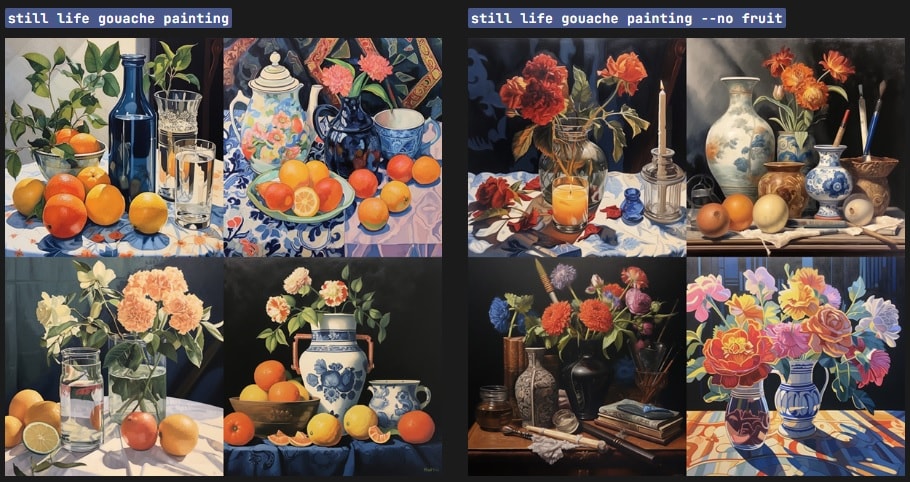
“No” is a simple yet powerful exclusion keyword that Midjourney artists use when they want to remove unwanted objects from the image. This exclusion keyword can additionally specify your request and help create an image as you imagine.
For example, you could ask Midjourney to imagine a jungle with wildlife but without birds, or you could ask for a picture of a steak meal but without any potatoes or peas next to the steak.
All you need to do is add “--no X” after your original prompt and replace the X with whatever you don’t want in the image, like in the examples above.
Image Weight
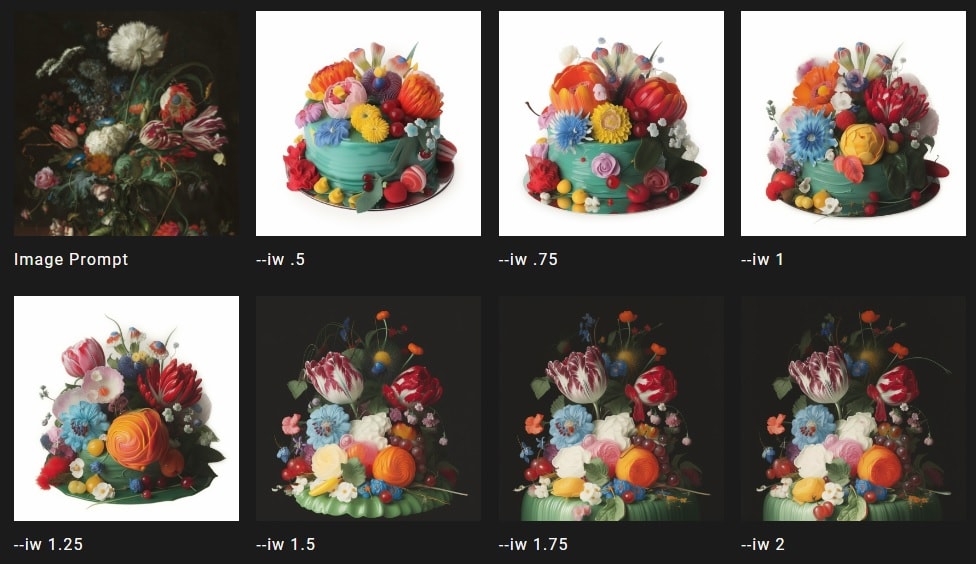
As mentioned, Midjourney works incredibly well when you feed it examples. You can do so with other images with the style you like, whether you want to replicate it in its entirety or prompt the AI engine to create something similar.
When adding image prompts, you can adjust the value of the image weight by adding “--iw X,” where X is a number between .5 and 2. That will guide Midjourney in adjusting how much it relies on the image output and the textual prompt beside it.
Chaos

Midjourney uses the “chaos” parameter to increase or decrease the abstraction element of your images. Using this keyword means you can specify a number between 0 and 100 after your prompts and add as much abstraction to your pictures as you’d like.
Of course, the lower the number, the less abstract the image, and you can choose any number for any prompt, creating abstract visions of food, wild animals, monuments, people, fields, etc.
Don’t be afraid to experiment with this parameter, as it can improve your prompts significantly and create truly unique art pieces you’ll love.
Aspect Ratio
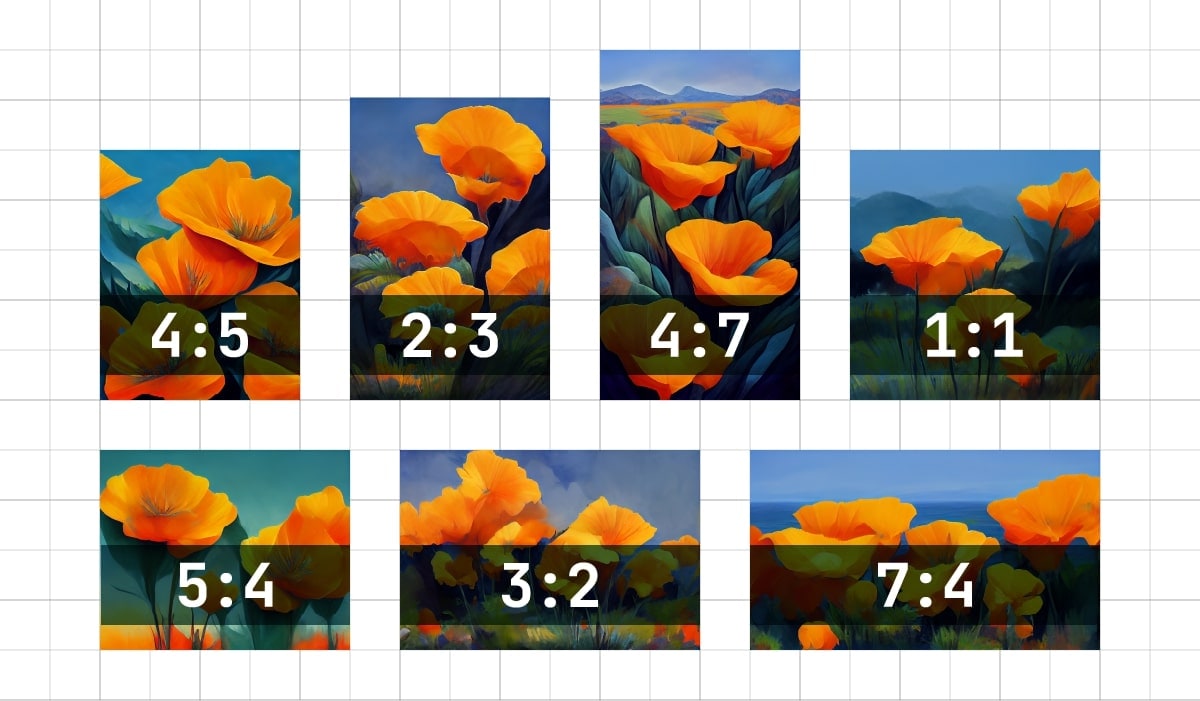
Depending on the device you’re creating art for, you’ll want to use the aspect ratio parameter, shortening it to “ar.” By default, Midjourney creates images with an “ar” of 1:1, meaning that the width and length of the output image will be the same. However, you won’t always want that.
For example, if you want to make a Midjourney wallpaper for your ultrawide monitor, you’ll want to use a 21:9 or even a 32:9 aspect ratio. However, if you’re making art for a social media story, the 9:16 aspect ratio will fit much better.
Although seeing many different parameters might initially seem complicated, they’ll come much easier once you start experimenting. As mentioned, experimentation is vital to creating the perfect Midjourney images, so don’t be afraid to try these parameters yourself and see how they impact the final result.
Part 4. Best Midjourney Prompt Examples
Since Midjourney used existing art for training, it can replicate these image styles using specific prompt examples. Therefore, we’ve also included some of the best Midjourney prompts you can try until you find your style. They include the following:
- Camera types– Add camera make and model to create images replicating that camera.
- Lens types– Like camera types, you can also specify lens models to replicate the style they create.
- Detail amount– Try examples like “photorealistic,” “intricate details,” and “ultra photoreal” to adjust how realistic, artistic, or detailed the output image is.
- Lighting conditions– You can adjust the amount of light in the images by specifying the type of lighting you want.
- Unreal– This one adds an Unreal Engine feel to your images. (MAYBE DELETE THIS ONE)
These are only some examples we’ve tested and loved during our journey with Midjourney. Try them yourself, or look for other users’ experiences and prompts and test them.
Conclusion
Midjourney is a powerful, unique tool utilizing the latest AI engines to help you create the most remarkable images. You can create an image from scratch or use existing pictures to start your journey and experiment with the program.
This tool is packed with extraordinary prompts you can try; we assure you they will completely transform your images and give them a new life. The text above mentions only some prompt examples, but the list continues. The only thing you can do is experiment and explore to unleash the power of Midjourney.
By the way, Wondershare Dr.Fone is about to launch a new AI wallpaper generator. You can use it to create high-quality Barbie images, too. Explore its amazing image-generation capabilities once the tool becomes officially available.
AI Solutions
- Text to Image
- 1. Best Free OCR Service Tools
- 2. How AI Portrait Generator Works
- 3. How to Use Stable Diffusion AI
- 4. Best PNG to Text Concerter Tools
- 5. Best Text-to-Image AI Generators
- 6. Best Text-to-Image Converter Tools
- 7. Top AI Text Image Makers
- 8. Top AI Art Generators from Text
- 9. Free AI Image Generators
- 10. Canva's AI Text-to-Image Generator
- AI Wallpaper
- 1. Boho Wallpaper for iPhone
- 2.Top Boho Wallpaper Generator
- 3.AI Wallpaper Maker
- 4.Aesthetic Bohemian Wallpaper
- 5.Online Tool for iPhone Wallpaper
- 6.3D Background Generators
- 7.Top AI Live Wallpaper Creator
- 8.AI Photo Background generator
- 9.Desktop Wallpaper Generator
- 10.Motivational Quote Wallpaper
- 11.Black Quote Wallpapers
- 12.Good Morning Life Quote Image
- 13.AI Image Prompt
- 14.AI Plot Generators
- 15.Stable Difussion Prompts
- 16.AI Art Prompt Tmplate
- 17.Minimalist Wallpaper for Phone
- 18.Best Scenery Wallpaper
- 19.Color Gradient Wallpaper
- 20.Cyberpunk Wallpapers
- 21.Sketch Wallpaper Generator
- Image to Image
- 1. Image-to-Image: You need to know
- 2. AI Art Image-to-Image Translation
- 3. AI Photo Apps in Graphic Design
- Best AI Tools List
- 1. Best AI Tools and Services [Full List]
- 2. Best 12 AI Anime Art Generators
- 3. Top 10 Text-to-Video AI Generators
- 4. Chrome Extensions for ChatGPT Users
- 5. Popular AI Art Generators
- 6. Best AI Text-to-Music Generators
- 7. Review of OpenAI’s DALL-E 2
- 8. Wonder AI Art Generators
- 9. Free AI Image Generators to Try
- 10. Top 10 AI Text Generators
- 11. AI Content Detection Tools
- 12. Best 3 AI Green Text Generators
- 13. NSFW AI Art Generators
- 14. Online AI Art Generators
- 15. NSFW in Stable Diffusion
- 16. NSFW in Discord
- 17. WhatsApp Template AI Generators
- AI Music





James Davis
staff Editor