
7 Ways to Fix Redmi Note 8 Pro Touch Not Working
Nov 27, 2025 • Filed to: Phone Repair Solutions • Proven solutions
Redmi or Xiaomi phones are popular among Android users for their low prices and impressive features. However, like other smartphones, Mi devices also face the same phone issues, like the touch screen becoming unresponsive. If recently you came across your Redmi Note 8 Pro touch not working, you must be very frustrated. Since a lot of daily tasks require a phone, an unresponsive screen can badly affect your productivity.
Fortunately, there are several fixes available to resolve the touchscreen issue on your Redmi phone. In this article, we will discuss 6 ways to fix Redmi Note 8 Pro touch not working issue.

Part 1: What Causes Redmi Screen Unresponsive?
Finding out why your Mi 4X touch is not working suddenly is not easy. There are many reasons that can lead to your Mi device screen not working. While defining one exact reason might be hard, you can still get a general idea and apply some appropriate fixes. To help you find the reason, below are some common issues that lead to the Redmi screen being unresponsive:
- Software Problem
The issues within the system software are the main reason behind a Redmi phone's screen freezing. These issues can be due to the MIUI, third-party apps, or the result of bugs and glitches.
- Water Damage
When it comes to external reasons, exposure to water or moisture is the most common reason behind this issue. Since Xiaomi devices aren't waterproof, spillage of water or other liquid on the device can damage its touch screen.
- Hardware Issues
Many hardware issues can also result in Mi 6A touch not working. These include a malfunctioning touchscreen, a damaged display, or a broken touchscreen.
- Overheating
If your Redmi device has been overheating regularly, it can lead to many system issues. For example, the phone touchscreen becomes unresponsive. A major reason behind overheating in devices is the long charging time and extreme outside temperature.
Part 2: The Common Solutions to Solve a Redmi Screen Unresponsive
Worrying about the unresponsive screen of your Redmi screen isn’t going to resolve it. Additionally, multiple solutions are available to resolve this issue. These solutions range from restarting the device to using an expert tool to resolve Mi Y1 touch not working. Given below are the 6 most common fixes for Redmi Screen unresponsive:
Solution 1: Restart the Device
To fix your Redmi Note 7 touch not working issue, you should start by restarting your Redmi device. It is an easy and quick fix if your device's touch screen is not working due to temporary bugs. Restarting your phone will flush out all the temporary bugs and glitches and reset all your device's processes and functions.
To force restart your Redmi device, press and hold the "Power" and "Volume Up" buttons until the screen of your Redmi device goes black and the Mi logo appears on the screen.

Solution 2: Remove the Memory Card and the SIM Card
Most of the Mi devices come with support for external memory or SD cards. These SD cards are an excellent way to increase the otherwise limited phone storage. However, memory cards are also prone to corruption and damage. So, there is a chance that the reason your Mi 7 touch is not working is due to issues with the memory card.
You will need to remove the SIM tray to remove the memory card. Before doing that, it is better to turn off your device. To remove the SIM tray, use the pin you received in your phone's box. After safely removing the SD and SIM cards, insert the tray back in and turn on your device. If the issue is resolved, you need to change your SD card.
Solution 3: Using Profesional Android System Repair Tool (No Root, No Data Loss)
If your Redmi Note 8 Pro touch screen is unresponsive, freezes, or doesn’t register taps, you’re not alone. Touch issues often happen due to software glitches, system crashes, firmware mismatches, or unsuccessful updates. Fortunately, you don’t need to worry about losing your data or rooting your device. Dr.Fone - System Repair (Android) provides a safe, step-by-step solution to restore full touch functionality on your Redmi Note 8 Pro.
Dr.Fone - System Repair (Android)
Fix Android problems like a pro—no tech skills needed
- Fix various Android system issues like black screen of death.
- High success rate of fixing Android issues. No skills are required.
- Handle Android system to normal within less than 10 minutes.
- Easy-to-follow instructions provided.
How to Fix Redmi Phone System Issues– No Root, No Data Loss?
With this guide, you can repair your Redmi phone quickly and efficiently. The tool automatically detects compatible firmware, downloads it, and reinstalls the system while keeping your personal data intact.
Step 1: Download and install Wondershare Dr.Fone on your computer. Connect your Redmi Note 8 Pro to the PC using a USB cable. Open the software and select System Repair → Android → Android Repair. This will start the workflow for repairing your device.
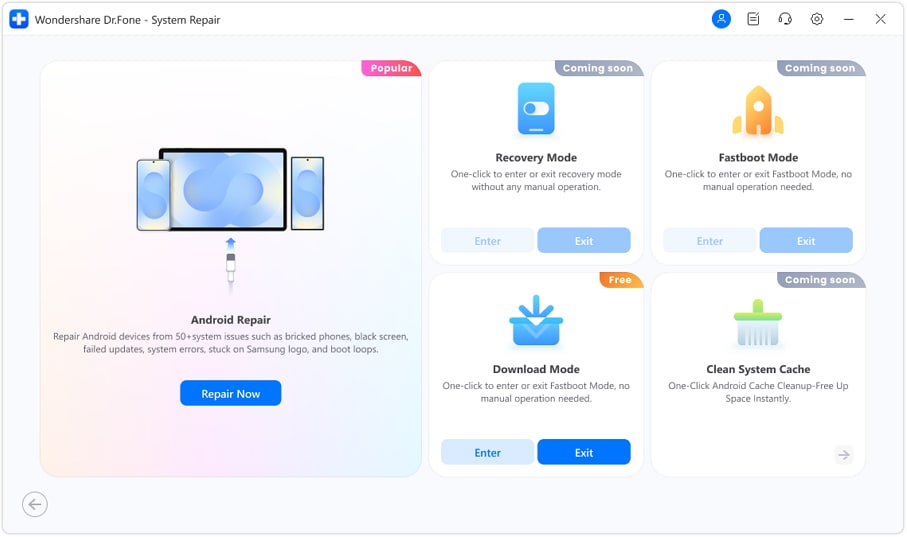
Step 2: When prompted, select Redmi from the list. Click Start.

Step 3: Dr.Fone will automatically find firmware packages that match your Redmi Note 8 Pro’s model and current system. Review the options, select the correct firmware, and click Download. Once the firmware is ready, Dr.Fone will display detailed device and firmware information. Confirm all details are correct, then click Fix Now.
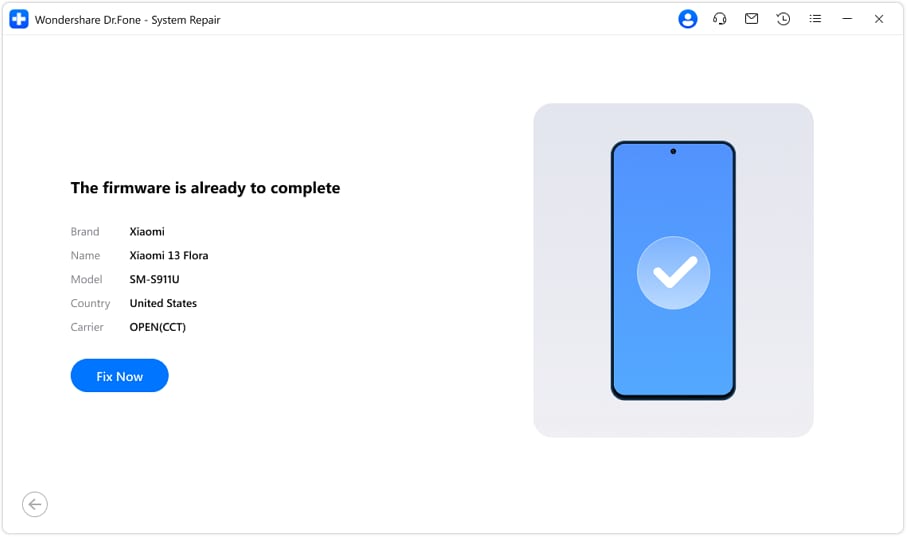
Step 4: The tool will begin repairing your device. After the repair is complete, Dr.Fone will show a success message. Your Redmi Note 8 Pro will automatically reboot, and the touch screen should now respond normally. You can now use your device without glitches or unresponsive behavior.
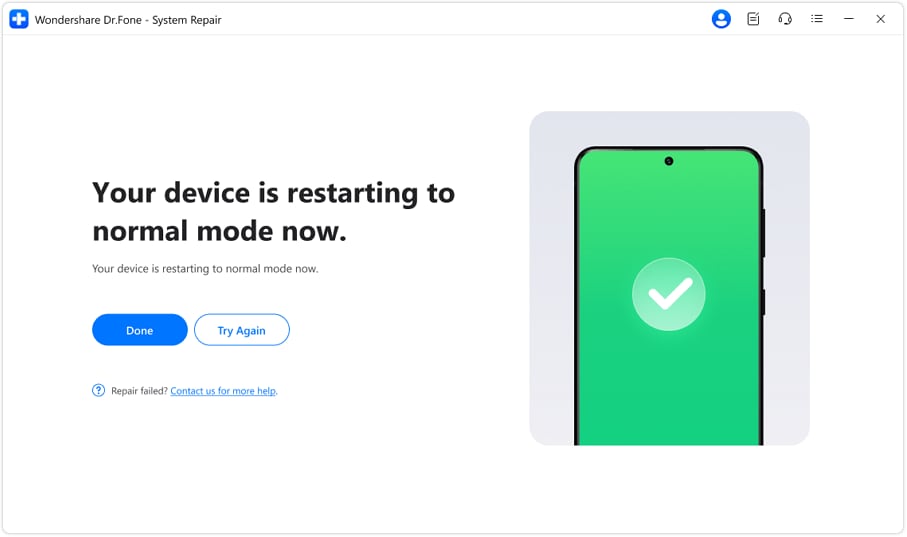
4,624,541 people have downloaded it
Solution 4: Contact Customer Service
If you are unable to understand why your Redmi Note 7 Pro touch is not working, you can try contacting Mi customer services. It is the recommended way when the general fixes have failed to resolve the issue. Likewise, do it if you don't want to use advanced solutions. Contacting customer services is also helpful in the case of hardware damage since you will need a specialist to resolve hardware issues.

Solution 5: Reboot in Safe Mode
The apps you have installed on your phone can lead to Redmi Note 8 Pro touch not working issue. It could happen due to incompatible apps or outdated apps on your phone. If you are unable to figure out which app is the issue, you can try rebooting your phone in Safe Mode. Follow these steps to reboot your Redmi Note 8 Pro in Safe Mode:
Step 1: Start by pressing and holding the “Power” button until the Power menu appears. Afterward, select the "Power Off" option to turn off the device.
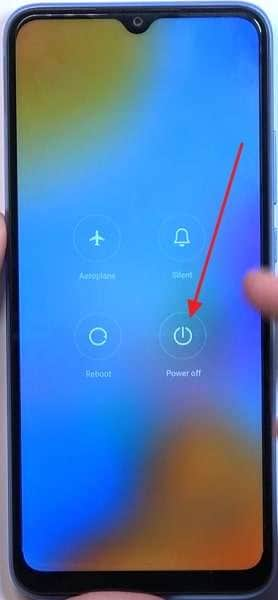
Step 2: After waiting for a moment, use the "Power" and "Volume Up" buttons to turn on the device. After a few seconds, you will see the "Main Menu" option on your screen. Select the "Safe Mode" option with the help of the "Power" and “Volume” buttons. This will turn on your device in safe mode.
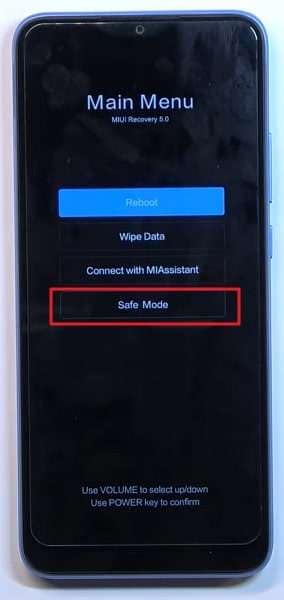
Solution 6: Android Touch Screen Calibration Apps
In case you have had your Xiaomi device for a while, the constant use can make the touch screen inaccurate leading to Mi 4A touch not working. To resolve this issue, you will need to recalibrate the touch screen of your Mi phone. Depending on your device, the option to calibrate the touch screen might be available in the device's "Settings."
However, if your device doesn't have the option, there is no need to worry. Many specialized Android touchscreen calibration apps are available on Google Play Store for you to download and use. You can try one of the following apps to recalibrate the touch screen on your Xiaomi phone:
Solution 7: Replace Your Device Screen
Did your phone recently have a heavy fall? If that's the reason behind Redmi 7 touch not working, it is likely the touch screen has been internally damaged. Fixing the damaged screen is likely going to be a temporary fix. That is if the damaged touchscreen could be fixed at all. In this situation, the best option is to replace the touch screen of your Redmi 7.
The price for replacing the touch screen of your device depends on your phone model and from where you are going to replace it. These prices start from $25 and differ for different models.
Part 3: How to Avoid Redmi Screen Being Unresponsive?
Surprisingly, it is harder to keep your Redmi Screen from getting unresponsive completely than fix it. However, before you get the wrong idea, it is because too many factors can lead to a Redmi device like Mi 6 Pro touch not working. Still, if you take some of the precautions mentioned below, the risk of screen unresponsiveness could be reduced to less than 1%:
- Protective Case:You should always use a high-quality protective case as it can reduce damage from heavy falls. Moreover, the protective case is also helpful in protecting your device from scratches, dust, and other harmful aspects.
- No Overheating:Protect your Redmi device from overheating as much as possible. Overheating your device on a regular basis can lead to serious issues. Thus, keep your device cool by reducing excessive use, adequate charging time, and not exposing it to extreme temperatures.
- Updated Software:Regularly update your device's software to ensure optimal performance. The update will also fix any bugs or issues that cause system issues like touch responsiveness. When updating, ensure the device has enough battery and stable internet.
- Try Dr.Fone 13:For proper mobile management, you require tools like Wondershare Dr.Fone. To counter specific system problems of your smartphone, Dr.Fone provides a comprehensive list of tools.
Wondershare Dr.Fone will be releasing its new version, the Dr.Fone 13, in the latter half of the month.
This update will come up with new features and options for mobile management. Secondly, it will provide robust results and intuitive resolutions as compared to the previous versions.

Conclusion
To summarize, issues like Redmi 7 touch not working are frustrating but can also easily be fixed. After diagnosing the problem, you can use any of the solutions given in this article to resolve the issue. If you are having trouble understanding different fixes, you can use Dr.Fone – System Repair (Android) as the problem solver. After getting this tool, you won’t ever need to look for any other fix.
🔓 Xiaomi Account Lock Removal & Free Activation Lock Check
Locked out of your Xiaomi phone after a reset? Dr.Fone Unlock Online helps you remove MI Account Lock without password or linked number and check Activation Lock status for free before unlocking. Safe, fast, and works worldwide.
- Bypass Xiaomi Account Lock without password
- 100% removal on all Xiaomi, Redmi & POCO devices
- Supports all systems: HyperOS & MIUI
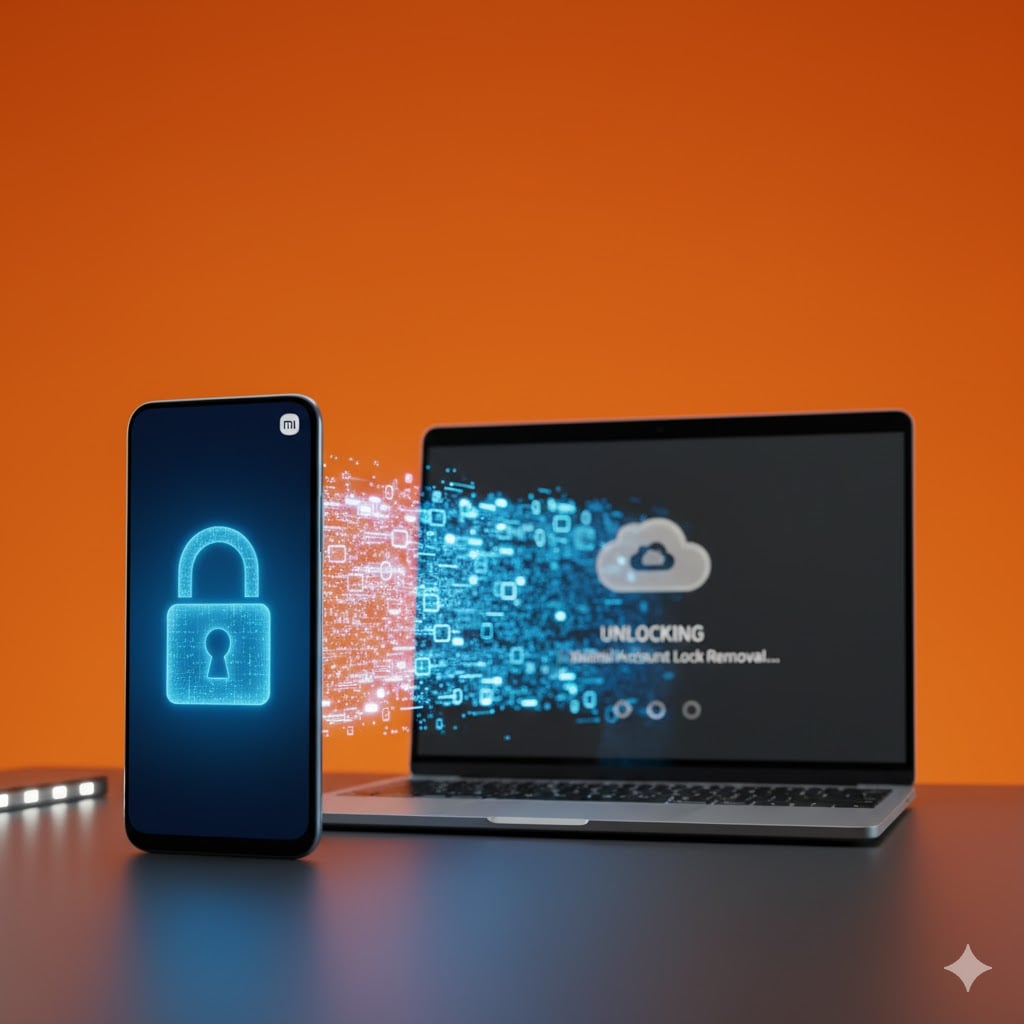
Xiaomi Topics Series
- Xiaomi Screen & FRP Unlock
- 1. Unlock Xiaomi Bootloader
- 2. Mi Account Unlock Tools
- 3. Redmi Note 8 FRP Unlock Tool
- 4. Redmi Note 9 FRP Bypass Tool
- 5. Redmi 9A FRP Bypass
- 6. Remove FRP on Xiaomi/Redmi
- Xiaomi Repair
- Xiaomi Recover
- Xiaomi Reset
- Xiaomi Tips & News
- 1. Xiaomi HyperOS 3.0
- 2. Screen Mirror Xiaomi to PC
- 3. Run Hardware Tests on Xiaomi
- 4. Conduct battery test on Xiaomi
- 5. Screen Mirror Xiaomi to PC
- Xiaomi Transfer & Backup
- ● Manage/transfer/recover data
- ● Unlock screen/activate/FRP lock
- ● Fix most iOS and Android issues
- Try for Free Try for Free Try for Free



















James Davis
staff Editor
Generally rated4.5(105participated)