
Xiaomi Screen Unresponsive? Here's How to Fix It
Nov 27, 2025 • Filed to: Phone Repair Solutions • Proven solutions
Xiaomi phones are popular for their sleek design, advanced features, and affordability, offering high-quality cameras, long battery life, and fast performance. However, sometimes users may encounter problems such as a Xiaomi touch screen not working , which can be frustrating and difficult.
This article aims to provide solutions for Xiaomi phone users experiencing screen unresponsiveness. We will explore various reasons this issue may occur and discuss step-by-step instructions for fixing the problem. So, if your Xiaomi touchscreen is not working , don't worry – we've got you covered!
What Causes A Xiaomi Screen Unresponsive?
A Xiaomi phone’s unresponsive touchscreen can result from software bugs, hardware failures, or display issues. Pinpointing the exact cause is key to applying the right fix—whether it’s a quick software update, recalibrating the screen, or seeking professional hardware repair.
Below are some possible causes of Xiaomi screen unresponsiveness, along with explanations of each.
- Soft-bricked software: Soft-bricking is a common issue in Xiaomi devices like Y2 and 5A, causing them to get stuck in a boot loop or fail to start. This often happens due to corrupt system files, outdated firmware, or failed updates, leaving the screen frozen on the boot logo and rendering the device unusable, especially after software updates.
- Equipment is worn out: Hardware problems like a damaged LCD, faulty touch sensor, or loose ribbon cables can cause unresponsive screens in Xiaomi devices like Y2 and 5A. Wear and tear can lead to frustrating touchscreen issues, making proper diagnosis and repair essential for restoring functionality.
- Touchscreen problems: A damaged touchscreen can make Xiaomi devices like the Y2 or 5A unusable. Drops, water exposure, or incompatible screen protectors may cause unresponsiveness. In such cases, repair or replacement is essential to restore functionality.
🔓 Xiaomi Account Lock Removal & Free Check
Locked out of your Xiaomi/Redmi/POCO phone? Get 100% remove Mi Account Lock without password or linked number.
Free check • No ads • Professional tech support • Refund guarantee
The Common Solutions To Solve A Xiaomi Screen Unresponsive
Xiaomi screen issues can arise from software glitches, hardware failures, or touchscreen malfunctions. Fortunately, common fixes apply across models. This section covers three effective solutions to restore screen responsiveness.
1. Restart The Device

Restarting your Xiaomi device is a quick and effective fix for black screen and unresponsive touch issues. A reboot clears memory, stops background processes, and resolves minor software glitches, helping restore normal functionality.
2. Leave The Phone And Let The Battery Drain Completely

If your tablet's screen becomes unresponsive due to a software glitch, letting the battery drain completely can help. Once fully discharged, recharge and restart the device to potentially restore normal functionality.
3. Contact Custom Service

If a restart or battery drain doesn’t fix your Xiaomi touchscreen issue, seek help from the manufacturer or an authorized service center. Check your warranty status beforehand, as it may cover repair or replacement.
In addition to the common solutions we discussed earlier, some model-specific solutions can help resolve the screen unresponsiveness issue on Xiaomi Y2 and Xiaomi 5A.
4. Optimize Device Performance
Optimizing your Xiaomi device’s performance can help fix unresponsiveness. Clear the cache, uninstall unused apps, and disable unnecessary features to free up memory and enhance system stability. These steps can improve responsiveness and prevent future issues.
You can clear your cached data using the default settings.
- Select Settings > Storage > Cached Data .
- To clear the cache, select Clear Cache .

5. Back Up And Factory Reset
If your Xiaomi screen remains unresponsive, a factory reset may help. Back up your data first, as this will erase all files, apps, and settings. Resetting restores the device to its default state, eliminating software glitches that may be causing the issue.
In the following steps, we will show you how to format the Xiaomi Redmi 5A to erase all your data and restore it to its factory state.
- Open the Settings .
- Navigate to the A dditional settings section of the Xiaomi Redmi 5A settings.
- Please scroll down the screen until you reach the Backup & reset option, then click to access it.
- Click Erase all data (factory reset) to restore the network settings and applications, or completely reset the Xiaomi Redmi 5A.
- Select All files on the phone to make a complete format of the Xiaomi Redmi 5A.

6. Using Dr.Fone - System Repair (Android) - No Root, No Data Loss
If other fixes haven’t worked, try Dr.Fone - System Repair (Android)—an advanced tool for resolving software issues on Xiaomi and other Android devices. It can fix boot loops, black screens, and other glitches while keeping your data safe.
Dr.Fone - System Repair (Android)
Fix Android System Issues on Your Own
- Fix various Android system issues like black screen of death.
- High success rate of fixing Android issues. No skills are required.
- Handle Android system to normal within less than 10 minutes.
- Easy-to-follow instructions provided.
- Step 1: Open Dr.Fone and Launch System Repair
Open Wondershare Dr.Fone on your computer and connect your Xiaomi phone/tablet using a USB cable. Select System Repair → Android Repair to start the repair workflow.
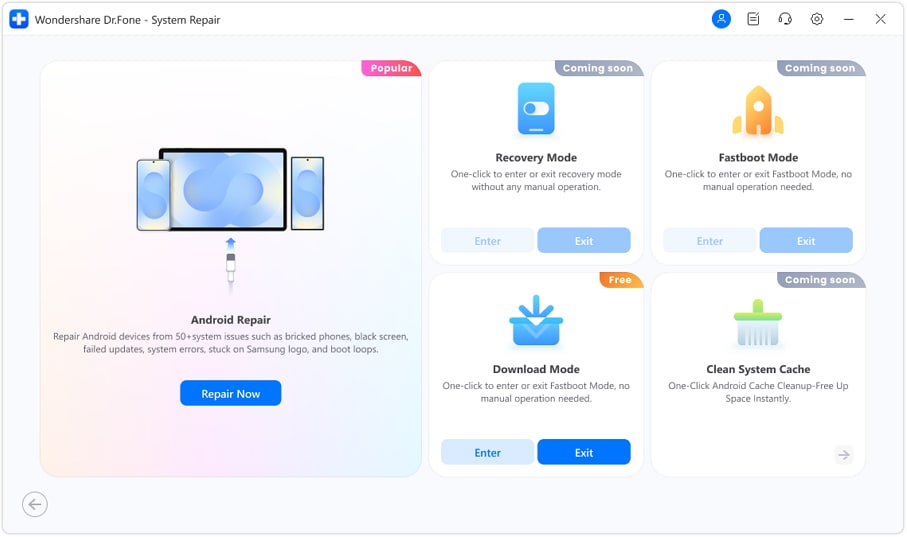
- Step 2: Select Device Type and Brand
On the next screen, choose Android as the device type. Then select the brand of your device—Xiaomi—and click Start. This ensures Dr.Fone scans for compatible firmware and device-specific repair options.

- Step 3: Detect and Choose Firmware Package
Dr.Fone will automatically detect firmware packages that match your device model and system. Review the matched options and select the correct firmware package. Click Download to continue.
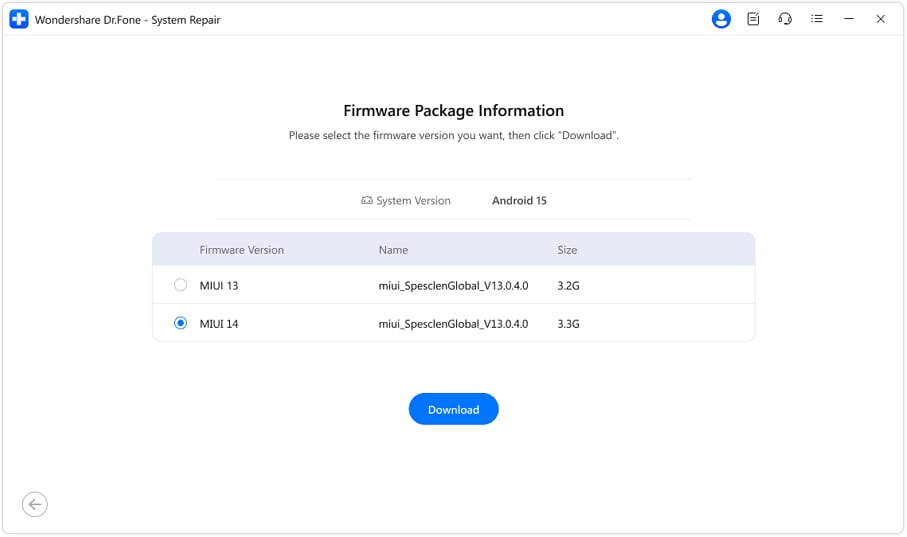
- Step 4: Download and Prepare Firmware
The tool will show real-time progress as it downloads and prepares the firmware. Once unpacked, it moves you to the repair interface and displays detailed device and firmware information. Confirm all details before proceeding. Click Fix Now to begin the repair.
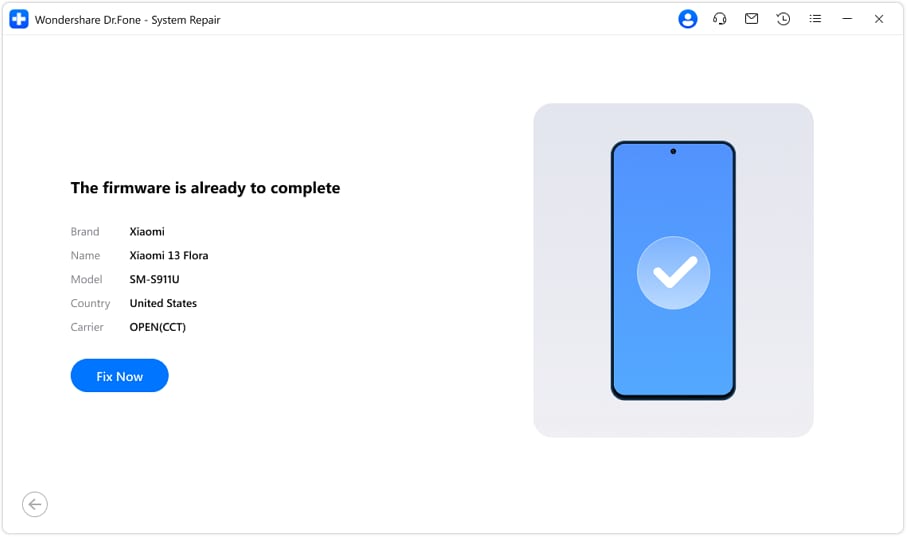
- Step 5: System Repair Success
Dr.Fone will run the system repair while showing progress—do not disconnect or operate your device. Once completed, you’ll see a success message, and your device will reboot into a fully repaired system with touch and system functions restored, all without root and without losing data.
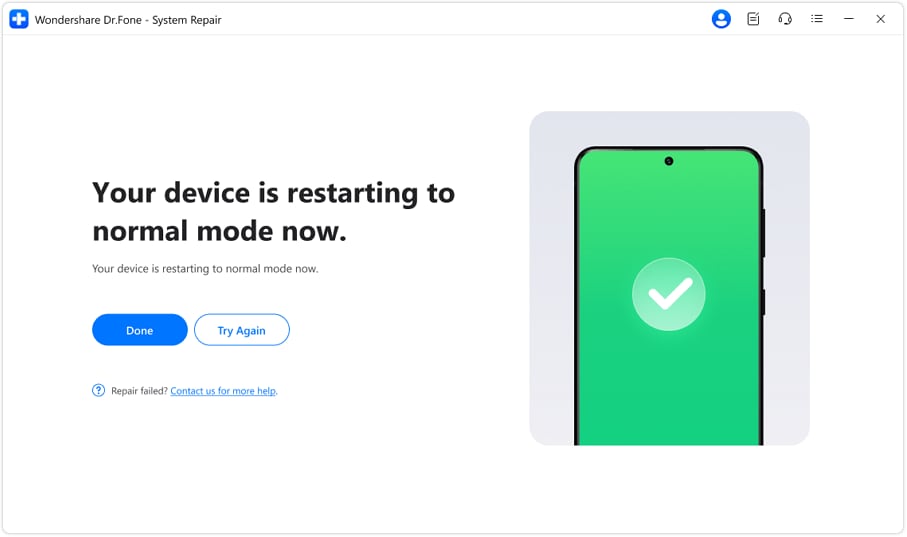
How To Avoid A Xiaomi Screen Unresponsive?
Prevent Xiaomi screen issues with proactive maintenance. Keep your software updated for bug fixes, use Dr.Fone for repairs and cache cleaning, and remove unnecessary apps. Protect your device by using quality chargers, avoiding extreme conditions, and handling it with care.
Conclusion
Xiaomi screen unresponsiveness is a common issue, but with the right solutions, you can quickly restore functionality. Regular backups, software updates, and malware prevention help avoid future problems. Using reliable tools like Dr.Fone - System Repair (Android) ensures smooth performance, letting you enjoy your Xiaomi device without disruptions.
Xiaomi Topics Series
- Xiaomi Screen & FRP Unlock
- 1. Unlock Xiaomi Bootloader
- 2. Mi Account Unlock Tools
- 3. Redmi Note 8 FRP Unlock Tool
- 4. Redmi Note 9 FRP Bypass Tool
- 5. Redmi 9A FRP Bypass
- 6. Remove FRP on Xiaomi/Redmi
- Xiaomi Repair
- Xiaomi Recover
- Xiaomi Reset
- Xiaomi Tips & News
- 1. Xiaomi HyperOS 3.0
- 2. Screen Mirror Xiaomi to PC
- 3. Run Hardware Tests on Xiaomi
- 4. Conduct battery test on Xiaomi
- 5. Screen Mirror Xiaomi to PC
- Xiaomi Transfer & Backup
- ● Manage/transfer/recover data
- ● Unlock screen/activate/FRP lock
- ● Fix most iOS and Android issues
- Try for Free Try for Free Try for Free



















James Davis
staff Editor
Generally rated4.5(105participated)