
Mi Mover Not Working? Your Ultimate Troubleshooting Guide & The Best Alternative in 2026
Dec 31, 2025 • Filed to: Data Transfer Solutions • Proven solutions
Many people think that data migration is a very complex procedure. Well, we cannot deny that there is some truth to this assumption. Imagine you have to browse the files files on your smartphone and send each one of them to another device. That’s literally quite a lot of work. But in a way, phone transfer has become much more convenient today than ever before. Thanks to modern technology. We can now send files between two mobile devices with just the snap of a finger.
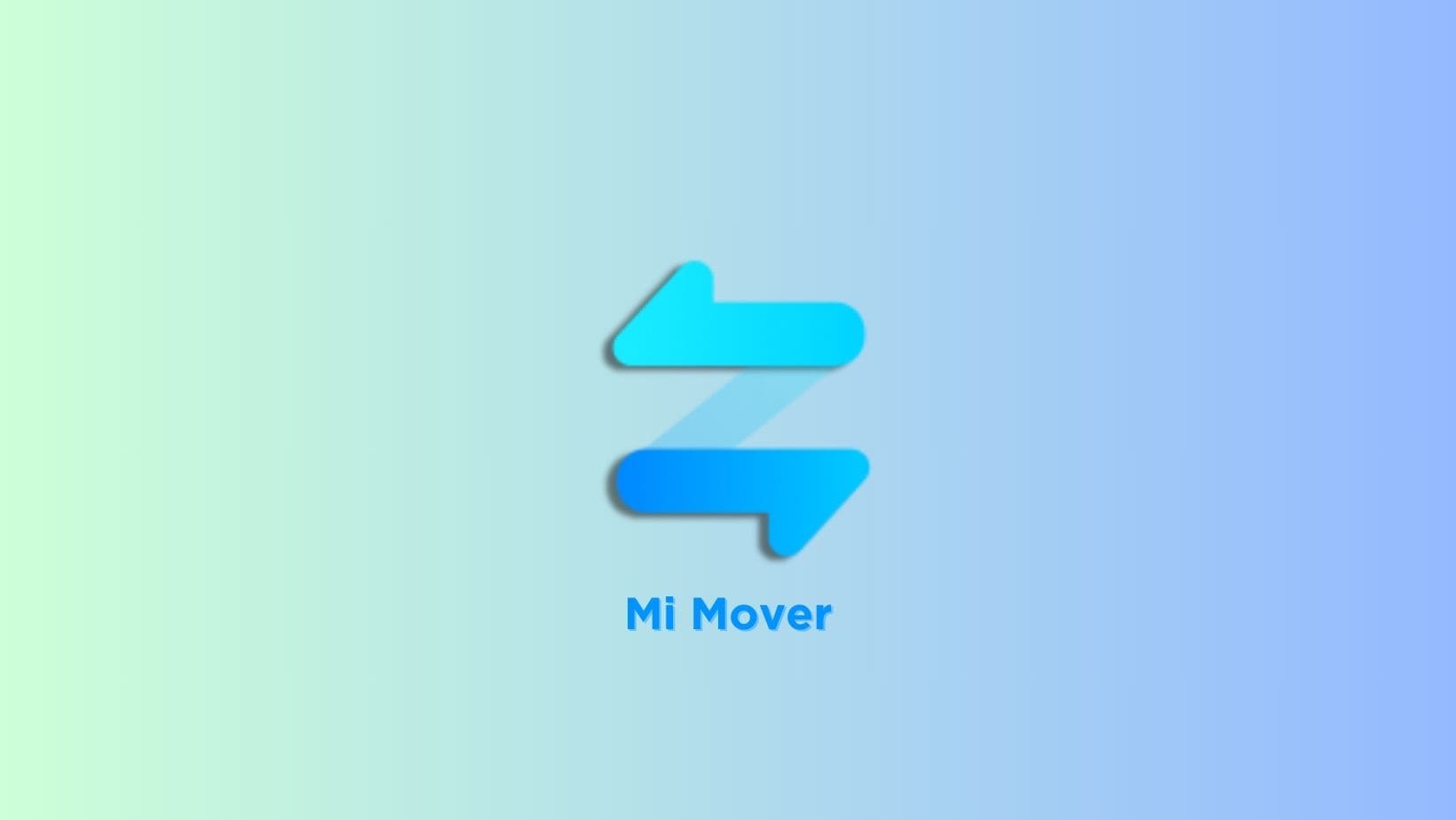
With regard to phone transfer, Mi Mover definitely comes in very handy. It’s basically a mobile application that facilitates data migration from any smartphone to a Xiaomi device. No need to exert manual efforts and devote extra time. This tool has made file exchange simpler and faster. In fact, the entire process only takes a few minutes to complete. Amazing, right?
In this article, we will talk about the highlights and benefits of Mi Mover (the latest version). We will also provide a short guide on how to use Mi Mover for Samsung to Xiaomi data transfer. Continue reading below to learn more.
- Part 1. Understanding Mi Mover: What It Is and How It's Supposed to Work
- Part 2. Top 4 Reasons Your Mi Mover Isn't Working (And How to Fix Them)
- Part 3. The Superior Mi Mover Alternative: Dr.Fone Phone Transfer
- Part 4. The Ultimate Solution for WhatsApp: Dr.Fone - WhatsApp Transfer
- Part 5. How to Perform a Flawless Transfer with Dr.Fone
Part 1. Understanding Mi Mover: What It Is and How It's Supposed to Work
Mi Mover is Xiaomi's free, native application designed to be a simple phone transfer app. Its goal is to clone the data from your old phone (Android or iOS) and move it to a brand-new Xiaomi device. The process is designed to be wireless and straightforward.
1.1. The Standard Mi Mover Transfer Process
In a perfect world, using Mi Mover involves a few simple steps:
- Install: You install Mi Mover on both your old and new phones. On new Xiaomi devices, it’s often pre-installed under
Settings > Additional Settings > Mi Mover. - Connect: Open the app on both devices. Designate one as the "Sender" (your old phone) and the other as the "Recipient" (your new Xiaomi). The new phone creates a portable Wi-Fi hotspot.
- Pair: You scan a QR code with your old phone to connect the two devices directly.
- Select & Transfer: Choose the data categories you want to move and tap "Send."
1.2. How to Use the Latest Version of Mi Mover?
Navigating the interface of the Mi Mover mobile application is indeed a walk in the park. But to help you get started, a quick guide is provided for you. Check out the tutorial below on how to use Mi Mover for Samsung to Xiaomi file transfer. Read each step for your reference and follow them appropriately.
- Step 1: Download Mi Mover on Google Playstore.
- Step 2: Launch the newly installed Mi Mover on your Samsung smartphone.
- Step 3: Read its Terms and Conditions. Right after, click Agree to proceed.
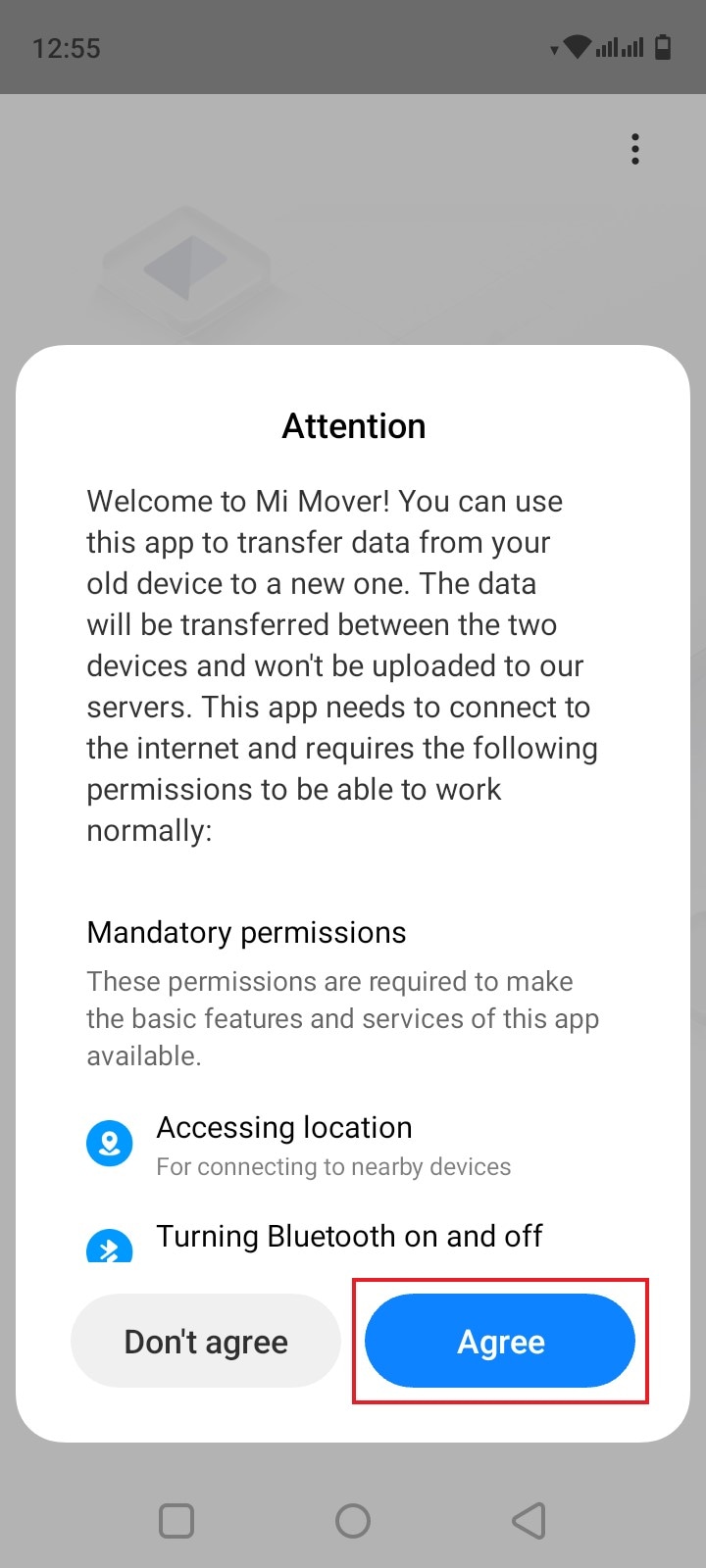
- Step 4: Click Old to start transferring items to your new Xiaomi mobile device. Samsung and other non-Xiaomi smartphone models are not applicable to receive files from other mobile devices. Hence, it’s the only option given to you.

- Step 5: Grant Mi Mover permission to access the local folder on your Samsung smartphone. Simply click Agree.
- Step 6: Search for your new Xiaomi mobile device. Make sure that it’s currently running the Mi Mover application on another end. Once it appears on the dashboard, click on it.
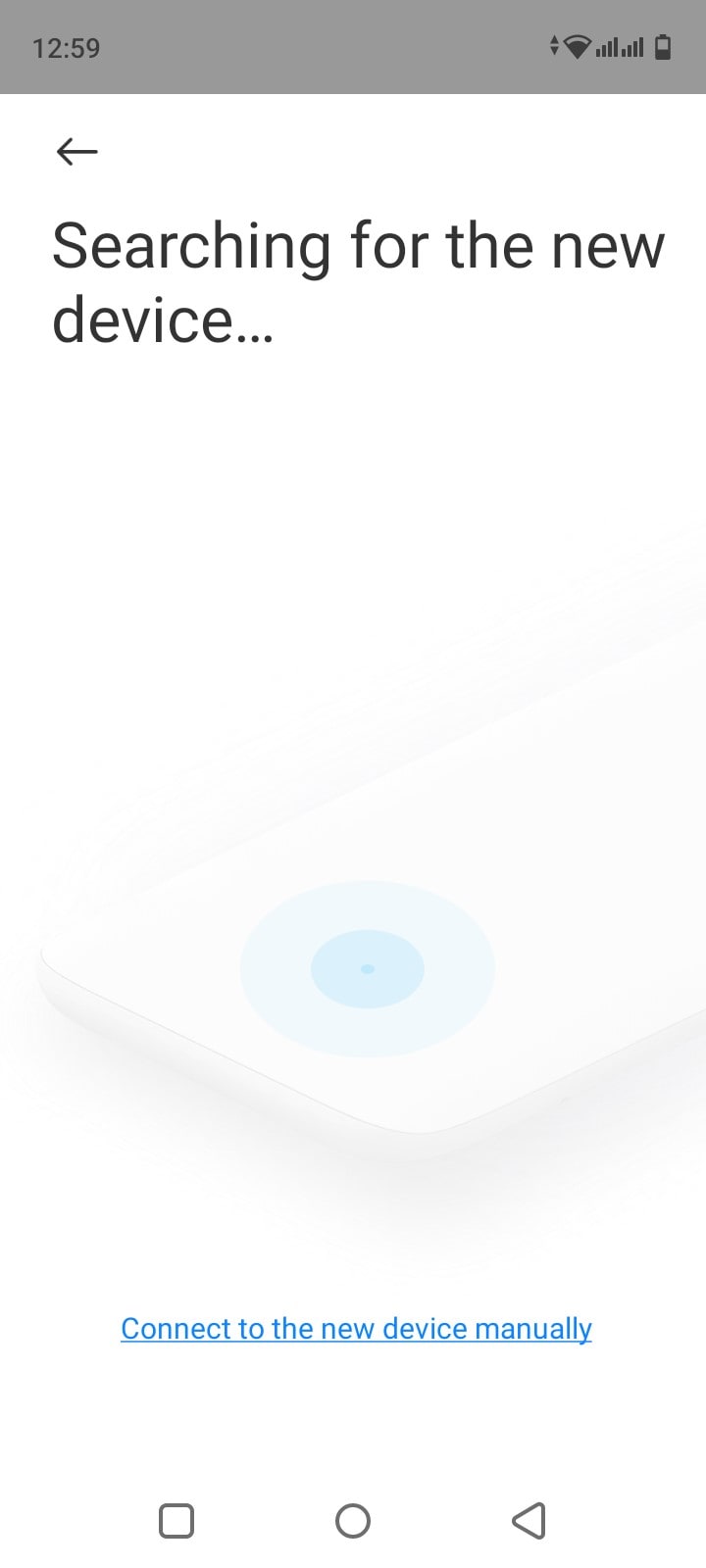
- Step 7: Check the tickbox next to the file types you want to transfer to your new Xiaomi smartphone. After that, click Send. Wait for the transfer to be completed in a few minutes.
NOTE: You can also use Mi Mover on your Huawei smartphone. Just follow the same order of steps above.
The app then begins copying your files over the Wi-Fi connection. It sounds simple enough, but the reality is often very different.
1.3. What Data Can You *Actually* Transfer with Mi Mover?
This is where the expectations set by a "phone clone" app meet a harsh reality. While Mi Mover claims to transfer a wide range of data, its limitations are significant.
These gaps mean that even a "successful" Mi Mover transfer leaves you with hours of manual setup, re-logging into every app, and worst of all, the potential loss of irreplaceable chat histories.
Part 2. Top 4 Reasons Your Mi Mover Isn't Working (And How to Fix Them)
Users consistently report the same set of frustrating issues. Let's break down the most common problems and their potential solutions.
Problem 1: "Connection Interrupted" or Failure to Connect
Xiaomi Mi Mover keeps getting connection interrupted when trying to clone old phone data/apps/appdata/images etc. to new phone. - from Reddit
This is by far the most frequent complaint. You follow the steps perfectly, but the phones refuse to connect, or the connection drops mid-transfer.
Common Causes:
- Unstable Wi-Fi: The hotspot created by Mi Mover can be unstable, especially in areas with a lot of Wi-Fi interference. The app sometimes struggles to switch between 2.4GHz and 5GHz bands, causing instability.
- Different ROMs: If you are transferring between phones with different MIUI or Android versions (e.g., a Global ROM to an EU ROM, or from a custom ROM), compatibility issues can prevent a stable connection.
- Permissions & VPNs: The app requires extensive permissions (Location, Files, etc.). If any are denied, it can fail. A VPN running on either phone can also block the hotspot connection.
How to Fix It:
- Ensure both phones are on the same Wi-Fi network before starting, even though Mi Mover creates its own.
- Update the Mi Mover app to the latest version on both devices from the Google Play Store.
- Restart both phones.
- Temporarily disable your VPN and any battery-saving modes.
- Keep the devices physically close to each other throughout the process.
The Hard Truth: Even with these fixes, many users find the Mi Mover connection interrupted error persists, pointing to a fundamental instability in the app itself.
Problem 2: Data Transfer is Stuck, Slow, or Incomplete
You managed to connect the phones, but the progress bar is frozen at 50%, or the transfer is crawling at an agonizingly slow pace.
Common Causes:
- Large Files: Mi Mover often struggles when transferring large video files or a massive number of photos at once, leading to the process getting stuck.
- Data Conflicts: Differences in system versions can cause "abnormal" behavior where the transfer hangs during the data restoration phase on the new phone.
- Overheating: Long transfers can cause phones to overheat, throttling performance and potentially causing the app to crash.
How to Fix It:
- Break the transfer into smaller chunks. Try sending just your contacts and messages first, then photos, then videos, and finally apps. This is tedious but can increase the success rate.
- Ensure both phones are charged to at least 50% before starting.
- Avoid using either phone for other tasks while the transfer is in progress.
Problem 3: App Data, Logins, and Settings Are Missing
The transfer finishes, but when you open Instagram, Facebook, or your favorite game, you're logged out. Your settings are gone. This isn't a bug; it's a core limitation.
The Reality of "App Transfer":
When Mi Mover "transfers" an app, it's only moving the installation file (the .apk on Android). It does not move the associated user data stored in protected directories. This is why Mi Mover app data not transferring is a universal experience. You have to manually log back into every single app, which defeats much of the purpose of a "phone clone" tool.
Problem 4: Critical Failure - WhatsApp Chats Didn't Transfer
For many, this is the deal-breaker. You open WhatsApp on your new Xiaomi phone and are greeted by an empty screen. All your conversations, group chats, and shared media are gone.
Why Mi Mover Fails with WhatsApp:
- End-to-End Encryption: WhatsApp chats are encrypted and tied to your specific device and phone number. Mi Mover does not have the permissions or the mechanism to decrypt and re-encrypt this data for a new device.
- Official Backup Methods: WhatsApp's official method for transferring chats is via cloud backups (Google Drive on Android, iCloud on iOS). Mi Mover operates outside of this system and therefore cannot access the chat history.
Searching for a way to transfer WhatsApp with Mi Mover is a dead end. The app simply isn't built for it.
Part 3. The Superior Mi Mover Alternative: Dr.Fone Phone Transfer
When the free, built-in tool fails, it’s time to turn to a professional solution built for reliability and completeness. Dr.Fone - Phone Transfer by Wondershare is a powerful toolkit designed to handle exactly the scenarios where Mi Mover falls short. It’s not just another app; it’s a comprehensive phone transfer utility that ensures your digital life moves with you, intact.
Dr.Fone - Phone Transfer
1-Click Phone-to-Phone Transfer
- Easy, fast, and safe.
- Move data between devices with different operating systems, i.e., iOS to Android.
- Supports iOS devices that run the latest iOS version

- Transfer photos, text messages, contacts, notes, and many other file types.
- Supports over 8000+ Android devices. Works for all models of iPhone, iPad, and iPod.
Why Dr.Fone Outperforms Mi Mover for General Data Transfer
Dr.Fone was engineered from the ground up to solve the core problems of mobile data migration. Instead of relying on an unstable Wi-Fi hotspot, it uses a secure, stable USB connection to ensure high-speed, error-free transfers. It’s the perfect Mi Mover alternative for users who value their time and data.

Key Advantages of Dr.Fone
- True Cross-Platform Support: Unlike Mi Mover, which is restricted to transfers to Xiaomi, Dr.Fone works between any two devices. You can move data seamlessly from Android to Android, iOS to iOS, Android to iOS, and, most importantly, iOS to Android. This makes it the perfect tool for switching from an iPhone to a new Xiaomi phone.
- Transfers More Data Types: Dr.Fone goes beyond the basics. It can transfer contacts, messages, call logs, photos, videos, music, calendars, and even some application data, getting you set up on your new phone faster.
- Stable, High-Speed, and Reliable Connection: By using a wired USB connection, Dr.Fone eliminates the dreaded "connection interrupted" errors. The transfer is consistently fast (often completing in minutes, not hours) and reliable, even with large volumes of data.
- No Factory Reset Required: You can transfer data to your new iPhone or Android device even after you've already set it up, a flexibility that many other tools (like Apple's "Move to iOS") don't offer.
At a Glance: Mi Mover vs. Dr.Fone - Phone Transfer
| Feature | Mi Mover | Dr.Fone - Phone Transfer |
|---|---|---|
| Device Compatibility | Primarily for transfers to Xiaomi devices | 8000+ iOS & Android devices (any to any) |
| Cross-Platform | Limited (Android/iOS to Xiaomi only) | Yes (Android↔iOS, Android↔Android, iOS↔iOS) |
| App Data Transfer | No (only transfers the app APK) | Partial support for app data |
| WhatsApp Transfer | No | Yes, with a dedicated module |
| Connection Stability | Often unstable, frequent interruptions | High stability via USB connection |
| Transfer Speed | Variable, can be slow | Fast and consistent |
| Factory Reset Needed | No | No |
4,624,541 people have downloaded it
Part 4. The Ultimate Solution for WhatsApp: Dr.Fone - WhatsApp Transfer
Recognizing that WhatsApp is non-negotiable for most users, Dr.Fone has a dedicated module specifically for this task. Dr.Fone - WhatsApp Transfer is the ultimate solution for moving your entire chat history without compromise.
Dr.Fone - WhatsApp Transfer
Backing Up and Restoring Kik Messages Easily
- Transfer WhatsApp Chats between iOS & Android.
- Transfer WhatsApp Business Chats between iOS & Android.
- Back up & Restore LINE/Viber/Kik/WeChat for iOS.
- User-friendly interface with easy-to-follow steps.
Why Mi Mover Fails with WhatsApp and Social Apps
As mentioned, encrypted data within apps like WhatsApp, LINE, Viber, and WeChat is a black box to general transfer tools like Mi Mover. They lack the sophisticated mechanisms to securely package this data on one device and unpack it on another, especially across different operating systems (like iOS to Android).
How Dr.Fone Guarantees a Complete WhatsApp Chat Migration
Dr.Fone's specialized tool is engineered to:
- Transfer everything: It moves all your personal chats, group chats, messages, photos, videos, stickers, voice notes, and other attachments.
- Cross-platform mastery: It’s the industry leader for transferring WhatsApp from iPhone to Android, a notoriously difficult task that other methods can't handle.
- Backup & Restore: You can also use it to back up your WhatsApp data to a computer and restore it to any device later, giving you complete control and peace of mind.
Step-by-Step Guide: Move All WhatsApp Data to Your New Xiaomi
- Step 1. Open the Dr.Fone Toolkit and select the WhatsApp Transfer module.

- Step 2. Connect both your old phone and your new Xiaomi phone to your computer via USB.
- Step 3. Ensure the source and destination devices are correctly identified, and click "Transfer WhatsApp messages."
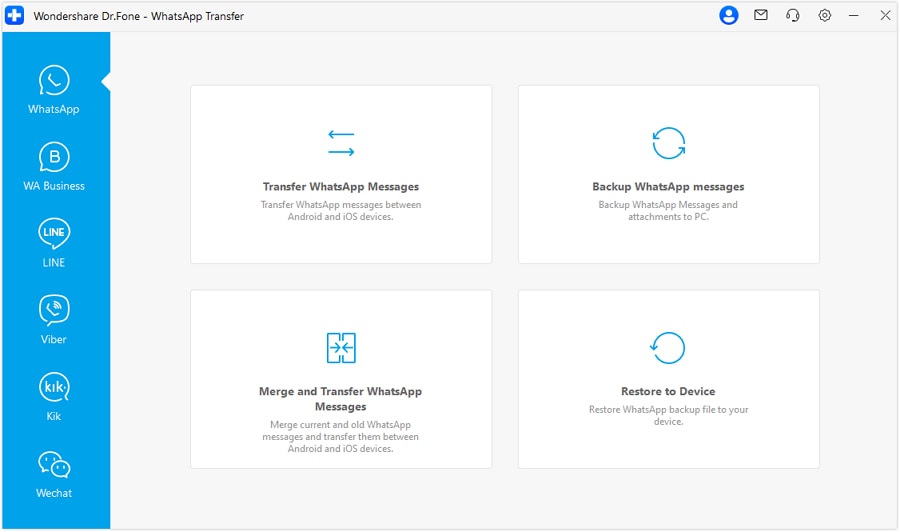
- Step 4. Follow the simple on-screen instructions. The tool will handle the entire backup, conversion, and restoration process automatically. In just a few minutes, all your chats will appear on your new Xiaomi device, exactly as you left them.

Part 5. How to Perform a Flawless Transfer with Dr.Fone
Ready to ditch the frustration of Mi Mover? Here’s how easy it is to perform a complete Xiaomi data transfer with Dr.Fone.

Step 1: Download and Launch the Dr.Fone Toolkit
First, download and install the Dr.Fone toolkit on your Windows or Mac computer. Launch the application and select the Phone Transfer module from the main dashboard.
4,624,541 people have downloaded it
Step 2: Connect Your Old and New Phones
Using their respective USB cables, connect both your old phone and your new Xiaomi device to the computer. Dr.Fone will automatically detect them and display them as "Source" and "Destination." You can use the "Flip" button if they are in the wrong order.
Step 3: Select Your Data and Begin the 1-Click Transfer
A list of transferable data types will appear in the center. Select the checkboxes for everything you want to move—contacts, photos, music, messages, and more. Once you're ready, simply click "Start Transfer." Grab a coffee and let Dr.Fone handle the rest. The process is fast, secure, and you won't have to worry about a single connection drop.
Conclusion: Upgrade Your Phone, Not Your Stress Level
Switching to a new phone should be an upgrade in every sense of the word. You shouldn't have to downgrade your experience with a stressful, incomplete, and unreliable data transfer process. While Mi Mover is a well-intentioned tool, its limitations make it a gamble for anyone who values their time and their complete digital history. It frequently fails at the most basic tasks, from maintaining a connection to transferring the data that matters most, like app data and WhatsApp chats.
Recap: Why Dr.Fone is the Go-To Choice for Xiaomi Users
For a truly seamless transition to your new Xiaomi, Redmi, or POCO phone, a professional tool is the only way to go.
- Dr.Fone - Phone Transfer solves the core instability and incompleteness of Mi Mover, offering a fast, reliable, and comprehensive way to move your photos, contacts, and messages.
- Dr.Fone - WhatsApp Transfer provides the only guaranteed method for moving your entire chat history—including media—across platforms and onto your new device.
Your Next Step to a Hassle-Free Transfer
Don't let the fear of a difficult data transfer hold you back. You can experience the power and simplicity of Dr.Fone for yourself.
Download the Dr.Fone toolkit today and try the transfer process for free. See how easy it is to move your digital life securely and completely, and start enjoying your new Xiaomi phone with all your data right where it belongs.
FAQ Section
1. Is Dr.Fone safe to use for transferring my data?
Yes, Dr.Fone is completely safe. It is developed by Wondershare, a globally recognized software company with over 22 years of experience. The transfer process is done locally via a USB connection between your devices and your computer, meaning your data is never uploaded to the cloud or accessible by third parties. It is a read-only process on your source device, ensuring none of your original data is altered.
2. Can Dr.Fone transfer data from an iPhone to a new Xiaomi phone?
Absolutely. This is one of Dr.Fone's biggest advantages over Mi Mover. The Phone Transfer tool is designed for cross-platform migration, allowing you to seamlessly move contacts, photos, videos, messages, and more from an iPhone directly to your new Xiaomi, Redmi, or POCO phone. The dedicated WhatsApp Transfer module can also move your WhatsApp chats from iOS to Android.
3. What if I have a huge amount of data? Is Dr.Fone faster than Mi Mover?
Yes, Dr.Fone is significantly faster and more reliable for large data transfers. Mi Mover's speed is dependent on an unstable Wi-Fi Direct connection, which often slows down or fails with large files. Dr.Fone uses a stable, wired USB connection, which allows for much higher and more consistent transfer speeds. A process that could take hours with Mi Mover can often be completed in under 30 minutes with Dr.Fone.
🔓 Xiaomi Account Lock Removal & Free Check
Locked out of your Xiaomi/Redmi/POCO phone? Get 100% remove Mi Account Lock without password or linked number.
Free check • No ads • Professional tech support • Refund guarantee
Xiaomi Topics Series
- Xiaomi Screen & FRP Unlock
- 1. Unlock Xiaomi Bootloader
- 2. Mi Account Unlock Tools
- 3. Redmi Note 8 FRP Unlock Tool
- 4. Redmi Note 9 FRP Bypass Tool
- 5. Redmi 9A FRP Bypass
- 6. Remove FRP on Xiaomi/Redmi
- Xiaomi Repair
- Xiaomi Recover
- Xiaomi Reset
- Xiaomi Tips & News
- 1. Xiaomi HyperOS 3.0
- 2. Screen Mirror Xiaomi to PC
- 3. Run Hardware Tests on Xiaomi
- 4. Conduct battery test on Xiaomi
- 5. Screen Mirror Xiaomi to PC
- Xiaomi Transfer & Backup
- ● Manage/transfer/recover data
- ● Unlock screen/activate/FRP lock
- ● Fix most iOS and Android issues
- Try for Free Try for Free Try for Free



















Alice MJ
staff Editor