
Stay Ahead: The Updated Method to Bypass Xiaomi/Redmi FRP in 2026
Dec 31, 2025 • Filed to: Screen Lock Removal • Proven solutions
Factory Reset Protection (FRP) is a built-in Android security feature that protects Xiaomi and Redmi devices from unauthorized access after a factory reset. It requires the original Google account login to unlock the device, helping prevent data theft and deterring misuse or resale of stolen phones.
FRP, however, can also be a problem if a user forgets their Google account login information or loses access to their device. Our step-by-step method will walk you through the most effective ways to bypass FRP on Xiaomi and Redmi devices in 2025, ensuring you can regain access to your device without any hassle. Say goodbye to FRP Xiaomi and Redmi 9 FRP challenges with our complete method.
We have included more than two ways to unlock your mobile without any hassle and complication. Just follow this guide, and you will regain access to your device in no time.
- Part 1: Precautions to take before and after FRP bypass
- Part 2: The Easiest Way - Bypass Xiaomi FRP with Dr.Fone Tool

- Part 3: Free Xiaomi FRP Bypass (Traditional Method without PC)
- Part 4: Using ADB Commands (For Tech-Savvy Users)
- Part 5: Which Xiaomi FRP Bypass Method is Right for You?
- Part 6: How to disable FRP Xiaomi/Redmi?
Part 1: Precautions To Take Before and After FRP Bypass?
Before bypassing FRP on your Xiaomi or Redmi device, ensure a smooth and safe process by backing up your data, disabling conflicting security settings, and keeping the device fully charged with a stable power connection.
Precautions:
- Backup Your Data: In order to prevent data loss during FRP bypass, be sure to back up all vital information from your smartphone, including contacts, pictures, videos, and documents, to a secure location.
- Charge the battery: To prevent any delays during the FRP bypass procedure, ensure your device has enough battery life or is connected to a charger.
- Conduct Thorough Research:To prevent any potential threats or damage to your device, conduct thorough research and follow instructions from reliable sources or respected guidelines.
Part 2: The Easiest Way - Bypass Xiaomi FRP with Dr.Fone Tool
Wondershare Dr.Fone - Screen Unlock (Android) is well-known for its ease to use and data-security. The Unlock Android Factory Reset Protection feature helps you enter home screen without effort. Dr.Fone not only supports Xiaomi FRP bypass, it also supports other device brands, such as Samsung, OPPO, etc. Dr.Fone also provides solutions to remove MI Account Lock without password, which is a separate but equally important feature for Xiaomi users.
Dr.Fone - Screen Unlock (Android)
A powerful tool for removing FRP on Xiaomi/Redmi devices
- Bypass Google Account on Xiaomi/Redmi without a PIN or Google account.
- Remove 5 screen lock types: pattern, PIN, password, ingerprints & Face ID.
- 100% success rate for FRP bypass on Samsung Snapdragon devices.

- Unlock mainstream Android brands like Samsung, Huawei, OnePlus, Oppo, etc.
- No tech knowledge required, Simple, click-through, process.
Steps to bypass Xiaomi FRP with Wondershare Dr.Fone
- Step 1. Launch Wondershare Dr.Fone first and choose Toolbox > Screen Unlock > Android.
- Step 2. Select Remove Google FRP Lock.

- Step 3. Choose Xiaomi among the device brands.

- Step 4. Dr.Fone will start to download driver. And then turn off the device and connect to the computer. During the connecting process, please keep pressing Volume Up and Down button simultaneously for around 3 seconds.

- Step 5. Wait for a few minutes and when it’s done, click Done button.

Watch the Video Guide: Bypass Xiaomi FRP in 3 Minutes
Part 3: Free Xiaomi FRP Bypass (Traditional Method without PC)
With each phone, operating system, and version of Android having its own technique, bypassing Redmi FRP on the most recent versions of Google's operating system is becoming increasingly challenging. You can use the FRP bypass software that works with your device to employ the free FRP bypass approach.
- Step 1. Click Add Network at the bottom of the screen in network settings.

- Step 2. In the SSID field, type any random text you like and long-press to pick it. To share it with Gmail, tap the share icon. Tap Notifications > Additional Settings on the App Info screen.

- Step 3. Click the three dots in the top right corner and select "Help and Feedback."

- Step 4. Open the search bar and type "Delete and disable apps on Android." Tap "Tap to go to Application Settings" on the following screen.

- Step 5. Enable the Accessibility Menu Shortcut by selecting Settings > Additional Settings > Accessibility > Accessibility menu.

- Step 6. Repeat the back button to go back to the App info screen. Click More, then select Show System.

- Step 7. Tap Disable and Disable app after choosing Android setup, then tap Force stop and OK.

- Step 8. Return to the App info screen and select Carrier Services. Then, select Disable and Disable app. Finally, select Force to stop and OK.

- Step 9. Go back to the App info screen, choose Google Play Services, and then touch Disable to remove the app. Click OK after tapping Force Stop.

- Step 10. To get back to the Connect to the Network screen, press the back button and the Next icon.

- Step 11. Tap the person icon in the lower-right corner of the screen to access Google Assistant > Settings on the Checking for Updates page. To access the Google Play services App information page, repeat this process numerous times. To enable Google Play Services, select Enable.
- Step 12. Wait until the procedure is finished before going back to the Checking for Updates page. When the procedure is finished, select More, then select Accept.
- Step 13. You can finally disable Xiaomi's Google account verification when the Setup Complete page appears.
🔓 Xiaomi Account Lock Removal & Free Activation Lock Check
Locked out of your Xiaomi phone after a reset? Dr.Fone Unlock Online helps you remove MI Account Lock without password or linked number and check Activation Lock status for free before unlocking. Safe, fast, and works worldwide.
- Bypass Xiaomi Account Lock without password
- 100% removal on all Xiaomi, Redmi & POCO devices
- Supports all systems: HyperOS & MIUI
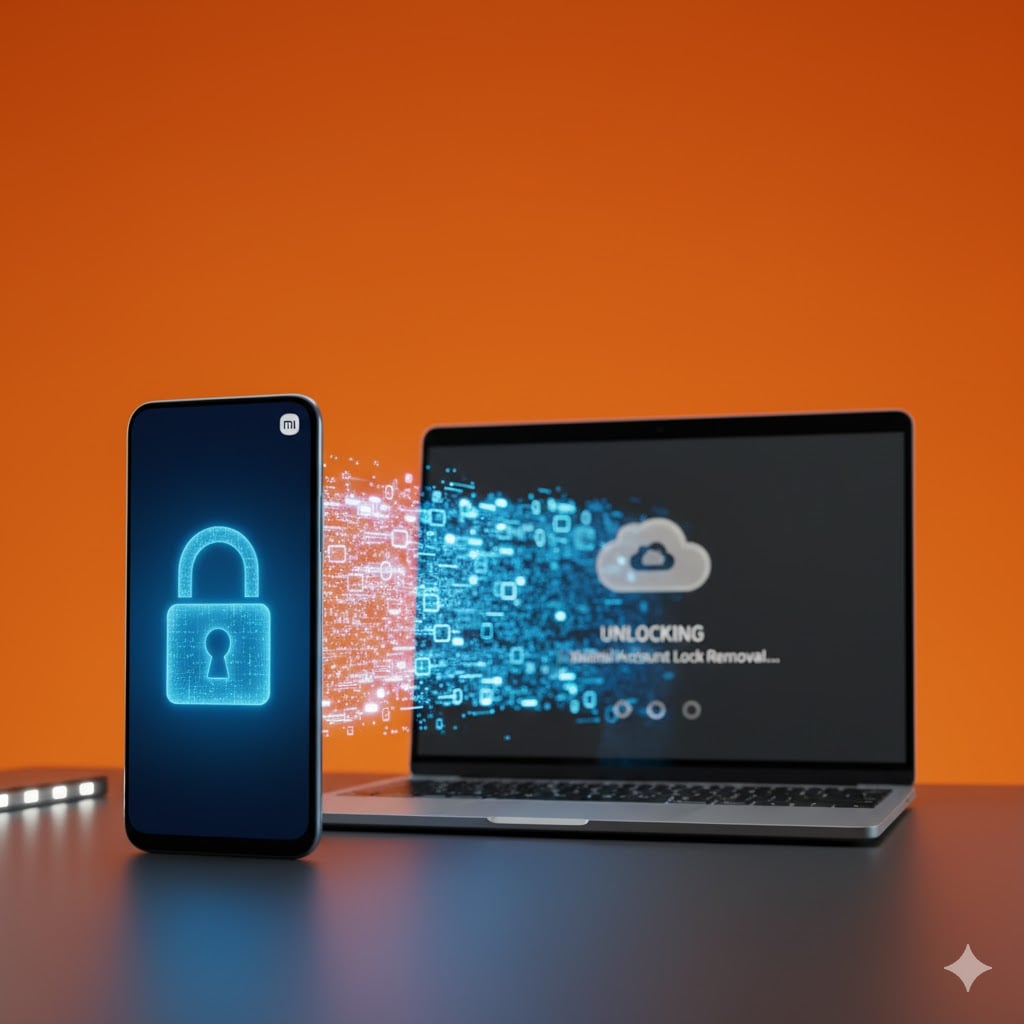
Part 4: Using ADB Commands (For Tech-Savvy Users)
ADB (Android Debug Bridge) and Fastboot are key tools for Android device management. ADB enables file transfers, app installs, and shell commands, while Fastboot allows flashing firmware, bootloaders, and recovery images directly from a PC.
Depending on the OS version, the Google FRP lock can be removed using a variety of commands using the flexible ADB command-line tool and Fastboots. This software uses a client-server architecture and a client that transmits commands.
- Download the ADB installed setup file first, and then extract the toolkit files to a folder on your computer.

- Step 1. Run adb.setup.exe next, and then press Y to accept the prompt to install the ADB drivers.
- Step 2. When the drivers have been successfully installed, type Y once more, and the command window will close.
- Step 3. Next, please turn on your Android device and connect it to your PC using a USB cord. Ensure your Android device's USB debugging mode is also on here.
- Step 4. Then, while holding down the Shift key, right-click somewhere that is empty in the ADB folder and select the Open command window here.
- Step 5. Then, to delete the FRP, run the following lines one at a time at the command prompt, pressing enter after each line. Below is the code for CMD.

- Your Android device's FRP lock will be removed following the execution of the commands.
Part 5: Which Xiaomi FRP Bypass Method is Right for You?
We've outlined several effective ways to bypass the FRP lock on your Xiaomi/Redmi device, but which one is best for you? Are you looking for a simple, one-click tool, or would you prefer a free, manual method? The table below compares each option based on crucial factors: Ease of Use, Success Rate, Time Consumption, and Cost. Use it to quickly identify the right method and get back into your phone.
| Feature | Dr.Fone FRP bypass Tool | Traditional Method | ADB Commands |
|---|---|---|---|
| Ease of Use | ★★★★★ (Very Easy) | ★★☆☆☆ (Complex) | ★☆☆☆☆ (Expert Only) |
| Success Rate | High (99%) | Medium (Varies by model/OS) | High (If done correctly) |
| Time Required | ~5 Minutes | ~20-30 Minutes | ~15 Minutes |
| Requires PC? | Yes | No | Yes |
| Cost | Paid | Free | Free |
Part 5: How To Disable FRP Xiaomi/Redmi?
Disabling FRP on Xiaomi/Redmi/Poco devices is relatively simple. Once you've removed the Google account from your device, the FRP lock will be disabled, and you'll no longer need to bypass Xiaomi FRP.
- Step 1. Go to "Settings" from the menu.
- Step 2. Go down the page and click "Accounts & Sync."

- Step 3. To delete a Google account, tap on it.
- Step 4. Confirm your selection of "Remove Account" by clicking.

- Step 5. You might be asked to enter your device password or PIN to finish the process.
Summary
In conclusion, unlocking Xiaomi/Redmi FRP can be difficult, but it can be done quickly with the correct tools. You can either use the traditional method, which may prove quite long. We would recommend using the Xiaomi FRP bypass tool. The top Xiaomi/Redmi Google FRP Unlock tools, such as Dr.Fone - Screen Unlock (Android), have been covered in this article. Since Dr.Fone - Screen Unlock (Android) is an all-in-one solution for Samsung, Xiaomi, Redmi, Oppo, Realme, Vivo FRP unlocking, we advise readers to give it a try.
For comprehensive device management, users can also explore free frp bypass tool for android solutions.
Frequently Asked Questions (FAQ) about Xiaomi FRP Bypass
Q1: Is there a free Xiaomi FRP unlock tool?
A: Yes, this guide covers a traditional method (Method 2) that is free and doesn't require a PC. Additionally, ADB commands (Method 3) are also a free solution for more technical users.
Q2: What is the Redmi FRP bypass code?
A: There isn't a single universal "bypass code." The process often involves a sequence of steps or ADB commands rather than a simple code. Our guide details these command lines in Method 3.
Q3: Can I bypass FRP on Xiaomi devices with MIUI 14 or HyperOS?
A: Yes, tools like Dr.Fone are regularly updated to support the latest systems, including MIUI 14 and Xiaomi's new HyperOS. The traditional method's effectiveness may vary by OS version.
Xiaomi Topics Series
- Xiaomi Screen & FRP Unlock
- 1. Unlock Xiaomi Bootloader
- 2. Mi Account Unlock Tools
- 3. Redmi Note 8 FRP Unlock Tool
- 4. Redmi Note 9 FRP Bypass Tool
- 5. Redmi 9A FRP Bypass
- 6. Remove FRP on Xiaomi/Redmi
- Xiaomi Repair
- Xiaomi Recover
- Xiaomi Reset
- Xiaomi Tips & News
- 1. Xiaomi HyperOS 3.0
- 2. Screen Mirror Xiaomi to PC
- 3. Run Hardware Tests on Xiaomi
- 4. Conduct battery test on Xiaomi
- 5. Screen Mirror Xiaomi to PC
- Xiaomi Transfer & Backup
- ● Manage/transfer/recover data
- ● Unlock screen/activate/FRP lock
- ● Fix most iOS and Android issues
- Try for Free Try for Free Try for Free



















Daisy Raines
staff Editor