How to Unlock Mi Pattern Lock? 4 Ways!
Nov 14, 2025 • Filed to: Screen Lock Removal • Proven solutions
“How to unlock MI pattern lock? I have a Xiaomi phone, and I can not seem to remember the pattern of the screen lock. Is there any way to unlock the lock screen without a pattern password?
If you have a Xiaomi MI phone and do not remember the device’s pattern lock, you're not alone. Many users face this issue as MI phones gain popularity for their great features and affordability. Whether you're struggling with forgotten patterns on models like Redmi 9 or Redmi Note 9 Pro, knowing how to unlock your phone without losing data is crucial. Our guide will show you simple techniques to bypass the lock screen, so you can get back to using your device smoothly.
With the rise in MI phone usage, issues like pattern lock retrieval have become common. Luckily, there are effective solutions available for unlocking your Xiaomi phone without a password, ensuring a stress-free experience. By following our easy instructions, you can regain access to your phone in no time, keeping your data intact and your device secure. Dive into our tips and enjoy a seamless experience with your MI phone!
Part 1. How to Unlock MI Pattern Lock using Dr.Fone - Screen Unlock (Android)?
If you've set up a pattern lock on your MI phone, you're taking a great step to prevent unauthorized access. However, it's natural to forget the password you chose. Don't worry! You can easily unlock your MI pattern lock with the Dr.Fone - Screen Unlock (Android) tool. This user-friendly application is designed to help you bypass the lock screen on your Android device, including MI phones, without any hassle.
Dr.Fone - Screen Unlock (Android) is packed with advanced features, allowing you to remove PINs, passwords, fingerprints, and more. Beyond standard screen locks, Dr.Fone is also a trusted solution to remove MI Account Lock without password and to bypass FRP lock on Xiaomi, Redmi, and POCO phones. It's compatible with a wide range of Android brands, ensuring you can unlock your MI phone quickly and securely. With a straightforward, three-step process, anyone can regain access to their device in minutes. Here are some of the more advanced features of Dr.Fone - Screen Unlock (Android):
Dr.Fone - Screen Unlock (Android)
Unlock Your Android Device in a Flash
- Pattern, PIN, password, fingerprints & face screen lock can all be unlocked.
- Bypass Android FRP lock without a PIN or Google account.

- Unlock mainstream Android brands like Samsung, Huawei, LG, Xiaomi, etc.
- No tech knowledge required, Simple, click-through, process.
If you wish to unlock your MI phone’s pattern lock, then download the app on your computer and follow the steps stated below:
Step 1. Connect your MI Android Phone and Select the Unlock Android Screen Mode:
Connect your MI phone with your system and launch Dr.Fone. From the interface, click on the “Screen Unlock” option. Then, click "Android".

Once you see the lock screen options on the display, click on "Unlock Android Screen". It will be the first option available on the interface, which is useful for MI phones.

Step 2. Select Device Brand and Reboot device:
After that, choose your device brand "Xiaomi" when you see this interface, and then follow the display on-screen instructions to reboot your MI device.

Step 3. Bypass the MI Pattern Lock:
Once you have followed every step listed on Dr.Fone’s interface, click on "Done" to mark the successful completion of the pattern lock unlocking process.

Part 2. How to Unlock MI Pattern Lock with Mi Account?
If you've forgotten your MI phone's pattern lock, Xiaomi's Cloud service can help. However, this method only works if you've synced your device with Xiaomi Cloud, and it will erase all files stored on the phone. To unlock your MI phone using your MI account, follow the steps to remotely reset your device and regain access. This method is compatible with various Xiaomi devices, including Redmi 9 and Redmi Note 9 Pro. Please note that regular data backups are essential to avoid losing important files. By leveraging Xiaomi's Cloud service, you can bypass the lock screen and unlock your MI phone.
- Once you countlessly try to open the pattern lock without any success, the interface of MI will lock the device. Tap on the “Forget Password” option;
- Enter your MI account details such as Account ID and Password to unlock the screen;
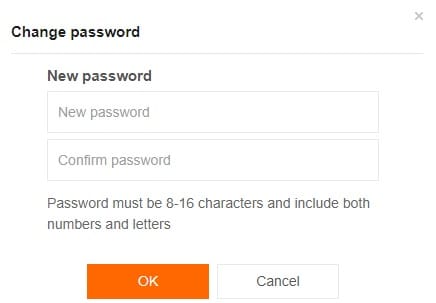
🔓 Xiaomi Account Lock Removal & Free Check
Locked out of your Xiaomi/Redmi/POCO phone? Get 100% remove Mi Account Lock without password or linked number.
Free check • No ads • Professional tech support • Refund guarantee
Part 3. How to Unlock MI Pattern Lock via Mi PC Suite?
Similar to other Android phone brands, Xiaomi's MI devices come equipped with a phone manager tool called MI PC Suite, which can be downloaded from the official Xiaomi website. This handy tool allows users to manage their device's data, backup files, and even unlock their MI phone's pattern lock. If you're struggling to recall your pattern lock, you can utilize the MI PC Suite to bypass the lock screen and regain access to your device. By downloading and installing the MI PC Suite on your computer, you can follow the simple steps to unlock your MI phone, making it a convenient solution for those who have forgotten their pattern lock.
- Power off your MI device and run the MI PC Suite.
- Press the “Volume up” and “Power” button to enter the “Recovery Mode” of the MI phone.
- Select the “Recovery” option from the list and proceed further.
- Now connect your MI device with your computer and the MI PC Suite will soon detect the phone.
- Click on the “Update” tab and then hit the “Wipe” button. This process will erase all the storage available on the MI phone. The device will restart automatically soon after that.

- Select the “ROM Selection” button on your phone and then pick the type of ROM for your MI phone.
- Install the ROM by clicking on the “Update” button.
- Once the installation finishes, reset the MI pattern lock and start using the device.
Part 4. How to Unlock MI Pattern Lock by Hard Reset?
If you're locked out of your MI phone and haven't synced it with your MI account or PC Suite, a hard reset can unlock your device. However, this method will erase all data, so consider this before proceeding. By following the steps below, you can perform a hard reset, bypassing the pattern lock and restoring your device to its factory settings. This method is effective for unlocking MI phones, including Redmi 9 and Redmi Note 9 Pro, but regular backups are crucial to avoid losing important data.
- Hold the Power button of your MI phone for some time until it is powered off.
- Put your fingers on the “Volume up” and “Power” buttons concurrently and press them. Hold off the keys after the phone’s screen starts displaying the MI brand logo.

- The phone will enter into “Recovery Mode” The volume key allows you to navigate with ease.
- Select the “Wipe Data” option, which will delete every last thing stored on the MI phone.
- Once you enter the new mode, all you have to do is pick the “Wipe All Data” option to authorize the action.
- After the whole process is over, select the “Reboot” option to restart your MI device.

- You will be able to set a new pattern lock on your MI phone after that.
FAQs about Unlocking MI Pattern Lock
1. Can I unlock Xiaomi phone without losing data?
No, it is not possible to unlock a locked MI device without data loss. If you have forgotten your lock screen credentials, you need to factory reset the device, which will erase all data on the phone. This is done to ensure the security of your data and to prevent unauthorized access to data in case of device theft.
2. Can I unlock my Mi device without an internet connection?
Some methods might require an internet connection. For example, using your Mi Account credentials for recovery purposes. However, certain offline methods can unlock the device without an active internet connection. For example, using hardware key combinations to enter Recovery Mode and perform a factory reset.
3. Is it safe to unlock the Mi Phone?
Yes, unlocking your Mi phone using official methods provided by Xiaomi is safe. Similarly, the process is generally safe if you use reputable third-party software like Wondershare Dr.Fone. Other methods, such as hard reset, are safe as long as they are performed with care.
4. How to change the screen password on a Xiaomi phone?
Here is how to change the screen password on a Xiaomi phone:
- Step 1. On your Xiaomi device, access Settings and scroll down to tap "Password & Security". Press "Screen Lock" on the following screen and provide the current phone password.
- Step 2. Now, you can change the password to Pattern, PIN, or Password. Enter your current lock screen credentials if prompted. Follow the on-screen instructions to set a new screen password.

Conclusion:
Backing up your MI phone's data regularly is crucial to ensure your files are safe, even if you forget your pattern lock. While methods like hard resets can lead to data loss, using reliable backup options like Xiaomi's built-in features or Google Drive protects your information. If you haven't backed up your data, don't worry! Dr.Fone - Screen Unlock (Android) is here to help. This tool not only unlocks pattern locks effortlessly, but also carries the ability to recover deleted/wiped data from the MI device. With Dr.Fone, you can unlock your phone and safely retrieve your files, keeping your data secure and well-managed.
Xiaomi Topics Series
- Xiaomi Screen & FRP Unlock
- 1. Unlock Xiaomi Bootloader
- 2. Mi Account Unlock Tools
- 3. Redmi Note 8 FRP Unlock Tool
- 4. Redmi Note 9 FRP Bypass Tool
- 5. Redmi 9A FRP Bypass
- 6. Remove FRP on Xiaomi/Redmi
- Xiaomi Repair
- Xiaomi Recover
- Xiaomi Reset
- Xiaomi Tips & News
- 1. Xiaomi HyperOS 3.0
- 2. Screen Mirror Xiaomi to PC
- 3. Run Hardware Tests on Xiaomi
- 4. Conduct battery test on Xiaomi
- 5. Screen Mirror Xiaomi to PC
- Xiaomi Transfer & Backup
- ● Manage/transfer/recover data
- ● Unlock screen/activate/FRP lock
- ● Fix most iOS and Android issues
- Try for Free Try for Free Try for Free



















Selena Lee
chief Editor