
Xiaomi Guide: Learn How to Unlock Bootloader with Working Methods
Dec 31, 2025 • Filed to: Screen Lock Removal • Proven solutions
Unlocking the bootloader on Mi device grants you full control, enabling customizations, installing incompatible apps, removing default system apps, or upgrading to the latest Android version. It’s the gateway to a more personalized smartphone experience.
In this guide, we’ll show you how to unlock the bootloader on Mi devices using methods like the MI Unlock Tool, Fastboot, and ADB. We’ll also introduce a powerful Xiaomi screen unlock tool to easily access recovery or bootloader mode.

- Part 1: What is a Bootloader Unlock on Xiaomi Phones?
- Part 2: How to Check if Your Xiaomi Bootloader is Already Unlocked
- Part 3: How to Unlock Bootloader on Xiaomi Phones?
- Pre-Requisites Before Unlock Bootloader on Xiaomi Phones
- Method 1: Unlock Xiaomi Bootloader [Official Way with Waiting Period]
- Method 2: Unlock Xiaomi Bootloader Without Waiting [Unofficial Tool Method]
- Part 4: How to Unlock Mi Pattern Lock without Knowing Password?
- Part 5: How To Bypass FRP on Xiaomi Without a Password?
Part 1: What is a Bootloader Unlock on Xiaomi Phones?
The bootloader is a critical tool that ensures your phone’s software and apps function smoothly. It’s a set of codes executed each time you power up your device, whether it’s a Xiaomi Android phone, Windows laptop, or macOS device.
Xiaomi phones come with a locked bootloader by default, limiting customization options. However, users can request an unlock code from Xiaomi’s official website to gain control over their device. Unlocking the bootloader allows you to install custom ROMs, root your device, and make other modifications.
Pros and Cons of Unlocking Bootloader
Unlocking the bootloader offers greater flexibility and customization but comes with risks. It can void your warranty and, if done incorrectly, may render your device unusable. Before proceeding, it's essential to understand the process and weigh the pros and cons.
Unlocking the bootloader on Xiaomi phone offers freedom and customization, allowing you to break free from default software restrictions. It gives you full control over your device, but it’s important to proceed carefully. Unlocking the bootloader comes with risks, such as voiding your warranty or bricking the device.
Part 2: How to Check if Your Xiaomi Bootloader is Already Unlocked
To see whether your Xiaomi bootloader is locked or not, you can consider the following two easy methods:
Head to the Settings
- Step 1: Go to the "Settings" of your phone and access the "About Phone". From there, locate your Xioami device "MIUI Version".
- Step 2: Now tap on the build number continually until the developer options are enabled. Now head back to the homepage of Settings and locate "Additional Settings".
- Step 3: From Additional Settings, tap on "Developer Options". Scroll to the bottom until you can find the option "Mi Unlock Status". Tap on this option and check the status of the bootloader.

Enable Fastboot Mode
- Step 1: For this, install ADB on your PC. Now enable the fastboot mode on your Mi phone by switching it off. Then press and hold the "Volume Down" and "Power" buttons until you see the fastboot logo.
- Step 2: Now open the command prompt on your PC and type "fastboot getvar unlocked'. Press the Enter button, and then it will show whether your Mi phone has an unlocked bootloader or not.

Part 3: How to Unlock Bootloader on Xiaomi Phones?
Ready to unlock your Xiaomi phone’s full potential? Unlocking the bootloader is the first step to freedom and customization. In this guide, we’ll walk you through the easiest and most effective methods to unlock your Xiaomi device.
3.1. Pre-Requisites Before Unlock Bootloader on Xiaomi Phones
As unlocking the bootloader erases all the data on your Xiaomi phone, you must back up the data. For this, Wondershare Dr.Fone is the most suitable tool as it can create a backup of your Android data with a single tap. This tool supports every major platform such as Windows, Mac, iOS, and Android. Use Dr.Fone to securely back up your data to cloud storage platforms like Google Drive or OneDrive before unlocking your bootloader.
Wondershare Dr.Fone
Flexibly Back up and Restore Android Data
- Back up Android data to the computer with one click.
- Preview and restore the backup to any Android/iOS device.
- Supports 8000+ Android devices.
- There is no data lost during backup, export, or restoration.
3.2 Ways to Unlock Bootloader on Xiaomi Phones
Are you ready to unlock the Xiaomi bootloader without waiting? Here, you can find two efficient methods to unlock the bootloader Xiaomi with and without Mi unlock tools.
Method 1: Unlock Xiaomi Bootloader [Official Way with Waiting Period]
In this solution, we will use the Mi Unlock Tool to unlock the bootloader. However, you have to wait to unlock the bootloader in this method as this tool requires the user to wait for 168 hours before initiating the process.
- Step 1: Go to Settings on your Xiaomi phone first. Under the section of "Accounts", locate "Mi Account".
- Step 2: Now, sign in to your Mi account by entering the email address and password. Now head back to Settings and click on "About Phone." From there, tap on the MIUI version five times to enable developer options.
- Step 3: Afterward, under the section "System and Device", locate the option "Additional Settings". By going to the additional settings, tap on "Developer Options". From there, turn on the toggle of "OEM Unlocking" and "USB Debugging".

- Step 4: To bind your Mi account with your Xiaomi phone, once again, go to Settings and then click on "Additional Settings." Scroll down a bit to locate "Developer Options" and then tap on "Mi Unlock Status".
- Step 5: To proceed, tap on "Add account and device" and sign in to your Mi account by following the instructions on the screen. Once your Mi account binds with your phone, you will be able to see the notification saying, "Added successfully. Mi account is associated with this device now".

- Step 6: Now turn off your phone and enable the fast boot mode. For this, press and hold the Power and Volume Down buttons until you see the fastboot logo on the screen.

- Step 7: Download and extract the Mi Unlock Tool on your PC successfully. Once done with downloading, you will be able to see various files in the extracted folder. From there, click on "Open miflash_unlock.exe." It will launch the Mi unlock tool on your PC.

- Step 8: On the disclaimer window of the tool, tap on the "Agree" button. Now log in to your Xiaomi account to continue. On the next screen, click on the "Settings" displayed at the top right corner of the screen and tap on the "Check" button to install the drive.

- Step 9: Now attach your Xiaomi phone to your PC to begin the installation of the driver. Meanwhile, make sure that your phone is in fastboot mode. Once you have connected your phone to the PC, you will be able to check the "Phone Connected" status on the screen.

- Step 10: On the screen, tap on the "Unlock" button. For confirmation, click on "Unlock Anyway" on the popup menu. It will start unlocking the bootloader and may take a few seconds. Once the process gets finished, you will be able to see the "Unlocked successfully" message.
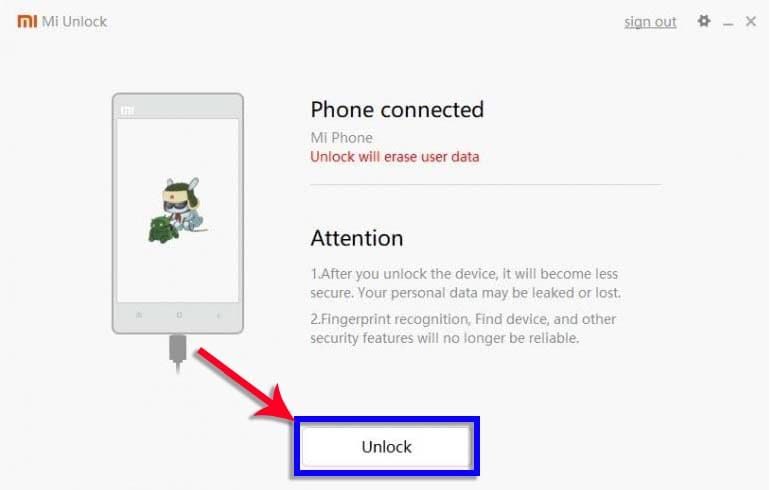
- Step 11: Now tap on the "Reboot Phone" button to restart your phone and exit the fastboot mode smoothly.

Method 2: Unlock Xiaomi Bootloader Without Waiting [Unofficial Tool Method]
Unlocking Xiaomi bootloader with the Mi Unlock Tool takes up to 168 hours (7 days). Disabling or logging out of your Mi account during the process will reset the timer, adding further delays.
If you want to instantly unlock the Xiaomi bootloader without waiting, there are several unofficial modified packages of the Mi Unlock Tool. In these unofficial packages, the developers have executed the modifications so that you don't have to wait to unlock the bootloader. For this, download any unofficial package of the Mi Unlock Tool and launch it on your PC. The procedure to unlock the bootloader through this tool would be the same as described in Method 1.
Finished unlocking? Here are other common issues:
- Locked out of your phone? Learn how to unlock Mi Account lock without password.
- Stuck on Google verification? See our guide to bypass FRP on Xiaomi devices.
Part 4: How to Unlock Mi Pattern Lock without Knowing Password?
There are chances that you forget the Mi pattern lock and respective PIN. In this scenario, you may be stuck with your locked Xiaomi phone, which can impact your daily activities. However, with Dr.Fone Screen Unlock tool, you don't have to worry. The screen unlock tool of Dr.Fone allows you to unlock different types of passwords, including screen patterns, PINs, and Touch IDs.
Dr.Fone - Screen Unlock (Android)
Get into Locked Phones within Minutes
- 4 screen lock types are available: pattern, PIN, password & fingerprints.
- Easily remove the lock screen; No need to root your device.
- Everybody can handle it without any technical background.
- Provide specific removal solutions to promise good success rate
It provides a fast-processing speed to unlock your Xiaomi phone without waiting. To unlock Mi pattern lock without knowing the password, use the below-discussed steps.
- Step 1: Navigate to Screen Unlock Tool
After launching the Dr.Fone tool on your PC, tap on the "Screen Unlock" tool from its user interface. Now attach your Mi phone to your PC through a USB cable. Afterward, tap on "Android" > "Unlock Android Screen" on this tool and select the Xiaomi device from the brand window.

- Step 2: Follow the Guide to Wipe Xiaomi
After you select the device brand. You can see the instructions to wipe the Xiaomi lock screen on the Dr.Fone window.

- Step 3: Remove Xiaomi Screen Lock
Now, your Xiaomi device should be unlocked successfully.

Part 5: How To Bypass FRP on Xiaomi Without a Password?
Bypassing FRP on Xiaomi devices, like Redmi or Mi phones, can be tricky, but with the right tool, it's easy. Wondershare Dr.Fone is a user-friendly solution that lets you bypass FRP on MIUI phones without needing a password or Google account.
- Step 1: Navigate to Remove Google FRP Lock
After launching Wondershare Dr.Fone, move to “Screen Unlock” in the “Toolbox” tab. Choose “Android” as your device type and follow it by selecting “Remove Google FRP Lock” on the next screen.

- Step 2: Choose Your Device Brand
You will come across the "Quickly Remove Google FRP Lock" screen, where you need to choose your phone brand. Here, select "Xiaomi" and click "Start." Wondershare Dr.Fone will now download the relevant driver to bypass Xiaomi FRP.

- Step 3: Bypass FRP on Xiaomi Device
Once it is downloaded, move to your phone and turn it off. Now connect the phone to the computer and simultaneously press and hold the “Volume Up” and “Down” keys for about 3 seconds. Wondershare Dr.Fone will start the Xiaomi FRP bypass process, which will take some time to complete

Conclusion
This guide provides a clear, step-by-step process to unlock the bootloader on Xiaomi device, including Redmi and Mi phones. Before starting, back up your data using Wondershare Dr.Fone - Screen Unlock (Android), a reliable tool that ensures the safety of your contacts, photos, and apps.
Frequently Asked Questions (FAQ)
1. Can I unlock Xiaomi bootloader without a Mi account?
No, the official method requires binding a Mi Account to your device. Some unofficial methods might claim to bypass this, but they are not recommended due to security risks.
2. How to unlock bootloader xiaomi without mi community app?
The process does not strictly require the Mi Community app. The key steps are enabling Developer Options, OEM Unlocking, and using the Mi Unlock Tool on your PC. The main requirement is a Mi Account, not the community app itself.
🔓 Xiaomi Account Lock Removal & Free Check
Locked out of your Xiaomi/Redmi/POCO phone? Get 100% remove Mi Account Lock without password or linked number.
Free check • No ads • Professional tech support • Refund guarantee
Xiaomi Topics Series
- Xiaomi Screen & FRP Unlock
- 1. Unlock Xiaomi Bootloader
- 2. Mi Account Unlock Tools
- 3. Redmi Note 8 FRP Unlock Tool
- 4. Redmi Note 9 FRP Bypass Tool
- 5. Redmi 9A FRP Bypass
- 6. Remove FRP on Xiaomi/Redmi
- Xiaomi Repair
- Xiaomi Recover
- Xiaomi Reset
- Xiaomi Tips & News
- 1. Xiaomi HyperOS 3.0
- 2. Screen Mirror Xiaomi to PC
- 3. Run Hardware Tests on Xiaomi
- 4. Conduct battery test on Xiaomi
- 5. Screen Mirror Xiaomi to PC
- Xiaomi Transfer & Backup
- ● Manage/transfer/recover data
- ● Unlock screen/activate/FRP lock
- ● Fix most iOS and Android issues
- Try for Free Try for Free Try for Free



















James Davis
staff Editor