How to Easily Bypass Google FRP Lock on Xiaomi, Redmi, and Poco Phones
Nov 19, 2025 • Filed to: Screen Lock Removal • Proven solutions
Google's FRP lock protects your Xiaomi, Redmi, or Poco phone from unauthorized access after factory resets by requiring your Google credentials. But if you've forgotten your login details, you'll need to bypass Google FRP lock to regain access to your device.
This article will discuss different methods and tools through which you can bypass Google account verification on Redmi, Xiaomi, and Poco.
Part 1: What to Do Before Bypass FRP on Xiaomi, Redmi, and Poco Phones?
Before Xiaomi FRP bypass and other phones, you must consider the following points.
- Your battery should be charged so that your phone doesn't get switched off all of a sudden. Make sure to keep your phone charged up to at least 50% for this process.
- The internet connection should be strong and stable to complete the FRP bypass smoothly.
- Make sure to insert a working SIM card on your phone before initiating the process.
- To bypass FRP lock, the data may get deleted completely. For this, you should back up your data to save important files.
Tips: Wondershare Dr.Fone is a tool that helps you keep your important data safe. It can back up all the important information on your Xiaomi, Redmi or Poco phone, like photos, music, videos, contacts, and more and is compatible with over 8000 Android devices. The backup process is easy and only takes a few clicks. You can also restore your backup to any device you want, and choose which data you want to restore. This is a great way to make sure you never lose your important information!
Part 2: How to Bypass FRP on Xiaomi/Redmi/Poco With FRP Tool?
In this guide, we’ll walk you through proven methods to bypass Google FRP lock on Xiaomi, Redmi, and Poco phones—covering both official and third-party solutions. Whether you're locked out after a factory reset or dealing with forgotten credentials, these step-by-step techniques will help you regain full access to your device without compromising security.
Method 1: Using The Most Powerful Tool for FRP Bypass - Wondershare Dr.Fone
Wondershare Dr.Fone - Screen Unlock (Android) is a powerful and user-friendly software designed to help users bypass FRP locks on their Android devices. It offers a simple and effective solution for those who have forgotten their Google account credentials and are unable to access their devices. It supports various device brands, like Xiaomi, Redmi, Realme, Samsung, OPPO, etc. With Dr.Fone, you can regain control of your device without any technical expertise.
Dr.Fone - Screen Unlock (Android)
A powerful tool for removing FRP on Samsung devices
- Bypass Google Account on OnePlus without a PIN or Google account.
- Remove 5 screen lock types: pattern, PIN, password, ingerprints & Face ID.
- 100% success rate for FRP bypass on Samsung Snapdragon devices.

- Unlock mainstream Android brands like Samsung, Huawei, OnePlus, Xiaomi, etc.
- No tech knowledge required, Simple, click-through, process.
Using Wondershare Dr.Fone for FRP Bypass
- Step 1: Launch Wondershare Dr.Fone and choose Toolbox > Screen Unlock > Android.
- Step 2: Select Remove Google FRP Lock.

- Step 3: Choose Xiaomi from the options and then Dr.Fone will start to download driver.

- Step 4: And then turn off the device and connect to the computer. During the connecting process, please keep pressing Volume Up and Down button simultaneously for around 3 seconds. Wait for a few minutes and when it’s done, click Done button.

While Wondershare Dr.Fone is a reliable tool for FRP bypass, it is important to exercise caution and follow the instructions carefully. Make sure to download the software from official sources and avoid any suspicious websites. Additionally, it's recommended to back up your Android device before attempting any FRP bypass to avoid any potential data loss.
Method 2: Via QuickShortcutMaker APK
This method uses a robust FRP tool to bypass Google verification—all without needing a computer.
- Step 1: First, connect your phone to a strong and stable internet connection. Now follow the on-screen instructions to adjust the phone's settings, like selecting a language and location and connecting with a Wi-Fi connection.
- Step 2: Afterward, go to your Network Settings once you have reached the Google verification account page. Tap on "Add Network" and type www.youtube.com in the SSID section. Next, select the entered link and press the "Chain" icon in the pop-up options. This will instantly open the YouTube app.

- Step 3: Tap on "Later" to redirect to the web browser. Tap on "Chrome" and access Google. On the search bar, type "quickshortcutmaker apk." From the search results, select the tool to begin its installation. You can choose APKPure for installation.

- Step 4: After downloading the quickshortcutmaker, open this tool and tap on the "Applications" section from the top. From there, tap on "Settings" and click on "Try".

- Step 5: From the Settings menu, navigate to "About Phone" and location "MIUI Version". Now press MIUI version 7 times repeatedly to enable the Developer mode on your phone.
- Step 6: After activating Developer Mode, navigate to "Additional Settings" and select "Developer Options." Then, enable OEM unlocking by tapping the "OEM Unlocking" option. With OEM unlocking enabled, proceed to the factory reset settings to bypass the FRP lock and reset your device.

Method 3: Via Apex Launcher
Apex Launcher is a potent tool that can instantly bypass Google verification on Xiaomi devices. In this guide, we'll walk you through the step-by-step process of using Apex Launcher to bypass Xiaomi FRP:
- Step 1: Navigate to Network settings, tap "Add Network", name it, select it, then tap the "Redirect" icon and choose "Messaging

- Step 2: In the Message app, type "www.youtube.com", select the link, tap the "Chain" icon, go to YouTube, and tap the "Profile" icon.

- Step 3: Tap "Profile" icon, select "Settings", then "About" > "YouTube Terms of Service", open with "Chrome", and press "Accept & Continue".

- Step 4: Search for "Apex Launcher" in the web browser, download the latest version, and install it after granting permissions.

- Step 5: Open Apex Launcher, enable "Unknown Sources" in Settings, install the app, grant necessary access, become a developer, unlock OEM, perform a factory reset, and configure location and language settings.

Tips: Unlock your Xiaomi hassle-free with Dr.Fone - Screen Unlock (Android). No PIN or Google account needed! It's a breeze, even for non-techies, taking just 5 minutes. Say goodbye to FRP lock frustrations and regain control of your device effortlessly.
Method 4: Via FRP Bypass APK
FRP Bypass APK is a powerful tool that can easily bypass the Google verification lock. This tool supports all Android devices and has a high success rate. For Mi account FRP bypass through this efficient tool, check the below steps:

- Step 1: Install the FRP Bypass APK.
- Step 2: After downloading the APK, copy it to a USB or flash drive. Connect the drive to your phone using an OTG cable to automatically launch the file explorer. Then, open the app and enable the "Unknown Sources" option.
- Step 3: Tap the "Install" button to initiate the downloading process. Once done with the installation, you can use this tool to bypass Google verification.
Part 3: How to Bypass FRP on Xiaomi/Redmi/Poco Without FRP Tool?
If you don't want to install the FRP tool, you can utilize this suggested method to bypass FRP on Xiaomi, Redmi, and Poco phones:
- Step 1: On your device's screen on FRP lock, select your language and location. Afterward, tap "I Have read and agree" and choose "Skip this step". Now tap on "Next" and then "Skip" on the Wi-Fi settings menu.

- Step 2: Click on the "More" button and then tap on "Accept." After some seconds, click on the "Skip" and "Next" buttons to proceed. On the Set password page, tap on "Skip this step" and press the "Next" button.

- Step 3: A new pop-up menu will appear on your Mi device screen. Now, proceed with the "Set Up Phone" option. Click on the "Next" button and select your language and region. Press the "Next" button and head to the "connect to the network" page.

- Step 4: On this page, scroll to the bottom and tap on "Add Network". On the given box of SSID, type anything and select it. Next, click on the "Share" icon and tap on the "Gmail" app.

- Step 5: On the App Info page, tap "Notifications" and click "Additional Settings". On the top right corner, tap on the Three-dot icon and select "Help and Feedback".

- Step 6: Type the "Delete and disable apps on Android" article and open it. Next, choose the "Tap to go to Application Settings" option and then search for "Settings". From there, locate "Additional Settings".

- Step 7: Now find the option "Accessibility" and select the "Accessibility Menu". Afterward, activate the "Accessibility Menu Shortcut". Now head back to the delete or disable app article and click "Application settings" again.

- Step 8: After opening the Application settings, tap on the "More" button and then choose "Show System." From the available Android applications, choose the "Android setup." After that, tap on "Force Stop" and press the "OK" button for confirmation. Afterward, press the "Disable app" button and clear cache data. Do the same thing with the second Android setup, "Carrier Services" and "Google Play Services".

- Step 9: Once done, head back to the Wi-Fi page and press the "Next" button. After some time, an interface will be displayed asking to wait. From there, click on the "Accessibility" shortcut icon and opt for "Google Assistant" from the list of options.

- Step 10: Navigate to Settings and activate Google Play Services. Tap the back icon and select "Skip" to bypass the Mi account login. On the Set Password screen, tap "Skip" again, then choose Additional Settings and tap "Skip." A new interface will appear showing "Setup Complete."
Part 4: Useful Tips: How to Unlock Mi Account Lock Without Knowing Password?
Locked out of your Xiaomi, Redmi, or Poco phone due to a forgotten Mi Account password or a factory reset? Dr.Fone Unlock Online provides the fastest and most reliable solution to bypass the Activation Lock. This powerful online service removes the Mi Account Lock without a password and with no technical skills required.
🔓 Xiaomi Account Lock Removal & Free Activation Lock Check
Locked out of your Xiaomi phone after a reset? Dr.Fone Unlock Online helps you remove MI Account Lock without password or linked number and check Activation Lock status for free before unlocking. Safe, fast, and works worldwide.
- Bypass Xiaomi Account Lock without password
- 100% removal on all Xiaomi, Redmi & POCO devices
- Supports all systems: HyperOS & MIUI
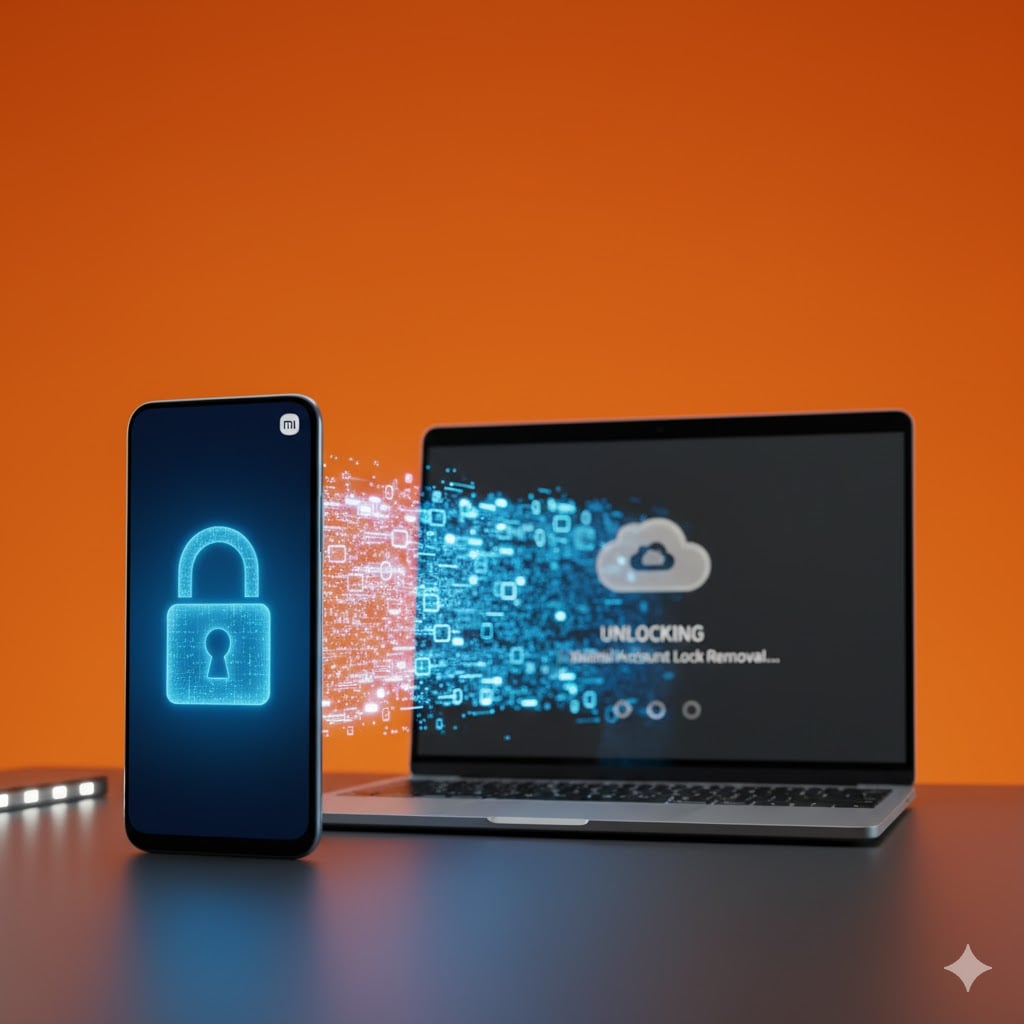
Step-by-Step Guide to Unlock Mi Account Lock with Dr.Fone Unlock Online
Here is the step-by-step guide to regain full access to your Xiaomi, Redmi, or POCO phone quickly and efficiently.
- Step 1: Retrieve the Essential Unlock Code
First, completely power off your locked Xiaomi device. Press and hold the Volume Up and Power buttons simultaneously to boot your phone into Recovery Mode.
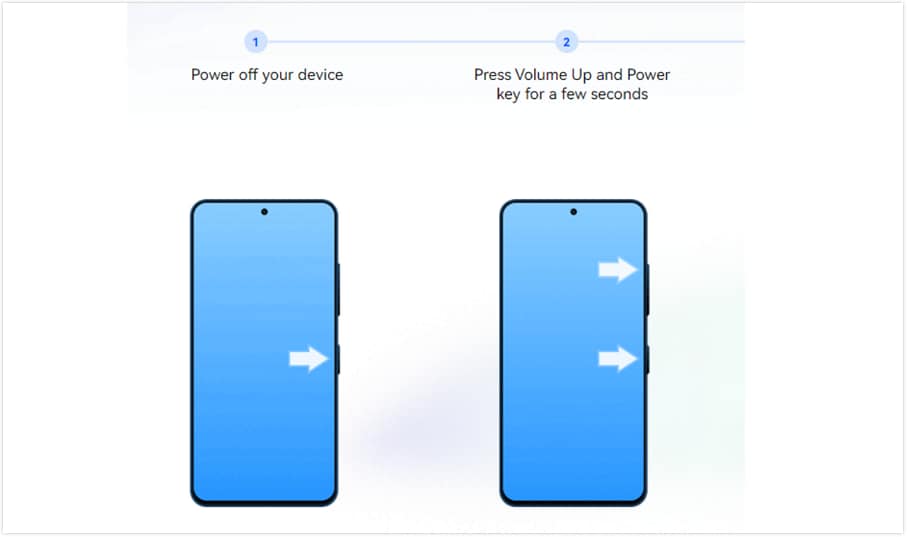
Once the mode is displayed, navigate to the 'Wipe Data' option. After the wipe process finishes, the critical Unlock Code will be clearly visible on your screen. This unique code is mandatory for the online bypass process.
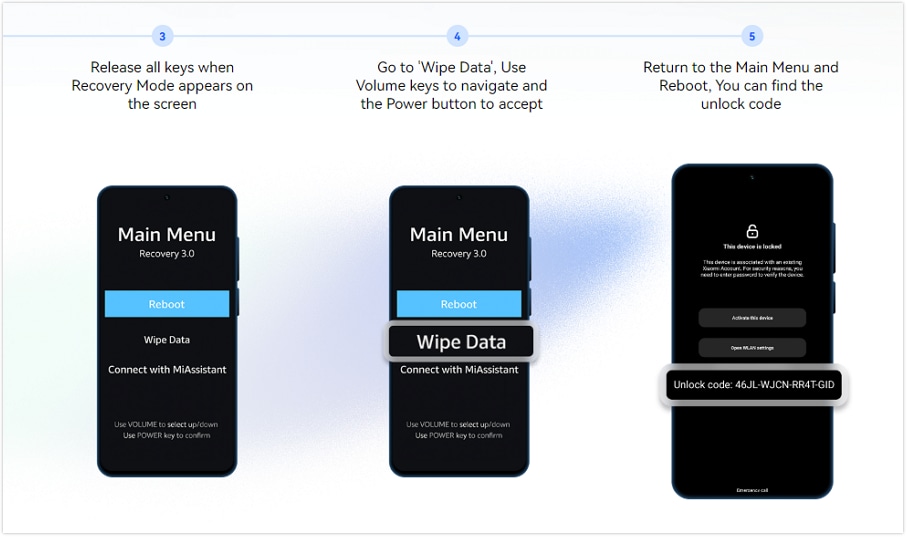
- Step 2: Submit Your Unlock Request Online
Navigate to the Dr.Fone Unlock Online platform using any web browser. Enter the unique Unlock Code retrieved from your phone, select your specific Device Region, and finalize the submission form. This initiates the secure remote Mi Account bypass process, allowing you to remove Mi Account without password.
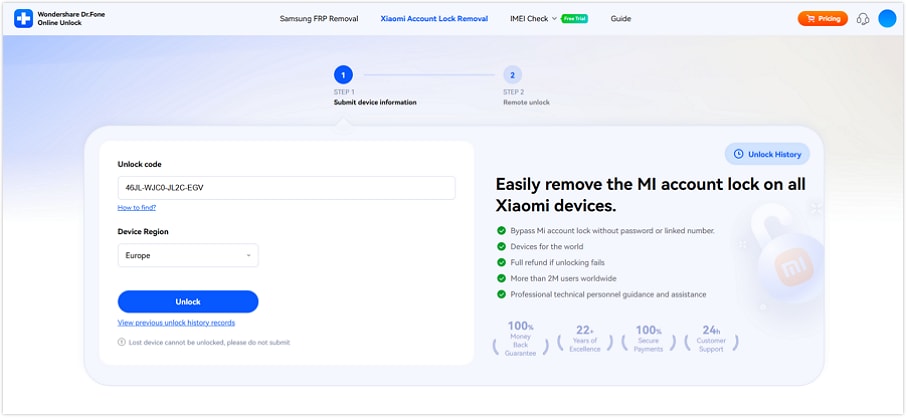
- Step 3: Receive Instant Notification & Regain Access
After submission, your request enters the fast-track queue. Processing is typically completed within 0–24 hours, depending on regional factors. You will receive an email notification confirming the Xiaomi Activation Lock bypass is successful. Check your phone status and instantly regain full, unrestricted access to your device!
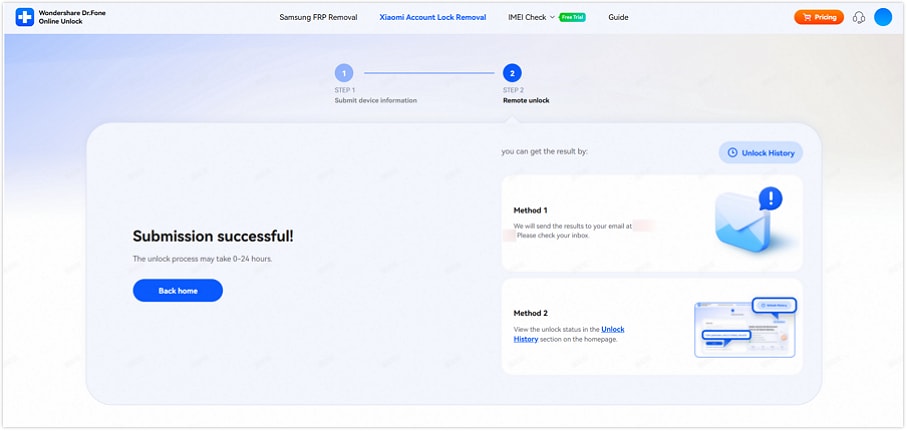
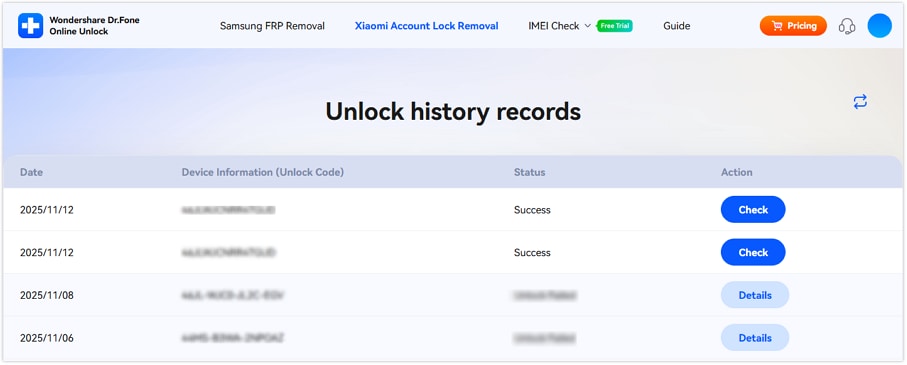
🔓 Xiaomi Account Lock Removal & Free Check
Locked out of your Xiaomi/Redmi/POCO phone? Get 100% remove Mi Account Lock without password or linked number.
Free check • No ads • Professional tech support • Refund guarantee
Conclusion
Are you stuck with the Google verification lock on your Mi phone? This article has detailed steps for Xiaomi FRP bypass and other devices like Redmi and Poco. You can either download FRP unlock tools or use the conventional method to bypass the FRP lock. Also, you can try Dr.Fone - Screen Unlock (Android) tool if you frequently forget your screen password on Mi devices. For comprehensive device unlocking solutions, explore download frp tools for additional bypass methods.
Xiaomi Topics Series
- Xiaomi Screen & FRP Unlock
- 1. Unlock Xiaomi Bootloader
- 2. Mi Account Unlock Tools
- 3. Redmi Note 8 FRP Unlock Tool
- 4. Redmi Note 9 FRP Bypass Tool
- 5. Redmi 9A FRP Bypass
- 6. Remove FRP on Xiaomi/Redmi
- Xiaomi Repair
- Xiaomi Recover
- Xiaomi Reset
- Xiaomi Tips & News
- 1. Xiaomi HyperOS 3.0
- 2. Screen Mirror Xiaomi to PC
- 3. Run Hardware Tests on Xiaomi
- 4. Conduct battery test on Xiaomi
- 5. Screen Mirror Xiaomi to PC
- Xiaomi Transfer & Backup
- ● Manage/transfer/recover data
- ● Unlock screen/activate/FRP lock
- ● Fix most iOS and Android issues
- Try for Free Try for Free Try for Free



















James Davis
staff Editor