
How to Uninstall YouTube on Redmi Note 12 Pro
Nov 14, 2025 • Filed to: Device Data Management • Proven solutions
Dr.Fone Basic:
Better Control for Your Phone
Manage, transfer, back up, restore, and mirror your device
All Android smartphones have various built-in apps people might not want to use. Some apps are used regularly, while others are constantly getting in the way, taking unnecessary storage space and using your phone’s resources. Many people don’t use YouTube and don’t need it.
This app can initially take up to 200 MB of space, but the required space can triple as time passes. That’s why many people want to eliminate YouTube on their Redmi Note and use alternative apps that offer them additional functionalities, like playing music while using another app.

Like most other pre-installed apps, YouTube doesn’t have an uninstall or remove button. However, if you want to learn how to uninstall youtube on Redmi Note 12 Pro and other Redmi devices, you’ve come to the right place.
Part 1. Why Uninstall YouTube From Redmi Note 12 Pro?
There are several reasons you’d want to uninstall YouTube from your Redmi Note 12. Here is a couple of them:
You’re not using YouTube
Many people have found alternative apps that work better for them than YouTube. Why should you keep it on your phone if you’re not using something? Even if you’re not using an app, it can collect your data for ads and marketing purposes.
Free up valuable storage space
One of the main reasons most people want to uninstall youtube on Xiaomi is because it takes up valuable storage. YouTube collects user data even if you’re not using the app. Keeping an app that you don’t use is counterproductive, and you can free that up for other apps or data.
Remove clutter
Let’s face it, people use many apps on their smartphones. Some are fun, and some are helpful and make everyone’s lives easier. Over time, people often have a dozen apps on their home screen, which can get quite messy. You don’t need another app you aren’t using cluttering your phone.
🔓 Xiaomi Account Lock Removal & Free Check
Locked out of your Xiaomi/Redmi/POCO phone? Get 100% remove Mi Account Lock without password or linked number.
Free check • No ads • Professional tech support • Refund guarantee
Part 2. How to Uninstall/Disable Apps Using MIUI?
MIUI is Xiaomi’s unique user interface developed by the company. This interface is exclusively available on all Xiaomi devices, and apart from different visuals, settings, and functions, it even offers some exclusive apps. You can uninstall youtube in Redmi Note 12 Pro and other Redmi models.
How to uninstall youtube on Xiaomi Redmi Note 12 Pro manually
This method doesn’t work often, but it’s worth the try.
- Step 1: Find the YouTube app on your phone, tap, and hold the icon.
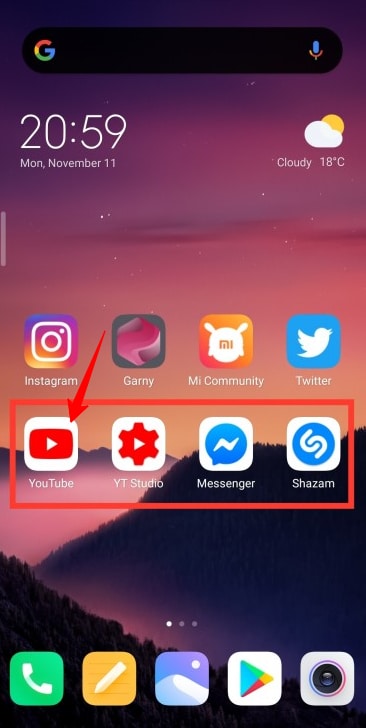
- Step 2: Once you get the options, tap App Info>Uninstall>Ok.
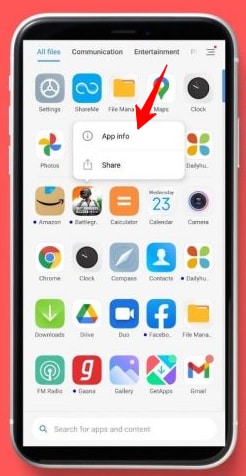
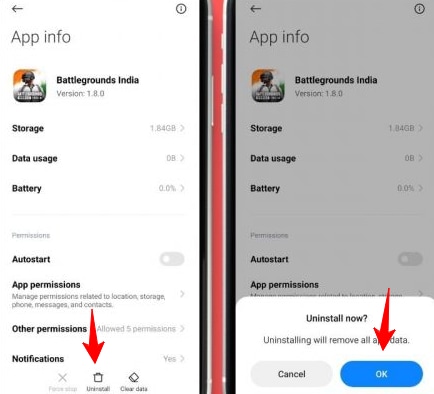
- Step 3: If you don’t have the Uninstall button tap Uninstall updates>Clear data to limit the app’s resource usage.
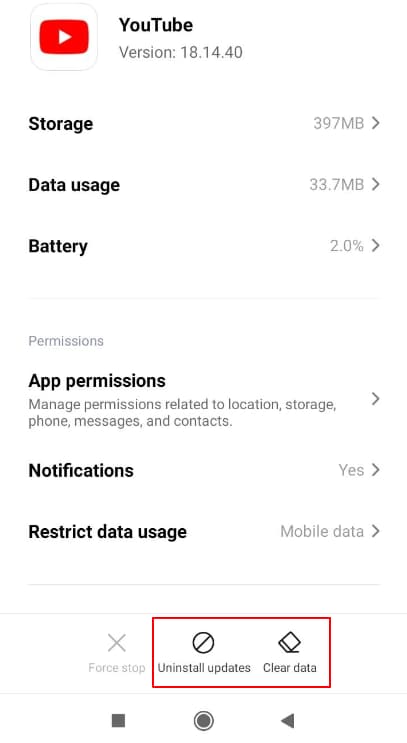
Using MIUI Apps To Disable YouTube
You can use the Hidden Settings MIUI app on Google Play Store for this method. You will have to download and install the app.
- Step 1: Tap on Hidden Settings app on your Xiaomi phone.
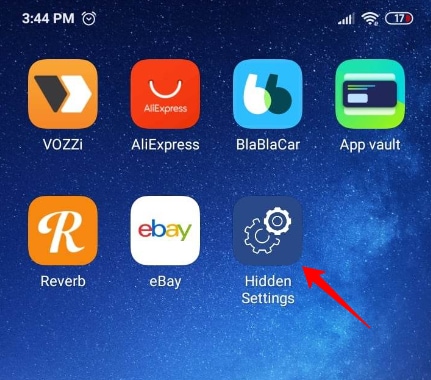
- Step 2: Tap Manage Applications>App Info>YouTube.
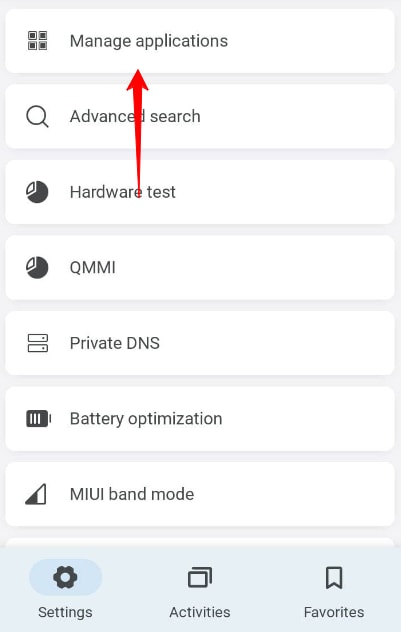
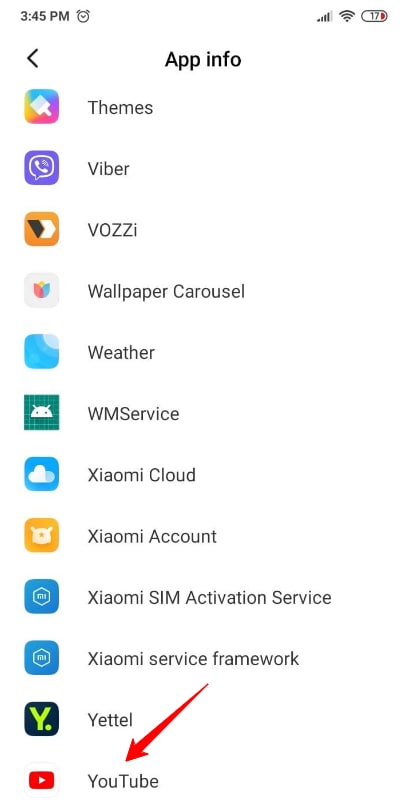
- Step 3: Tap Disable icon after accessing YouTube App Info.
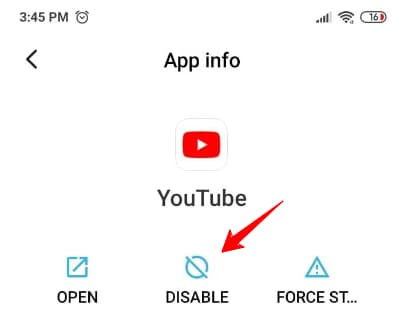
- Step 4: Tap Disable app to complete the process.
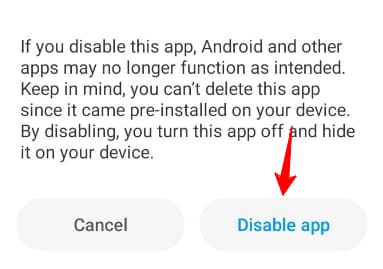
Part 3. How to Uninstall YouTube From Redmi Note 12 Pro Using ADB/Fastboot Tools (Without Root Access)?
This method is a bit more technical but can help you uninstall YouTube on Xiaomi and all other pre-installed apps. You first need to download the ADB/Fastboot Tools and install them on your PC. Here’s how to do it:
- Step 1: Go to Settings>About Phone>MIUI version option seven times to enable developer changes.
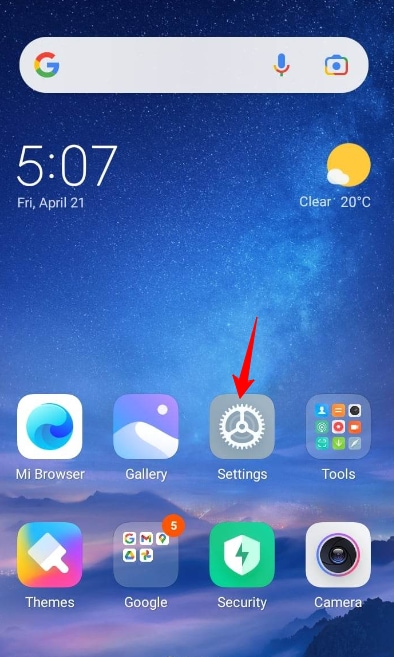
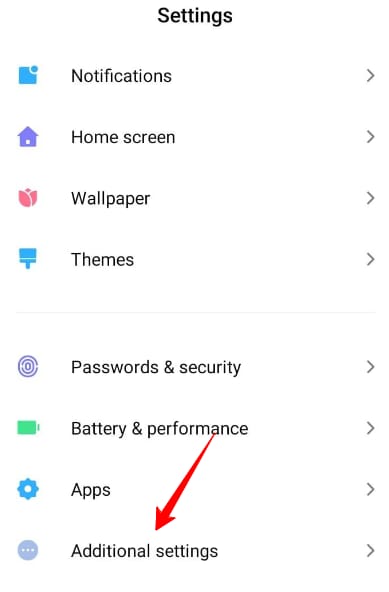
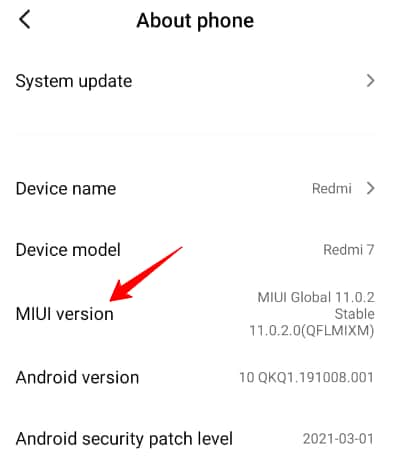
- Step 2: Tap Additional Settings in the Settings menu.
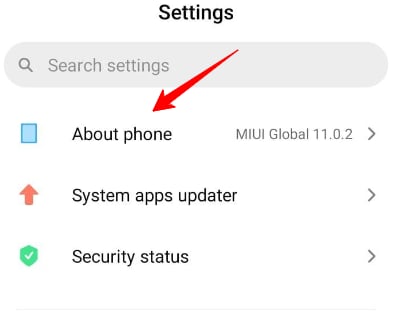
- Step 3: Tap Developer options and enable USB debugging.
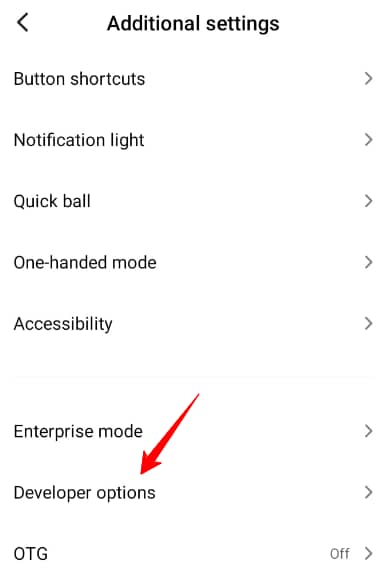
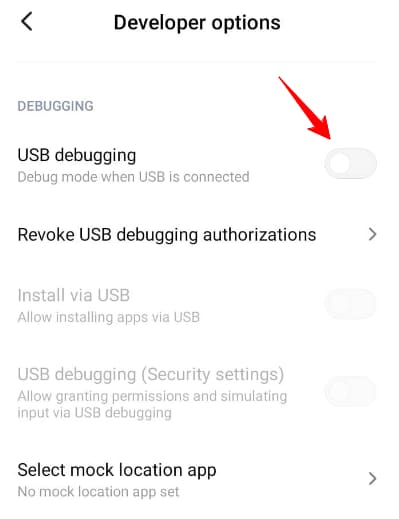
- Step 4: Connect your phone to the PC via USB and Allow USB debugging.
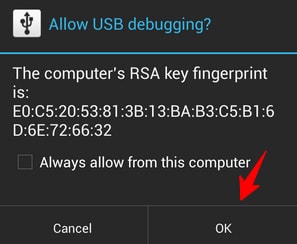
- Step 5: Start ADB/Fastboot Tools on your PC.
- Step 6: Click on ADB > Uninstaller to see a list of all apps on your phone. Select the ones you want to remove and click Uninstall at the bottom of the menu.
- Step 7: Wait until the tool has finished deleting unwanted apps.
Part 4. How to Uninstall YouTube App on Redmi Note 12 Pro from PC Using Dr.Fone?
If you want to make the whole process simple and easy and uninstall YouTube on your Xiaomi device with 100% success, it’s best to use a third-party Android transfer and managing solution,you can check here for our recommendation of the top Android desktop managers. Or try Wondershare Dr.Fone. Not only does this tool help you delete pre-installed apps, but Wondershare Dr.Fone also deletes real files and not just the index versions.
Wondershare Dr.Fone
Easily Manage Data on Your Android Device
- Preview, delete, and export Android data on computer.
- Install, uninstall, and remove pre-installed apps or bloatware with ease.
- Transfer file and data transfer between Android and computer.
- Transfer media files from iTunes to Android.
- Migrate contacts from iCloud to Android/computer.
Conclusion
Hopefully, this post has helped you learn how to uninstall YouTube on Redmi Note 12 Pro. Choose the best method for you and follow all the steps methodically to get the desired results. Just avoid deleting other pre-installed apps until you check if this won’t disrupt your system.
Dr.Fone Basic:
Better Control for Your Phone
Manage, transfer, back up, restore, and mirror your device
Xiaomi Topics Series
- Xiaomi Screen & FRP Unlock
- 1. Unlock Xiaomi Bootloader
- 2. Mi Account Unlock Tools
- 3. Redmi Note 8 FRP Unlock Tool
- 4. Redmi Note 9 FRP Bypass Tool
- 5. Redmi 9A FRP Bypass
- 6. Remove FRP on Xiaomi/Redmi
- Xiaomi Repair
- Xiaomi Recover
- Xiaomi Reset
- Xiaomi Tips & News
- 1. Xiaomi HyperOS 3.0
- 2. Screen Mirror Xiaomi to PC
- 3. Run Hardware Tests on Xiaomi
- 4. Conduct battery test on Xiaomi
- 5. Screen Mirror Xiaomi to PC
- Xiaomi Transfer & Backup
- ● Manage/transfer/recover data
- ● Unlock screen/activate/FRP lock
- ● Fix most iOS and Android issues
- Try for Free Try for Free Try for Free



















Daisy Raines
staff Editor