
Super Easy Ways To Deal with Xiaomi Note Unresponsive Screen
Nov 27, 2025 • Filed to: Phone Repair Solutions • Proven solutions
The evolution of smartphones signifies the development of mobile communication technology. Unlike in the early years, they are not just used for messaging and calling; they also have many other applications. Xiaomi cell phones are currently used for browsing the Internet, exploring maps, photography, videography, and many different use cases. The development of arranged availability goes hand in hand with the development of cell phones.
Xiaomi smartphones are gaining popularity for their low prices, high quality, and innovative features. High-resolution cameras, extensive battery life, and lightning-fast processing are just a few of the advantages of these mobile devices. Nevertheless, customers may sometimes need help with issues, such as a non-functioning Xiaomi touchscreen, which may be challenging.
Some common issues might arise for Xiaomi phone users. The Redmi Note 4 touch not working is a serious problem. It can only go up to the initialization screen. In this guide, you'll find the information you need to troubleshoot and fix the most common issues reported by Motorola customers.
What causes a Xiaomi Note Screen to be unresponsive?
The screen on your Xiaomi phone could stop responding for several reasons. The touchscreen, the system software, or the hardware itself might all be at fault. To effectively address an issue, it is crucial to locate its origins.
The following are some potential reasons for an unresponsive screen on a Xiaomi device, along with descriptions of each.
There are signs of soft bricking
A touch screen not working on Xiaomi Note smartphones indicates a soft brick (recoverable by firmware update), often caused by a defective or undercharged battery. System file corruption, old firmware, or failed upgrades are all possible causes. Several customers have complained that after installing a software update, their Xiaomi Note 4 or 5 devices' screen became unresponsive and remained at the boot logo.
There might be issues with the device itself
Screens on Xiaomi devices may become unresponsive for a variety of hardware-related reasons. A broken LCD panel, faulty touch sensor, or loosened ribbon wires are all possible causes. Every Xiaomi device, including the Note 4 and 5, is susceptible to these problems.
There might be errors in the updated software
The Android operating system is adjustable. Some of our technological advancements may backfire on us. The phone won't power on or become stuck in a boot loop, where the logo will only show intermittently. For example, some Xiaomi 4 and 5 users have reported their screens are unresponsive after a software update, rendering the device unusable.
The common solutions to solve a Xiaomi Note Screen that is unresponsive
Could anything be more annoying than a broken touchscreen on your Xiaomi Note phone? If this happens, the gadget is useless, and you won't be able to do even the simplest tasks. Even so, it's common for the screen to cease responding to touches.
Before taking the item in for repairs, see if you can figure out the problem independently. Do you want to learn the method? If the touch screens on your Xiaomi stop working, don’t panic; we'll teach you exactly what to do.
Solution 1: Try to restart your device

Giving your Android device a restart is one of the most common solutions if you encounter an unresponsive screen on your phone. Here’s how.
- Step 1: Press and hold the power button until the screen becomes black;
- Step 2: After 1 minute or so, hold the power button again to power on the device.
Solution 2: Check your charging port and battery

If the battery of your Android phone is empty, your screen is expected to be unresponsive. To fix that, here are some easy steps for you:
- Charge your phone.
- Leave it for about an hour.
- Come back to check. Turn your phone on.
- Test if the touchscreen is now working.
Solution 3: Contact Customer Service

Let's assume you've applied every possible course of action. For example, your Xiaomi Note 4 touchscreen is still unresponsive. You may contact the brand's customer support department if you need assistance. When the time comes, they'll always know what to do.
Based on the customer’s feedback, one of the frequent issues of the Xiaomi Note 4 and Xiaomi Note 5 is when the screen becomes unresponsive. These issues should not usually happen, but if you find yourself in this dilemma, a list of other solutions below will help you.
Solution 4: Turning on your full screen option offered by MI

Steps to activate full screen gestures
- Step 1: Browse you setting.
- Step 2: Search for full screen display.
- Step 3: From here, tap the screenshot on the right with the toggle labeled Full screen gestures.
This may include gestures to get used to but it will also fix when your touchscreen sometimes stops responding.
Solution 5: Backup and Factory Reset is always a choice

Doing a factory reset may be your last remaining choice if the preceding solutions are unsuccessful. If you do this, all of the information on your phone will be deleted.
Easy Steps in Doing a Factory Reset
- Press the power button until the phone shuts down
- When your phone shuts down, press and hold the power buttonand Volume down button at the same time until the Android logo displays on the screen.
- Recovery Menuwill appear in your screen, press volume down button until Factory reset is highlighted
- Press thepower button in selecting the Factory reset option and your phone should restart automatically.
Solution 6: Using Dr.Fone Android Repair Toolkit - No Root, No Data Loss
Unresponsive screens on Xiaomi devices can occur due to software glitches, failed updates, or system crashes. While hardware issues may require professional repair, most software-related problems can be quickly resolved using Dr.Fone - System Repair (Android). This tool provides a complete mobile solution, allowing you to fix your phone without losing any data. With Dr.Fone’s powerful and user-friendly tools, your device can be restored to normal operation in no time.
Dr.Fone - System Repair (iOS)
Fix iOS System Issues on Your Own The expert-recommended solution for deep iOS system errors
- Fixes various iOS issues like iPhone stuck on Apple logo, white screen, stuck in recovery mode, etc.
- Works smoothly with all versions of iPhone, iPad, and iPod touch.
- Retains existing phone data during the fix.
- Easy-to-follow instructions provided.
How to Fix Xiaomi Note Unresponsive Screen with Dr.Fone — 4 Easy Steps
Step 1: Open Dr.Fone on your computer and plug in your Xiaomi Note via USB. Then select System Repair → Android → Android Repair to start.
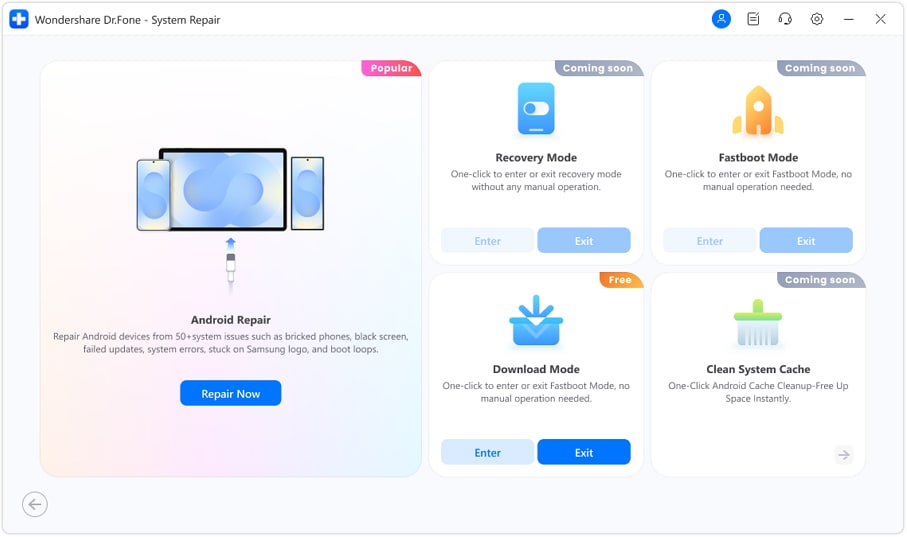
Step 2: When prompted, choose Xiaomi (or Redmi/POCO if relevant), then confirm your device model so Dr.Fone can match the correct firmware.

Step 3: Dr.Fone will list available firmware versions compatible with your device. Pick the correct one, click Download, and wait until the firmware is prepared.
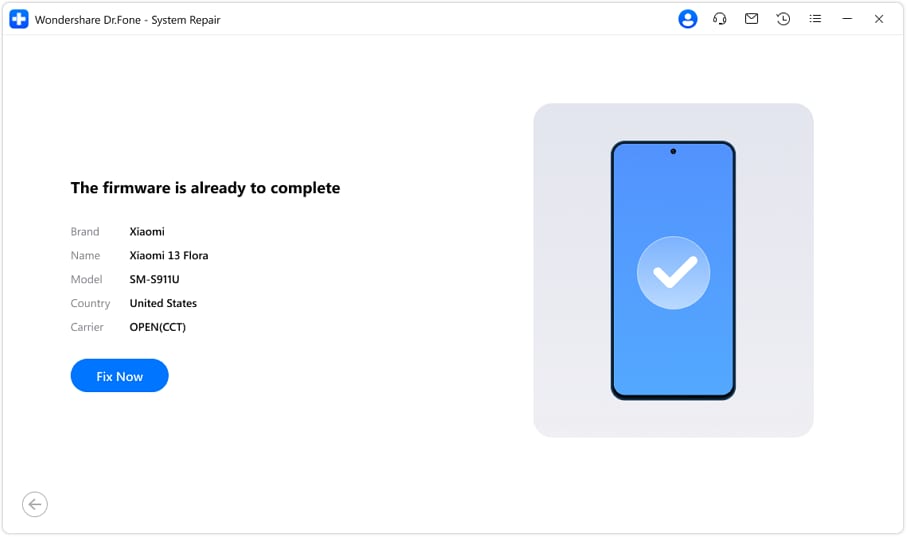
Step 4: Once firmware is ready, click Fix Now (or “Repair Now”). The program will reinstall the system — do not disconnect your phone during the process. After it finishes, your Xiaomi Note should reboot and the screen (unresponsiveness) issue resolved.
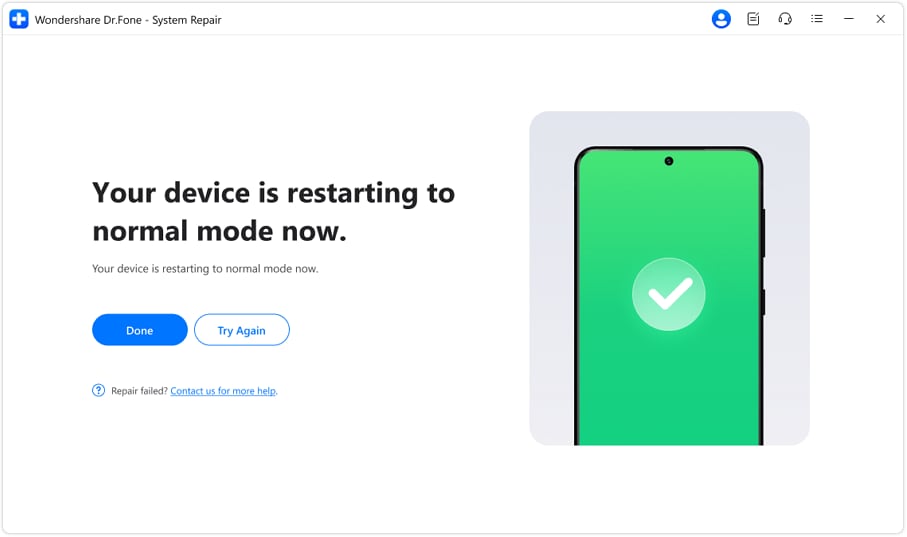
Fixing a Xiaomi Note unresponsive screen is simple with Dr.Fone. With its step-by-step guidance and automatic firmware selection, even beginners can repair their Android devices without rooting or losing important data.
Try Dr.Fone – System Repair (Android) today and get your Xiaomi Note back to normal in minutes!
4,624,541 people have downloaded it
How to avoid a Xiaomi screen unresponsive?
Users may take several precautions to avoid the Xiaomi screen unresponsive problem. Stop using any app stores or other unofficial app providers. There is a risk that doing so may damage your device or introduce viruses that will force your phone to restart. There's also a risk of losing important information like photos and files.
Regularly updating the Xiaomi phone's software is necessary to keep it running smoothly and free of issues. Tools like Dr. Fone allow users to periodically maintain and restore data by cleaning the cache and deleting unused applications.
Avoiding severe temperatures and humidity may protect the device's internal components and keep the screen responsive. Using high-quality charging cords is also recommended. For once, consumers won't have to worry about breaking the screen because they accidentally dropped their cell phones. If users follow these measures, they may reduce the likelihood that their Xiaomi smartphone will have an unresponsive screen.
Conclusion
Sometimes, Xiaomi Note smartphones may experience problems with their screen. This occurs if there is an issue with the functioning of a new app or a software update. Several Xiaomi phone owners have reported problems with an unresponsive screen. However, the remedies outlined here should help you quickly and efficiently fix the issue and get your phone back up and running. Keep your phone updated, and remember to back up your data often to avoid this problem in the future.
When following the directions, the user may require more research into some troubleshooting techniques. If this is the case, Dr.Fone Repair is usually the solution. The fact that Dr. Fone can continually tweak his system of unresponsive screens is wonderful news. This helpful tool can fix both black screens and endless starting cycles. That's why it's an integral part of every modern computer.
🔓 Xiaomi Account Lock Removal & Free Activation Lock Check
Locked out of your Xiaomi phone after a reset? Dr.Fone Unlock Online helps you remove MI Account Lock without password or linked number and check Activation Lock status for free before unlocking. Safe, fast, and works worldwide.
- Bypass Xiaomi Account Lock without password
- 100% removal on all Xiaomi, Redmi & POCO devices
- Supports all systems: HyperOS & MIUI
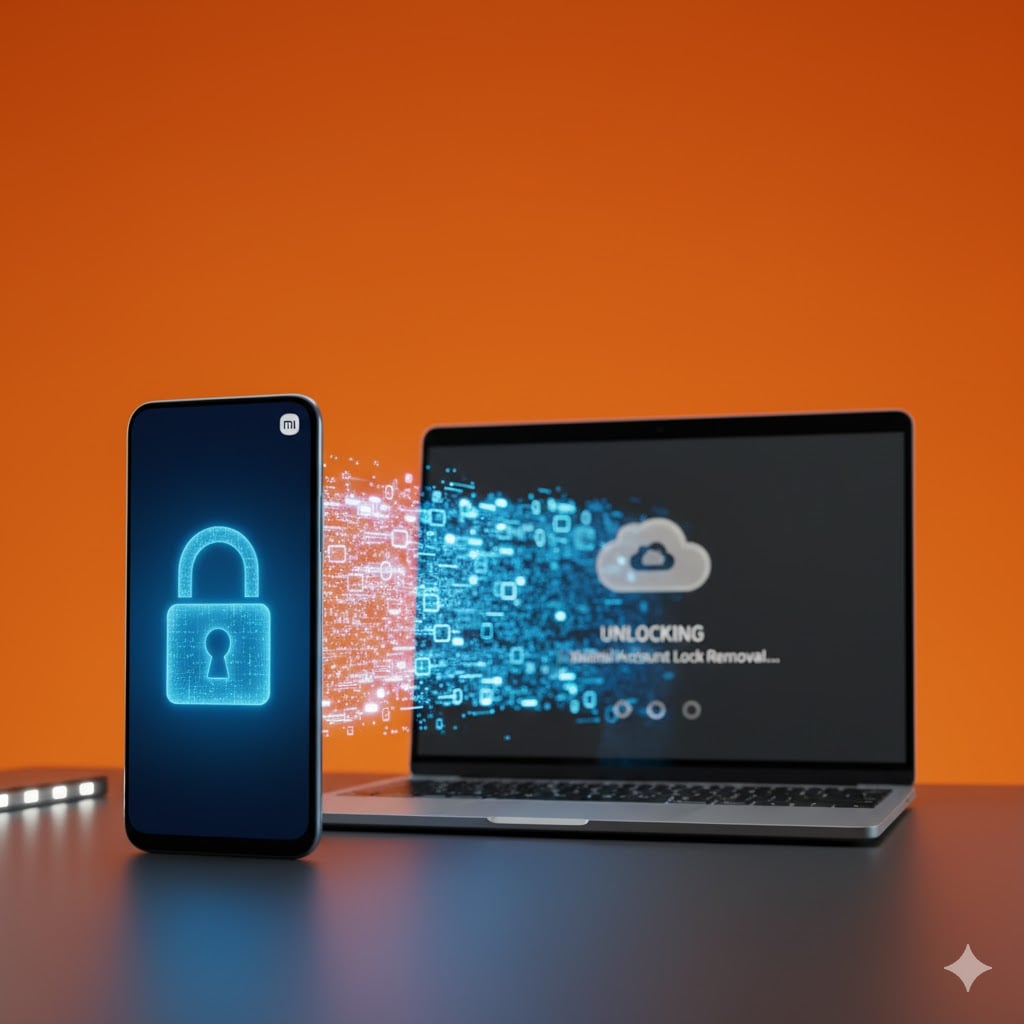
Xiaomi Topics Series
- Xiaomi Screen & FRP Unlock
- 1. Unlock Xiaomi Bootloader
- 2. Mi Account Unlock Tools
- 3. Redmi Note 8 FRP Unlock Tool
- 4. Redmi Note 9 FRP Bypass Tool
- 5. Redmi 9A FRP Bypass
- 6. Remove FRP on Xiaomi/Redmi
- Xiaomi Repair
- Xiaomi Recover
- Xiaomi Reset
- Xiaomi Tips & News
- 1. Xiaomi HyperOS 3.0
- 2. Screen Mirror Xiaomi to PC
- 3. Run Hardware Tests on Xiaomi
- 4. Conduct battery test on Xiaomi
- 5. Screen Mirror Xiaomi to PC
- Xiaomi Transfer & Backup
- ● Manage/transfer/recover data
- ● Unlock screen/activate/FRP lock
- ● Fix most iOS and Android issues
- Try for Free Try for Free Try for Free



















James Davis
staff Editor
Generally rated4.5(105participated)