Easy Guide: How To Run a Phone Battery Test on Xiaomi
Nov 19, 2025 • Filed to: Device Data Management • Proven solutions
Dr.Fone Basic:
Better Control for Your Phone
Manage, transfer, back up, restore, and mirror your device
Battery health refers to its capacity to store and deliver power to a device, which can degrade over time due to usage patterns. It is especially vital for Android devices like Xiaomi, where poor battery health can result in slow charging speeds, reduced device performance, and a shorter lifespan. Regularly conducting a phone battery test can help ensure that your Xiaomi device stays in top condition.
In this article, you will learn the steps for running a phone battery test on Xiaomi devices. By the end of this guide, you will have all the knowledge you need to optimize its performance for maximum battery life. So, keep reading to get the most out of your Xiaomi smartphone.

- Part 1: How To Perform Phone Battery Test on Xiaomi Using Settings Menu?
- Part 2: How To Operate Android Battery Test on Xiaomi Using Bug Report?
- Part 3: How To Run an Android Battery Test for Xiaomi Using the Engineering Menu?
- Part 4: Bonus Tips: The One-Stop Solution for Checking Your Xiaomi Details
Part 1. How To Perform Phone Battery Test on Xiaomi Using Settings Menu?
This section provides you with a detailed guide on how to run an Android battery test. But before anything else, it is crucial to understand how battery health can impact your smartphone performance.
A deteriorated battery may prevent your device from accessing its full potential, even if fully charged. Take a closer look at how to run a phone battery test on your Xiaomi device using the settings app.
- Step 1: Go to Settings > Battery or Battery and performance on your smartphone.
- Step 2: Click Battery on the upper navigation pane.
Note: This feature will only display your smartphone's current battery temperature and charging frequency for the day.
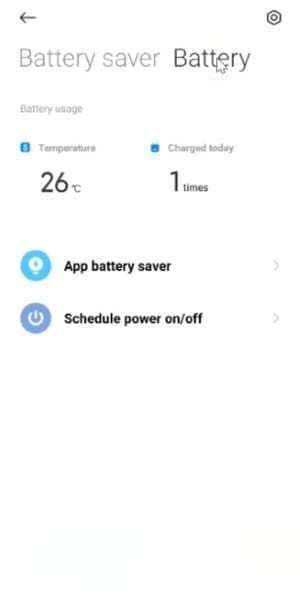
Keep reading if you want a more comprehensive understanding of your phone battery's capacity. The following parts will dive deeper into the details to give you a clearer picture of a phone's battery condition. So, buckle up and get ready to learn more about Xiaomi battery health.
🔓 Xiaomi Account Lock Removal & Free Activation Lock Check
Locked out of your Xiaomi phone after a reset? Dr.Fone Unlock Online helps you remove MI Account Lock without password or linked number and check Activation Lock status for free before unlocking. Safe, fast, and works worldwide.
- Bypass Xiaomi Account Lock without password
- 100% removal on all Xiaomi, Redmi & POCO devices
- Supports all systems: HyperOS & MIUI
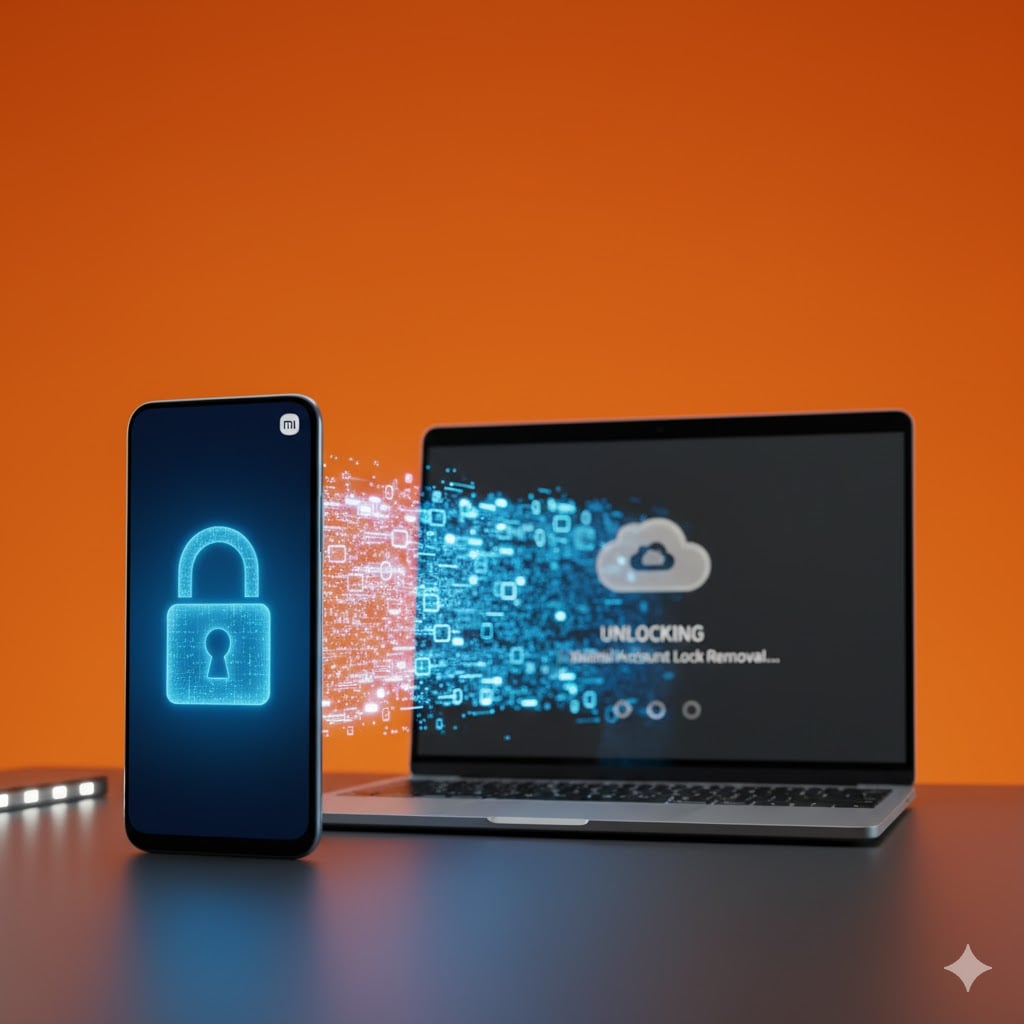
Part 2. How To Operate Android Battery Test on Xiaomi Using Bug Report?
Looking to get more insights into your Xiaomi battery performance? You are in luck - there is another method to perform an Android battery test aside from using the Settings app. This method involves making a bug report and can help you identify sources of battery drain.
While it may seem more complex than the Settings app, it can provide more detailed information on battery health and usage. Here is how to use the bug report feature on your Xiaomi device.
- Step 1: Access Settings > About Phone > All Specs. Click CPU multiple times to generate the bug report.
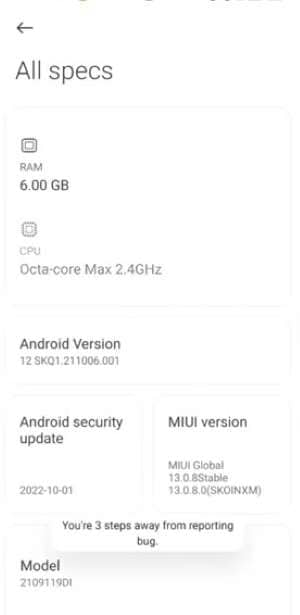
Note: The steps and navigation options may vary depending on the type and version of the Android build of your smartphone. If you have a Xiaomi smartphone running MIUI 13, you can follow these steps to perform the desired action. Also, your device should have a full charge before proceeding since it is critical to the success of the task at hand.
- Step 2: Click Accept on the Privacy Policy message prompt to preserve the program logs and wait while it processes.
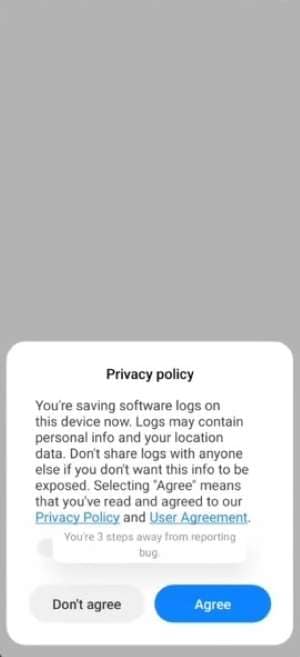
- Step 3: Next, click Created bug report on the notification bar to download the zip file containing the bug report.
- Step 4: Open the File Manager app on your smartphone, then go to MIUI > debug log. Extract the bug report zip file.
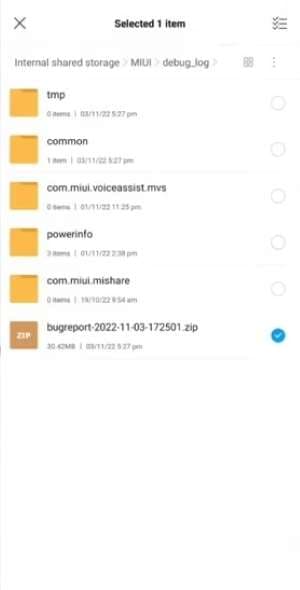
- Step 5: Open the extracted folder and extract additional zip files inside.
- Step 6: Access the extracted folder. Next, locate the bug report text file to view its contents.
- Step 7: To find the battery capacity information, use the search function within the app you are using to open the bug report file and enter Battery Capacity as the search term.
Note: The specific location of the search bar may vary depending on the app you are using.
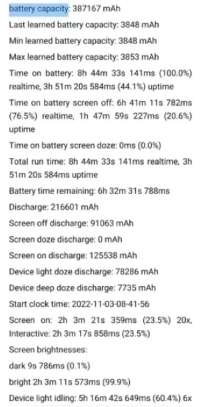
Tip: To get the battery health: divide the bug report battery capacity by the manufacturer's stated battery capacity. Multiply the answer by 100 to get its battery health percentage.
Part 3. How To Run an Android Battery Test for Xiaomi Using the Engineering Menu?
Need more information even after trying the Android battery test on settings and bug report feature? Here is another option to explore. You can access the engineering menu for detailed battery information on some Android devices. This menu provides a wealth of technical details about its hardware and software. In this section, delve into how to access the engineering menu and use it to retrieve the details you need.
- Step 1: Input the code * # * # 6485 # * # * into the smartphone's dialer to access the engineering menu for charging and battery information.
- Step 2: A new window will display a range of technical details about the state and condition of the battery. Some crucial information includes:
- MB_06. Provides the battery condition in English, with a Good rating that indicates a positive status.
- MF_02. Displays the battery cycle count or the number of times the battery has been charged since its initial use.
- MF_00. Displays the internal battery resistance.
- MF_06. This section will display the factory capacity or the original capacity as declared by the phone manufacturer.
- MF_05. The displayed information will show the current capacity of the mobile phone battery.
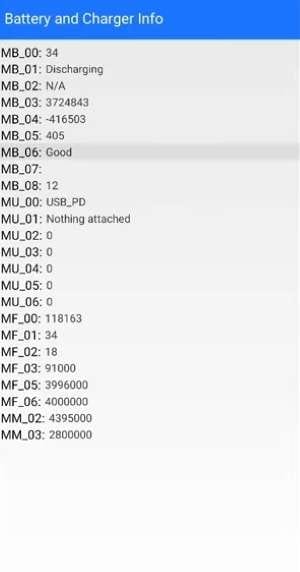
Note: Some users may not be able to view all the mentioned codes.
- Step 3: Another way to calculate the current battery capacity is to use the equation MF_05 divided by MF_06 multiplied by 100. For example, if MF_05 shows a value of 4500 and MF_06 is 5000 (the initial capacity), then 4500 divided by 5000 multiplied by 100 equals 90. It means that the battery's current capacity is 90%, indicating a loss of 10% of its initial capacity.
Part 4. The One-Stop Solution for Checking Your Xiaomi's Battery Health and Phone Condition
Are you looking for a one-stop solution to check your Xiaomi smartphone's battery health and condition? Look no further than Wondershare Dr.Fone! While this article covers various methods of performing a phone battery test so far, a product of Wondershare, Dr.Fone, offers a comprehensive device details report that works even for beginners.
Also, although it cannot perform a phone charging speed test, it is an excellent option for getting a clearer view of your phone's status. With the Wondershare Dr.Fone phone verification feature, you can quickly and easily assess your device's overall condition, including battery health, temperature, charging status, battery status, and battery Pct, among other metrics.
Best of all, it works on most Android smartphones and iOS devices, so you can use it to verify the condition of your Xiaomi or any other device. If you decide to use Wondershare Dr.Fone, don't worry – this section provides a step-by-step guide to check your Android phone's overall condition.

With a few simple steps, you can get all the information you need to assess your device's battery health and phone condition. This way, you can make informed decisions about how to optimize your device's performance.
- Step 1: Head to their official website, download Dr.Fone on your computer, and install it.
- Step 2: Launch the application on your computer, and connect your Xiaomi phone to your computer using a USB cable.
- Step 4: Once you have successfully connected your smartphone to your computer, you can access a wealth of information about your device's overall condition and key specifications, including its version, serial number, and hard disk capacity.
- Step 5: To get more information, click Device Details on the upper right-hand side of the screen.
From there, you can view critical battery-related data, including your Xiaomi device's battery current temperature, battery status, and overall health.

Tip: For iPhone users, click Verification Report on the upper right-hand side to access battery-related information about your device, aside from Device Details. Get valuable insights into an iPhone's battery life, charge time, and testing score with just a few clicks.

Dr.Fone App (iOS) & Dr.Fone App (Android)
Your One-Stop Expert for Screen Unlock, Smart Clean, Data Recovery, Change Location, and Phone Management of Mobile Devices!
- Effortlessly unlock various locks on your device.
- Instantly free up storage space by smart clean.
- Rapidly recover different kinds of lost phone data and information.
- Easily changes GPS location on Android devices.
- Easily manage cluttered and private device content.
Conclusion
Running regular phone check-ups, including phone battery tests, is crucial for all smartphones, not just Xiaomi devices, to ensure optimal performance and longevity. Identifying and addressing battery issues early on can save you a lot of time and money in the long run.
For those who want a reliable tool to test their smartphone's battery health and condition, Wondershare Dr.Fone offers an easy-to-use solution with a wide range of helpful features. With Dr.Fone, you can diagnose and fix your smartphone's battery issues quickly and efficiently, keeping your device running smoothly for longer.
FAQs
Dr.Fone Basic:
Better Control for Your Phone
Manage, transfer, back up, restore, and mirror your device
Xiaomi Topics Series
- Xiaomi Screen & FRP Unlock
- 1. Unlock Xiaomi Bootloader
- 2. Mi Account Unlock Tools
- 3. Redmi Note 8 FRP Unlock Tool
- 4. Redmi Note 9 FRP Bypass Tool
- 5. Redmi 9A FRP Bypass
- 6. Remove FRP on Xiaomi/Redmi
- Xiaomi Repair
- Xiaomi Recover
- Xiaomi Reset
- Xiaomi Tips & News
- 1. Xiaomi HyperOS 3.0
- 2. Screen Mirror Xiaomi to PC
- 3. Run Hardware Tests on Xiaomi
- 4. Conduct battery test on Xiaomi
- 5. Screen Mirror Xiaomi to PC
- Xiaomi Transfer & Backup
- ● Manage/transfer/recover data
- ● Unlock screen/activate/FRP lock
- ● Fix most iOS and Android issues
- Try for Free Try for Free Try for Free




















Daisy Raines
staff Editor