
The Ultimate Guide to Eliminate the 168 Hours Waiting Time of Mi Unlock Tool
Nov 19, 2025 • Filed to: Screen Lock Removal • Proven solutions
Xiaomi produces high-quality smartphones like Redmi Series, Mi Note Series, and Xiaomi Series. If you own a Xiaomi smartphone and want to unlock the bootloader to execute modifications, this article is for you. Normally, bypassing the bootloader on Mi devices using the MI Unlock Tool requires a 168-hour waiting period, which can be extremely time-taking. However, this article will address how to bypass Xiaomi unlock 168 hours efficiently using a modified MI Unlock Tool, allowing you to unlock your bootloader without waiting for an extended period, especially for Snapdragon-powered Xiaomi devices.
Part 1: What is the "Please Unlock 168 Hours Later" Issue?
Are you frustrated with the "Please unlock 168 hours later" message that appears during the verification process of your Xiaomi device? This issue typically occurs when a user enters the wrong password multiple times, triggering a lockout period of 168 hours (7 days). As a result, you're unable to access your Mi account or perform any functions related to it, leaving you feeling locked out and helpless. To make matters worse, you can't even log out from the account during this process, and failing to follow the instructions will reset the unlocking process from scratch.

The good news is that you can unlock your Xiaomi device's bootloader without being forced to wait for 168 hours. To do this, you'll need to find a modified version of the Mi Unlock Tool that bypasses the waiting period. Due to the popularity of unlocking bootloaders on Mi devices, many developers have created custom packages of the Mi Unlock Tool that eliminate the 168-hour restriction. These modified tools allow you to unlock your bootloader instantly, giving you the freedom to customize your device without delay.
Part 2: Can I Unlock Xiaomi Bootloader Without Waiting 168 Hours?
Yes, you can unlock the Xiaomi bootloader without waiting 168 hours. For this, you have to search for the modified version of the Mi Unlock Tool that does not compel the user to wait for 168 hours. As unlocking the bootloader on Mi devices is pretty common, many developers have created modified packages of Mi unlock tools. In such tools, the restriction to wait for 168 hours is eliminated, which enables you to unlock the bootloader instantly.
To unlock the bootloader using modified Mi unlocking tools, the process is similar to the way of unlocking through the official Mi Unlock Tool.
Part 3: How to Unlock Xiaomi Bootloader Without 168 Hours Waiting?
Do you want to bypass Xiaomi's 168 hours unlock? Check the following simple steps in this regard:
- Step 1: Start by navigating to the Settings of your Xiaomi phone. Then, go to the section of "Accounts" and tap on "Mi Account". Now log in to your Mi account by entering your email address and respective password.
- Step 2: Head back to Settings and tap on "About Phone". Locate the MIUI version and tap it 7 times repeatedly. Doing so will activate the developer options.
- Step 3: Now go to the heading "System and Device" and click on "Additional Settings". From additional settings, select "Developer Options".
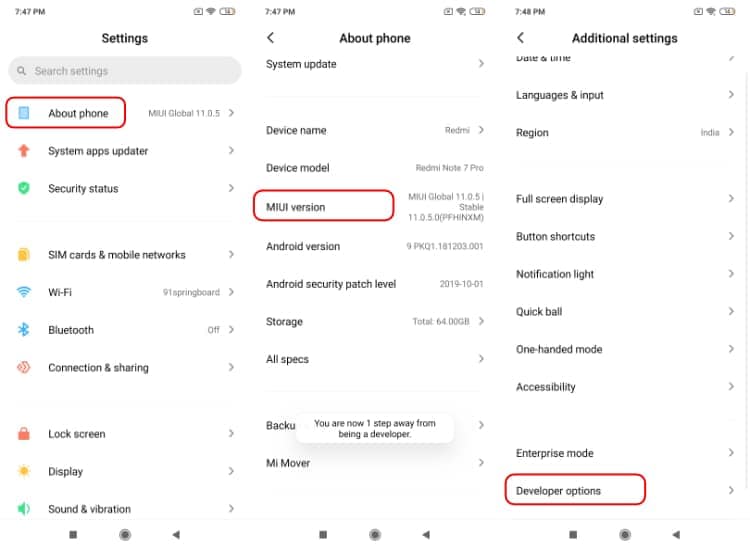
- Step 4: Now turn on the toggle of "OEM Unlocking" and "USB Debugging" from the developer options menu. Now bind your Mi account to your Xiaomi device. For this, go to the Settings homepage and tap on "Additional Settings". Here, scroll to the bottom until you can locate "Developer Options".
- Step 5: Select "Mi Unlock Status" and then click on "Add account and device". Now log in to your Mi account again by following the instructions on the screen. Once you see the notification message "Added successfully. Mi account is associated with this device now", it means your Xiaomi device has been linked with your Mi account.
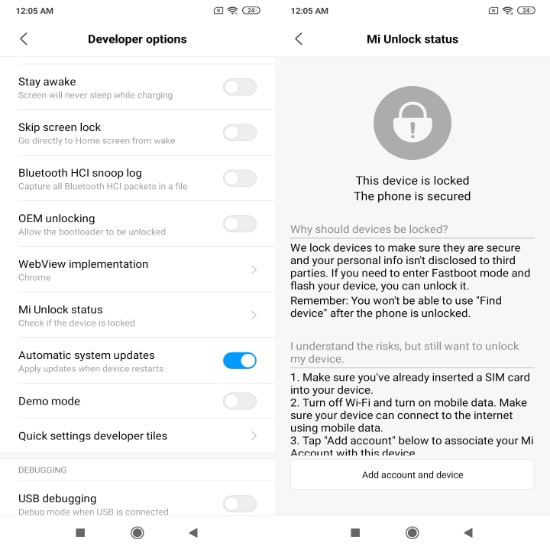
- Step 6: To enable the fastboot mode on your phone, turn off your device. Then, press and hold the "Volume Down" and "Power" buttons till a fastboot logo displays on the screen.

- Step 7: Download and run the modified Mi Unlock Tool on your computer. After launching this tool, you can find multiple files in its extracted folder. Select "Open miflash_unlock.exe" and run the tool on your PC successfully.

- Step 8: A disclaimer window will appear on your screen of the modified Mi unlock tool. Click on the "Agree" button and sign in to your Mi account. From there, locate the Settings and select the "Check" button to download the drive.
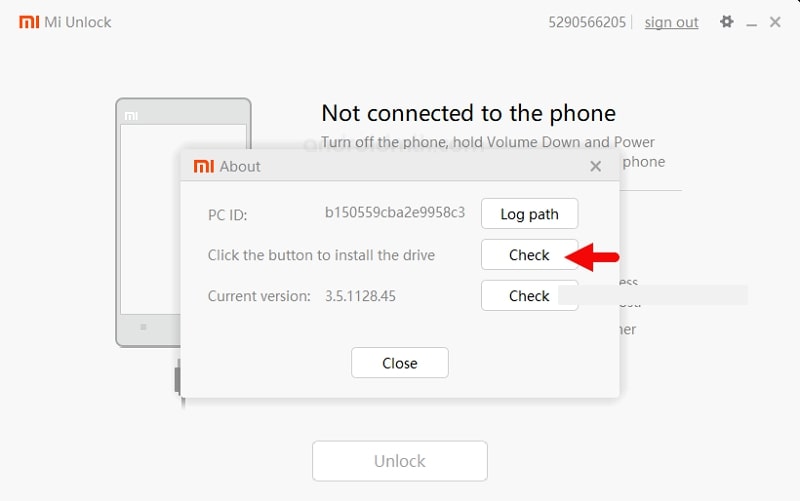
- Step 9: Connect your Xiaomi phone to your PC to download the required driver. Make sure that your smartphone is in fastboot mode during the process. After establishing the connection, the "Phone Connected" status will display on the screen.
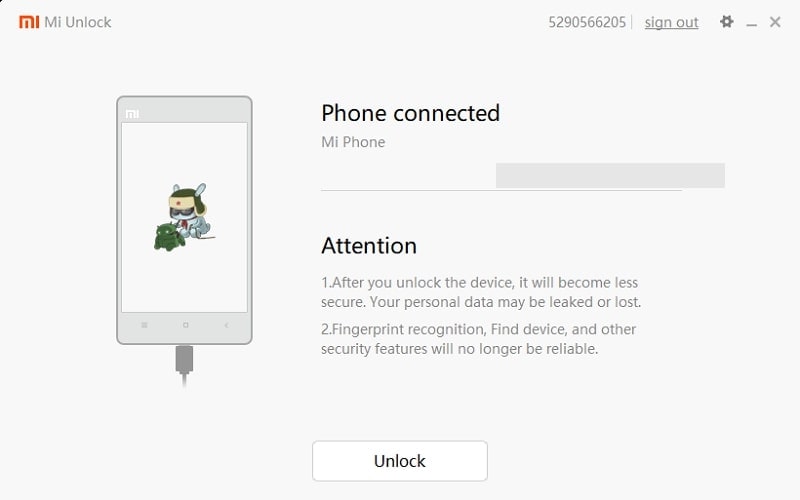
- Step 10: Now click the "Unlock" button on your computer's screen. Hit the "Unlock Anyway" button to give the confirmation for unlocking the bootloader. Now the process of unlocking the bootloader will start. Wait until the process finishes, and you will receive the message "Unlocked successfully".
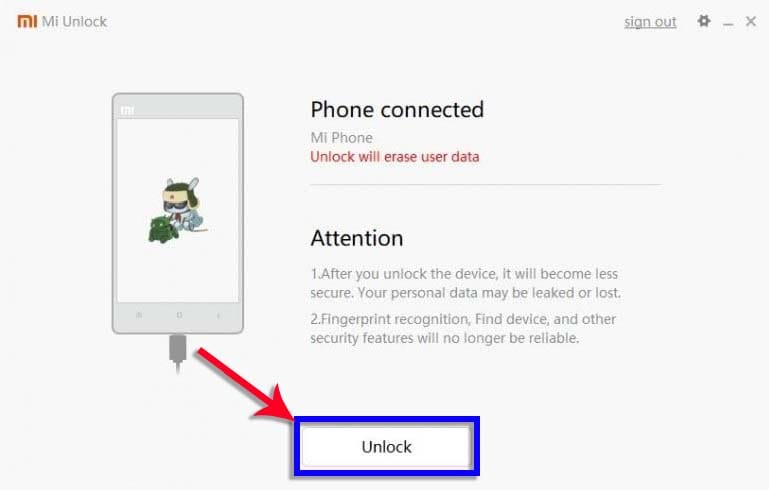
- Step 11: To exit the fastboot mode on your Xiaomi phone, click the "Reboot Phone" button. It will automatically restart your phone.

Bonus Tips: Easily bypass Google FRP on Xiaomi with Dr.Fone - Screen Unlock (Android). It effortlessly resolves issues like lost Google accounts, forgotten PIN codes, and unlocking used phones. Supported brands include Samsung, Xiaomi, Redmi, Oppo, Realme, and Vivo. Get detailed device-specific guides for Xiaomi/Redmi/OPPO/Realme/Vivo and Samsung phones.
Dr.Fone - Screen Unlock (Android)
Xiami FRP Bypass: Best Xiami FRP Tool Free Download
- Bypass Google Account on OnePlus without a PIN or Google account.

- Remove 5 screen lock types: pattern, PIN, password, ingerprints & Face ID.
- Unlock mainstream Android brands like Samsung, Huawei, OnePlus, Xiaomi, etc.
- No tech knowledge required, Simple, click-through, process.
Part 4: FAQs About Xiaomi Bootloader Unlock
As we have mentioned the simple steps to bypass Xiaomi unlock 168 hours, now we will shed light on the frequently asked questions in this regard.
1. Should I Unlock the Bootloader?
Unlocking the bootloader can be beneficial if you wish to install custom ROMs on your phone. You can also root your device and can delete the default system apps by unlocking the bootloader. Moreover, you can easily update to the latest Android version on Mi devices if you are finding difficulty in a common way. In such situations, you should unlock the bootloader to easily add modifications to your phone.
However, unlocking the bootloader also involves some risk factors, such as the warranty of your smartphone will be nullified. Also, it will become more vulnerable to security issues and viruses.
2. How to Check If the Xiaomi Bootloader is Unlocked?
To see if the Xiaomi bootloader is unlocked or not, go to "Settings" and tap on "About Phone." Afterward, keep tapping on the build number until the developer options get enabled on your Xiaomi phone. Now go back to "Settings" and tap on "Additional Settings." From there, select "Developer Options" and scroll to the bottom of the page till you can locate "Mi Unlock Status." Click on this option and see the bootloader status.
3. Will Unlocking the Bootloader void My Warranty?
Yes, unlocking the bootloader voids the warranty on most Xiaomi devices. Check Xiaomi's warranty policy for specific details.
4. Can I Install Official Updates after Unlocking the Bootloader?
Yes, you can still receive official OTA (Over-The-Air) updates after unlocking the bootloader. However, applying updates on a custom ROM may require additional steps.
Conclusion
But bootloader unlocking is just one part of the equation. What if you're struggling to remember your screen password on your Xiaomi smartphone? Don't worry, we've got you covered. Unlike other Android unlock tools, such as the MI Unlock Tool or the Android SDK, which can be complicated and time-consuming to use, Dr.Fone Android Unlocker tool offers a hassle-free solution.
This powerful tool can unlock your screen password instantly, without causing any damage to your device. Unlike the official MI Unlock Tool, which requires a 168-hour waiting period, or other third-party tools, which can be unreliable and risk damaging your device, Dr.Fone Android Unlocker is a safe and efficient solution. With Dr.Fone, you can unlock your screen password and regain access to your device in just a few minutes, making it the go-to choice for Xiaomi users who want to unlock their device's full potential.
🔓 Xiaomi Account Lock Removal & Free Activation Lock Check
Locked out of your Xiaomi phone after a reset? Dr.Fone Unlock Online helps you remove MI Account Lock without password or linked number and check Activation Lock status for free before unlocking. Safe, fast, and works worldwide.
- Bypass Xiaomi Account Lock without password
- 100% removal on all Xiaomi, Redmi & POCO devices
- Supports all systems: HyperOS & MIUI
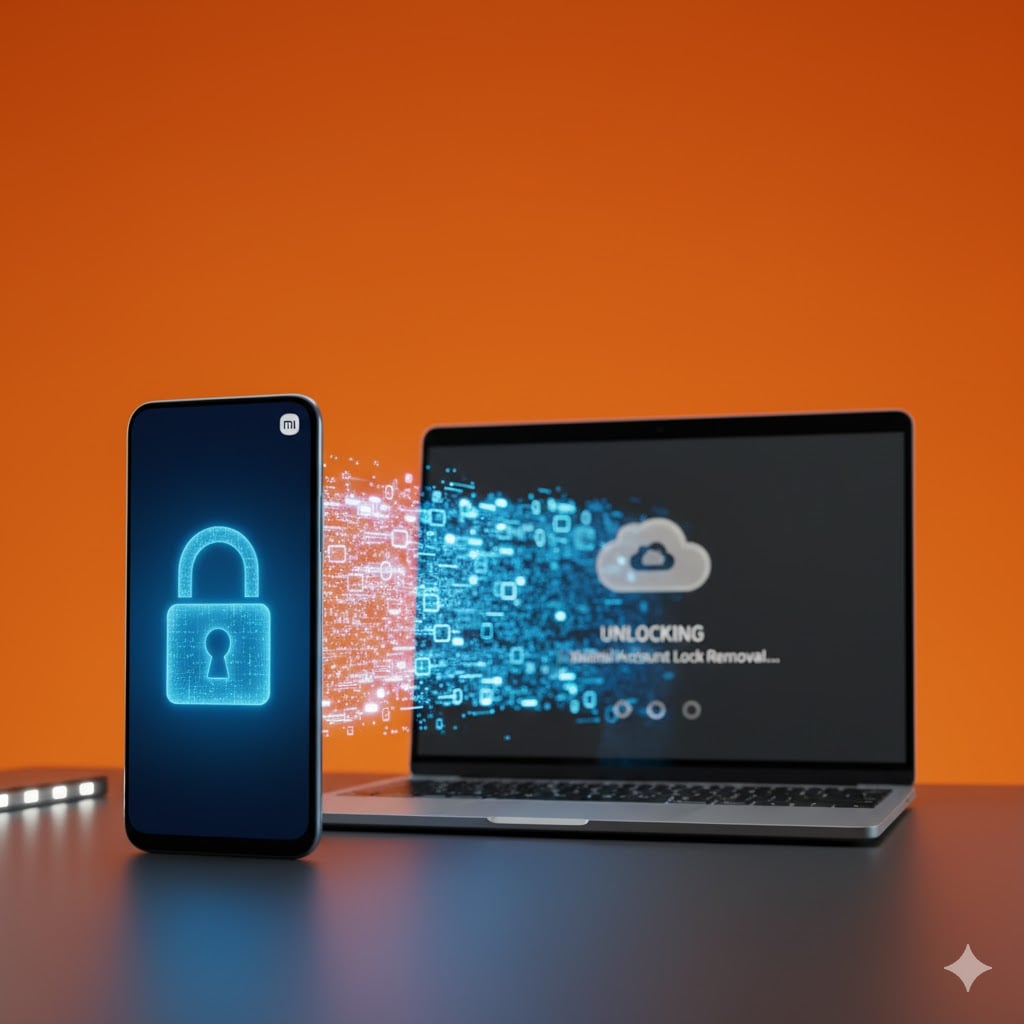
Xiaomi Topics Series
- Xiaomi Screen & FRP Unlock
- 1. Unlock Xiaomi Bootloader
- 2. Mi Account Unlock Tools
- 3. Redmi Note 8 FRP Unlock Tool
- 4. Redmi Note 9 FRP Bypass Tool
- 5. Redmi 9A FRP Bypass
- 6. Remove FRP on Xiaomi/Redmi
- Xiaomi Repair
- Xiaomi Recover
- Xiaomi Reset
- Xiaomi Tips & News
- 1. Xiaomi HyperOS 3.0
- 2. Screen Mirror Xiaomi to PC
- 3. Run Hardware Tests on Xiaomi
- 4. Conduct battery test on Xiaomi
- 5. Screen Mirror Xiaomi to PC
- Xiaomi Transfer & Backup
- ● Manage/transfer/recover data
- ● Unlock screen/activate/FRP lock
- ● Fix most iOS and Android issues
- Try for Free Try for Free Try for Free



















James Davis
staff Editor