[4 Ways] Best App To Transfer Data From Samsung to Xiaomi
Aug 27, 2025 • Filed to: Data Transfer Solutions • Proven solutions
So, you've got your hands on a new Xiaomi phone, but what about all the valuable data on your previous Samsung device? Contacts, photos, messages, apps – years of digital life packed onto your old phone. In this tech-driven age, transferring your files shouldn't feel like a marathon. But without the right tool, moving data can be a bit of a hassle, especially when you've been wanting to explore your new gadget ASAP.
To make it easier for you, we've put up this guide so you can experience hassle-free data migration. Ever wondered about the best app to transfer data from Samsung to Xiaomi? Or is the easiest, most efficient way to clone Samsung to Xiaomi devices? We've got the solutions to all that, sparing you the time-consuming headaches. Ready to switch smartphones? Let's start!

- Part 1: Transfer Data From Samsung to Xiaomi Using Mi Mover App
- Part 2: Copy Data From Old Samsung to New Xiaomi Via Third-Party Apps

- Part 3: Move Data From Samsung Galaxy to Xiaomi Using Bluetooth
- Part 4: Transfer Samsung Data to Xiaomi Using Google Account
Part 1: Transfer Data From Samsung to Xiaomi Using Mi Mover App
Mi Mover is a wireless data transfer app developed by Xiaomi for migrating data from old Android devices to new Xiaomi phones. It is pre-installed on most Xiaomi smartphones and available on the Google Play Store for Android devices. Mi Mover allows you to transfer data such as messages, media files, and system app data. But its capabilities extend far beyond file copying.
The Xiaomi Mi Mover app also clones your phone, Samsung to Xiaomi, transferring all your installed apps with their temporary data intact. Also, it uses a portable hotspot to create a connection between your devices. If you are ready to transfer your data from Samsung to Xiaomi, install the app on both phones and follow these steps:
- Step 1: Launch the app on your Samsung device and tap Agree to permit the app to be accessed.
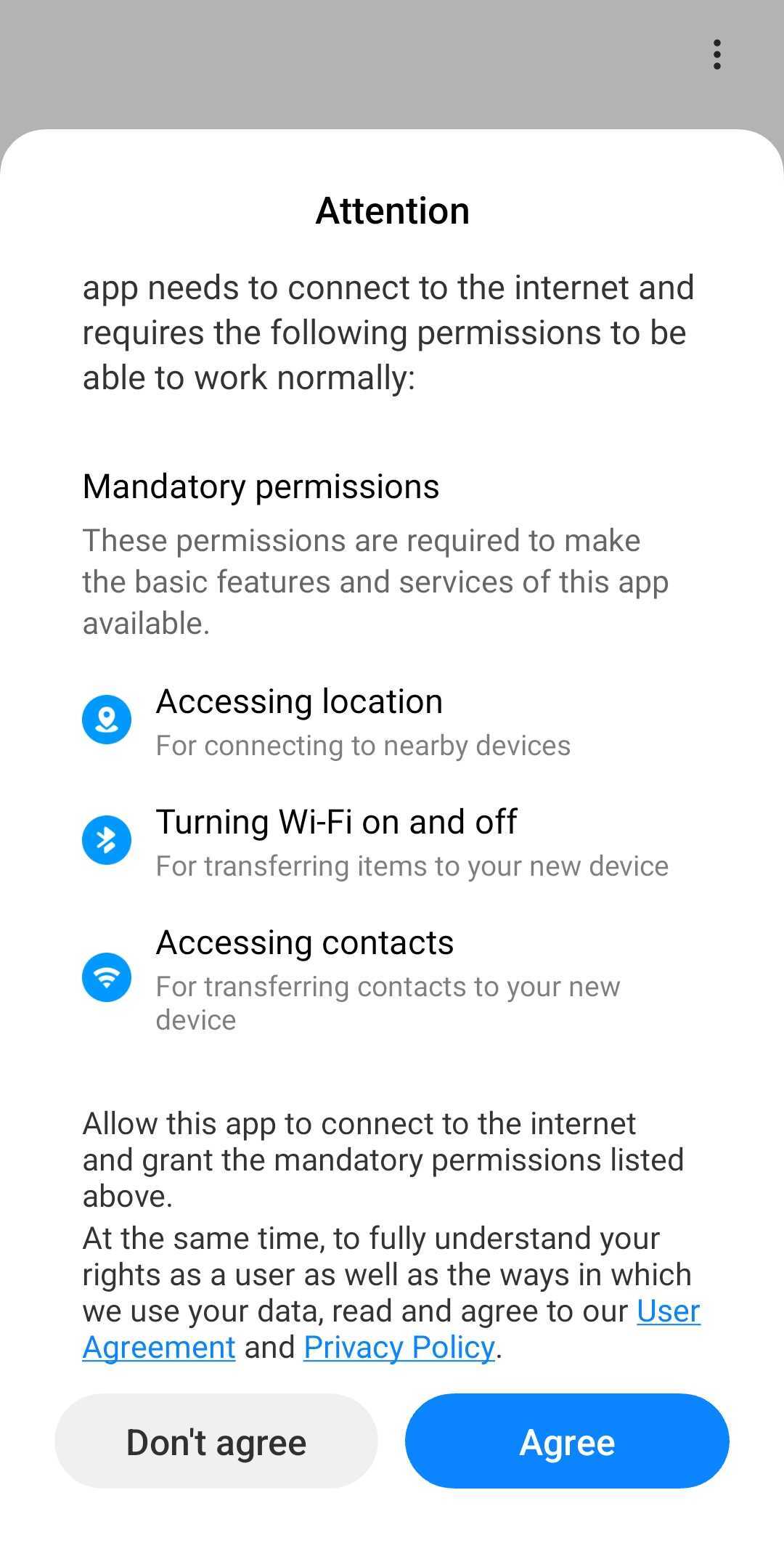
- Step 2: Tap Old on your Samsung smartphone, then continue with the on-screen prompts to accept permission requests to access your files.
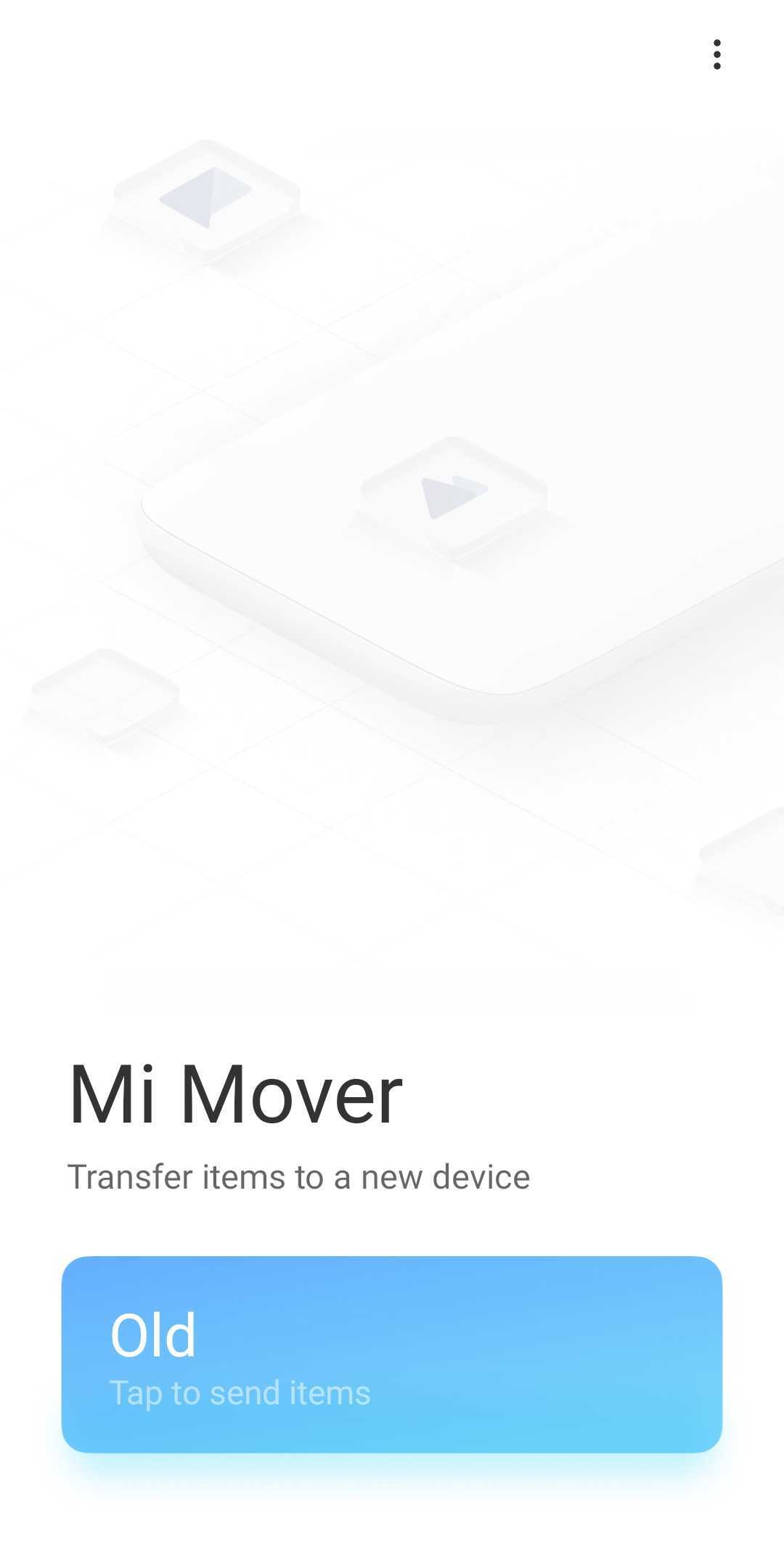
- Step 3: Open the app and tap New on the Xiaomi phone.
- Step 4: Scan the QR code displayed to connect your two smartphones.
- Step 5: Let Mi Mover connect your Samsung phone to your Xiaomi.
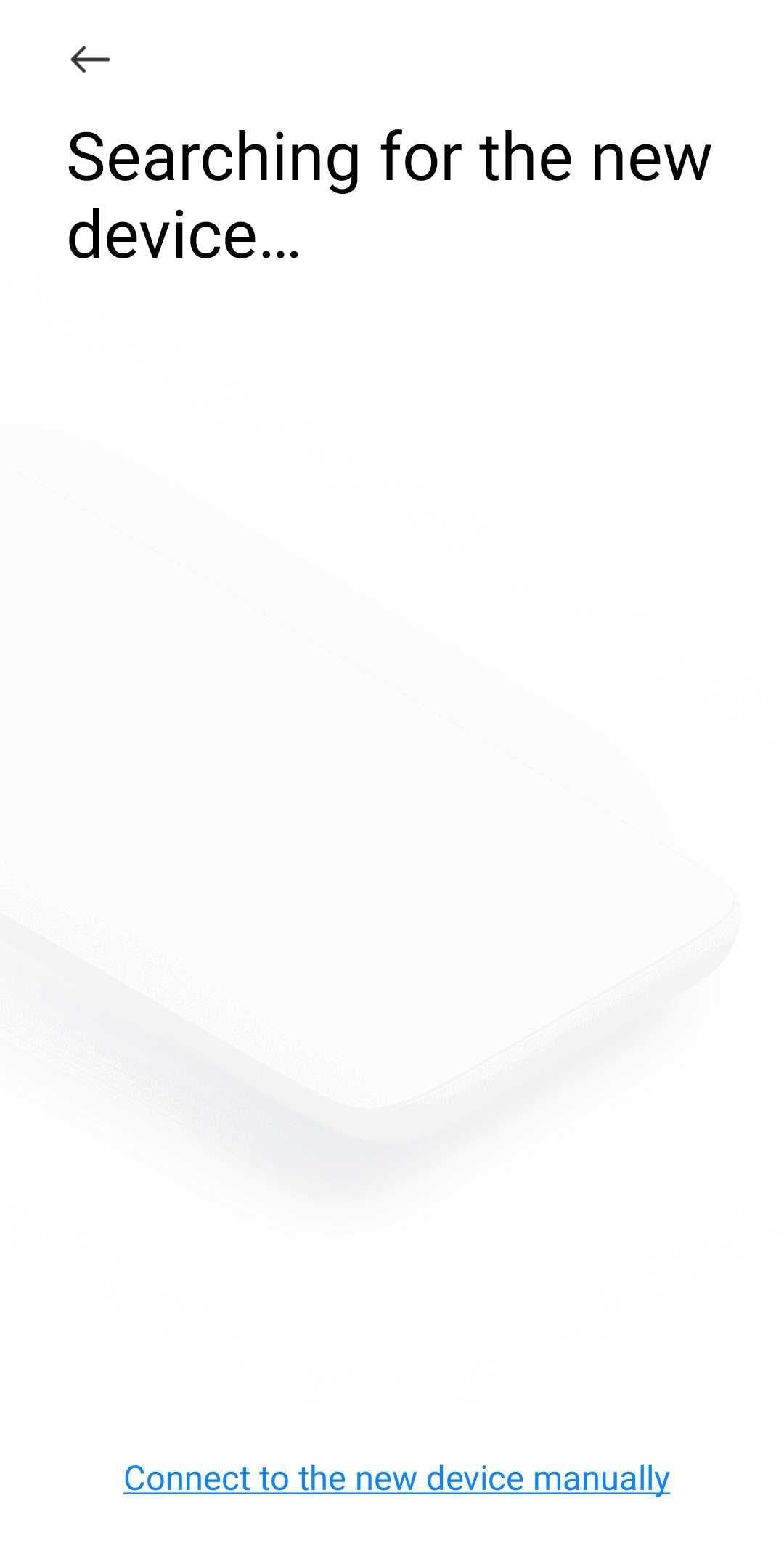
- Step 6: Select the data or files you want to transfer and tap Send.
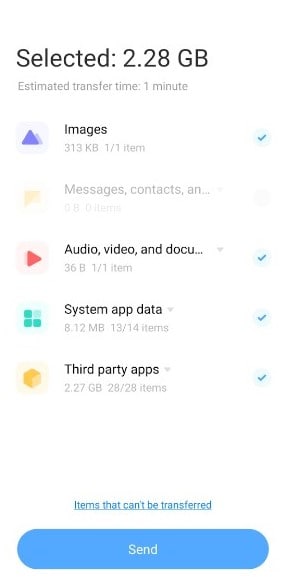
- Step 7: Keep both phones nearby and connected until the transfer finishes.
The Mi Mover app, while suitable for cloning Samsung to Xiaomi phones, isn't a one-size-fits-all solution. Although you can use it to send files from Android to Xiaomi, it is incompatible with iOS devices. Also, Mi Mover doesn't offer the flexibility of other apps that can handle data transfers between different brands and platforms. You can only transfer data to Xiaomi phones, which might not be ideal for everyone.
Large transfers can be slow, and compatibility glitches with specific app data can also occur. Disconnections during transfers add to the frustration. If lack of cross-platform compatibility and other limitations are deal-breakers, consider exploring third-party apps like Wondershare Dr.Fone for a better data migration experience.
Part 2: Copy Data From Old Samsung to New Xiaomi Via Third-Party Apps
While using the built-in file transfer app for Xiaomi, Mi Mover, is convenient, sometimes you need more flexibility and control. Wondershare Dr.Fone - Phone Transfer can also help you copy or clone data from Samsung to Xiaomi devices.
However, Dr.Fone isn't just another file transfer app; it's one of the best apps to transfer data from Samsung to Xiaomi, offering a comprehensive and reliable solution. Its key strengths lie in its:
- Wider Device Compatibility
Dr.Fone works across platforms, allowing you to transfer data between iOS and Android devices, including Samsung and Xiaomi. It is ideal if you're switching smartphone brands or want to back up data across platforms.
- Data Selectivity
Dr.Fone lets you choose what you want to move. It is perfect for streamlining your data and avoiding unnecessary clutter on your new Xiaomi smartphone.
- Extensive Data Support
Dr.Fone handles a maximum of 15 file types, including photos, videos, contacts, messages, music, apps, and even call history. No need for separate transfers for different data types.
- High-Speed Transfer
Forget slow data transfers. Dr.Fone completes the process within minutes, ensuring a quick and smooth transition to your new phone.
- User-Friendly Interface
Even tech novices will appreciate Dr.Fone's intuitive interface. Transferring data is as simple as a click!
Ready to give Dr.Fone - Phone Transfer tool a try? Here's how to clone your Samsung to Xiaomi using this powerful app:
- Step 1: Download and launch Dr.Fone - Phone Transfer on your computer.
- Step 2: Launch Dr.Fone and select Phone Transfer from the Toolbox homepage once installed.

- Step 3: Connect your old Samsung and new Xiaomi phone to the computer using USB cables.
- Step 4: Select the Samsung phone as the Source device and the Xiaomi phone as the Target device.

- Step 4: Select the corresponding checkboxes and choose the data you want to transfer.

- Step 5: Click Start Transfer and wait as Dr.Fone copies the data from Samsung to the Xiaomi device.

With its cross-platform compatibility, granular control, impressive speed, and intuitive interface, Dr.Fone - Phone Transfer makes cloning phones like Samsung data on Xiaomi a smooth data transfer experience. If you don't need to transfer app data, then this tool suits you.
But Dr.Fone isn't your only option. Other popular choices include MobileTrans and ShareMe. While they lack Dr.Fone's comprehensive features, they offer simple and user-friendly interfaces for data transfers between Samsung and Xiaomi phones.
Wondershare MobileTrans
MobileTrans goes beyond phone-to-phone transfers, breaking down platform walls to seamlessly bring your iCloud data to any smartphone. Like Dr.Fone, it boasts impressive compatibility, allowing you to clone your phone from Samsung to Xiaomi and vice versa, along with iOS devices. It also offers selective transfer and supports a good range of file types. You can use it to move over 18 data types, from messages and contacts to media files and apps. While not as feature-rich as Dr.Fone, MobileTrans is a solid choice for those seeking a user-friendly and safe solution.
ShareMe
ShareMe is primarily a file-sharing app for Android devices, developed by Xiaomi and previously known as Mi Drop. You can also use it to clone Samsung to Xiaomi using a QR code. ShareMe is a good choice for casual file sharing and everyday tasks but may not be ideal for users who need to transfer large amounts of data or require advanced features.
While third-party apps offer control and flexibility, sometimes you look for the simplicity of a built-in solution. In that case, you can use Bluetooth. Found on virtually all Android devices, including your Samsung and Xiaomi, Bluetooth allows for wireless data transfer, eliminating the need for USB cables, Wi-Fi hotspots, or downloading third-party apps.
But can it compete with the best app to transfer data from Samsung to Xiaomi? Keep reading to explore the potential of this method and see if it can handle your phone transfer needs.
Part 3: Move Data From Samsung Galaxy to Xiaomi Using Bluetooth
Mi Mover, Dr.Fone, and other third-party apps offer great options for transferring data, but what if cables and Wi-Fi aren't your choice? You can use a traditional approach like Bluetooth. It is a wireless technology available on most devices, including Samsung Galaxy and Xiaomi smartphones.
Here's how to use Bluetooth to clone your Samsung to Xiaomi for simple data transfer:
- Step 1: Head to Settings > Connections > Bluetooth on the Samsung phone and Settings > Bluetooth for the Xiaomi device. Turn on Bluetooth for both devices and make them visible to each other.
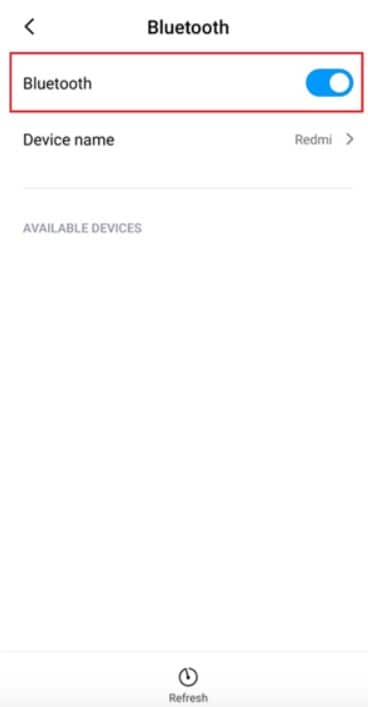
- Step 2: Choose the other phone's name from the available devices on each screen. Tap Pair to confirm the pairing request on both phones.
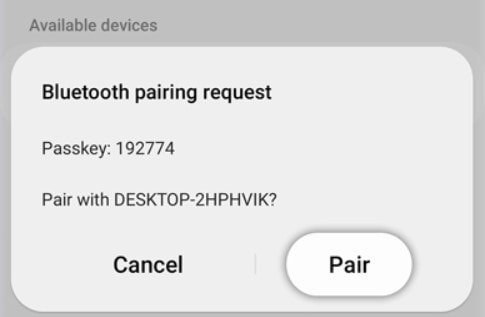
- Step 3: Open the file manager app on your Samsung and choose the files you want to send. Photos, videos, and music are ideal for Bluetooth transfer.
- Step 4: Tap Share on the selected files, then choose Bluetooth. Select your Xiaomi phone as the recipient.
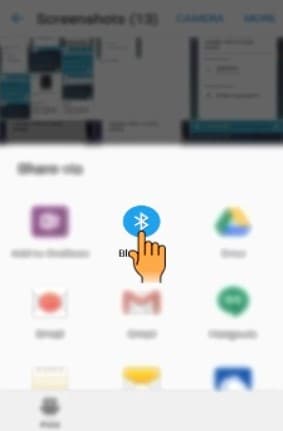
- Step 5: Accept the incoming files on your Xiaomi and choose a save location.
Bluetooth transfer speeds are significantly slower than Wi-Fi or dedicated apps, so large files or extensive data migrations might not be ideal. Additionally, Bluetooth's range is limited, so you need to keep your phones close together during the transfer. Finally, not all data types, like call history or system settings, can be transferred via Bluetooth.
While Bluetooth might not be the best app to transfer data from Samsung to Xiaomi, it's a convenient option for sharing smaller files wirelessly. For an alternative, let's explore online methods next.
Part 4: Transfer Samsung Data to Xiaomi Using Google Account
Now, you've explored wireless and offline options, but what about leveraging the cloud? You can use your Google Account to clone your data from Samsung to Xiaomi devices. Your Google Account comes with 15GB of free cloud storage, accessible through Google Drive, Google Photos, and Gmail.
These services are accessible from any device with an internet connection. You can use your Google Account cloud storage to sync and backup several files on your Samsung device, such as apps, media files, SMS and MMS messages, call history, and contacts.
Let's see how Google Account can facilitate your data migration:
- Step 1: Open Settings > Google > Backup, then tap Back up now. Ensure you enable Backup by Google One if it's your first time using the feature.
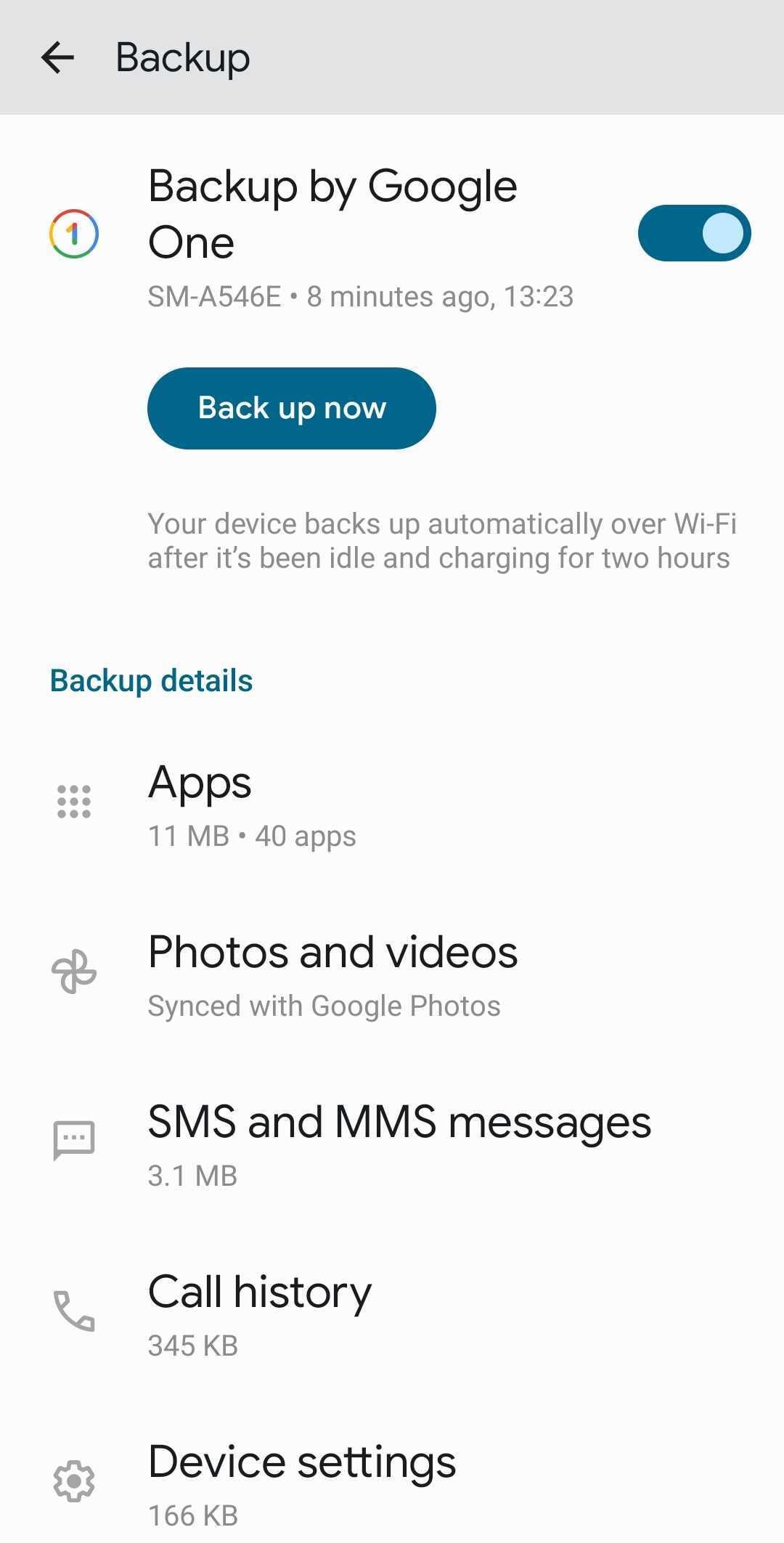
- Step 2: Scroll down, tap Google Account data, then toggle on the services you need to sync.
-
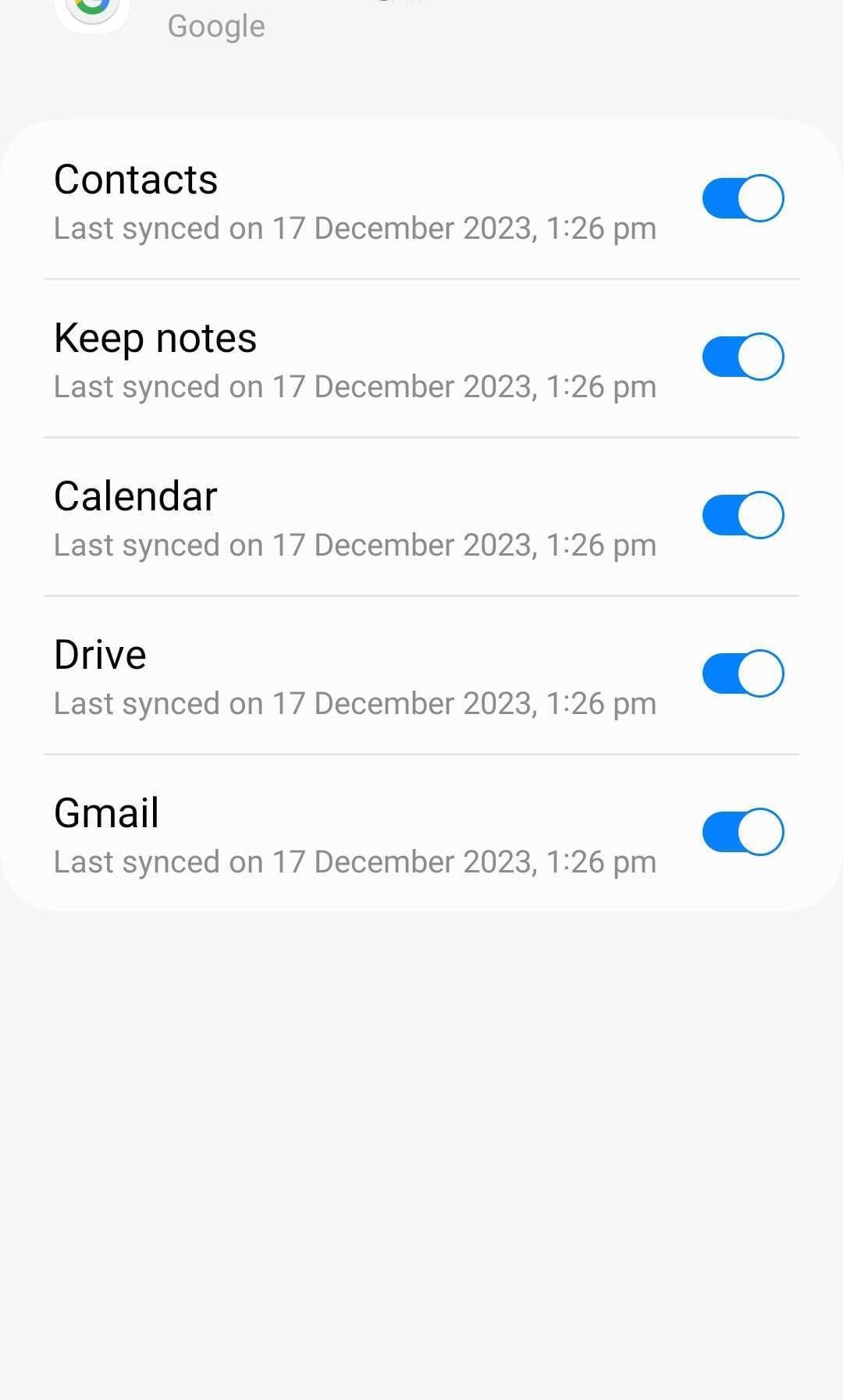
- Step 3: Sign in to your Google Account on your Xiaomi. It automatically restores backed-up data to your new phone.
-
While cloud transfer offers convenience, it comes with a few limitations. Internet speed plays a crucial role, so prepare for some coffee breaks during large file transfers. Also, limited storage space is another factor. Google Account offers 15GB for free, but extensive data requires purchasing additional storage. Manual uploading and downloading can feel tedious compared to app-based solutions. Lastly, the full backup and restore of your Google One data may take up to 24 hours to complete.
Conclusion
Switching smartphones is easy, and so is data transfer. This guide has provided several methods to clone your data from Samsung to Xiaomi devices, like Bluetooth and cloud syncing.
While built-in tools like Mi Mover offer a basic solution, transferring data from Samsung to Xiaomi can be even smoother with the right app. Dr.Fone, for example, excels with its intuitive interface, fast cross-platform transfer, and ability to handle several file types. So, if you want simplicity and flexibility, Dr.Fone is the best app to transfer data from Samsung to Xiaomi. Remember, copying files across brands isn't limited to pre-installed options. Explore the methods above and choose wisely.
Xiaomi/Readmi Manage
- Xiaomi Transfer
- 1. Transfer from Xiaomi to iPhone
- 2. Transfer from Xiaomi to Samsung
- 3. Transfer from Xiaomi to Computer
- 4. Transfer from iPhone to Xiaomi
- 5. Transfer from Android to Xiaomi
- 6. Transfer from Computer to Xiaomi
- 7. Whatsapp from Xiaomi to iPhone
- 8. WhatsApp from iPhone to Xiaomi
- 9. Transfer Data to Xiaomi 11
- 10. Mi Mover Special Features
- Xiaomi Unlock
- 1. Unlock Mi Account Without Password
- 2. Remove Redmi Note 7/8 Account
- 3. Remove Redmi 7 Mi Account
- 4. Unlock Mi Pattern Lock Tips
- 5. Remove FRP on Xiaomi/Redmi
- 6. Bypass Google Account Verification
- 7. Bypass 168 Hours Waiting Time
- 8. Unlock Bootloader on Xiaomi
- 9. Factory Reset Locked Mi Phones
- Xiaomi Problems
- 1. Redmi Note 4 Touch Not Working
- 2. Xiaomi Screen Unresponsiveness
- 3. Redmi Device Touch Not Working
- 4. Android App Not Installed Error
- 5. Bricked Your Android Phone
- 6. Encryption Unsuccessful Error
- 7. Stuck at Android System Recovery
- Xiaomi Tips
- 1. Run Hardware Tests on Xiaomi
- 2. Fake GPS Location on Xiaomi
- 3. Conduct battery test on Xiaomi
- 4. Xiaomi's Flagship Model Infos
- 5. Screen Mirror Redmi Note 7 to TV
- 6. Screen Mirror Xiaomi to PC
- 7. Enable USB Debugging on Xiaomi
- 8. Enable USB Debugging on Redmi
- 9. Uninstall YouTube App in Redmi
- 10. Galaxy S21 Ultra vs Mi 11 Ultra
- ● Manage/transfer/recover data
- ● Unlock screen/activate/FRP lock
- ● Fix most iOS and Android issues
- Manage Now Manage Now Manage Now

















Selena Lee
chief Editor