How to Access WhatsApp Backup?
WhatsApp Content
- 1 WhatsApp Backup
- Backup WhatsApp Messages
- WhatsApp Online Backup
- WhatsApp Auto Backup
- WhatsApp Backup Extractor
- Backup WhatsApp Photos/Video
- 2 Whatsapp Recovery
- Android Whatsapp Recovery
- Restore WhatsApp Messages
- Restore WhatsApp Backup
- Restore Deleted WhatsApp Messages
- Recover WhatsApp Pictures
- Free WhatsApp Recovery Software
- 3 Whatsapp Transfer
- Copy WhatsApp to PC
- Backuptrans Alternative
- Transfer WhatsApp Messages
- Transfer WhatsApp from Android to Anroid
- Export WhatsApp History on iPhone
- Print WhatsApp Conversation on iPhone
- Transfer WhatsApp from Android to iPhone
- Transfer WhatsApp from iPhone to Android
- Transfer WhatsApp from iPhone to iPhone
- Transfer WhatsApp from iPhone to PC
- Transfer WhatsApp from Android to PC
- Transfer WhatsApp Photos from iPhone to Computer
- Transfer WhatsApp Photos from Android to Computer
Dec 11, 2025 • Filed to: Social App Management • Proven solutions
“How to Access WhatsApp backup? I have recently stored a backup of my old WhatsApp messages on Google Drive and wish to access it. However, I do not know the method to access my WhatsApp backup. What is the most straightforward and secure technique to get a hold of WhatsApp backup?”
Much like any other file, creating a backup of messages and data shared on WhatsApp is essential, especially if you think that the chat history is vital to you. There are plenty of ways that offer assistance in creating a backup of WhatsApp pretty quickly. Still, we believe that the safest platform to create and store WhatsApp chat history is through a cloud-based storage platform like Google Drive and iCloud. In this article, we will discuss the quickest methods to access WhatsApp backup from these platforms.
Part 1. How to access WhatsApp backup on Google Drive?
Storing old and new WhatsApp messages and media files for backup on Google Drive should be the most preferred choice for Android platform users. The cloud storage platform is owned by Google, much like the Android operating system for smartphones and smart TVs. The techniques to access and probably restore WhatsApp messages on Google Drive are relatively simple. However, this will only work if you had recently created a backup of WhatsApp on the cloud service. Here are the steps to access WhatsApp backup on your Google Drive account:
- Open the Google Drive app on your Android phone and tap on the “Menu” option which is available at the top-left side of the app interface;
- Tap on the “Backups” option and proceed further;
- From there, you will be able to view the WhatsApp backup under the “Other backups” section.
- By tapping on the dotted menu bar, you will have the complete opportunity to either “Delete backup” or “Turn off Backup.”
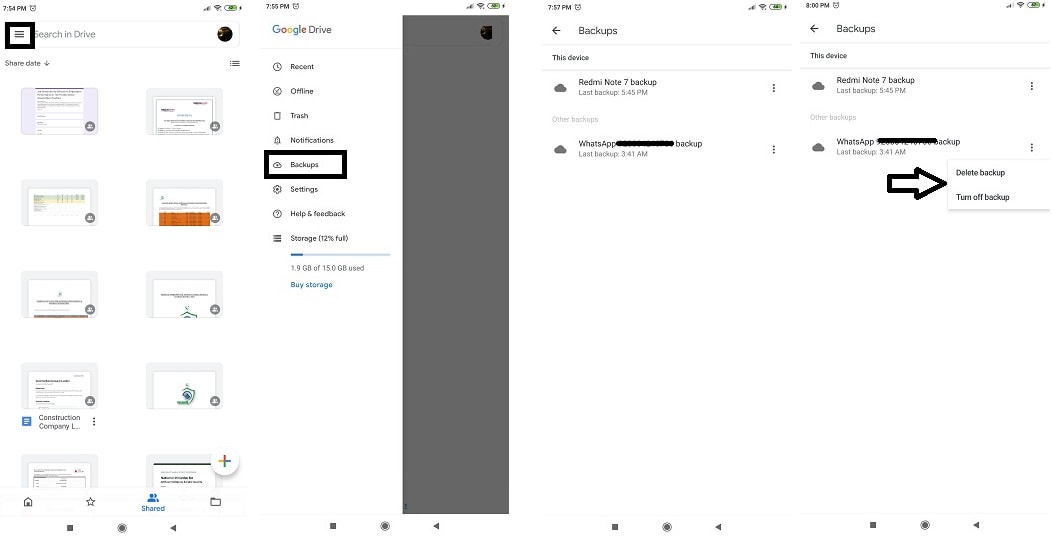
Part 2. How to access WhatsApp backup on iCloud?
ICloud holds the same amount of significance to iOS/iPhone users as Google Drive for Android users. The service can be used to store a backup of WhatsApp messages and media files through the iOS-based device permanently. However, unlike Google Drive and Android, there is no direct way to access WhatsApp through Apple iCloud.
If you are wondering why it is improbable to approach WhatsApp back, then being an Apple iPhone user, it is very likely that you already know the answer deep down. Apple is stringent and keen to preserve the security and integrity of your files and messages. It is also the reason why Apple prevents any of its users from directly accessing the WhatsApp backup on iCloud. However, if you still wish to access your WhatsApp backup, then there is a way that we will discuss in the next section of the article.
Part 3. How to access WhatsApp backup on iTunes?
You can create a backup of your WhatsApp using the iTunes utility of your iPhone or Mac computer. From there, the files will be easily accessible through the Dr.Fone recovery WhatsApp backup and restore tool by Wondershare. The Dr.Fone application is available across both macOS and Windows, and the program has the following unique features for both Android and iOS smartphones:
- The app can create and restore WhatsApp backup without breaking a sweat across both popular platforms of smartphones;
- It will also recover data under severest of circumstances including if you had deleted your data, your device has gotten damaged, or you have recently updated your phone’s OS;
- From messages to contact information, the Dr.Fone app has the ability to recover all of it.
You can access WhatsApp backup on iTunes via Dr.Fone now. All you have to do is click on the link to download the app for your Mac computer and follow the steps listed below:
Step 1. Connect your device(iPhone) to the PC:
Run the Dr.Fone application on your Mac computer after downloading it. Now connect your iPhone via a connecter cable to the system as well. Click on the “WhatsApp Transfer” tab before proceeding to the next step;

Step 2. Select the restore WhatsApp button:
From the interface that you will be able to see on your Mac, click on the “Restore WhatsApp Messages to iOS device” button;

Once you do that, you will be able to see all of your iPhone and iTunes’ backup file in the form of a list;

Step 3. Restore WhatsApp message backup to your iPhone/iPad:
Once you complete the steps mentioned above, you will be able to choose the backup file related to iTunes. Click on the “Next” button to restore WhatsApp messages to your iPhone after selecting the backup file from the list.

Conclusion:
WhatsApp messenger has become an integral part of our lives that allows us to interact with our loved ones to share messages and photos/videos without any worry. The platform is highly intuitive and has a habit of creating backups daily to conveniently store our WhatsApp messages on secure platforms like Google Drive and iCloud.
However, things get a bit delicate as you will not be able to access the backup file directly, which points to the fact that it is secure and not easy to hack. Still, you will easily be able to access the WhatsApp backup file if you are an Android user by following the required steps mentioned in the article.
Though you can not access your WhatsApp messages directly through the iCloud platform, the procedure is not impossible. You can create WhatsApp backup on the iTunes utility and safely access it through the Dr.Fone phone recovery app.

















Bhavya Kaushik
contributor Editor