How to Transfer Chat from GBWhatsapp to WhatsApp?
Oct 24, 2025 • Filed to: Social App Management • Proven solutions
Dr.Fone Basic:
Better Control for Your Phone
Manage, transfer, back up, restore, and mirror your device

You can restore GBWhatsApp to WhatsApp whenever you want. In this guide, we'll explain every step to help you export your chats from GBWhatsApp to WhatsApp seamlessly.
But first, let's understand which is better: GBWhatsApp or WhatsApp? This comparison will help you decide which app suits your needs best before diving into the steps on how to restore chats from GBWhatsApp to WhatsApp. Here we go!
Difference between WhatsApp and GBWhatsapp

Availability: Both WhatsApp and GBWhatsApp work on Android and iOS devices. WhatsApp is easily available for download from the Google Play Store and Apple App Store, making it more convenient to install. On the other hand, GBWhatsApp requires you to download an APK file, which can be a bit more complicated.
Restrictions: GBWhatsApp offers more advanced features and fewer restrictions. You can share up to 90 photos at once and send larger video files up to 30MB. In contrast, WhatsApp only allows you to send up to 30 photos at a time. Plus, GBWhatsApp enables you to run multiple accounts on the same device, making it easy to switch between personal and business accounts, a feature not supported by WhatsApp.
Security: When it comes to security, WhatsApp has strong integration to ensure a safe platform for all communications, including confidential and crucial information. While GBWhatsApp is based on WhatsApp's design and offers similar security, its additional features provide less protection. Therefore, it's not recommended to use GBWhatsApp for official communications.
How to transfer data from GBWhatsapp to WhatsApp?
WhatsApp backup Transfer has been made as easy as possible to use Dr.Fone. Everyone can benefit from using it without any technical skills. Here we will discuss the entire process in just four simple steps:
Step 1: Set Up Dr.Fone WhatsApp Transfer
First, download and install the "WhatsApp Transfer" software on your Mac or Windows computer. Follow the on-screen instructions to complete the installation. Once installed, open the software to access the main menu.

Step 2: Transfer Your GBWhatsApp Messages
Select the "WhatsApp Transfer" option, then click on "Transfer WhatsApp Messages." Since GBWhatsApp is only supported on Android devices, you can perform an Android-to-Android transfer by connecting both devices with official USB cables. You can also transfer data from any device to iOS if needed.

Ensure that your current device is shown on the left-hand side of the screen. If not, use the flip option in the middle to adjust the positions.

Step 3: Make the GBWhatsapp Transfer
Click the "Transfer" button at the bottom right-hand corner of the screen to start the process. Keep both devices connected throughout the transfer.
Step 4: Complete the GBWhatsapp Transfer
- Once the transfer is complete, disconnect both devices.
- Open WhatsApp or GBWhatsApp on your new device and follow the setup prompts.
- Sign in using your phone number and enter the verification code. When prompted, click the "Restore" button.
- WhatsApp/GBWhatsApp will scan and verify the transferred files, giving you full access to all your conversations and media on your new device!
Other Ways to Transfer GBWhatsApp Messages to a new device:
However, Dr.Fone WhatsApp Transfer is easy and most effective, as well as the quickest solution. Nevertheless, if it can't help and you still want to transfer your data, then below are some ways to Transfer GBWhatsApp Messages to a new device:
Preparing Your Files:
Clarify either the transfer is making between the official WhatsApp app to another official WhatsApp app or GBWhatsApp editions. If the transfer is between the normal versions of the app, you can follow the next step.
Transfer Your Files:
- Insert an SD card into the device you are using.
- Navigate File Manager back to your WhatsApp/GBWhatsApp folder
- Transfer the complete folder to the SD Card.
- Wait for this process to finish up.
- Now insert the SD card into your new device by removing it from the previous one.
- Copy and paste files to your new phone's internal memory and remove the SD card.
Restore GBWhatsapp Chats to a New Device:
- Install GBWhatsapp on a new device and log into your account by following the process to back up the stored data.
- Click the Restore button now and look at all your WhatsApp/GBWhatsapp messages will be restored to your account as well as you will have full access to all your conversations.
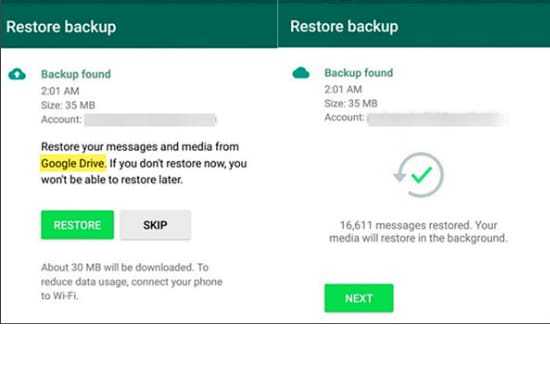
These were the steps to restore data from GBWhatsapp to WhatsApp.
How can I Restore GB WhatsApp to WhatsApp?
If you have used GBWhatsApp, but now it is no more interactive for you and wants to go back to the original version of WhatsApp with all your chats and their information, it is quite easy to restore.
Step 1: First of all, make a backup of your chats in GBWhatsApp. Therefore, go to the Chats tab, press the icon with the three horizontal lines in the top right corner, and access Settings.

Step 2: Search for the Chats section on your screen to access the menu.
Step 3: Search for the option of Chat backup in the next window and press the button.
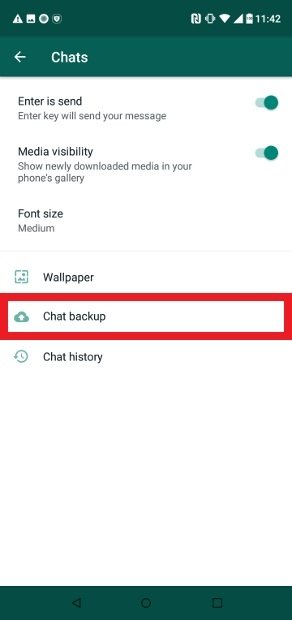
Step 4: Press the green Back Up button to restore the internal storage of the phone.
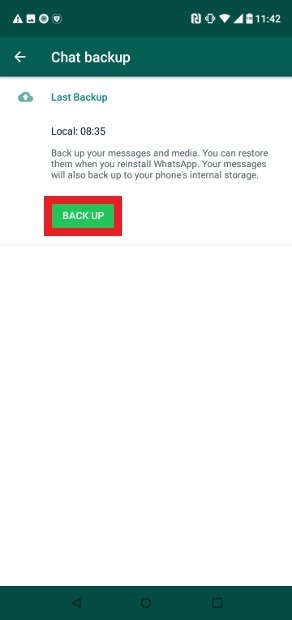
Step 5: You need a file explorer to rename the GBWhatsapp folder to WhatsApp on your phone's internal storage. For this purpose, we will use the most popular options of ES File Explorer.
Step 6: Download and install ES File Explorer from the play store and open it on your phone.
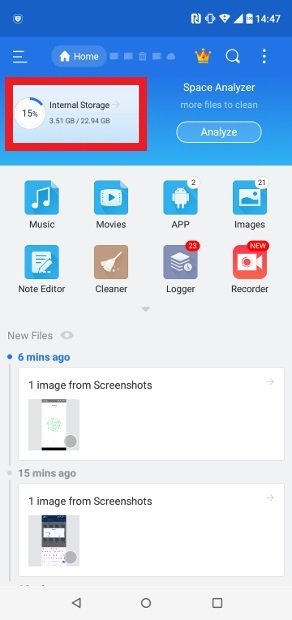
Step 7: Locate the GBWhatsapp folder within all the existing folders and rename them.
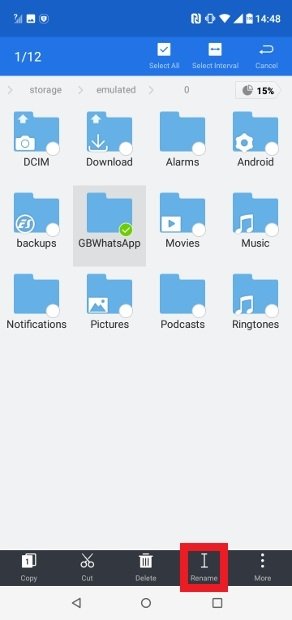
Step 8: For this purpose, keep it pressed for a few seconds once you find the folder. It will drop down the options menu where you have to select Rename.
Step 9: Change the name of the folder, which is now called WhatsApp.
Step 10: Rename all the folders inside that also contain GBWhatsapp in their name. You have to remove that "GB" prefix from all the subfolders because it is mandatory.
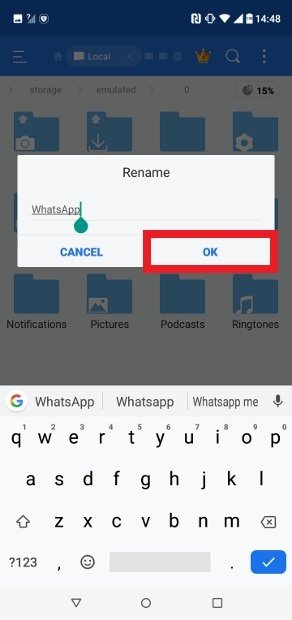
Step 11: Now download and install the original WhatsApp version.
Step 12: Carry out the usual phone number verification process when you open the app.
Step 13: If you have followed every step correctly, a new window will pop up to be aware of the presence of a backup.
Step 14: We have just renamed the GBWhatsapp backup. Now Press Restore, and you will start chatting with the official client, but it will keep all the conversations you started in the MOD.
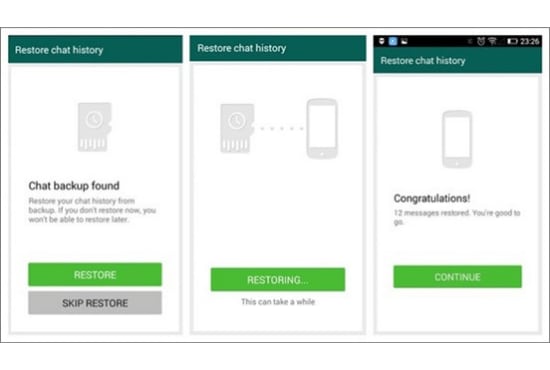
Dr.Fone Basic:
Better Control for Your Phone
Manage, transfer, back up, restore, and mirror your device
WhatsApp Content
- 1 WhatsApp Backup
- Backup WhatsApp Messages
- WhatsApp Online Backup
- WhatsApp Auto Backup
- WhatsApp Backup Extractor
- Backup WhatsApp Photos/Video
- 2 Whatsapp Recovery
- Android Whatsapp Recovery
- Restore WhatsApp Messages
- Restore WhatsApp Backup
- Restore Deleted WhatsApp Messages
- Recover WhatsApp Pictures
- Free WhatsApp Recovery Software
- 3 Whatsapp Transfer
- Copy WhatsApp to PC
- Backuptrans Alternative
- Transfer WhatsApp Messages
- Transfer WhatsApp from Android to Anroid
- Export WhatsApp History on iPhone
- Print WhatsApp Conversation on iPhone
- Transfer WhatsApp from Android to iPhone
- Transfer WhatsApp from iPhone to Android
- Transfer WhatsApp from iPhone to iPhone
- Transfer WhatsApp from iPhone to PC
- Transfer WhatsApp from Android to PC
- Transfer WhatsApp Photos from iPhone to Computer
- Transfer WhatsApp Photos from Android to Computer

















Alice MJ
staff Editor