How to Recover WhatsApp Images Deleted by Sender
WhatsApp Content
- 1 WhatsApp Backup
- Backup WhatsApp Messages
- WhatsApp Online Backup
- WhatsApp Auto Backup
- WhatsApp Backup Extractor
- Backup WhatsApp Photos/Video
- 2 Whatsapp Recovery
- Android Whatsapp Recovery
- Restore WhatsApp Messages
- Restore WhatsApp Backup
- Restore Deleted WhatsApp Messages
- Recover WhatsApp Pictures
- Free WhatsApp Recovery Software
- 3 Whatsapp Transfer
- Copy WhatsApp to PC
- Backuptrans Alternative
- Transfer WhatsApp Messages
- Transfer WhatsApp from Android to Anroid
- Export WhatsApp History on iPhone
- Print WhatsApp Conversation on iPhone
- Transfer WhatsApp from Android to iPhone
- Transfer WhatsApp from iPhone to Android
- Transfer WhatsApp from iPhone to iPhone
- Transfer WhatsApp from iPhone to PC
- Transfer WhatsApp from Android to PC
- Transfer WhatsApp Photos from iPhone to Computer
- Transfer WhatsApp Photos from Android to Computer
Dec 11, 2025 • Filed to: Social App Management • Proven solutions
Whatsapp is a very user-friendly app used by millions of people across the globe. With just mobile data or a simple wifi connection, you can effortlessly keep in touch with your loved ones. You can even make a voice call or video call along with sharing text messages, pictures, and videos. This unique app can be used for personal communication and to run your business successfully too.
However, there are times when you accidentally delete some essential images shared by the sender and unable to restore them, or if the sender deletes them before you download the photos. If that is the case, you are at the right place since we have listed the simple ways on how to recover deleted WhatsApp images.
Method 1: Requesting the media from other participants
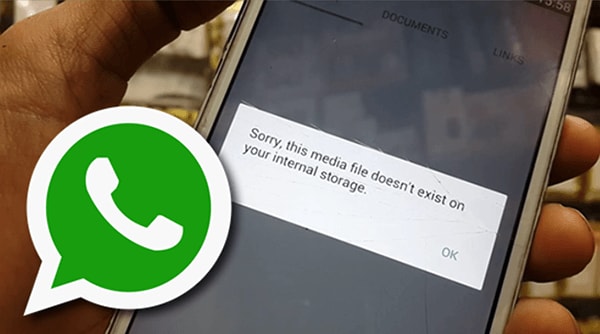
Many times you accidentally delete the images sent by your near and dear ones or shared on a group that you instantly regret. The first easiest step that you could try is to request anyone who might have the image stored on their device. If you uploaded the photo and then deleted it later, there is a chance that the recipient of the group members will have the picture stored on their phone.
While sharing images on the group chat, WhatsApp gives you an option of "Delete for me," wherein the image gets deleted for you, but others still might have it on their phone.
Whatever the case might be, asking other recipients or the sender (in case of individual chat) can resolve your lost image issue.
Method 2: Restoring a WhatsApp Backup
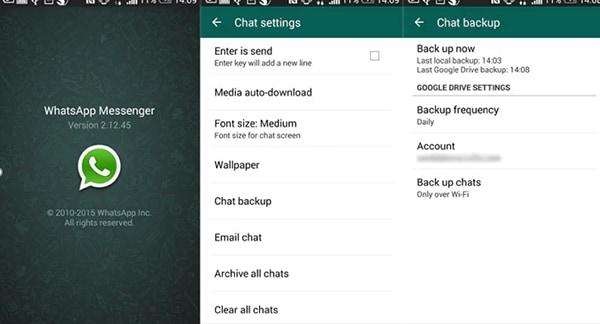
Method one sounds easy and practical, but there are chances that you are unable to request the images again, or they do not have the pictures with them either. So the following method that you could try is recovering the messages or photos through the WhatsApp backup. In this method, we will look at how to recover deleted images from Android and iOS with the help of backups they support.
Android smartphones have the backups stored in the Google drive that is connected to your WhatsApp. Similarly, iOS backs up on iCloud for iPhone users. So let’s look at how to recover deleted WhatsApp images from both platforms.
Let us look at how to recover WhatsApp images in iPhone from iCloud backup:
(Note: This works only if your WhatsApp backup settings allowed the backup on the iCloud))
Step 1: Sign in to your iCloud using your ID and password to access your iCloud backup.
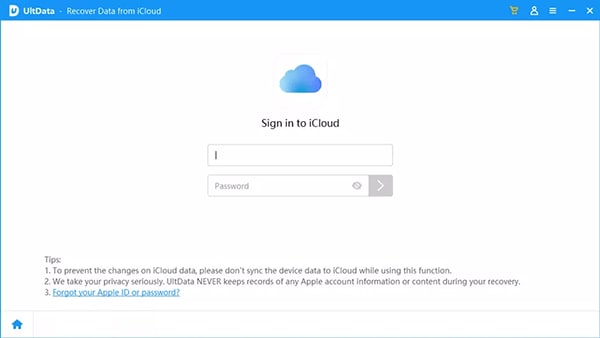
Step 2: Check if your auto backup is enabled by going to Settings > Chat > Chat backup.

Step 2: If you enabled your backup, you need to uninstall the WhatsApp application from your phone and reinstall it again. Just verify your phone number once you are reinstalled to your phone again.
Step 3: Once you have reinstalled your WhatsApp, it will prompt "Restore Chat History," and you will be able to retrieve your deleted WhatsApp messages back again.
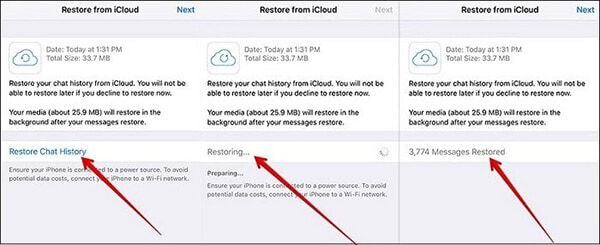
Below are the steps on how to recover deleted WhatsApp images from google drive for android users:
(Note: This works only if your WhatsApp backup settings allowed the backup on google drive)
Step 1: Begin by uninstalling the WhatsApp application.
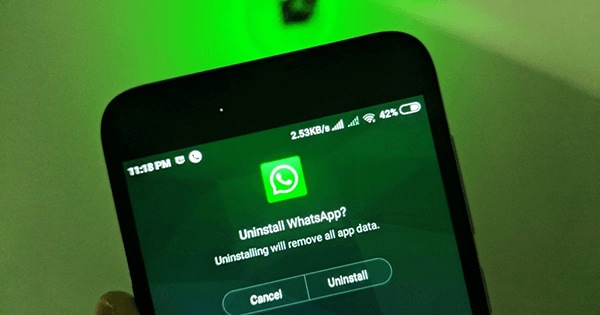
Step 2:Reinstall the app on the same device and with the same number.
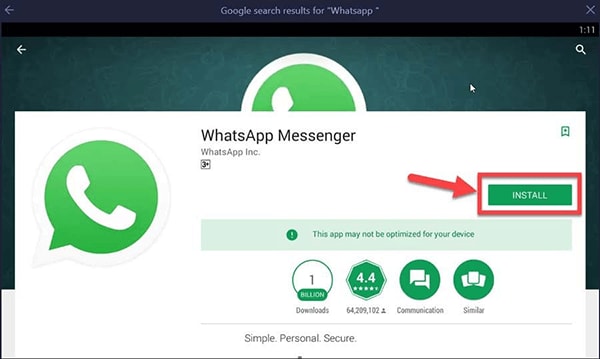
Step 3: The option of "Restore" old chats will appear while installing the app. Tap on that and wait for your data to be restored.
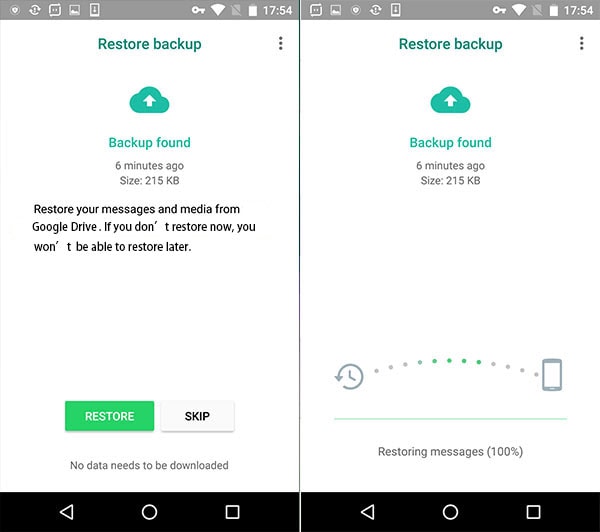
These steps will restore your deleted messages!
Method 3: Check the WhatsApp media folder on your phone
This method works only for Android users. The iPhone does not allow access to browse its file system, so this method doesn't work on iOS users. Let us see the steps involved on how to recover WhatsApp images deleted by the sender on android:
Step 1: Begin opening your "File Manager" or "File Browser" on your device.
Step 2: Look for "Internal Storage" and click on it.
Step 3: Scroll down and select "Whatsapp" from the list, as shown below in the image.
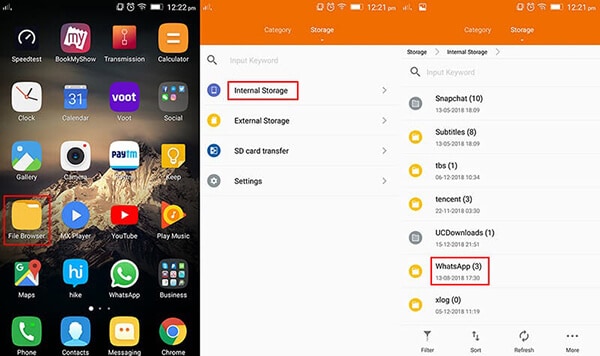
Step 4: Go to "Media" and follow the path to the files/images/videos/audios shared on WhatsApp.
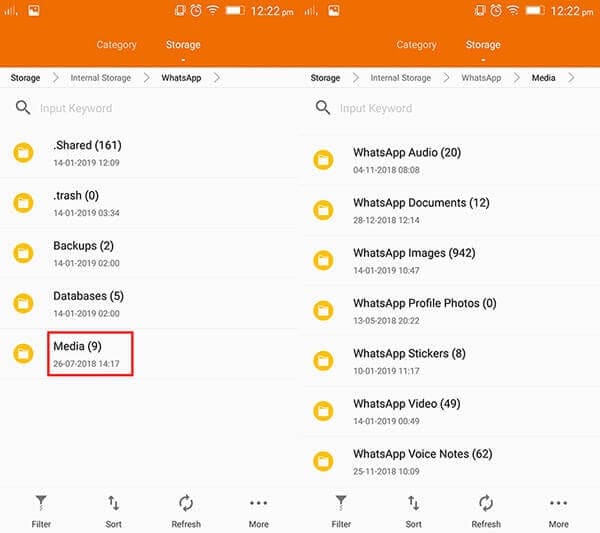
It will give you access to all the media and the audio files shared by others. Moreover, you can choose to select Whatsapp images (Refer to the picture above) if you wish to recover any particular image you miss. As mentioned earlier, this method works for Android users only. Still, iOS users need not lose heart as we touch upon more effective ways to recover WhatsApp images in iPhone as well!
Methos 4: Using Dr.Fone - WhatsApp Transfer Method
If you are still struggling to recover your deleted WhatsApp images, then keep reading. We have an excellent tool by Wondershare called Dr.Fone, which allows you to backup and restore your important photos and other attachments. You can download and follow the simple steps!

Dr.Fone - WhatsApp Transfer is also coming up with a new feature of restoring deleted WhatsApp files to your phone and not just restoring them to the other files. This function will be introduced shortly and will improve how you can restore your deleted images to your device again. So let us now look at how you can view your deleted files with the help of Dr.Fone - WhatsApp Transfer:
Step 1: Launch Dr. Fone and connect your device from where you wish to restore WhatsApp files to the PC. Follow the path: Dr.Fone-WhatsApp transfer>backup>backup finished.
Once you have chosen to backup WhatsApp data, you will come to this window below. You can click and view each file that you wish to restore. Then, click on "Next" to continue.
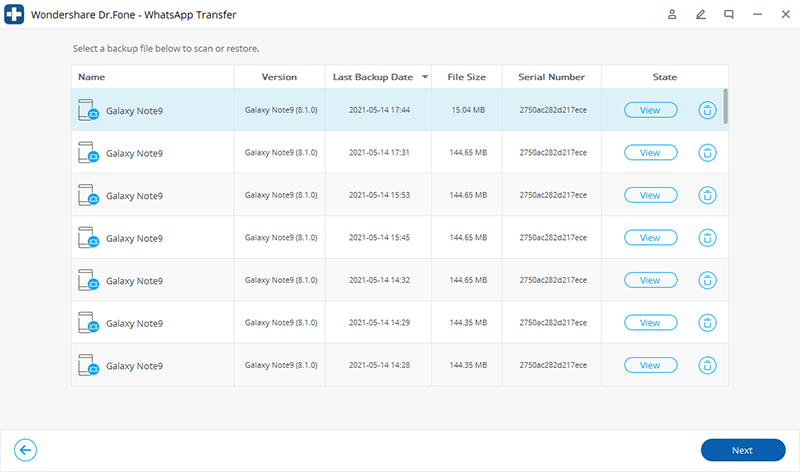
Step 2: After that, it shows you the files to restore to the device or your computer.
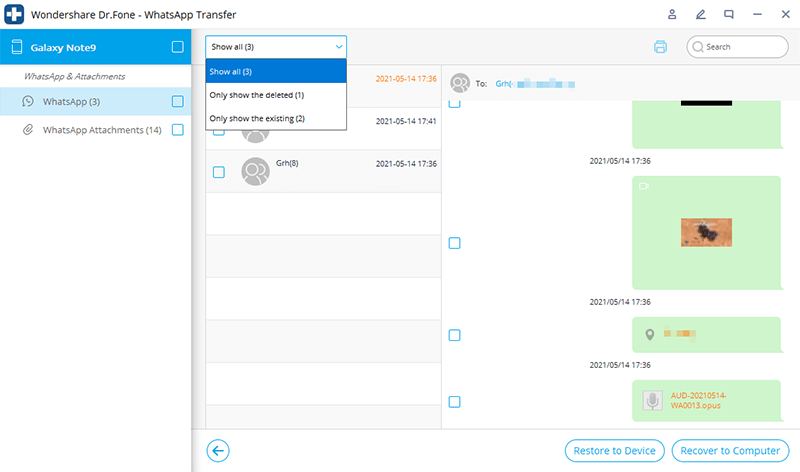
Step 3: Once you click on the drop-down menu, it will give you an option of "Show all" and "only show the deleted"
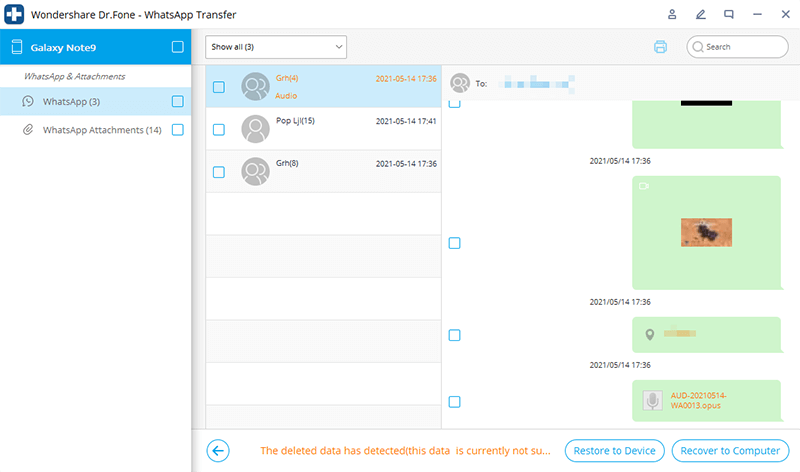
Dr.Fone gives you complete freedom of getting back all your deleted files once this feature is launched. It will help you get your personal and professional lives back on track by saving some critical data which we share on WhatsApp every day.
Conclusion
We all have become dependent on Whatsapp for all our communication needs. Sharing text messages, images, and videos on WhatsApp are an essential part of our personal and professional lives. Consequently, it is understandable how crucial it is to keep a backup of our data in a safe place. Recovering lost or deleted conversations, images, videos, and other files can be a daunting task. With the wondershare Dr.Fone - WhatsApp Transfer, you can be assured of data confidentiality. The tool is user-friendly and involves some fundamental steps, which is evident from the article above. So, next time you are in a situation where your images are deleted, you know Dr.Fone is always available for a rescue!



















Selena Lee
chief Editor