4 Tips to Restore Deleted WhatsApp Chats
WhatsApp Content
- 1 WhatsApp Backup
- Backup WhatsApp Messages
- WhatsApp Online Backup
- WhatsApp Auto Backup
- WhatsApp Backup Extractor
- Backup WhatsApp Photos/Video
- 2 Whatsapp Recovery
- Android Whatsapp Recovery
- Restore WhatsApp Messages
- Restore WhatsApp Backup
- Restore Deleted WhatsApp Messages
- Recover WhatsApp Pictures
- Free WhatsApp Recovery Software
- 3 Whatsapp Transfer
- Copy WhatsApp to PC
- Backuptrans Alternative
- Transfer WhatsApp Messages
- Transfer WhatsApp from Android to Anroid
- Export WhatsApp History on iPhone
- Print WhatsApp Conversation on iPhone
- Transfer WhatsApp from Android to iPhone
- Transfer WhatsApp from iPhone to Android
- Transfer WhatsApp from iPhone to iPhone
- Transfer WhatsApp from iPhone to PC
- Transfer WhatsApp from Android to PC
- Transfer WhatsApp Photos from iPhone to Computer
- Transfer WhatsApp Photos from Android to Computer
Dec 11, 2025 • Filed to: Social App Management • Proven solutions
Contact your near and dear ones have become the easiest with WhatsApp's popular social media app in this digital world. The instant messaging app allows you to talk to your loved ones via message or video call.
WhatsApp is one of the world's most famous chatting platforms, with more than two billion daily users. Although it is easy and quick to use this app, deletion of chats is also done with a single click. You may feel like deleting chats to create space in your phone or feel like the chat is no longer needed or important.
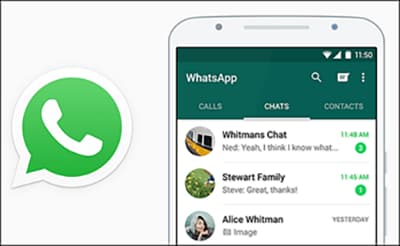
Now, imagine that instead of archiving, you accidentally delete your WhatsApp chat. You can easily recover archived messages, but recovering your deleted chats is really challenging.
But while deleting the messages, sometimes, you end up removing your important messages. If this has happened to you, then this article is for you. Here we will discuss the top tips on how to restore WhatsApp chat. Please continue reading to learn about it.
Before that, let's take a look at possible reasons or ways you may lose your WhatsApp chat history:
- When you reset your smartphone to manufacturer settings, you will lose all the data stored on the device.
- You purchase a new mobile phone and delete WhatsApp from the old phone.
- When you accidentally pressed the "Clear all chats" options in the WhatsApp configuration, it deletes your chat history.
- Your smartphone was damaged, broken, or lost.
These are the most common reasons why you may lose your WhatsApp chat history. You may want to retrieve your deleted messages due to many different messages. Maybe, you need this for some legal purpose or some personal reasons.
Whatever the reason, the good news is that you can always retrieve your deleted WhatsApp messages easily. Follow the below-listed proven tips to restore WhatsApp messages.
Let's get started:
Tip 1: Can I restore deleted WhatsApp chats without backup?
First, make sure that before doing anything, the easiest option to recover your lost WhatsApp messages is to back up your messages. To do this, set up frequencies in the Automatic Backup: daily, weekly, monthly, or turn it off.
Here is the step-by-step process to take backup of your WhatsApp messages. To use Google Drive backup, you should have:
- An active Google account on your smartphone.
- Google Play is installed on your device. This app is used to update Google apps and other mobile apps from the Google Play Store.
- Sufficient free space on your mobile device to create the WhatsApp messages backup.
- A fast and stable Internet connection.
Step 1: Launch WhatsApp on your smartphone.

Step 2: Navigate this: More options > Settings. Then, go to Chats > Chat backup. Finally, click on the Back up to Google Drive option.

Step 3: Choose the desired backup frequency other than the Never option.
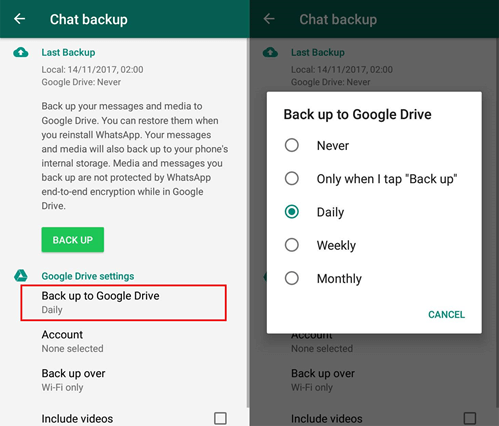
Step 4: Choose the desired Google account on your phone, where you'd like to back up your WhatsApp messages.
Don't you have a Google account connected? Don't worry! In this case, tap Add account as prompted and fill in your login details.
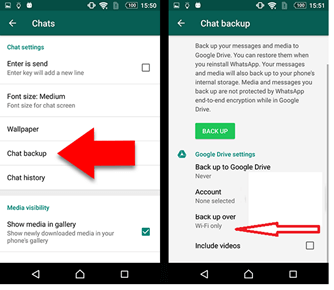
If you backup your messages or chats regularly, the instant messaging app - WhatsApp allows you to restore your lost conversation from the backup. But if for any reason you forgot to take backup, then there is no in-built feature to restore WhatsApp chat. But with the usage of certain third-party apps, you can restore WhatsApp messages.
But, if you forget to make this set and have already deleted your chat, you can follow the tips shared below:
Tip 2: How to restore deleted WhatsApp backup
Whether you use an iPhone or Android, restoring WhatsApp messages from your chat history backup is relatively easy. Here we will discuss the detailed steps on how to restore WhatsApp messages.
Take a look at the steps on restore WhatsApp from the backup:
- Open your WhatsApp on your iPhone and go to "settings."
- Now move to "chats" and reach "chat backup."
- Search for the last or latest backup and restore your deleted chats or messages.
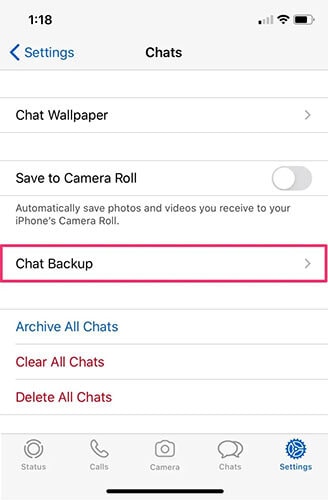
- If you think you want to display all your deleted chats or messages, uninstall WhatsApp from your mobile and proceed to reinstall the latest or compatible version.
- Fill in all the required details like your mobile number, etc. Just follow the on-screen instructions. When prompted, select the backup.
- When the backup begins to install, all your deleted messages get restored. Whether your messages are deleted in the past, or you have recently deleted it, the backup will restore all contained in it.
Similar to iPhone, Android users can also recover WhatsApp messages from backup by following these simple steps:
- Uninstall WhatsApp and reinstall it.
- Now go as per the instructions displayed on your mobile. Fill in your mobile number and other details and proceed to recover your deleted WhatsApp chat history.
- You can get back all your deleted messages from the backup.
Tip 3: Backup on Google Drive and Local Backup
Losing your important messages is the most frustrating thing that can happen to you at any time. But if this happens to you, then recovering messages is not a challenging task. You can use third-party apps or retrieve messages from the backup.
Google Drive Backup
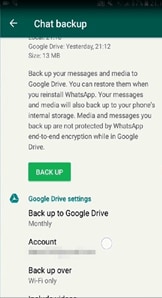
If you wish to restore chat from Google Drive backup, all you require is the same number and account you used to create your WhatsApp backup.
How to restore deleted WhatsApp chat with Google Drive backup
- Uninstall and then reinstall WhatsApp and verify your mobile number after opening it.
- When prompted, you can tap on RESTORE, and it will begin restoring your chats and other media files stored in the Google Drive backup.
- Once the restoration process completes, click on NEXT. Now you can see your chats.
- Once chats are restored, WhatsApp will begin the restoration of media files.
- WhatsApp will proceed with automatic restoration from the local backup file if you begin WhatsApp installation without taking previous backups.
Local Backup
If you wish to use a local backup, you will require transferring the files to some new phone. For this, you will need a computer, or SD card, or file explorer.
When you are thinking about how to restore deleted WhatsApp messages, you need to know some important points:
- When you recover deleted WhatsApp chat on your phone, it will restore local backup files from the last seven days only.
- A local backup is created every day automatically and is saved in your phone. You can find it in the SD card's WhatsApp folder, internal or in main storage folders.
However, if you want to restore messages from an older backup, then you need to proceed with the following steps:
- Look for the file manager app and download it. Then in the app, move to the following path.
SD card -> WhatsApp -> Databases
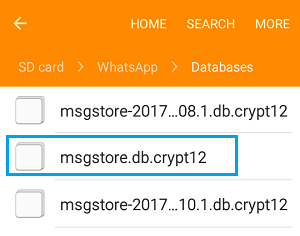
If you can't find it here, try to find it in internal or main storage.
- Now you have to give a new name to the backup file that you wish to restore. You can rename it, making msgstore-YYYY-MM-DD.1.db.crypt12 to msgstore.DB.crypt12. The crypt extension number can be crypt8 or crypt 9. Whatever it is, remember you should not change this number.
- Now uninstall and then reinstall your WhatsApp and click on "Restore" when it prompts you.
Tip 4: Easier & Safer way to restore deleted WhatsApp chats
As the name suggests, Dr.Fone - WhatsApp Transfer not just helps transfer data from one device to another. In addition, this Wondershare app can be quite helpful when it comes to taking the backup of your WhatsApp message. What's more, you can use this mobile app to recover your chat history.
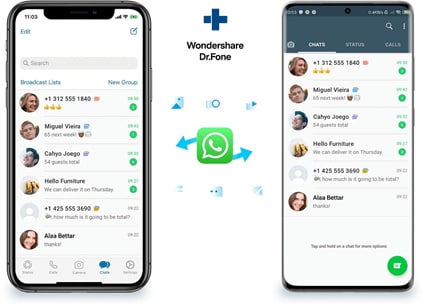
Suppose you buy a new device. This may be an iOS/iPhone or an Android device. Now, you want to transfer your WhatsApp account. But, at the same time, you don't want to get your old WhatsApp conversations deleted and get them automatically to come along with the account in the transfer process.
Fortunately, Wondershare Dr.Fone – WhatsApp Transfer app helps transfer, backup, and restore all your data. It helps transfer WhatsApp conversations from Android/iPad/iPhone to Android/iPad/iPhone directly. It takes just one click to backup WhatsApp data to your PC. You can easily restore WhatsApp backup to your new Android or iPhone device.
Note that the Dr.Fone – WhatsApp Transfer app supports recovering your deleted messages if you have already taken the backup.
Here is the step-by-step process to use the app to recover your deleted WhatsApp message. The good news is that using this app, and you can also restore your deleted WhatsApp files in addition to your deleted chat history.
Here is the easy step-by-step process to use the app to first backup your messages using the app:
Step 1: First, you first need to install and open Dr.Fone - WhatsApp Transfer on your mobile device.
Step 2: Next, you have to select Backup WhatsApp Messages.
Step 3: Connect your iPhone device to your PC and trust the computer. To take the backup of your iPhone WhatsApp chats, tap the "Backup" button you see on your screen.
Step 4: Right after the application completes the entire backup process, you will notify the same. From this point, you will select to view the WhatsApp chat history backup on your device.
Conclusion
When you use WhatsApp, sometimes you accidentally delete your important messages, then you wonder how to recover WhatsApp. But by now, you must have known the methods that assist you in recovering deleted photos from WhatsApp. Try the above tricks and recover deleted WhatsApp messages on your iPhone or your Android phone.
So, hopefully, you find all of these proven tips listed above beneficial and useful to you. We have listed these after trying them out on our own. So, you can use them confidently. But, if you ask us to choose or recommend one, we suggest using Dr.Fone - WhatsApp Transfer app that makes it easy to backup, restore, and recover your deleted chat history as well as other files.



















Selena Lee
chief Editor