How to See My Deleted WhatsApp Messages on iPhone
Oct 24, 2025 • Filed to: Social App Management • Proven solutions
Dr.Fone Basic:
Better Control for Your Phone
Manage, transfer, back up, restore, and mirror your device
Whatsapp is the most widely used text messaging app that is confined to texting and audio and video calling, including features that let you post status and stories. This hot and trendy communication platform possesses a user-friendly interface, and therefore, more and more people have been using this app to stay connected with their family and friends. Owned by a social networking giant "Facebook," Whatsapp uses encryption algorithms to keep your data secured and chats privatized.
Nevertheless, if due to any unfortunate reasons like mistaken deletion or damage to the phone, you have lost your Whatsapp messages and there exists no data backup, do not worry! Through this post, you will be introduced to some of the best methods to retrieve your deleted or lost WhatsApp messages on your iPhone. You will also be shown how to view deleted WhatsApp messages on iPhone via dependable third-party software.
Part 1: The difference between deleting yourself and deleting everyone on WhatsApp
If you have been avidly using Whatsapp, you must be aware of the message "deletion" option that lets you delete any message for yourself or both you and the receiver. For example, you have sent a wrong message to any receiver; now, before the receiver sees it, you want to delete that message. For the same, you will need to tap on the message and keep holding it until the option to "delete for me" or "delete for everyone" appears. On seeing these options, please select the one which fits you appropriately and remove the message before the receiver reads it.
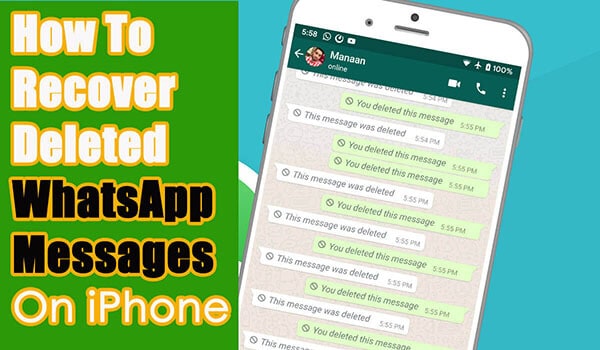
Now, coming to the difference between these two options, i.e., "delete for me" and "delete for everyone." When you tap on delete for me, the message will be deleted from your chat but will appear on the receiver's chat. In contrast, when you choose "delete for everyone," the message is deleted from both your and the receiver's chat.
When the message is deleted, it will appear to you as "this message was deleted" on the Whatsapp chat page of the receiver.
But, it's not necessary that the message will be removed every time. If the receiver has the on-screen notifications option enabled, he/she might be able to see the message on their phone's home screen as a notification. Also, if the receiver was online simultaneously, there are chances for the message to be seen before you delete it.
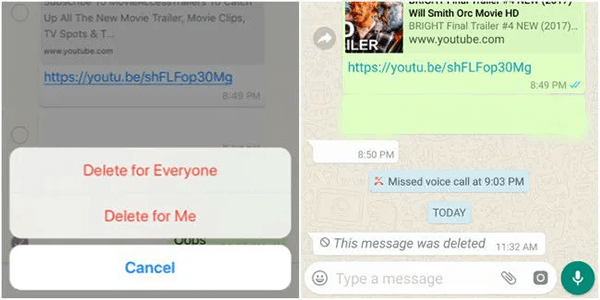
Part 2: 6 methods to read deleted WhatsApp messages on iPhone?
Method 1: Use A Third-party Application
Using a third-party app is the best solution for you to restore your deleted messages. You need to know that softwares like Dr.Fone - WhatsApp Transfer have been popular among users because of their friendly interface and breakneck speed. They have answered how to read deleted WhatsApp messages on Android & iOS devices that is a hot topic for almost every smartphone user.

How it works
Although WhatsApp has official solutions to transfer WhatsApp chats using Google Drive for Android users. But such WhatsApp transfer is limited to the same iOS & WhatsApp versions only.
Step 1 - Download and open the tool

Step 2 - Click on WhatsApp Transfer
Step 3 - Start Backup WhatsApp Messages

How to recover deleted WhatsApp Messages
The WhatsApp Transfer feature lets you backup your WhatsApp messages that can be recovered later if need be. To see the deleted WhatsApp messages proceed as follows:
Step 1 - Select WhatsApp Transfer
Step 2 - Select and check a backup file that you want to restore.
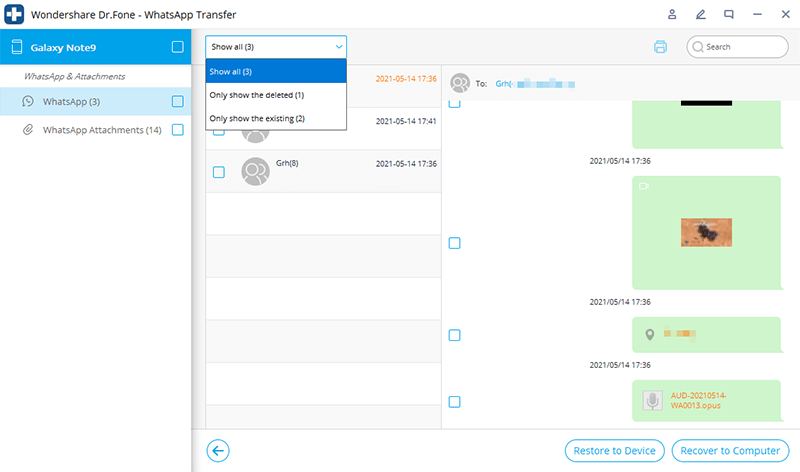
Step 3 - Select relevant contact from the list to view deleted messages and click on Restore to Device.
The above-mentioned steps will help you recover your deleted WhatsApp messages without much hassle, provided you keep a backup of your WhatsApp messages using Drfone-WhatsApp transfer regularly.
Method 2: Recover deleted Whatsapp messages from chat history:
One way to see deleted messages on WhatsApp iPhone is via your friend's chat history. You can ask your friend to export their Whatsapp chat history to you to revive the deleted messages for the chat between you two.
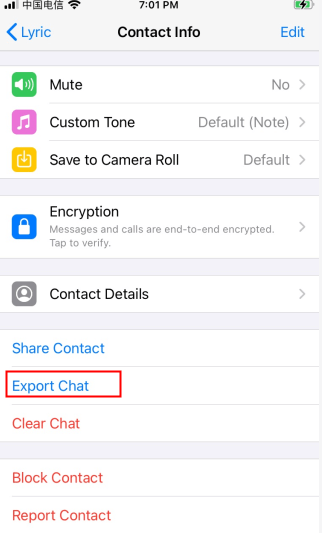
However, this method can be pretty cumbersome and time-consuming. Therefore, we will focus more on the below-given ways to recover WhatsApp deleted messages on iPhone.
Method 3: Restore Whatsapp data from iCloud to recover deleted Whatsapp messages:
You might know that you can link your Whatsapp account with your iCloud account to maintain data backup. This process can help you recover your lost messages.
Step 1: Go to Settings of your iPhone to check if the auto backup is enabled or not. You can do so by selecting Chat from Settings and then click on Chat backup.

Step 2: If this option is checked, you can uninstall Whatsapp from your iPhone and then reinstall the app later after verifying your number.
Step 3: Now, click on the "Restore Chat History '' option to retrieve your deleted data.
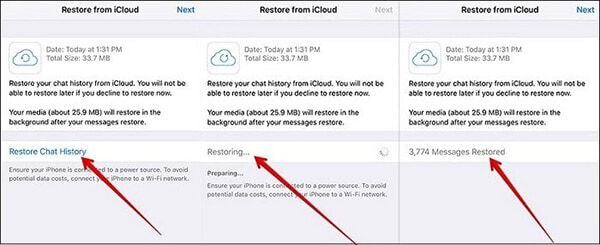
Note: Ensure that your WhatsApp messages are backed up on iCloud, or the auto-backup option is turned on before following this process.
Method 4: Retrieve lost WhatsApp messages by restoring the entire iCloud backup
This method requires recovery of the whole iCloud backup to retrieve deleted messages on WhatsApp iPhone. For the same, there should be enough free space on your mobile device, and make sure that you have created the iCloud backup of all your Whatsapp messages on iCloud. This is important as this process can lead to permanent data deletion or overwriting of data. Therefore, be careful!
Step 1: Go to your mobile Settings, select General followed by Reset, and then click on "Erase All Contents And Settings."
Step 2: Now, select the "Erase Now" option and enter your password.
Step 3: After this, set up your device and click on "Restore from iCloud Backup." Now, sign in to your iCloud.
Step 4: Click on the files containing the deleted Whatsapp message, which are to be retrieved.
Method 5: Use iTunes Backup to retrieve deleted Whatsapp messages:

If you have created a backup of your WhatsApp messages on iTunes, you can easily get back your deleted messages by following the below steps.
Step 1: Launch Finder from the bottom left of your screen on your Mac device or iTunes on your PC.
Step 2: Connect your mobile to your computer system and then click on "Trust this computer."
Step 3: Now, select your phone when it appears on the screen. And then choose "Restore Backup."
Step 4: After this, select the data you want to retrieve and click on Restore to initiate recovery. Enter your password for encrypted data backup if prompted.
Note: In this method, there is no option to preview selected data. You will need to restore the entire backup without selectively choosing the deleted messages.
Conclusion
Anyone can fall prey to situations when you need to backup your Whatsapp messages due to accidental deletion, damage to the device, etc. You can opt for the best alternative, i.e., Dr. Fone - WhatsApp Transfer, to get back your chat as this software ensures to recover any data from any iOS device with an option to preview and save data safely on any other computer device.
Dr.Fone Basic:
Better Control for Your Phone
Manage, transfer, back up, restore, and mirror your device
WhatsApp Content
- 1 WhatsApp Backup
- Backup WhatsApp Messages
- WhatsApp Online Backup
- WhatsApp Auto Backup
- WhatsApp Backup Extractor
- Backup WhatsApp Photos/Video
- 2 Whatsapp Recovery
- Android Whatsapp Recovery
- Restore WhatsApp Messages
- Restore WhatsApp Backup
- Restore Deleted WhatsApp Messages
- Recover WhatsApp Pictures
- Free WhatsApp Recovery Software
- 3 Whatsapp Transfer
- Copy WhatsApp to PC
- Backuptrans Alternative
- Transfer WhatsApp Messages
- Transfer WhatsApp from Android to Anroid
- Export WhatsApp History on iPhone
- Print WhatsApp Conversation on iPhone
- Transfer WhatsApp from Android to iPhone
- Transfer WhatsApp from iPhone to Android
- Transfer WhatsApp from iPhone to iPhone
- Transfer WhatsApp from iPhone to PC
- Transfer WhatsApp from Android to PC
- Transfer WhatsApp Photos from iPhone to Computer
- Transfer WhatsApp Photos from Android to Computer

















Selena Lee
chief Editor