How to See Deleted Messages on WhatsApp: Tutorial Guide
Oct 24, 2025 • Filed to: Social App Management • Proven solutions
Dr.Fone Basic:
Better Control for Your Phone
Manage, transfer, back up, restore, and mirror your device
WhatsApp allows its users to delete their messages in case they are sending the wrong messages or simply want to take them back within a one-hour timeframe. Once a message is deleted, it's removed from both the sender's and recipient's chat history, leaving no trace within the app.
However, have you ever been curious about what they sent? Is there still a way to see WhatsApp deleted messages? While the platform doesn't offer a built-in feature to view deleted messages directly, there are a few ways you can try to do it. The following sections will delve into these methods to shed light on how to see deleted messages on WhatsApp.
- Part 1. How To See WhatsApp Deleted Messages by Your Contacts
- Part 2. How To See WhatsApp Messages You Just Deleted

- Part 3. How To Restore the Deleted WhatsApp Messages
- Part 4. Can You See the Deleted Media on WhatsApp?
Part 1. How To See WhatsApp Deleted Messages by Your Contacts
Deleting WhatsApp messages is a straightforward process. Users can press and hold a message to select it, then choose the "Delete for Everyone" option to erase it from both ends. Otherwise, if you want to remove the message solely from your chat, you can opt for the "Delete for me" option.
However, once a message is deleted on the recipient's end, you might be left wondering about its contents. Fortunately, there are a couple of ways to see deleted WhatsApp messages if you're curious about what was originally sent.
1. Check Your Notifications
The first solution how to see WhatsApp deleted messages is by checking your notifications. If you haven't cleared your notifications, there's a slim chance you might catch a glimpse of the deleted message.
WhatsApp notifications often display a snippet of the message content, so if your friend deletes a message, you might still see part of it in the notification bar. However, this method relies heavily on the timing of when you check your notifications.
2. WhatsApp Mods
Another way how to see the deleted messages in WhatsApp is by using WhatsApp mods. WhatsApp mods are the modified versions of WhatsApp created by third-party developers. These mods are available on the internet and often come with additional features. Some claim to allow users to view deleted messages.
However, be mindful that using WhatsApp mods poses several risks.
- Security concerns:WhatsApp mods are not official versions of the app. They are not subject to the same security measures and standards. It makes them more susceptible to vulnerabilities and potential security breaches.
- Privacy issues: These modified versions may compromise your privacy by accessing and storing your data. Since they operate outside of WhatsApp's official infrastructure, there's a higher risk of your information being mishandled.
- Account suspension: WhatsApp's terms of service explicitly prohibit the use of unofficial versions of the app. If you're caught using a mod, your account may be temporarily or permanently suspended.
- Lack of support: Official WhatsApp support is not available for users of modified versions. If you encounter issues or have questions, you won't be able to seek assistance from WhatsApp's official channels.

Part 2. How To See WhatsApp Messages You Just Deleted
While WhatsApp's unsent feature provides users with the ability to delete messages within a limited timeframe, what if you find yourself in a situation where you need to recover messages that you've deleted? How can I see deleted WhatsApp messages?
Wondershare Dr.Fone comes to the rescue with its WhatsApp transfer tool. When you delete a message, chances are the message is still stored in your WhatsApp backup, especially if you are regularly backing up your messages. Dr.Fone WhatsApp Transfer tool allows you to review the backed-up messages of your WhatsApp on a computer.
How to backup WhatsApp messages and view them with Dr.Fone:
- Step 1: Launch Dr.Fone.
After installing, open Wondershare Dr.Fone on your computer and link your device. Navigate to Toolbox > WhatsApp Transfer to access the tool.

- Step 2: Select the WhatsApp backup function.
Continue to WhatsApp > Backup WhatsApp messages to start the backup process.

- Step 3: Complete WhatsApp backup
Once you are done backing up your WhatsApp, click "View It" to open your backed-up WhatsApp messages in a separate window. See if you can find your deleted messages.
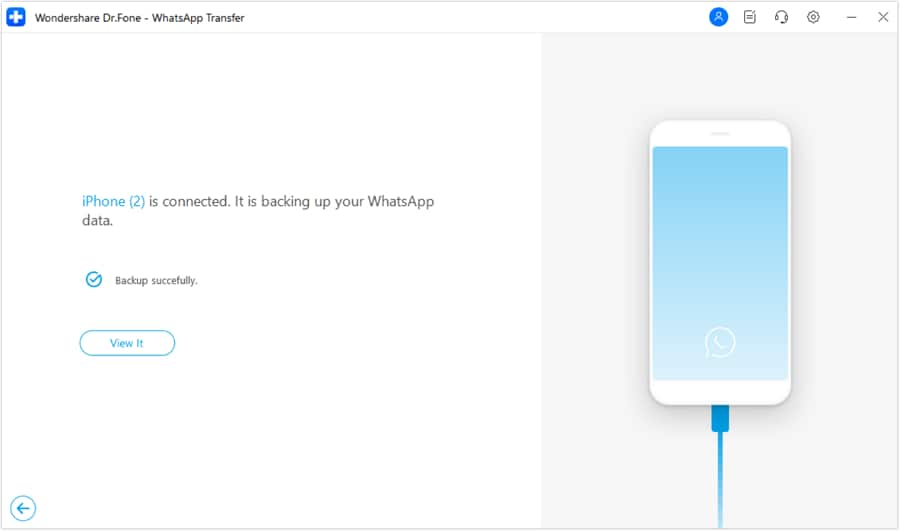
Backing up your WhatsApp messages is not only crucial for providing a solution to recovering deleted messages. It also plays a significant role in safeguarding your data from potential loss in case of device issues or theft.
Part 3. How To Restore the Deleted WhatsApp Messages
Now that you've successfully backed up and learned how to check deleted messages of WhatsApp using Dr. Fone's WhatsApp Transfer tool, it's time to explore the seamless process of restoring those backed-up messages to your device.
- Step 1: Access the restore function.
Launch Dr.Fone’s WhatsApp Transfer tool again and select WhatsApp > Restore to Device to initiate the restoration process.
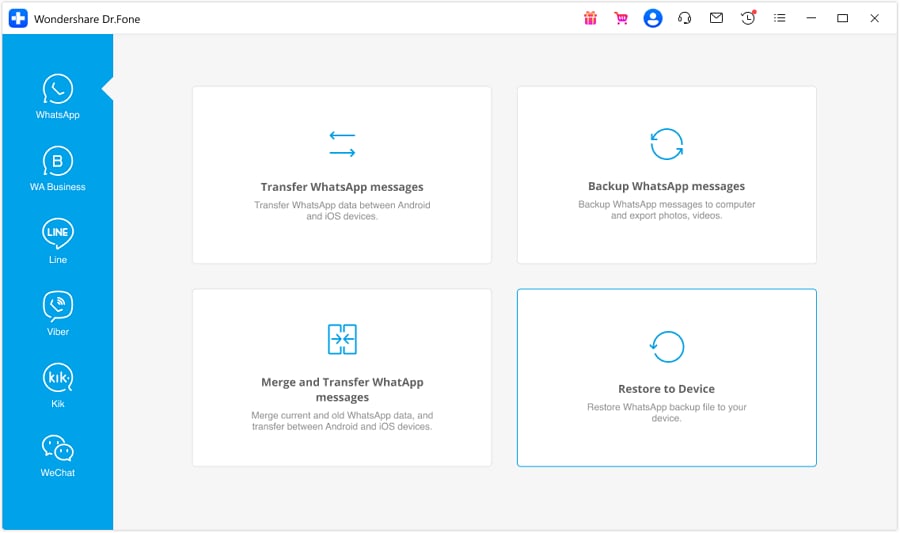
- Step 2: Select the available backup file to recover.
When reaching the restoration window, you'll see available backup files. Locate the data you want to restore and click "View."

- Step 3: Review and select media to restore.
Select a specific category to preview your WhatsApp chats. To restore the messages to your phone, click "Restore to Device".

- Step 4: Initiate WhatsApp data restoration.
The next screen will prompt the restoration process. Click "Restore" > "Continue" to start the restoration.

- Step 5: Follow the instructions to disable the Find My feature.
If you are restoring WhatsApp backup to your iPhone, a new prompt will appear, instructing you to turn off the Find My iPhone feature on your device. Follow the instructions.

- Step 6: Complete WhatsApp restoration.
After following these instructions, a prompt message will pop up to confirm the restore’s completion. Click "OK" to finish the entire process. You can now successfully transfer your WhatsApp data from your computer back to your iPhone.

Part 4. Can You See the Deleted Media on WhatsApp?
If you've ever wondered whether you can retrieve deleted media on WhatsApp, the answer might be simpler than you think.
If you have auto-download enabled for media in your WhatsApp settings, there's a good chance that the deleted media is still accessible in your device's gallery. It is because all the media files, including images and videos, are automatically saved to your device when received.
- Step 1: Navigate to your gallery.
Open the gallery app on your device, where photos and videos are typically stored.
- Step 2: Explore WhatsApp media folders.
Look for a folder specifically dedicated to WhatsApp media. This folder usually contains subfolders like "WhatsApp Images" and "WhatsApp Videos."

Conclusion
Learning how to check deleted messages on WhatsApp can be a bit tricky, but there are a couple of methods to explore. If you act swiftly, checking your notifications might reveal a snippet of the deleted message. WhatsApp notifications often display part of the content Another way is using third-party WhatsApp mods, though this approach poses security and privacy risks.
On the flip side, if you've accidentally deleted messages and want to recover them, tools like Wondershare Dr.Fone can help by accessing your WhatsApp backups. With this tool, you can retrieve and review backed-up messages on your computer. This approach can be particularly helpful for users seeking a reliable method to maintain a record of their WhatsApp conversations.
Dr.Fone Basic:
Better Control for Your Phone
Manage, transfer, back up, restore, and mirror your device
WhatsApp Content
- 1 WhatsApp Backup
- Backup WhatsApp Messages
- WhatsApp Online Backup
- WhatsApp Auto Backup
- WhatsApp Backup Extractor
- Backup WhatsApp Photos/Video
- 2 Whatsapp Recovery
- Android Whatsapp Recovery
- Restore WhatsApp Messages
- Restore WhatsApp Backup
- Restore Deleted WhatsApp Messages
- Recover WhatsApp Pictures
- Free WhatsApp Recovery Software
- 3 Whatsapp Transfer
- Copy WhatsApp to PC
- Backuptrans Alternative
- Transfer WhatsApp Messages
- Transfer WhatsApp from Android to Anroid
- Export WhatsApp History on iPhone
- Print WhatsApp Conversation on iPhone
- Transfer WhatsApp from Android to iPhone
- Transfer WhatsApp from iPhone to Android
- Transfer WhatsApp from iPhone to iPhone
- Transfer WhatsApp from iPhone to PC
- Transfer WhatsApp from Android to PC
- Transfer WhatsApp Photos from iPhone to Computer
- Transfer WhatsApp Photos from Android to Computer

















James Davis
staff Editor