3 Must-Know Facts of WhatsApp Local Backup
WhatsApp Content
- 1 WhatsApp Backup
- Backup WhatsApp Messages
- WhatsApp Online Backup
- WhatsApp Auto Backup
- WhatsApp Backup Extractor
- Backup WhatsApp Photos/Video
- 2 Whatsapp Recovery
- Android Whatsapp Recovery
- Restore WhatsApp Messages
- Restore WhatsApp Backup
- Restore Deleted WhatsApp Messages
- Recover WhatsApp Pictures
- Free WhatsApp Recovery Software
- 3 Whatsapp Transfer
- Copy WhatsApp to PC
- Backuptrans Alternative
- Transfer WhatsApp Messages
- Transfer WhatsApp from Android to Anroid
- Export WhatsApp History on iPhone
- Print WhatsApp Conversation on iPhone
- Transfer WhatsApp from Android to iPhone
- Transfer WhatsApp from iPhone to Android
- Transfer WhatsApp from iPhone to iPhone
- Transfer WhatsApp from iPhone to PC
- Transfer WhatsApp from Android to PC
- Transfer WhatsApp Photos from iPhone to Computer
- Transfer WhatsApp Photos from Android to Computer
Dec 11, 2025 • Filed to: Social App Management • Proven solutions
“Where does my Android phone store the WhatsApp local backup? Is it possible to restore it through the local storage of my Android phone? If yes, then what is the most suitable method to back up and restore WhatsApp messages?”
The messages and files that we share with our loved ones on WhatsApp, and other different messengers through our smartphones hold a special place in our hearts. It is only natural that we would want to preserve them somewhere safe for as long as possible. Fortunately, services like WhatsApp understand the significance of the content we share on their platform, which is why they perform specific measures, such as backing up the data across different storages. In this article, we will discuss everything about WhatsApp local backup and share three interesting facts about it.
Part 1. Where is WhatsApp Local Backup Stored on Android?
Creating a backup of data is a long and overbearing job for some people. The amount of time it takes to preserve files across a secure platform isn’t as attractive, which is why most users skip through the endeavor for as long as they can until absolutely necessary. The procedure of restoring that backup is even duller, especially when you have recently switched to a new Android phone and wish to use it soon.
However, when it comes to backing up data from your WhatsApp account, the service does the job automatically. All you have to do is set the time of backup and let the app do the rest. Most users prefer to let WhatsApp automatically back up their content during the early hours of the day. WhatsApp messenger stores your chat history on your Google Drive account and the internal storage/SD card of your Android phone.
Part 2. How to Restore WhatsApp from Local Backup instead of a Google Drive Backup?
Accessing the WhatsApp backup file is safe through the Google Drive platform, and we prefer that you do not try to access other folders of the Android phone. However, there is another convenient way to restore WhatsApp from local backup instead of Google Drive backup. The technique is accessing and restoring your WhatsApp backup through your phone’s internal memory/SD card. This method comes in handy when you had recently reinstalled WhatsApp on your phone and did not wish to access the Google Drive app. Here are the instructions to restore WhatsApp from the local backup of the Android phone:
- Open the “File Manager” app from your Android phone and proceed to the next step as soon as the interface opens;
- From the list of folders available from your Android phone’s internal memory, locate the WhatsApp folder and tap on it;
- Now tap on the “Databases” folder to access the local backup of your WhatsApp account;
- You will be able to see that your WhatsApp chat history is there inside the folder. You can automatically restore all of the old messages by reinstalling WhatsApp messenger on your Android phone.

Part 3. Can I Restore All WhatsApp if I Skipped WhatsApp Data?
Yes, it is more than possible to restore all your WhatsApp backups if you accidentally skipped the backup restoring step during the WhatsApp reinstallation process. You will have to reinstall the app on your phone in order to access the backup. You can also easily go to the points where you had previously stored the chat history, such as Google Drive. Nevertheless, if you wish to avoid such an inconvenience, then we suggest creating a backup of WhatsApp and restoring it using the Dr.Fone - WhatsApp Transfer app for Android. We will discuss the working and high-quality features of the application in the next section of the article.
Part 4. The Recommended Way to Backup & Restore WhatsApp: Dr.Fone - WhatsApp Transfer:
The Dr.Fone - WhatsApp Transfer application is the most recommended option to back up/restore all of the content available on your WhatsApp account. The app provides easy access to your chat history if you skipped data restoration during the installation process. It is safe and very fast as compared to the conventional methods to regain WhatsApp backup through Google Drive and local backup. Here are some of the key features of dr. fone software by Wondershare:
- You will be able to recover all of the deleted data within your Android device with Dr.Fone;
- It can back up and restore data on your WhatsApp account;
- You can transfer content from one phone to another while using Dr.Fone;
- It has the feature to erase data from your phone beyond recovery permanently;
- It is available across both Windows and macOS platforms, and you can download the application today by clicking on the link below:
Follow the steps below to conveniently back up and restore WhatsApp using Dr.Fone
WhatsApp Backup with Dr.Fone:
After downloading the app on your computer, please follow the steps stated in the section underneath to easily back up your WhatsApp messages.
Step 1. Connect Android to PC with the USB cable:
Launch the application on your PC and click on the “WhatsApp Transfer” tab from the interface.

A new app display will pop up as soon as you click on the button, and from there, you have to click on the “Backup WhatsApp messages” to initiate the backup procedure. Connect your Android phone to the PC with a connector cable before opening Dr.Fone.

Step 2. Backup WhatsApp messages on your Android device:
The backup process will start after Dr.Fone detects the Android phone.
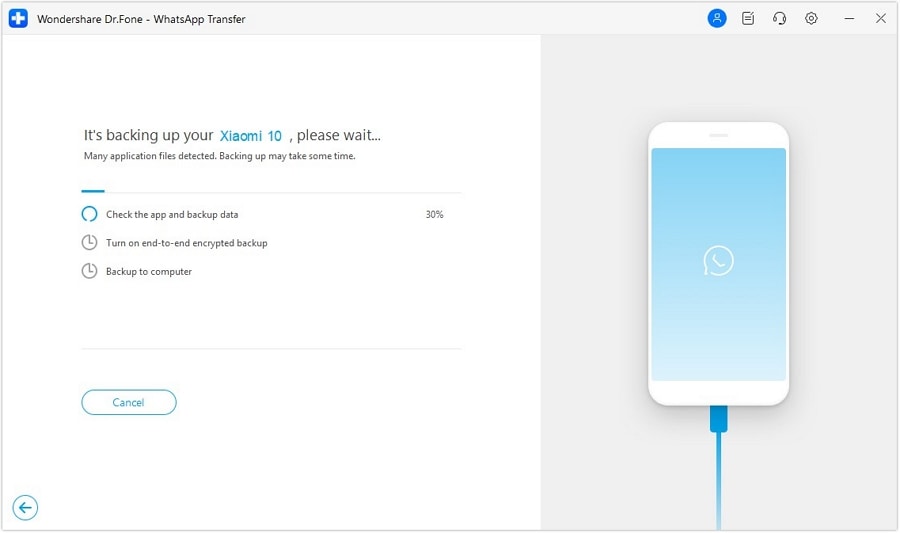
Click on the “OK” button once the backup is complete and proceed further.
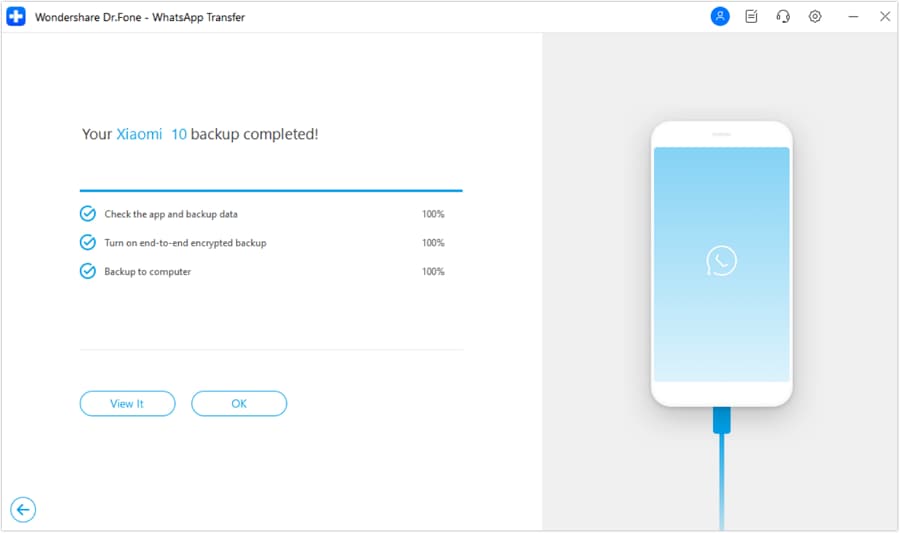
After the whole data backup, you will be free to view the backup files through Dr.Fone’s interface.
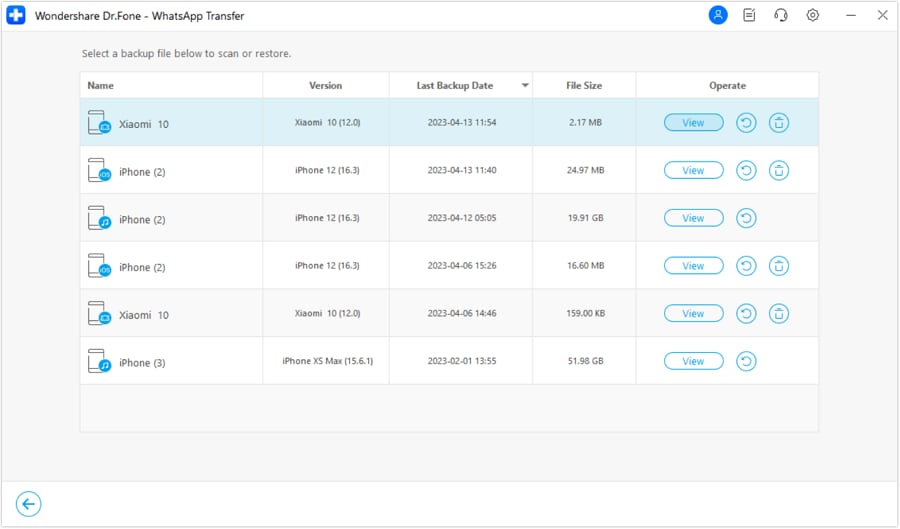
WhatsApp Restore with Dr.Fone:
If you wish to get a hole of your WhatsApp backup and restore it on your Android phone, then all you have to do is follow the instructions stated in this section. It will quickly bring all the chat history back to your smartphone:
Step 1. Connect your Android Phone to PC:
Run Dr.Fone on your device and connect your Android phone before that to initiate the WhatsApp restoration procedure.
Step 2. Restore WhatsApp backup on Android with PC:
Click on the “WhatsApp Transfer” button from the app display and then click on “Restore to Device” from the new pop-up interface.

All the WhatsApp files available across the platform will be displayed on the interface. Select the one that you wish to restore and click on the “Next” button.
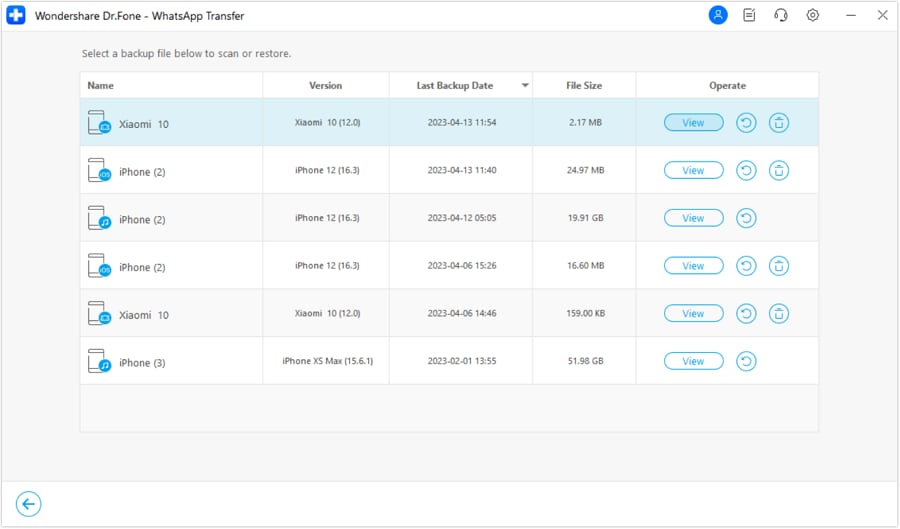
You will be asked to enter your Google Play account details, which you will have the full freedom to skip or oblige to move forward.
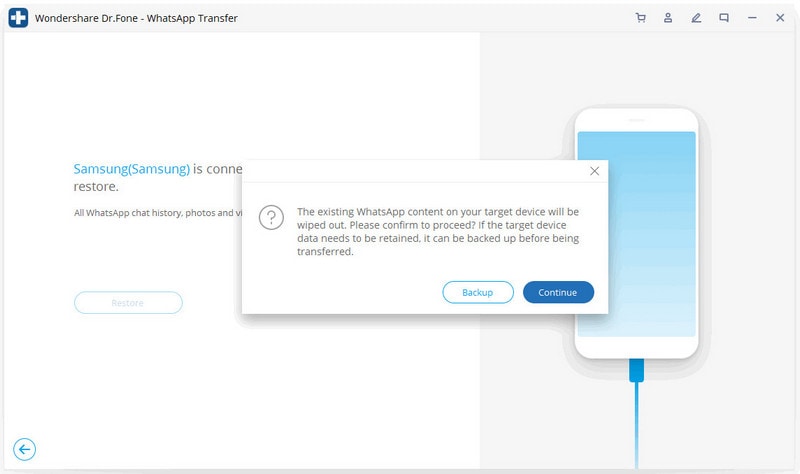
The WhatsApp data will soon be transferred to your Android phone. You will be able to access your chat history instantly after disconnecting the device from the PC.
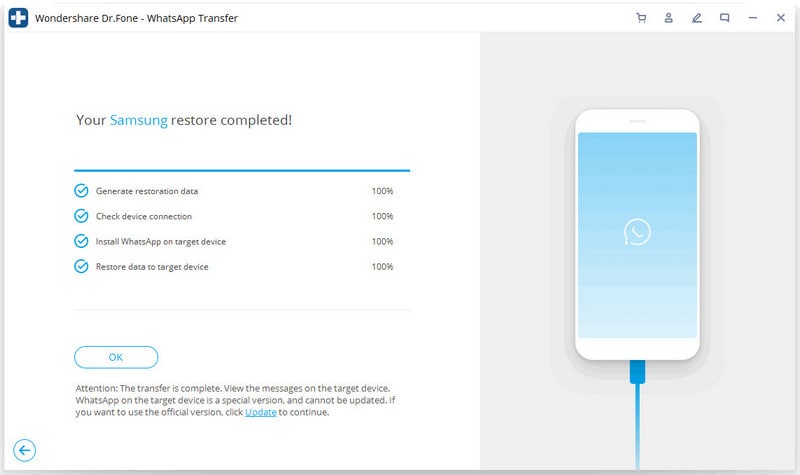
Conclusion:
There is always some hidden fact behind the easy convenience to back up WhatsApp and other data across platforms like Google Drive and local storage. The truth is that they are not always safe, and your backup is constantly under the threat of getting hacked or deleted. It is why the need for storing files across more secure platforms is mandatory.
It is where tools like Dr.Fone come in. The application is not only fast but also safer to back up/restore WhatsApp instead of the local storage of the Android phone. In this article, we have discussed the many ways to access and restore WhatsApp local backup and shared some interesting facts regarding the activity. Feel free to share the guide with your family and friends if they need a secure way to back up their WhatsApp messages.

















Bhavya Kaushik
contributor Editor