How to Permanently Wipe A Samsung Phone?
Jul 12, 2024 • Filed to: Data Wipe Solutions • Proven solutions
In this competitive era, almost every day new devices are being launched in the digital market. With the latest technology easily available, people normally want to get rid of their old phone in just about a year or so to buy a new one. Talking about Samsung, it is the most sought after mobile brand these days and people are crazy after their new launches in the Galaxy series.
However, many of its users still don’t know how to wipe a Samsung permanently before selling it and Samsung tends to use a customized version of Android which makes it all the more difficult. We, in this article bring to you the solutions to Samsung wipe as it is necessary to ensure that no data stays back for the new user after selling.
Let us go through the sections below to know how to wipe a Samsung.
Part 1: How to wipe a Samsung phone by using Factory reset?
The simplest and the most used method for Samsung wipeis to use the factory reset option in the settings. It cleans your device and takes it back to out of the box state. This helps to protect all the personal data of the old user from the new one.
Step 1: Back up your data
Before you reset your Samsung Device, we recommend backing up your data (all the data will be lost after Samsung wipe).
Step 2: Erase with the Settings app
• Open your device's Settings app.
• Under "Personal," tap Backup & reset. You may need to enter your pattern, PIN, or password.
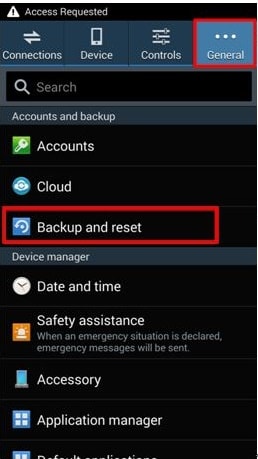
• Under "Personal data," tap Factory data reset.
• Read the information and then tap Reset phone.
• If you have a screen lock, you'll need to enter your pattern, PIN, or password.
• When prompted, tap Erase everything to erase all data from your device's internal storage.
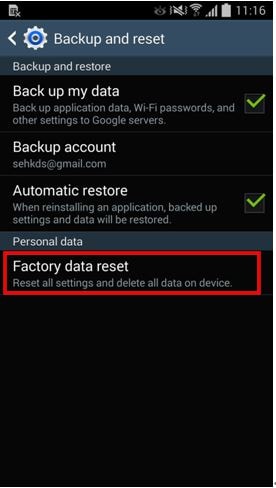
• When your device finishes erasing, select the option to restart your device.
• You'll see the "Welcome" screen as you did when you turned on your device for the first time.
Congratulations! You have successfully wiped your Samsung phone using Factory Reset.
Part 2: How to wipe Samsung phone by Find my Phone
Find my Phone was created by Samsung to actually find lost devices, however it comes really handy due to its features. It also helps you to remotely wipe your Samsung phone to protect your personal data.
Note: Samsung advises to use the wipe my phone as a last resort.
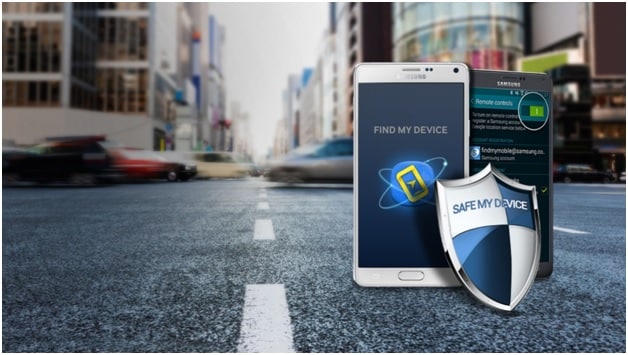
How to use find My phone to wipe a Samsung Device?
Follow the following simple steps to wipe Samsung phone with the Find my Phone feature from Samsung.
ENABLE REMOTECONTROLS
• From the Home screen, tap on All Apps
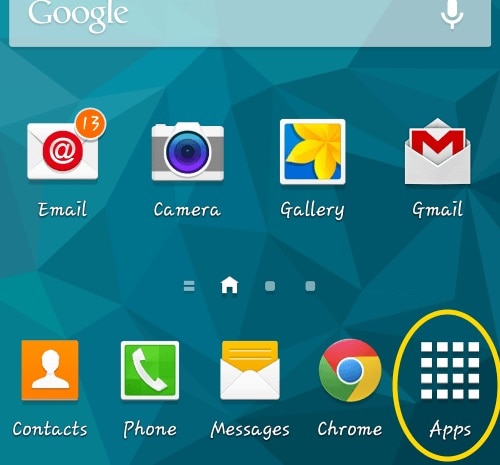
• Tap on the Settings option
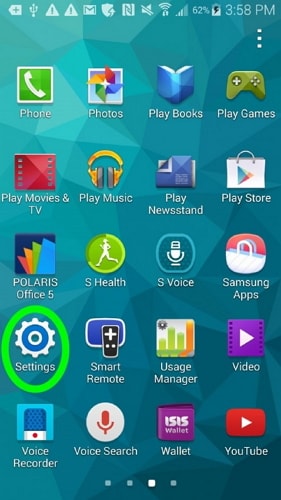
• Tap on the Security option (you may need to scroll down the screen)
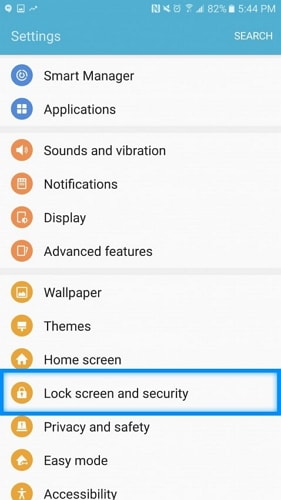
• Tap on the Remote Controls option from all the other options
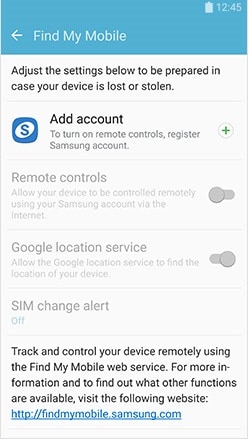
• If you have already set up your Samsung account on your account, you may need to enter your password for the old account.
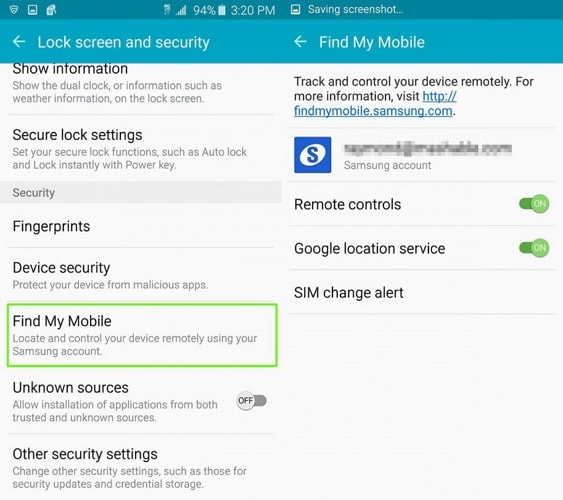
• Toggle the green switch at the top of the screen to enable controls. If you do not have a Samsung account on your device, the switch will be grayed out. Tap add account to create your Samsung account (you will be taken to the Samsung website to create a new account).
How to use Find My Phone App
Logging in:
• In a web browser on your computer go to the site.
• If necessary enter your email address and password and then click Sign In.
• You will be taken to the "Locate My Phone" page. If you have multiple devices registered you will need to select the one you wish to operate.
Now you can wipe your Samsung device using Find My Phone. Follow the simple steps to wipe your phone using this application.
On the Find My Phone page click Wipe my device.
• Select Wipe the removable storage area or Factory data reset.
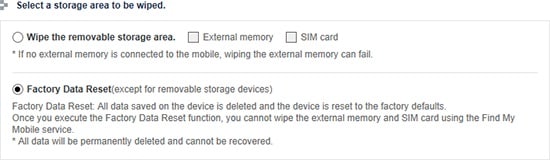
• Click on View Full Terms and conditions and then click the checkbox next to I agree to the terms and conditions. (You will not be able to tick this checkbox until you have clicked View Full Terms and conditions).

• Enter your Samsung account password.
• Click Wipe at the bottom of the page.
• Click OK to confirm the wipe. If the device is offline then the wipe will occur when the device next gets an internet connection.
Part 3: How to Permanently Wipe a Samsung Phone using Android Data Eraser
In this section we will learn how to wipe Samsung S4 and Samsung Android devices permanently using the Dr.Fone - Data Eraser (Android) .This toolkit has very simple and friendly user interface and the data erased by it cannot be recovered. It supports all Android devices available in the market and also has the highest success rate in the industry. Android Data Eraser offers a two step click process which is both hassle free and 100% secure. You will have no fear in selling your phone after using this toolkit to Samsung wipe data. It helps to erase everything including photos, contacts, messages, call logs and all private data

Dr.Fone - Data Eraser (Android)
Fully Erase Everything on Android and Protect Your Privacy
- Simple, click-through process.
- Wipe your Android completely and permanently.
- Erase photos, contacts, messages, call logs and all private data.
- Supports all Android devices available in the market.
Let us look at the few following steps very carefully to know how to wipe a Samsung phone completely with the help of Android Data Eraser
Step 1 Install the Dr.Fone toolkit - Android Data Eraser on a Computer
First, download and install the Android data eraser tool on your PC just like you install any other software from the Dr.Fone website. Then click on “Data Eraser” Options.

Step 2 Connect Samsung phone to PC and then Turn on USB Debugging
Now, connect your Samsung Android device with the help of an USB cable and make sure you turn the USB debugging on if prompted. The device should be recognized and connected within a few seconds by the toolkit itself.
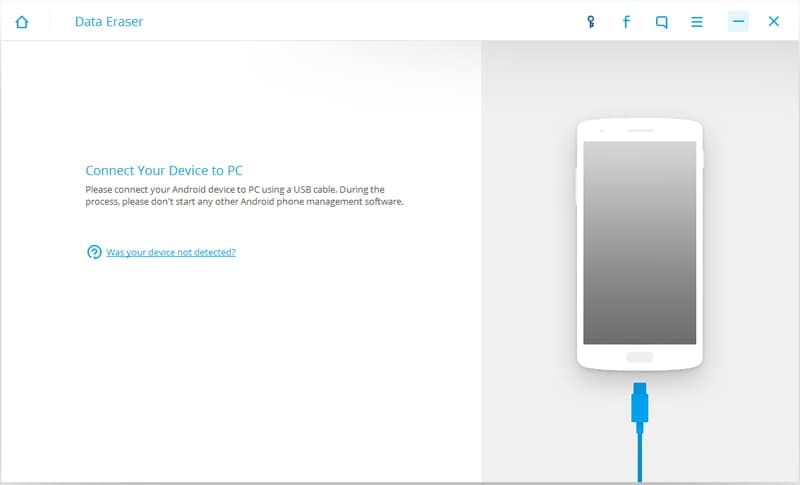
Step 3 Select Erase option -
Now, you can see a window and it will prompt you to “Erase all data”. Tap on it to continue with the process and then you will be asked to type the “delete” word on the box given as the confirmation of your action. Just a reminder, you can’t undo this process and all of your data will be erased.
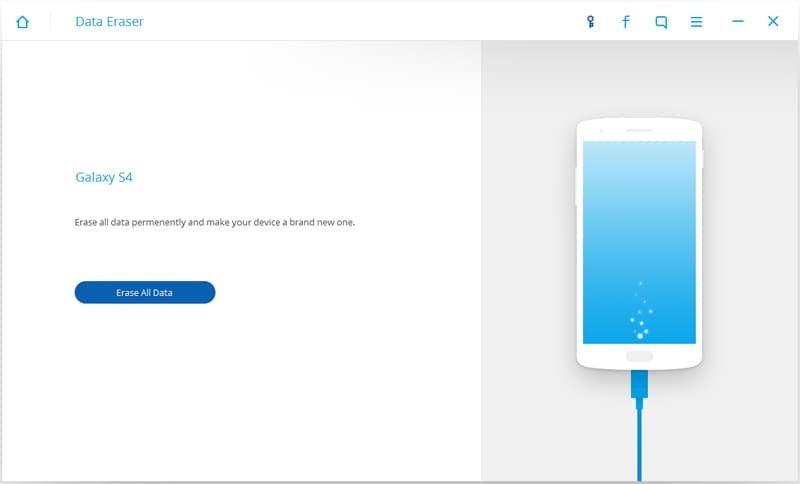
Step 4.Begin to Erase Your Samsung Phone Now
Now, your device is ready to be erased and you will be confirmed that the erasing process is started. This may take a while so be patience and let the device complete its task. After completion you will be confirmed by a message.
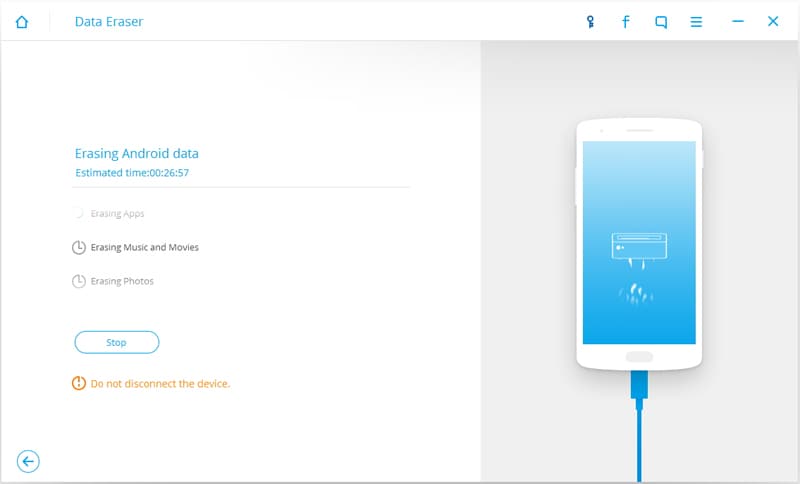
Step 5 Finally, “factory reset” your device to erase all the settings form the mobile.
Now, this toolkit has successfully erased all of your data and you must “factory reset’” your device to erase all the settings. Now, the contents of this device can’t be access by anyone in future and the tool kit successfully erased all the contents from your Samsung Android device.
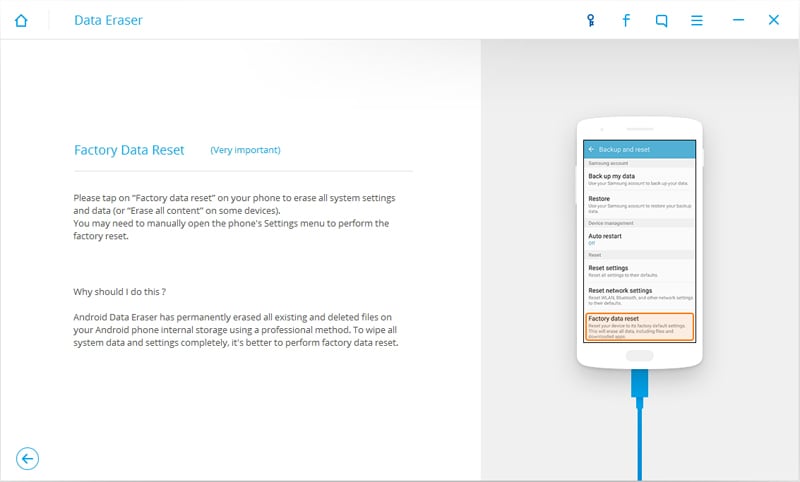
Any rookie who doesn’t know how to wipe Samsung S4 can use this method to wipe their device.
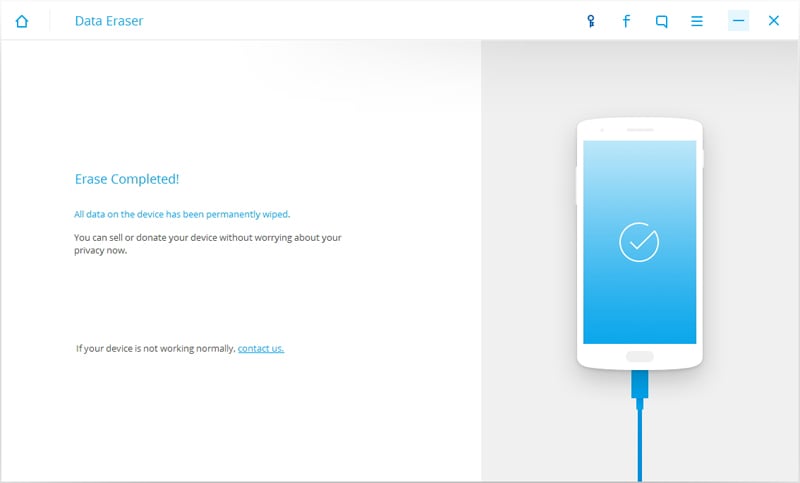
Now you will be confirmed with a message that your device has been erased successfully.
The previous two methods may seem comparatively easy but those are very insecure. Because, it has already been proved that data erased by factory reset can be easily recovered. So, I would highly recommend using Android Data Eraser to completely wipe any device. People who want to know how to wipe Samsung s4 must use this method because it is very safe. Hope you had a great time reading this article!
Samsung Manage
- Samsung Data Manage
- 1. Best Samsung Manager
- 2. Manage Contacts on S9/S8
- 3. Manage Music on Samsung
- 4. Manage Music on Samsung S8
- 5. Transfer Photos to Samsung S8
- 6. Manage Photos on Samsung S9
- 7. Best Galaxy S9 Manager
- 8. Samsung Gear Manager
- 9. Samsung Task Manager
- 10. Remove Samsung Bloatware
- Samsung Erase
- 1. Tips for Selling Old Samsung
- 2. Wipe A Samsung Phone
- 3. Tips to Erase Data
- 4. Remove Samsung Apps
- 5. Uninstall Apps on Samsung
- Samsung Mirror
- 1. Share the Phone Screen
- 2. Screen mirror to Samsung TV
- 3. Use Allshare Cast To Mirror
- 4. Samsung Mirror Screen to PC
- Samsung Record
- 1. Screen Record on Samsung A50
- 2. Screen Record on Samsung S10
- 3. Screen Record on Samsung s9
- 4. Samsung S8 Screen Record
- 5. Top Samsung Screen Recorder
- Samsung Root
- 1. Root Samsung Galaxy S7
- 2. Jailbreak Samsung Phones
- 3. Root Samsung Galaxy S3
- 4. Root Samsung Galaxy S4
- 5. Root Samsung Galaxy S5
- 6. Root Samsung Galaxy J5
- 7. Samsung Root Apps Without PC
- 8. Top 6 Samsung Root Software
- 9. Used Apps to Root Samsung Note
- 10. Root Samsung Galaxy S3 mini
- 11. Root Galaxy Tab 2 7.0
- 12. Unroot Android Devices
- Samsung to Mac
- 1. Transfer Photos to Mac
- 2. Samsung File Transfer for Mac
- 3. Transfer Photos from Samsung
- 4. Transfer Pictures to Mac
- 5. Transfer Pictures from Samsung
- 6. Transfer Files to Macbook
- Samsung to PC
- 1. Transfer Contact from Samsung
- 2. Transfer Photos to PC
- 3. Transfer Photos to Laptop
- 4. Transfer Photos from Samsung
- 5. Transfer Files to PC
- 6. Transfer Photos From Note 8 to PC
- USB Debugging
- Samsung Tips
- ● Manage/transfer/recover data
- ● Unlock screen/activate/FRP lock
- ● Fix most iOS and Android issues
- Manage Now Manage Now Manage Now







Alice MJ
staff Editor