What Can You Do Before Selling the Samsung Phone – A Guide
Jul 12, 2024 • Filed to: Data Wipe Solutions • Proven solutions
Whenever you look towards selling your old Android smartphone, some essentials are required to be checked before putting it on sale or trading it with another user. These vital checks ensure the safety, security, and privacy of the user who has been utilizing the smartphone services. With the help of this checklist, you will be able to manage the device entirely and remove all unnecessary content present in the device that might breach the user's privacy.
This article covers the discussion of what to do when you are putting used Samsung phones on sale. With coverage of all the crucial details, you will know what to do before selling the phones after this article.

Part 1: Have an Old Samsung Phone?
Do you have an old Samsung smartphone that you want to put on sale? Are you confused about it getting sold? There's undoubtedly a way, as Samsung smartphones are considered among the top-notch Android devices.
1. Samsung Phone Today
Samsung has been working as one of the best Android-developing smartphone companies providing some of the most presentable and perfect features in smartphones. Millions of people worldwide are crazed about buying new Samsung smartphones for their extensive features and ideal user experience. Even after a couple of iterations, several models remain in the top-of-the-line Android models, making it a unique smartphone choice.
2. Secondhand Samsung Phones for Sale
Do you wish to sell your secondhand Samsung smartphone? Since you have seen a lot of demand in the world for Samsungs, it is considerably easy for you to sell it out. You can easily sell out your Samsung model for cash. If it is maintained well and is not outdated in terms of features, you will surely get the best bid out of the sale.

Part 2: How to Sell Your Samsung Phone Safely?
We will now work on some provisions that would necessarily ensure the safety of your Samsung smartphone. Working on the guidelines will help you sell your Samsung without complications or difficulties. The following checklist should be ensured by every other user looking forward to putting their secondhand Samsung phones for sale.
Step 1: Backup Your Samsung Phone Before Selling
The first step to take before selling your Samsung smartphone is to back up the data that is present in your device. It is imperative to keep hold of the data and remove it from the device simultaneously. You should try some specific backup option that keeps your data. From backing up complete phone data, you can also look forth to backing up specific data, such as WhatsApp details.
1. Phone Data Backup
You can consider using Samsung Cloud, OneDrive, or any other appropriate backup service. All available options provide the option of backing up phone data for you. Let's look into these options to know more about which backup option suits best for you.
Method 1: Samsung Cloud
The first option that comes to your mind is backing up data through Samsung Cloud. This dedicated cloud service can help the user to back up their device without connecting to a computer. While everything is done on the smartphone, there is considerable data that you can back up using this service. Let's see how you can back up your data with Samsung Cloud:
Step 1: You must proceed to the "Settings" of your Samsung device and find the "Accounts and backup" option in the list. As you lead to the next window, find the "Samsung Cloud" option by scrolling down and then leading to the next screen.
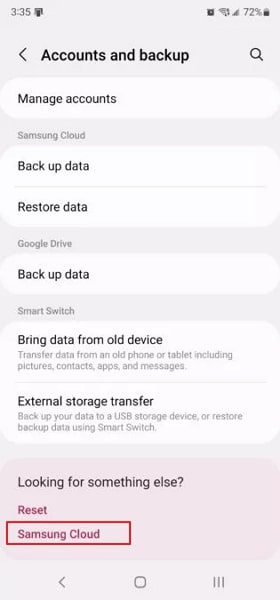
Step 2: Find the "Back up data" option to help you initiate the backup. Select the data you want to back up with the provided list and tap "Back up now" to initiate.
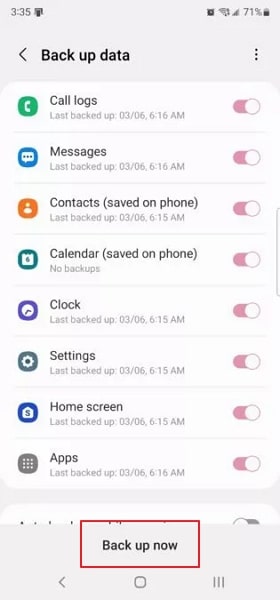
Pros
- You can easily back up your data without going to another platform.
- Data can also be automatically synchronized with this backup solution.
Con
- This cloud service slows down the Samsung device and heats it on use.
Method 2: OneDrive
Microsoft OneDrive is referred to as one of the best third-party backup tools that provide the option of saving all major data from a device, including documents, photos, and videos. While this can be accessed on multiple platforms, backing up data can be carried out directly on the smartphone. To perform a backup of your data with OneDrive, look ahead to the steps:
Step 1: Open the OneDrive application on your Samsung device and proceed to the "Files" section on the lower bar.
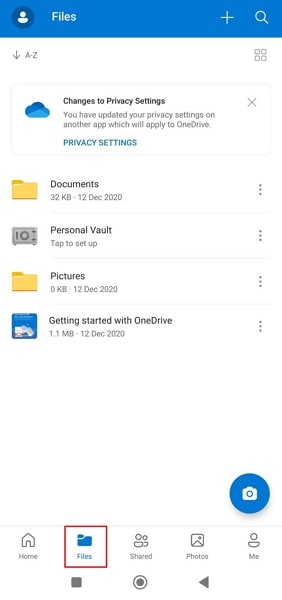
Step 2: Click on the "+" icon on the top-right corner of the screen and select "Upload" from the menu that opens up. Navigate through the menus and select the data you want to back up on OneDrive.
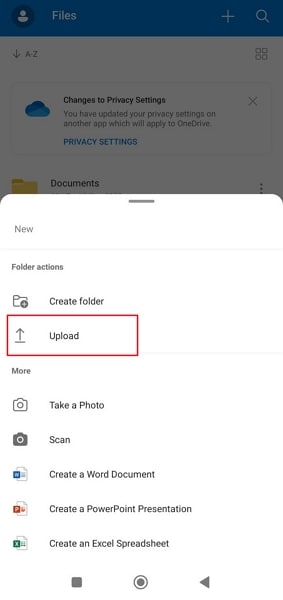
Pros
- You can easily access the data from another device after accessing the OneDrive account.
- Provides a good security system that protects the user's data at all costs.
Con
- Does not back up all kinds of data, including call logs, private data, and much more.
Method 3: Dr.Fone - Phone Backup (Android)
If you are not satisfied with the results presented by the above options, a third-party service provides exceptional services in backing up phone data. Dr.Fone - Phone Backup (Android) is a one-click solution that features some proficient functions for backing up data quickly on the computer.
You can protect the data on your device and even restore it to another device with the help of the options provided. If you wish to use this function for backing up data, you should look into the steps provided:
Step 1: Open Phone Backup and Connect Device
You must open Dr.Fone after downloading its latest version on the computer. Select "Phone Backup" from the available options and connect your Android device with a USB connection.

Step 2: Initiate Backup by Selecting Data
Select the option of "Backup" on the next screen and select the file types you wish to back up. From call history to application data, everything can be backed up on Dr.Fone - Phone Backup (Android).

Step 3: Conclude and Preview the Backup
Click on the "Backup" button on the bottom right to start the process. As the backup completes, click on the "View Backup History" button to check out the backup that is covered.

Pros
- It is a one-click solution where you are not required to put effort into processing the backup.
- You can easily restore the data backed up on this service.
Con
- You will have to access the computer whenever you want to restore the data for your Samsung smartphone.
4. WhatsApp Backup
If you seek to back up your WhatsApp data only, there is an efficient technique for performing this task. Dr.Fone - WhatsApp Transfer is a coherent tool that features the option of backing up all WhatsApp data onto the computer with ease.
While you can transfer chat among devices with this tool, you can also hold backups of WhatsApp data. It is a remarkably simple solution, which makes it a preferred option to work with. Let's see how you can back up your WhatsApp data with this proficient tool:
Step 1: Choose the WhatsApp Transfer Tool
Start by opening Dr.Fone on your computer and proceed to select "WhatsApp Transfer" from the list of tools available. Proceed to choose the option of "Backup WhatsApp messages" on the next screen after connecting your Android to the computer using a USB connection.

Step 2: As the device is recognized, the backup automatically starts, and the program displays the completion screen in a few minutes. As you click "OK," you can view the backup file and its details.
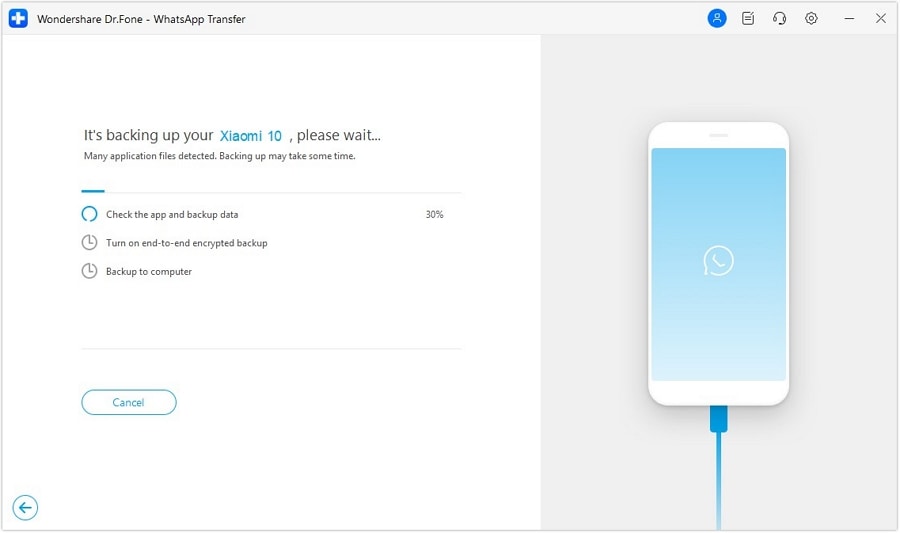
Step 2: Sign Out of and Remove All Accounts
As you back up all your data from the device to sell an old Samsung phone, there are other things that you need to keep in check. After Android 5.0, the devices came with an FRP lock, which was activated after the user added their Google Account. It became quite common to connect the Google Account with Samsung smartphones for a while, keeping hold of a lot of data and making operability easier for users.
However, if you are looking forward to selling your Samsung smartphone, you can consider signing out and removing all the accounts from the device. Access to the accounts will lead to a direct breach of privacy, which can only be covered by removing or signing out of these accounts.
If you are looking forward to signing out of your Google Account, you can follow the simple procedure expressed as follows:
Step 1: Open the "Settings" of your Samsung device and proceed to the "Accounts and backup" option in the list.
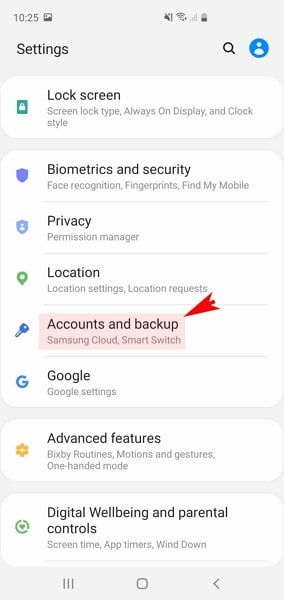
Step 2: On the next screen, select the option of "Accounts" and proceed to view the emails that are activated on your Samsung. Select the Google account in the options and move next.
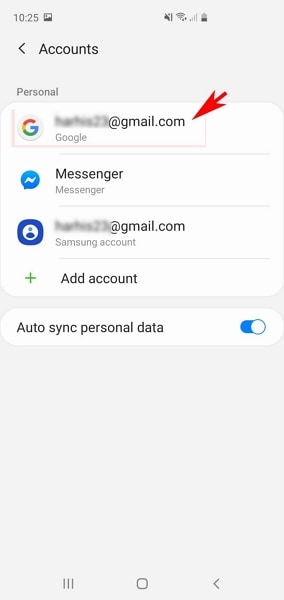
Step 3: Find the option of "Remove account" on the next screen and select the "Remove account" button on the following prompt to confirm the process. A similar approach can be followed for other social media accounts, such as that Facebook, Instagram, etc.

If you have also enabled the Find My Phone services in your Samsung device, you must look forth to disable them. The feature helps you locate your device with the help of the account that you have used to connect. The perfect way to resolve this is to disable the options, which can be done with the help of the steps mentioned below:
Step 1: To deactivate the options, find the option of "Biometrics and security" in the Settings of your Samsung smartphone.
Step 2: On the next screen, find the "Find My Mobile" toggle and disable it to deactivate the service on your Samsung.
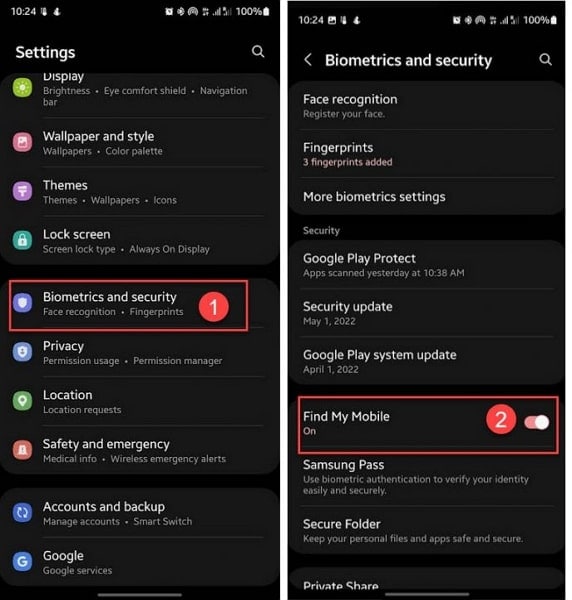
Step 3: Delete Paired Bluetooth Connection
While using your Samsung device, if you have connected to any device through a Bluetooth connection, you should unpair it from your smartphone as it could become a channel for illegal operations by other users.
To avoid this from happening, it is best to delete all the connections from your Samsung before you put it on sale. To delete the paired Bluetooth connections from the used Samsung phones for sale, you should consider using the following technique:
Step 1: Open the "Settings" of your Samsung smartphone and proceed to the "Connections" section. From there, access the "Bluetooth" option to lead to the screen containing the list of devices you've connected to.
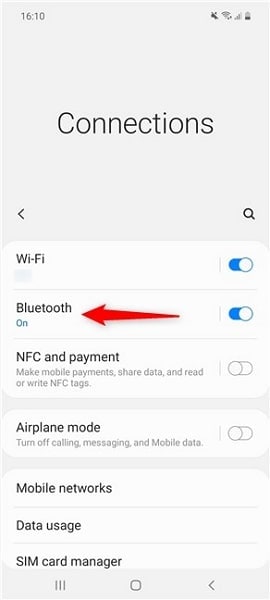
Step 2: On the next screen, click on the "Options" icon adjacent to the connection and select the option of "Unpair" to proceed. For confirmation, you will have to click on "Unpair" to execute the process.
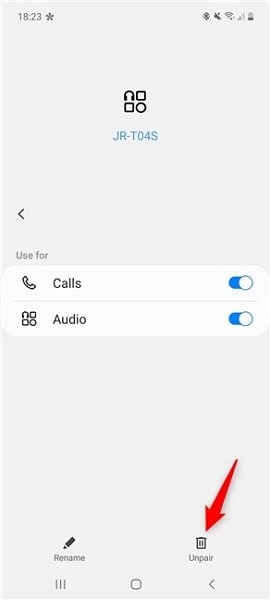
Step 4: Remove the Screen Lock
There are different forms of security locks used on Samsung devices. To keep your data and phone protected from unauthorized access, you put in screen locks. This upholding of privacy can be ensured with such locks on smartphone devices.
When you are looking forward to selling out your Android smartphone, you must consider removing such locks as it might become a problem for those who access the device afterward. For that, you must follow these simple steps provided next:
Step 1: Launch the "Settings" of your Samsung and proceed toward the "Lock Screen" option by scrolling down. On the next window, find the "Screen lock type" option that you have to tap and proceed.
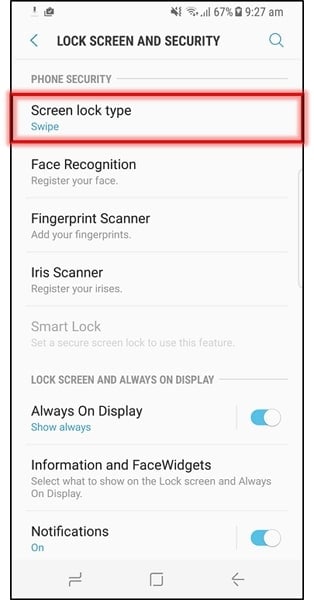
Step 2: If you have set up a password on your Samsung, you have to provide it to direct next. Following this, you will have to select the option of "None" to remove all kinds of screen locks from your Samsung.
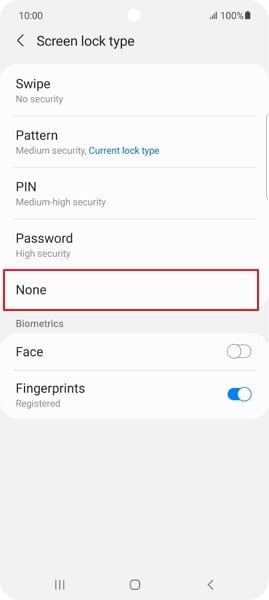
Step 5: Remove Your SIM Card and MicroSD Card
Another thing to keep in mind before putting your secondhand Samsung phones for sale is to remove the SIM card and the additional MicroSD card that you have inserted in your Samsung for more storage. As SIM cards are necessary for the cellular network and SD cards are essential for holding additional data, you should remove them.

Step 6: Keep a Record of Device Serial Numbers
Every smartphone comes up with an IMEI number that is the universal recognition of the device. Whenever you intend to sell your Samsung device, it is best that you keep a record of all the data, including the serial numbers, such as the IMEI number. Keeping a record will help you ensure that there is no forgery of these numbers in the future that will get you in trouble.
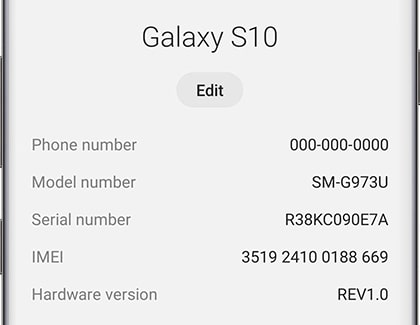
Step 7: Wipe Your Samsung Phone
The final process that you have to cover before selling your old Samsung smartphone is to wipe all the data in it. There are two dynamic ways to perform it, which are provided in the following sections.
1. Factory Data Reset
You can always go for factory resetting your Samsung smartphone, which will delete all the data, including the settings that you have customized for the device. After performing the factory reset, your device will be as good as new. For that, you will have to follow the steps as follows:
Step 1: Access the "Settings" of your Samsung device and find the option of "General management" in the list. Find the "Reset" button and lead through to find the "Factory data reset" option on the next screen.
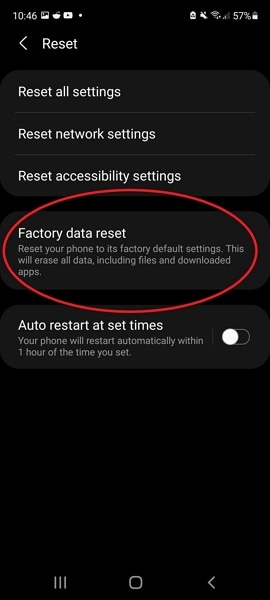
Step 2: As you review the data that is going to be removed, find the "Reset" button on the bottom and confirm the process by tapping on the "Delete all" option.
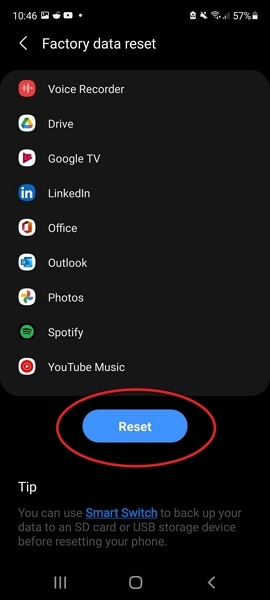
2. Wipe Your Samsungs Completely and Permanently
Whenever you try resetting your device with the simple method of factory reset, there is a case where people can try to recover the deleted data. When you try to factory reset your Android, the indexes remain in the device, which needs to be overwritten. They can only be overwritten when you turn on and use the device after resetting it. If it is not done, the data can be recovered with a proper recovery tool.
How are you going to eliminate this concern from your Samsung smartphone? Dr.Fone - Data Eraser (Android) gives the best experience of erasing all data from the Samsung device without leaving anything in the device. This is surely the perfect way to remove everything from your Samsung when you are about to sell it. There are some prominent features involving this tool, which are mentioned as follows:
- A one-click solution that erases the data from the Samsung device with ease.
- It utilizes Military Grade algorithms for erasing the data from the Samsung smartphone, which also keeps the data secure.
- It can delete a variety of data, including contacts, messages, call logs, and other private data, which makes it an in-depth tool.
Difference Between Data Eraser (Android) and Factory Reset
There are some textbook differences between Dr.Fone - Data Eraser (Android) and the general process of factory resetting the Samsung device. We have highlighted these differences as follows:
| Dr.Fone - Data Eraser (Android) | Factory Reset |
| The process is quick and provides results in no time. | Normal factory reset takes time to complete the process. |
| Dr.Fone provides a one-click solution with no follow-ups. | It varies for every Android device and asks you to go through different settings. |
| Deletes all data from the device. | If the indexes of the data are not dealt with after resetting, data can be recovered. |
Steps to Erase All Data from Samsung Using Dr.Fone - Data Eraser (Android)
We will now lead towards discussing the steps that can be used to erase the data from the Samsung device with the help of Dr.Fone - Data Eraser (Android):
Step 1: Select Data Eraser Tool
You must launch the official Dr.Fone on your computer and proceed to the "Data Eraser" tool option.

Step 2: Start Erasing the Data from Samsung
Proceed to connect the Samsung smartphone with a USB connection and let Dr.Fone detect it. As it is detected, you must tap on "Start" to erase the data from the device. The process takes a while until it concludes and displays the result on the screen.

Part 3: Maximize Your Used Phone's Value Before Selling
How can you maximize the value of your Samsung phone before you put it on sale? There is undoubtedly a way to do that, as a maintained smartphone will always have a better value than one that is not appropriately managed. Since you are putting your old Samsung phones for sale, follow these tactics to increase the value of your phone and get a better profit out of them.
1. Clean Your Used Samsung Phone
Although it sounds like a sell-off, cleaning your smartphone indeed brings out its real shape and quality. A clean device will always give you a better price, as the person who you are selling to will be able to assess the beauty of the device itself. Whenever you consider cleaning your Samsung, you will need a few accessories that can help you perform this task with ease and perfection.
To clean your Samsung phone, disconnect all accessories, such as headphones. Also, if the phone is on a cover, remove the cover from the phone and have a complete view of the device. For cleaning, it is preferred that you should use a combination of distilled water and 70% isopropyl alcohol. This cleaning mixture will be the perfect thing to clean out the dust and other portions of the smartphone.

Use a microfiber cloth to wipe down the phone from the front and back for perfect cleaning. Do not spray on the phone directly; use a properly sprayed microfiber cloth to clean the phone. Use cotton swabs or toothpicks to clean the small areas of the phone so that it is cleaned out perfectly. After cleaning out the small areas, give a final touch with the microfiber cloth. Leave the phone for 10-15 minutes to dry out, after which you can enclose it properly.
While you clean out your smartphone, if you have a cover, it is best to clean it with microfiber cloth and cotton swabs. If it is a silicone cover, you can wash it out and let it dry properly before putting it on the phone. This procedure will bring out the actual shape of the Samsung smartphone, which will surely be encouraging since you will get the best price.
2. Gather All Original Phone Accessories
While you clean out your Samsung smartphone, it is essential to gather up the original accessories of your device. This can be quite promising for you to get a reasonable price for the device, as you are selling the smartphone with a complete package of all the accessories packed along with it. From its box to the charger and headphones, having everything original can be the best thing to set up a good price.
The concept of having complete original accessories gives an impression of not losing anything related to the device. With this impression, you can bid up a higher price without putting up any further discussion on it. Furthermore, the difference in the price would also be considerable, giving you a greater benefit from the sale. If you have kept your original accessories, you will surely see how beneficial it is to save them when you come to sell your Samsung phone.
3. Do Some Market Research
Whenever you are putting used Samsung phones for sale, it is best to do some market research to set up a perfect price. Starting from online stores, you should look into the retailers buying smartphones, including the specific Samsung smartphone you want to sell. Try contacting or getting in touch with the carrier you used to buy the smartphone, as they will give you the best price for the Samsung smartphone.
Trying out the carrier is lengthy, and it might take some time to cover. If you are in a hurry, you should look for other options and seek a better rate, which will be lower than the one your carrier might give. Look through different online sites and contact personnel dealing with secondhand smartphones.
If you are selling the phone in an online store, ensure to do your work at the cost price of the smartphone. Set a rate according to the device's original price, including how long it has been in your use and how good the condition is. Although you are doing your work in terms of the market condition, be honest with the user who you are selling the smartphone about the device's condition. This is one of the essential virtues you should keep while selling your Samsung device.
4. Timing is Essential
As far as the term explains itself, the timing of selling your Samsung device is the most important thing you have to look into. If you are selling your Samsung right alongside the launch of its next iteration, you will not get the best price for it as the attention of the users would be across the new mobile set. Be sure to sell it out before the latest iteration of the same model comes in, which Samsung releases after every one or two-year gap.
Talking about the timing of selling your old Samsung smartphone, you should make sure that you do not sell out your device in times of promotions. You will never get the best rate for your secondhand Samsung smartphone if you put your device on sale during Black Fridays or relevant promotions.
Try to assess the best time for selling smartphones, which will get you the highest possible bid. Look for times when devices such as this are in the highest demand. This market assessment will help you find the perfect time to sell your Samsung smartphone.
Part 4: Best Places to Sell Your Old Phone in 2023
With an assessment of how you can improve the price of the smartphone that you are about to sell, you also need to be aware of the places where you can consider selling your old phones. To sell an old Samsung phone, consider the following places a priority, as you will get the best price on these platforms and forums.
1. Sell It On Online Stores Directly
You can always start putting up the price of your used Samsung smartphone from online stores. These are considered the best way to sell out an electronic device if you are not willing to make much effort. Platforms like Craigslist, eBay, and Amazon are some of the most prominent and popular online platforms that are believed to give the best prices for secondhand smartphones.
With these online stores, you can advertise and sell them to the appropriate person who accepts the bid. However, you should always do market research and see the overall prices that are put forth for such kinds of smartphones. Avoid presenting absurd prices, or do not sell out your Samsung phone for a lower price.
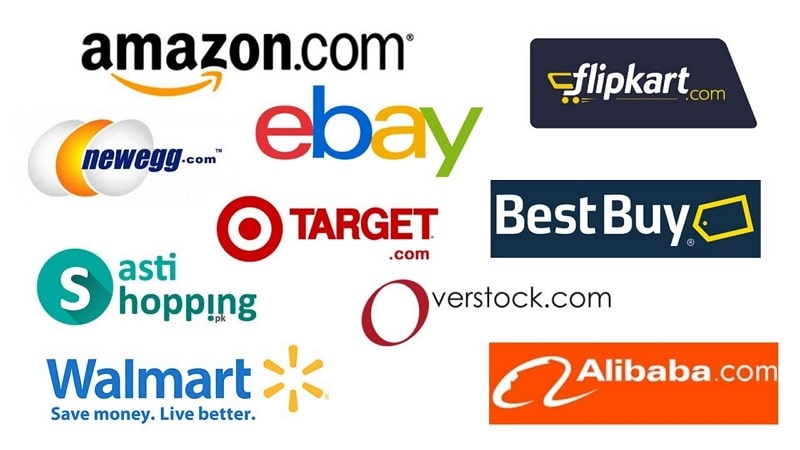
2. Trade it in For Credit
This is another common approach to selling out the old phone among users. Many forums provide a trade-in option, where you sell out the specific smartphone and buy another one from the same platform with a price adjustment. For instance, if you are selling your Samsung Galaxy S20 and looking for a trade-in, you can buy a new Samsung Galaxy S22 for $500-600.
Such trade-ins are much more beneficial, as you can get a new Samsung model at a lower price by adjusting it with your older device. Many platforms and forums practice this technique, which is entirely acknowledged by customers too. This technique is the best option for most users, as they do not have to invest a lot of money on their new device.
3. Sell it to a Company
Many companies are in the market, working to collect old devices and electronics from users. Companies like Gazelle are some of the best players in the market, providing this service to their customers. While people fill out online forms, they get a proper cost and are paid up by the company on a priority basis, whereas the customer sends in the device through courier or post. The process is quite generic and straightforward, as the customer selling the old Samsung does not have to put in much effort.
4. Sell it to the Carrier You Bought it From
If you have bought your old Samsung phones from a sale from a specific carrier or a store, you can re-sell them for a reasonable price. Usually, this is one of the best price tags you can find in the market, considering the resale of Samsung smartphones.
Many prefer selling it back to the carrier as they will not give a staggering price for the device. Before leading to any online store, it is also preferred that you get a proper bid for the Samsung smartphone from the carrier. You might find it much more attractive when you put it in comparison with other tags.
Part 5: FAQs About Selling Used Phone
1.Does Ecoatm Give Cash Instantly?
Yes, this impressive innovation by Gazelle gives you the ability to set a price for your smartphone instantly and get the cash by putting your Samsung device on the kiosk. You will get the cash on the spot, according to the price assessed by the kiosk on inspection.
2.Can Someone Recover My Data after I Sell My Phone?
Yes, it is entirely possible to recover the data after you sell out your Samsung smartphone. If you try to factory reset the smartphone and put it on sale without turning it on, the indexes that are cleared out in the device won't be overwritten.
Until you do not overwrite them, recovering the data with a good recovery service is possible. However, you will never face this issue if you try using Dr.Fone - Data Eraser (Android), which deletes everything from your Samsung, including the indexes.
3.Can I Sell My Broken Phone?
You can sell your broken Android phone that is not working properly due to system issues. If the device is not operable, you should try using Dr.Fone - System Repair (Android), a perfect Android system recovery solution that can help you repair the broken Android. To know more about System Repair (Android), you should look for it on its website and relevant details.
Conclusion
This article has presented some important provisions you must ensure while selling your secondhand Samsung smartphone. If you are putting used Samsung phones for sale, you must cover a checklist guaranteeing the safety and security of your data.
For removing all the data from the device, it is preferred that you should use Dr.Fone - Data Eraser (Android), which eliminates all kinds of data from the Android without leaving anything behind. Such solutions allow you to sell your Samsung phone without any concern.
Samsung Manage
- Samsung Data Manage
- 1. Best Samsung Manager
- 2. Manage Contacts on S9/S8
- 3. Manage Music on Samsung
- 4. Manage Music on Samsung S8
- 5. Transfer Photos to Samsung S8
- 6. Manage Photos on Samsung S9
- 7. Best Galaxy S9 Manager
- 8. Samsung Gear Manager
- 9. Samsung Task Manager
- 10. Remove Samsung Bloatware
- Samsung Erase
- 1. Tips for Selling Old Samsung
- 2. Wipe A Samsung Phone
- 3. Tips to Erase Data
- 4. Remove Samsung Apps
- 5. Uninstall Apps on Samsung
- Samsung Mirror
- 1. Share the Phone Screen
- 2. Screen mirror to Samsung TV
- 3. Use Allshare Cast To Mirror
- 4. Samsung Mirror Screen to PC
- Samsung Record
- 1. Screen Record on Samsung A50
- 2. Screen Record on Samsung S10
- 3. Screen Record on Samsung s9
- 4. Samsung S8 Screen Record
- 5. Top Samsung Screen Recorder
- Samsung Root
- 1. Root Samsung Galaxy S7
- 2. Jailbreak Samsung Phones
- 3. Root Samsung Galaxy S3
- 4. Root Samsung Galaxy S4
- 5. Root Samsung Galaxy S5
- 6. Root Samsung Galaxy J5
- 7. Samsung Root Apps Without PC
- 8. Top 6 Samsung Root Software
- 9. Used Apps to Root Samsung Note
- 10. Root Samsung Galaxy S3 mini
- 11. Root Galaxy Tab 2 7.0
- 12. Unroot Android Devices
- Samsung to Mac
- 1. Transfer Photos to Mac
- 2. Samsung File Transfer for Mac
- 3. Transfer Photos from Samsung
- 4. Transfer Pictures to Mac
- 5. Transfer Pictures from Samsung
- 6. Transfer Files to Macbook
- Samsung to PC
- 1. Transfer Contact from Samsung
- 2. Transfer Photos to PC
- 3. Transfer Photos to Laptop
- 4. Transfer Photos from Samsung
- 5. Transfer Files to PC
- 6. Transfer Photos From Note 8 to PC
- USB Debugging
- Samsung Tips
- ● Manage/transfer/recover data
- ● Unlock screen/activate/FRP lock
- ● Fix most iOS and Android issues
- Manage Now Manage Now Manage Now





Daisy Raines
staff Editor