How to Save Facebook Messages on Android
Oct 24, 2025 • Filed to: Social App Management • Proven solutions
Dr.Fone Basic:
Better Control for Your Phone
Manage, transfer, back up, restore, and mirror your device
- Part 1: How to save Facebook Messenger messages/photos on Android?
- Part 2: Where are the Facebook Messenger messages/photos stored on Android devices? How to access the data folder?
Part 1: How to save Facebook Messenger messages/photos on Android?
So, how do you save Facebook messages and photos on your Android device? The process is a lot simpler than you think. Here is how to go about it.
Saving Messages and Photos on Facebook Messenger
In order to save Facebook messages and photos on your Android from Facebook Messenger, third party app such as Send to SD Card can help you. Download the application from the Android market and install it on your Android devices. In order to save Facebook messages, follow these simple steps:
- Log into your Facebook Messenger account as you do normally. Access your messages, photos, and other media.
- Tap the items you wish save and tap on menu button of your phone.
- Perform a long press and menu will appear which includes “Share”. Just tap on ‘Share’.
- Choose the SD card as your share option.
- Scroll through you SD card folders to save the file. Once you have chosen the location, tap on "Copy here" or "Move here".
- At the end, you will have a copy that you can send to your other devices or print or mail them. It is not just moving the item to fold will help you but you can also choose other options like messaging or email while using Sharing.


Another method that might work is from the official Facebook Messenger app. Just log on to it and try to save it from that. However, this is available with the newest version of Facebook Messenger.
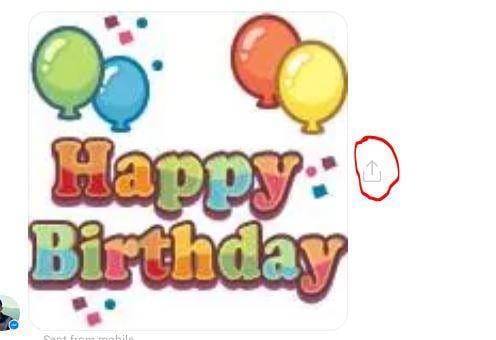
Here is how you can save the Facebook images
- Go to the conversation and go to the photo you want to save
- Here you will see a download icon besides the picture just tap on it and then tap on Save Image.
- Image will be saved at a default location but you can view the Image from the Gallery app under Facebook Messenger folder.
Part 2: Where are the Facebook Messenger messages/photos stored on Android devices? How to access the data folder?
How do you access the messages and pictures that is stored on your Android device? There are no specific folder drives as your computer and at first, it might seem confusing to locate your preferred messages and photos.
Accessing the Saved Photos and Messages
Once you have saved the messages or photos on your Android device using the above mentioned method, you can access these items later. However, after sometime you may not find the exact location where you have saved if you have used default location. You can access these files using explorer apps. They are simple to use, just like you explore on your computer.
- Above method will save your files under SD directory of your Android device unless you have changed the location. Since, these files are not easy to find, you can use Explorer like ES explorer. The app is easy to use and navigation is simple.
- When you open the ES explorer, you will see the folder or your file. In case, you have saved it to another location just go to that location and open the folder.
- Once you have found the file just go to the files you want to access and tap. Keep the touch for 2-3 sec and several options will appear for you, which include Instagram, Email, Dropbox, or twitter etc. Just choose any of the app you want.


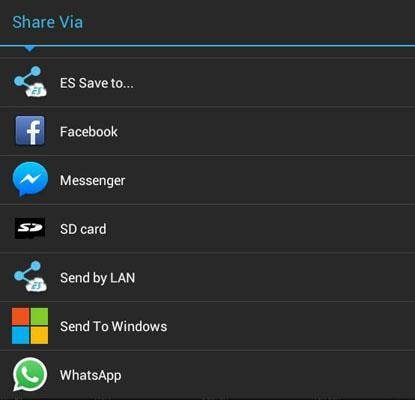
In case you have used the newest version of messenger, which gives you download capability of photos. You will find the image under you default image save location on your device. Mostly it is named “Images”. Use ES explorer to find the file.
Another simplest method is using Gallery app, which is already available with Android. Just open the app and see if you can see the folder or file in it. This app automatically scans for the saved images or other media files on your Android phone. However, sometimes if file is saved under various sub folders, this method fails. Therefore, the above method is best way to find and access the saved files on your Android phones.
Facebook app does not allow the download of message, media files, or any other attachment but now they are working on it provide the download ability. Just check out the newest version of Facebook messenger, which gives that download ability.
It’s easy to save Facebook messages on Android. You would want to save Facebook messages on Android for a number of reasons, maybe because the messages is special or perhaps it is just an important bit of information. No matter what the need, it’s easy to do that – just follow the steps above and you will be fine.
Dr.Fone Basic:
Better Control for Your Phone
Manage, transfer, back up, restore, and mirror your device
Facebook Manage
- Facebook on iOS
- 1. Download Facebook Videos on iOS
- 2. Block People in Facebook on iOS
- 3. Delete Facebook Messages on iOS
- 4. Send Facebook Messages on iOS
- 5. Recover Deleted Facebook Messages
- 6. Sync Facebook Contacts with iPhone
- 7. Fake Location on Facebook iOS
- 8. Facebook App Problems on iPhone
- Facebook on Android
- 1. Uninstall Facebook on Android
- 2. Delete Messages on Facebook Android
- 3. Save Facebook Messages on Android
- 4. Hide Facebook Messages on Android
- 5. Send Facebook Messages on Android
- 6. Read Old Facebook Messages
- 7. Retrieve Deleted Facebook Messages
- 8. Fake Location on Facebook Android
- 9. Facebook Crashing On Android
- Facebook Messages
- 1. Export and Print Facebook Messages
- 2. Messenger Notification Not Working
- 3. Use Facebook Without Messenger
- 4. Archive Facebook Messages
- 5. Record Facebook Messenger Calls
- 6. Deactivate Facebook Messages
- 7. Facebook Messenger Not Working
- 8. Messenger Video Call No Sound
- 9. Facebook Messenger Troubleshooting
- 10. Messenger Keeps Stopping/Crashing
- Facebook Upload/Download
- Facebook Problems
- 1. Can't Log into Facebook
- 2. Facebook Black Screen Issue
- 3. Facebook Loading Slow
- 4. Facebook Dating Is Showing Up
- 5. Facebook Video Chat Problems
- 6. Facebook Not Loading
- 7. Facebook Not Responding
- 8. Facebook Marketplace Not Working
- 9. Facebook Pay Not Working
- 10. Facebook Searches Not Working
- 11. Facebook News Feed Not Working
- Facebook Tricks
- ● Manage/transfer/recover data
- ● Unlock screen/activate/FRP lock
- ● Fix most iOS and Android issues
- Manage Now Manage Now Manage Now

















James Davis
staff Editor