
iPhone Syncing with iCloud Paused: What It Means and How to Fix It
Oct 24, 2025 • Filed to: Device Data Management • Proven solutions
Dr.Fone Basic:
Better Control for Your Phone
Manage, transfer, back up, restore, and mirror your device
Have you ever received a frustrating message, “Syncing with iCloud Paused,” and it felt like your digital life had hit a roadblock? From photos and notes to contacts and backups, iCloud keeps everything in sync across Apple devices. Hence, when that hindrance occurs, it could mean that your files aren't updating or that your backups aren't safe.
Though this creates a situation of panic, resolving this is quite easy if you know the right fixes. Therefore, in this guide, we will introduce simple solutions to unpause syncing, along with an innovative way to restore iCloud data smoothly.
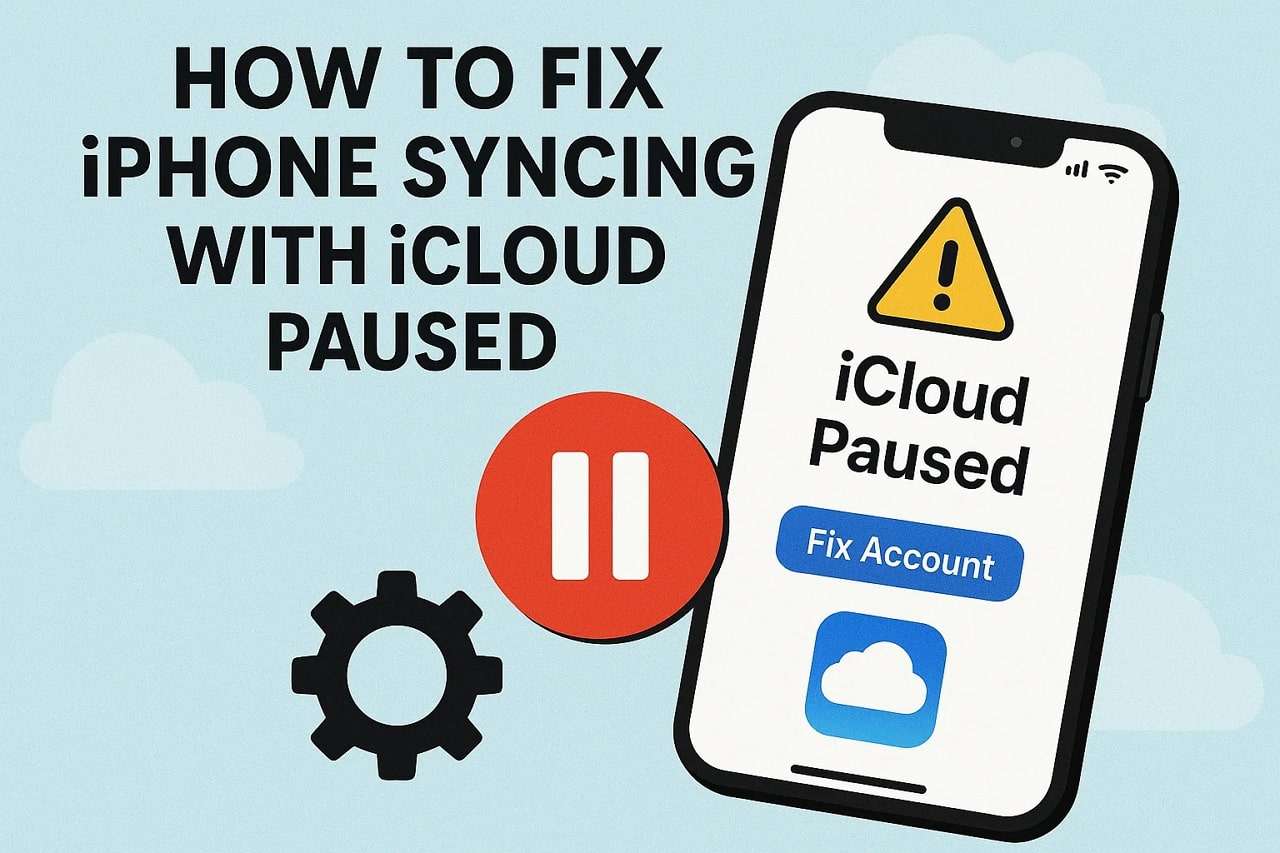
- Part 1. What Does Syncing with iCloud Paused Mean?
- Part 2. Why Is Syncing with iCloud Paused?
- Part 3. How Do I Unpause Syncing with iCloud? [Tested Fixes]
- Fix 1. Turn Off Low Power Mode and Charge
- Fix 2. Check Internet Connection
- Fix 3. Confirm the Apple Server Status
- Fix 4. Buy More iCloud Storage
- Fix 5. Resume Syncing Manually
- Fix 6. Restart Your Device
- Fix 7. Update Your iPhone Firmware
- Fix 8. Check Date & Time Settings
- Fix 9. Sign Out and Login in to iCloud
- Fix 10. Reset Network Settings

- Pro Tip. Best Way to Restore Data Using Dr.Fone - iCloud Backup & Restore
Part 1. What Does Syncing with iCloud Paused Mean?
When you receive the syncing to iCloud paused message, it means that your iPhone has temporarily stopped updating with iCloud. As it's paused, data like photos, messages, contacts, and documents won't be updated across the devices. Hence, if syncing resumes on its own, it can resolve the issue; however, sometimes you may need to opt for innovative solutions.
Part 2. Why Is Syncing with iCloud Paused?
If you want to know why syncing with iCloud is paused, head to the given reasons and determine the root cause:
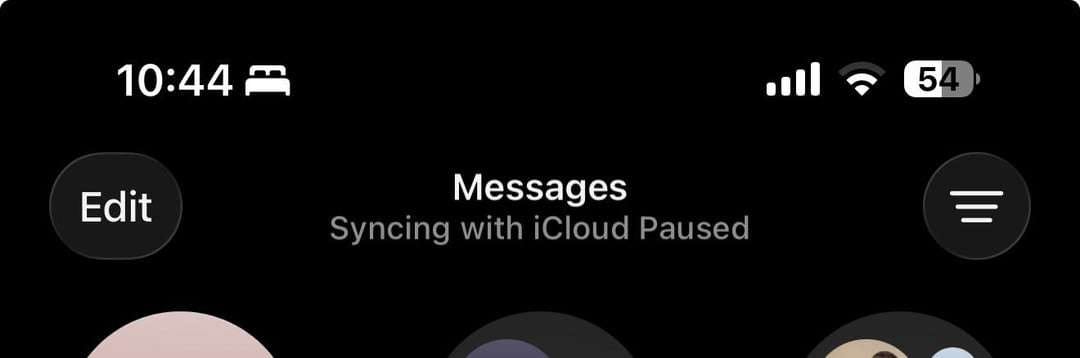
- Low Power Mode: When you turn on Low Power mode on your iPhone, you can experience problems with iCloud sync. Apple does it to conserve energy, and functions such as photo or document upload wait until this mode is switched off.
- No More iCloud Storage: When you reach the limit of your iCloud storage, your iPhone is not able to upload or sync new data to other devices. In case of no room, the syncing is automatically discontinued to prevent mistakes or loss of information.
- Poor Internet Connection: It may not be obvious to many people, but iCloud requires a decent Wi-Fi or cellular connection to sync. Therefore, when your connection is not cooperating, it will automatically stop the sync to prevent upload failures.
- Device Storage Almost Full: If your iPhone itself is running out of space, syncing can stop. This prevents slowdowns or file corruption. Therefore, clearing storage usually fixes the issue.
- Software or Account Problems: Sometimes iCloud syncing pauses because of software or account-related issues. If your iPhone is running an outdated iOS version, it may not fully support the latest iCloud features.
Part 3. How Do I Unpause Syncing with iCloud? [Tested Fixes]
To resolve the Syncing with iCloud Paused issue, head to the given fixes with a detailed guide and see which one resolves your problem:
Fix 1. Turn Off Low Power Mode and Charge
Turn off the Low Power mode and charge your phone, as this will immediately restore the iCloud performance. Additionally, apps and iCloud services can continue in the background tasks and keep data updated across devices, as it's disabled via the mentioned steps. Moreover, charging the phone will give enough power to process the uploads and downloads without restrictions, and prevent delay or data loss.
Instructions. Go to the settings and select the "Battery" option, then scroll down to disable the "Low Power Mode" option.
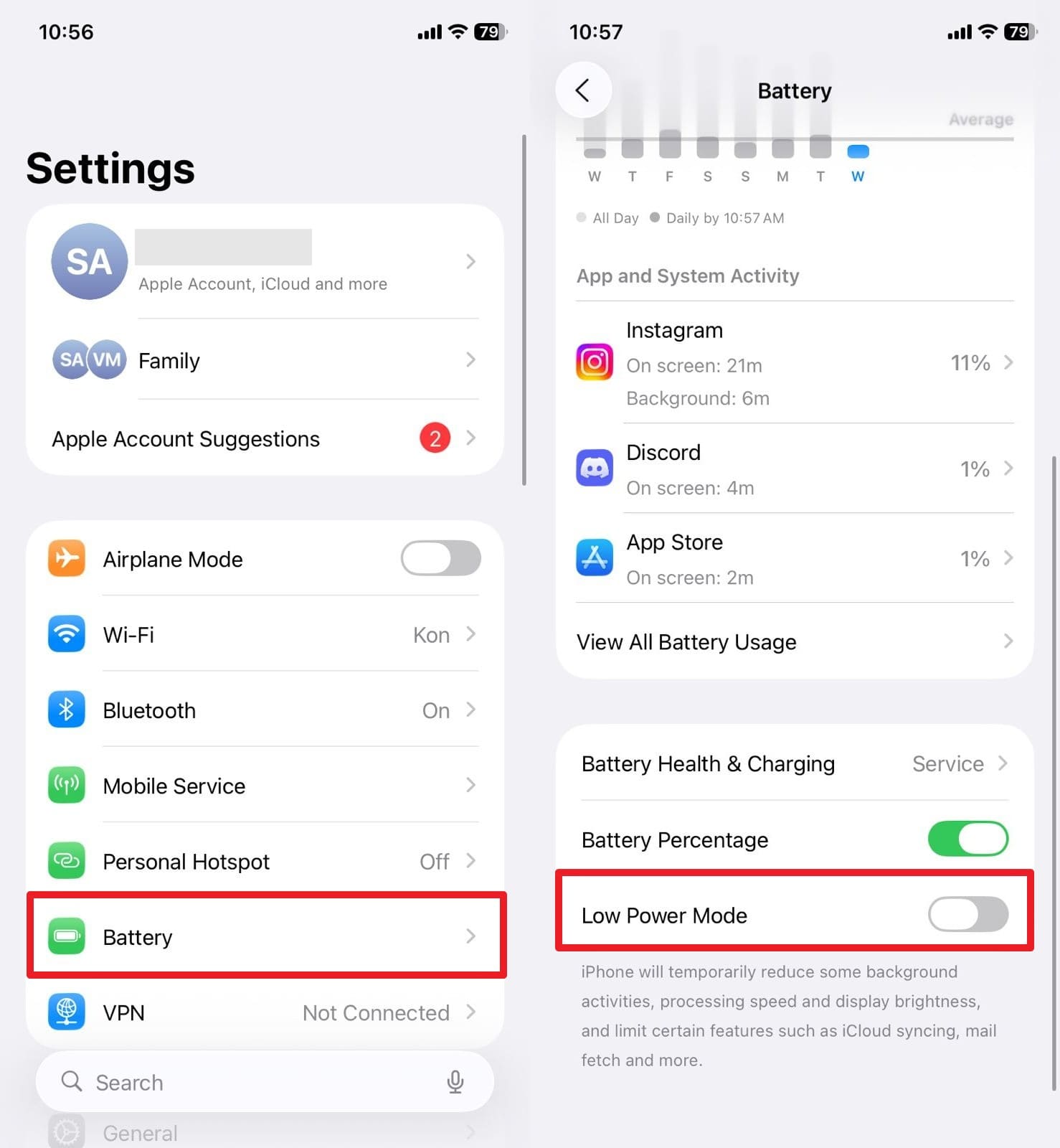
Fix 2. Check Internet Connection
It is also advised to check that your internet connection is stable since iCloud depends on Wi-Fi or cellular data to update files. Hence, as you ensure that you have a strong internet connection, the sync function will resume, and data will be shared to all Apple devices without any loss or error. This will limit the effort of considering further troubleshooting steps, which makes it reliable for iCloud performance.
Fix 3. Confirm the Apple Server Status
When syncing to iCloud is paused, confirm the Apple server status, as sometimes the issue isn’t with your phone. If the iCloud servers are down, this issue will remain unless it is resolved from Apple’s end. Once checked via the given instructions, it will also provide clarity on when service might be restored and prevent accidental account changes while waiting.
Instructions. On the Apple System Status page, verify that all iCloud services in the middle column are green.
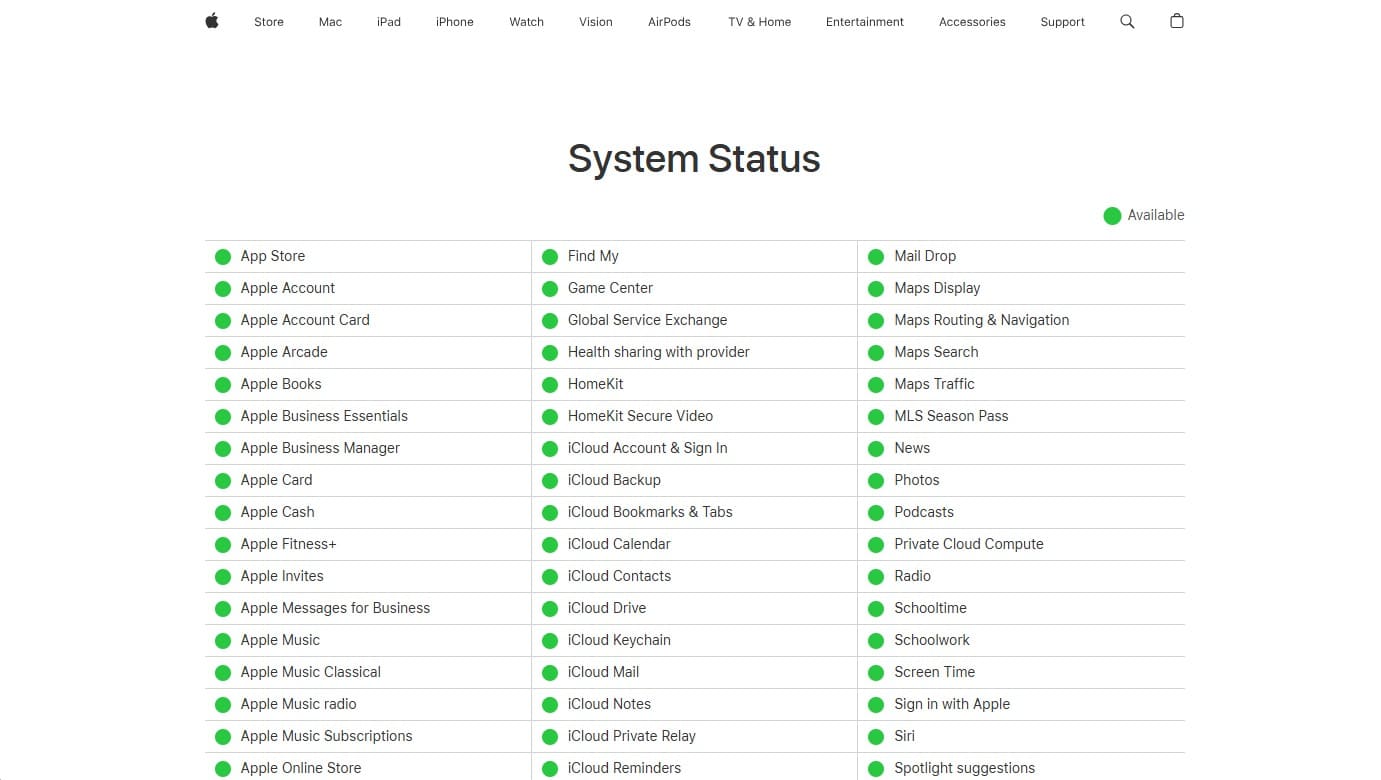
Fix 4. Buy More iCloud Storage
If the issue persists, buy more iCloud storage as extra storage immediately unblocks automatic backups and uploads. Through this, photos, messages, files, and app data can sync safely across devices again. Additionally, it will reduce the risk of data loss and ensure everything is stored in the cloud and is recoverable if the device is lost. When enough storage is bought via the listed steps, your iPhone can offload files smoothly:
Instructions. Press the name on iPhone settings to choose the “iCloud” option and press the “Upgrade to 50GB for …” option. After that, follow the on-screen instructions and see if the extra space resumes the sync function.
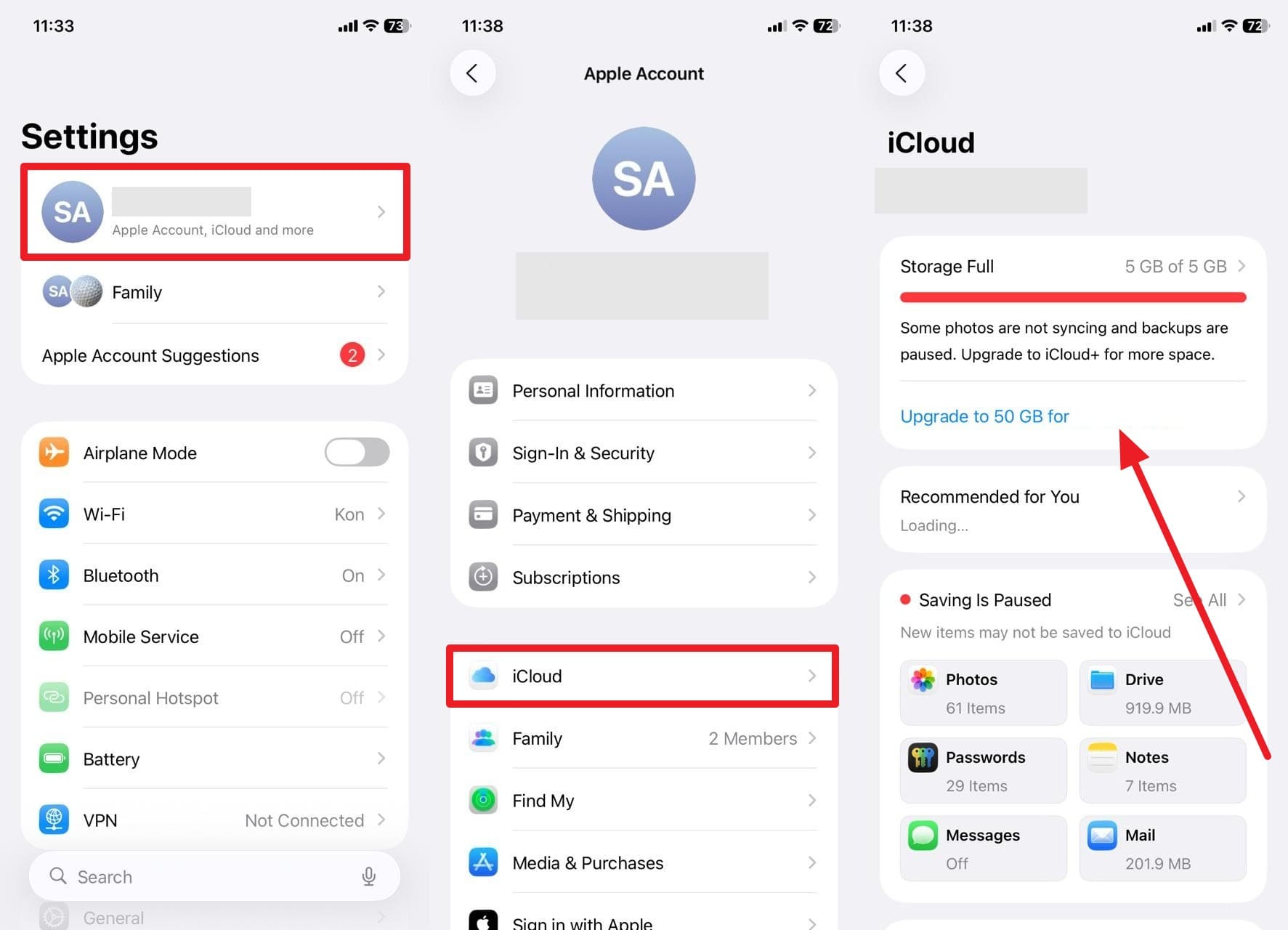
Fix 5. Resume Syncing Manually
For the Syncing with iCloud Paused issue, resume the sync function of iCloud manually, as it’s a quick and reliable solution. By doing this, your device will start uploading the data across devices. This is helpful when the sync function remains paused after trying all the possible solutions, and it will also prevent gaps in backups. So, this ensures data stays safe, current, and accessible, once synced manually as illustrated:
Step 1. Tap on your name from settings and pick the “iCloud” option on the Apple ID settings.
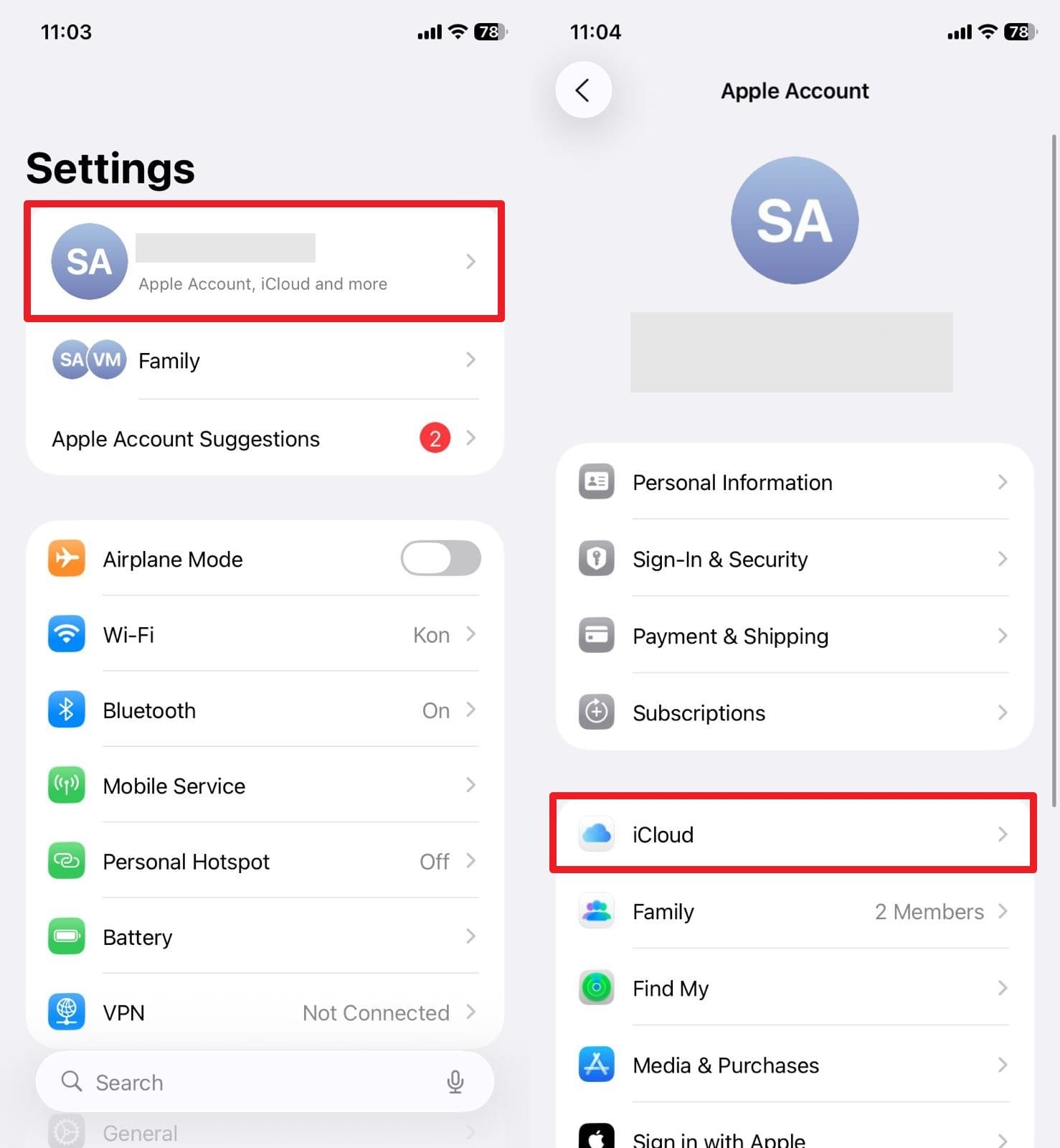
Step 2. After that, select the “See All” option to re-enable features that were not working properly due to sync issues. For some options, you will have to access their settings and tap the “Sync Now” option.
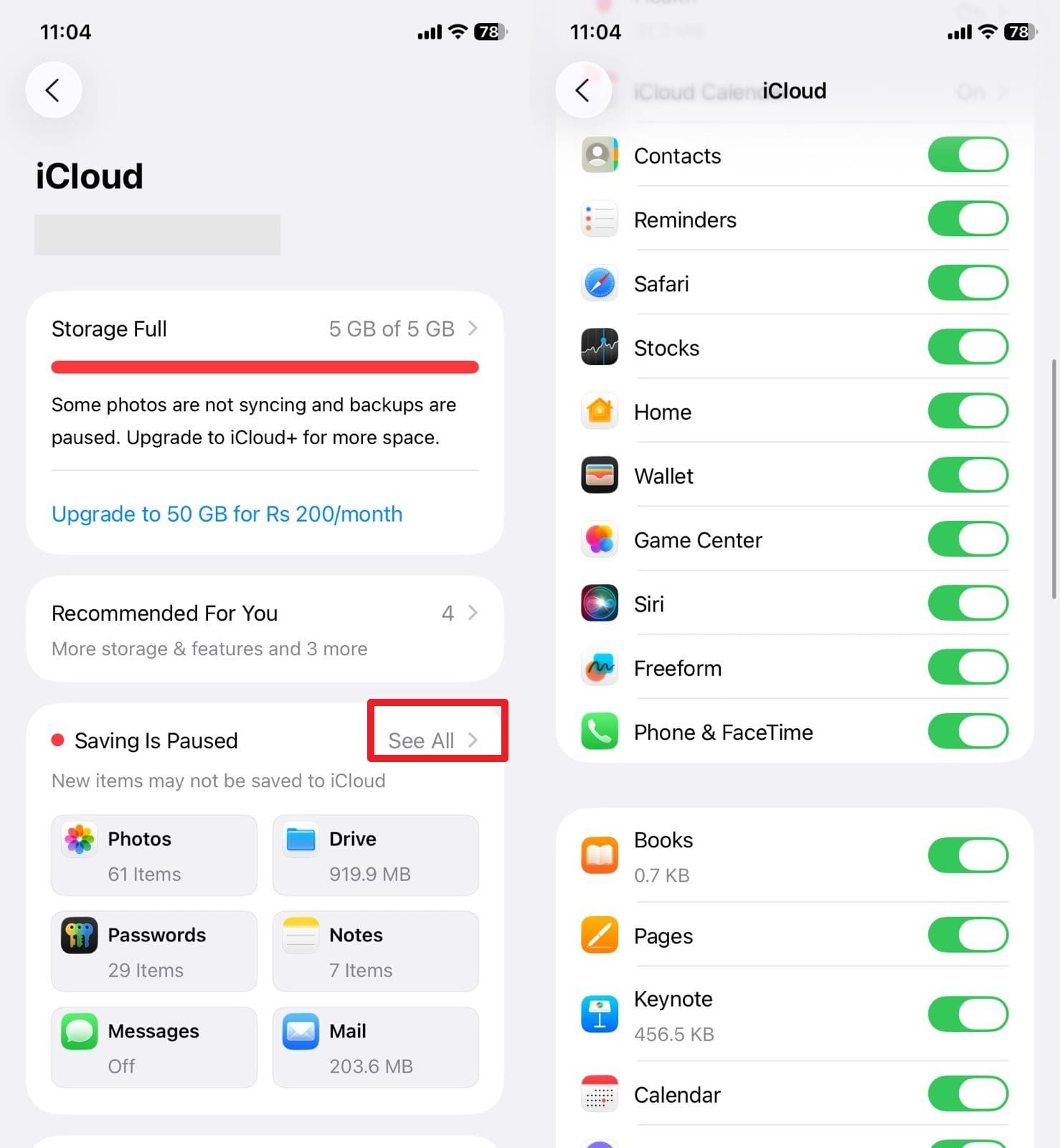
Fix 6. Restart Your Device
You can also try to restart your phone, as this is the effective and simplest way to resolve the sync issues of iCloud. This clears the temporary glitches, software bugs, or background errors that may be interfering with the sync function. Besides, it refreshes system resources and gives iCloud and other applications a clean start to run smoothly again. It also re-establishes internet and server connections, as mentioned in the guide:
Instructions. Press the “Side” and “Volume Up” buttons together and slide the “Slide to Power Off” button as it appears. When the phone powers off, wait for a few minutes and hold the “Power” button again to restart.
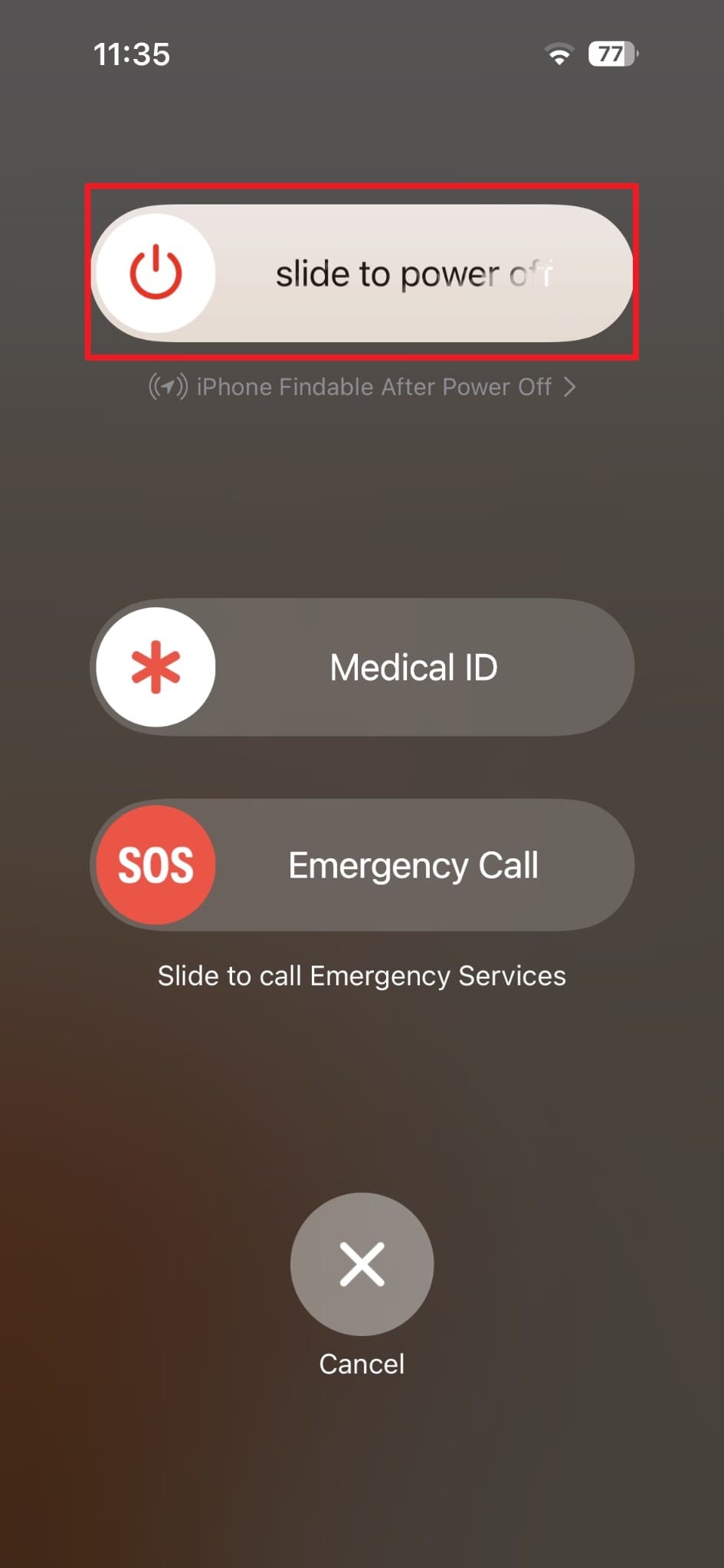
Fix 7. Update Your iPhone Firmware
When syncing with iCloud is paused, it's better if you update your firmware if you are still facing this issue. iOS updates contain bugs and enhancements that fix the glitches that disrupt iCloud. It also makes sure that your device is completely compatible with the latest cloud features of Apple. Therefore, following the steps provided will provide stable, secure, and uninterrupted iCloud syncing:
Instructions. Select the "General" option and then choose the "Software Update" option from the "General" settings. If any iOS 26 update is available, press the “Update Now” button or schedule it for later.
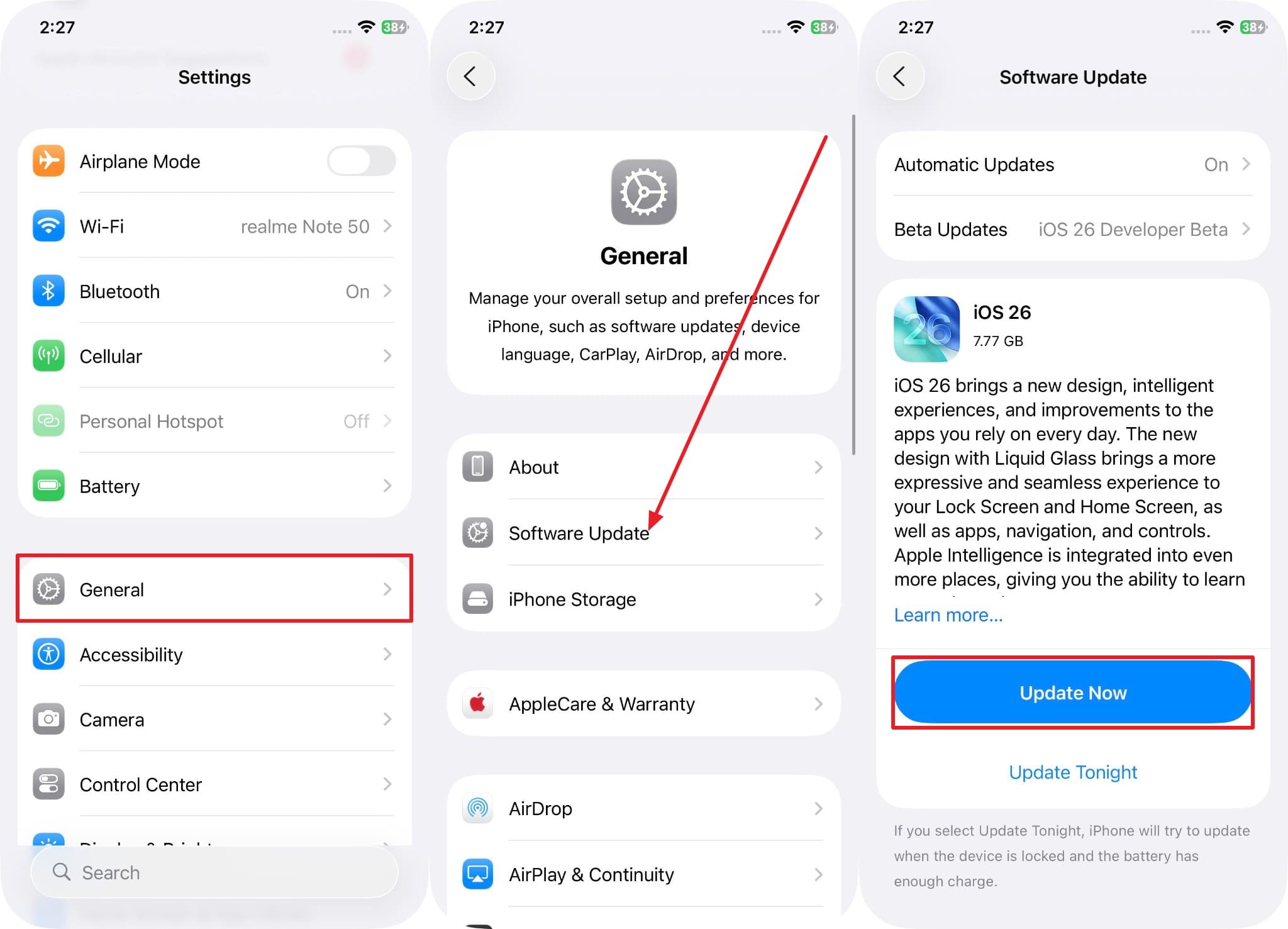
Fix 8. Check Date & Time Settings
Check the data and time too, as iCloud relies on accurate time data to establish secure connections with Apple’s servers. Incorrect settings can affect the sync function and cause data conflicts or update failures across the devices. So, if you enable the Set Automatically option via the mentioned instructions, your device will always match Apple’s standard, so that sync is done smoothly:
Instructions. Within the “General” settings, go to the “Date & Time” option and ensure the “Set Automatically” option is toggled.
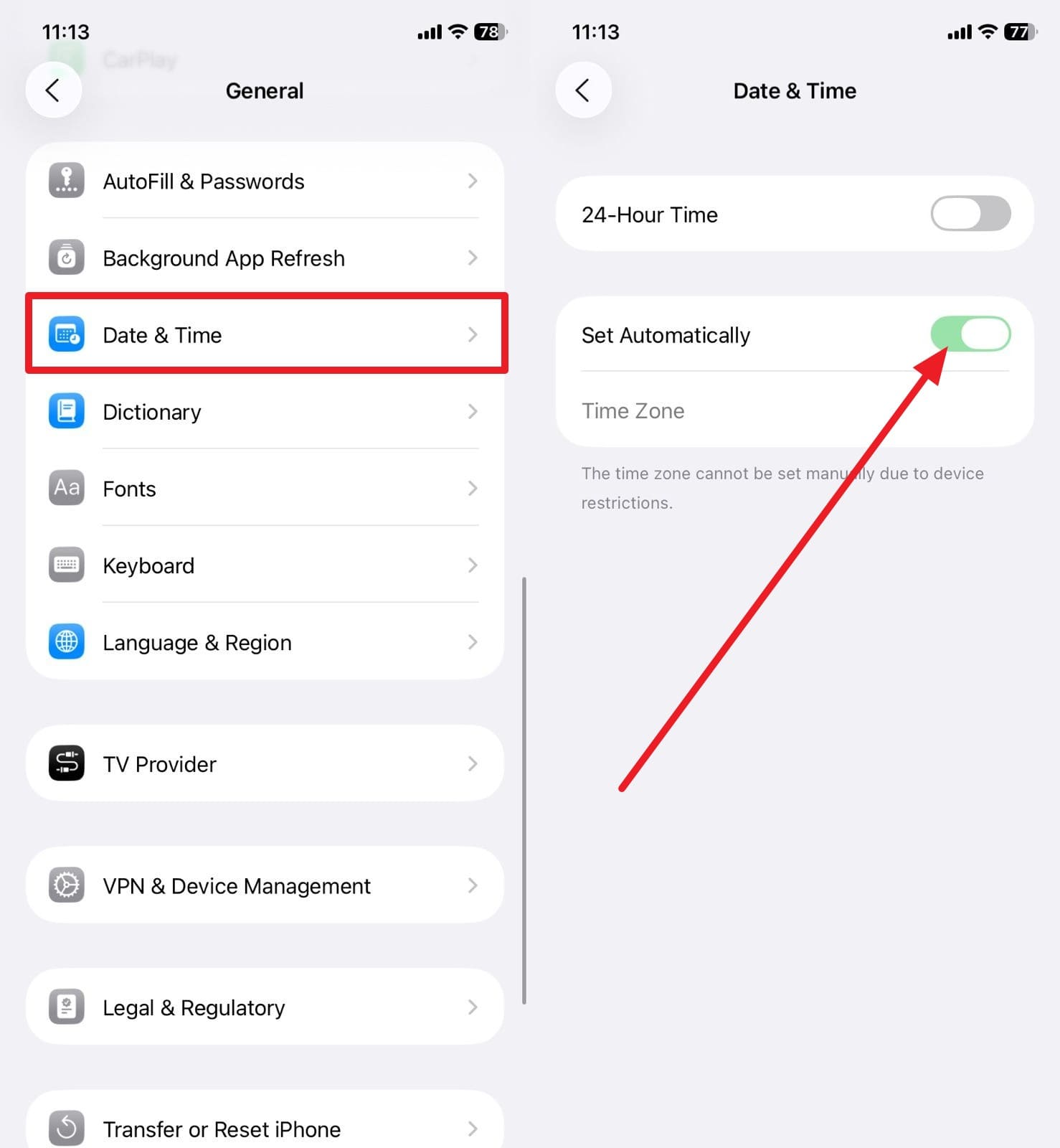
Fix 9. Sign Out and Login in to iCloud
For the Syncing with iCloud Paused issue, sign out and log back in to iCloud, then see if the sync resumes. This process refreshes your account’s authentication and clears out expired security tokens or glitches that may block the sync function. It also helps correct problems caused by mismatched Apple IDs or device registration errors. Besides, it re-establishes permissions and keeps all your devices consistent with the same Apple ID, as shown:
Step 1. Press on your name from settings and scroll down on the Apple ID interface to hit the “Sign Out” option.
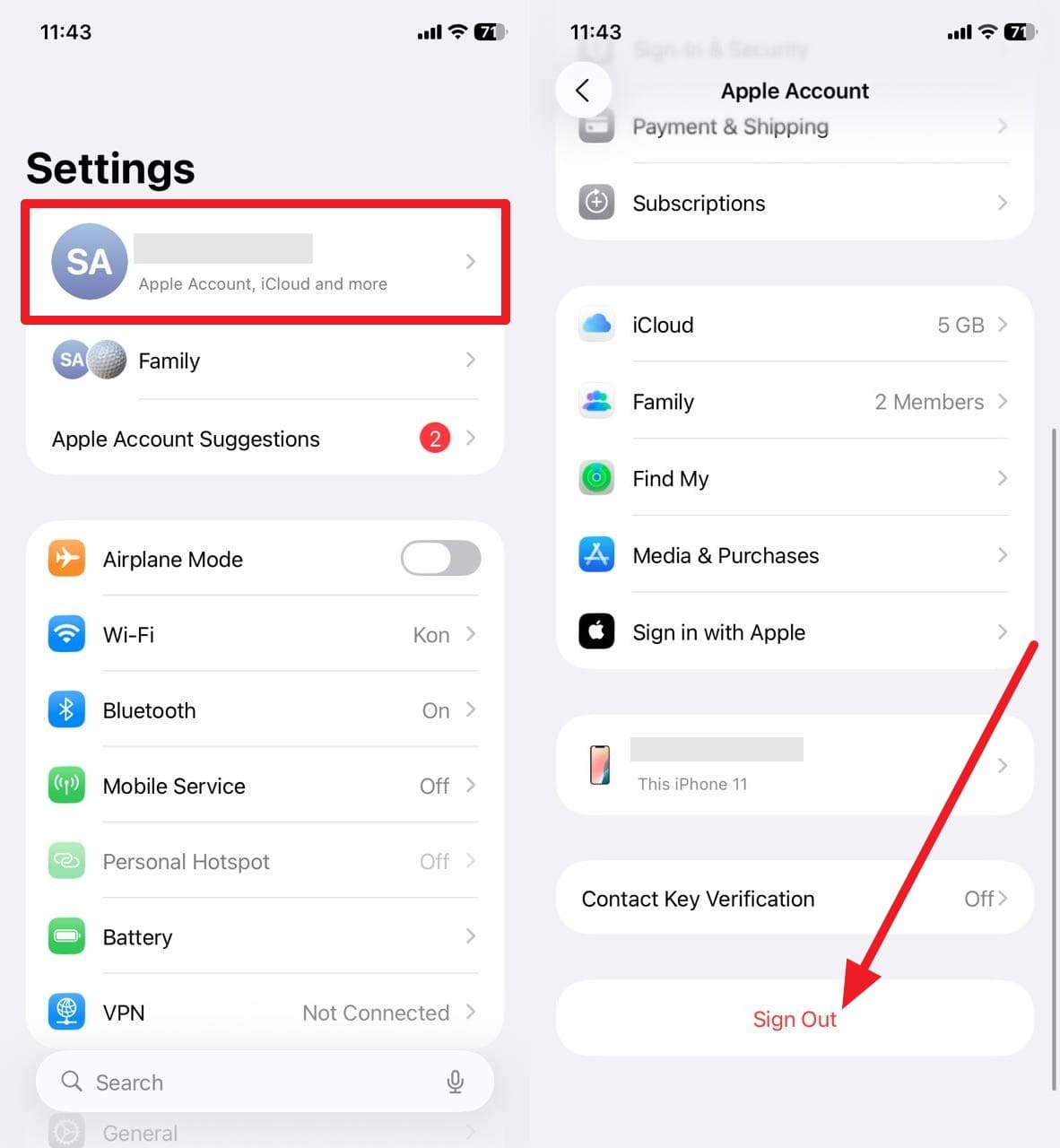
Step 2. Now, to sign back in, pick the “Apple Account” option and choose the method to sign in. After that, enter your Apple ID and passcode to receive the code. Enter it to press the “Continue” button, and follow the given instructions.
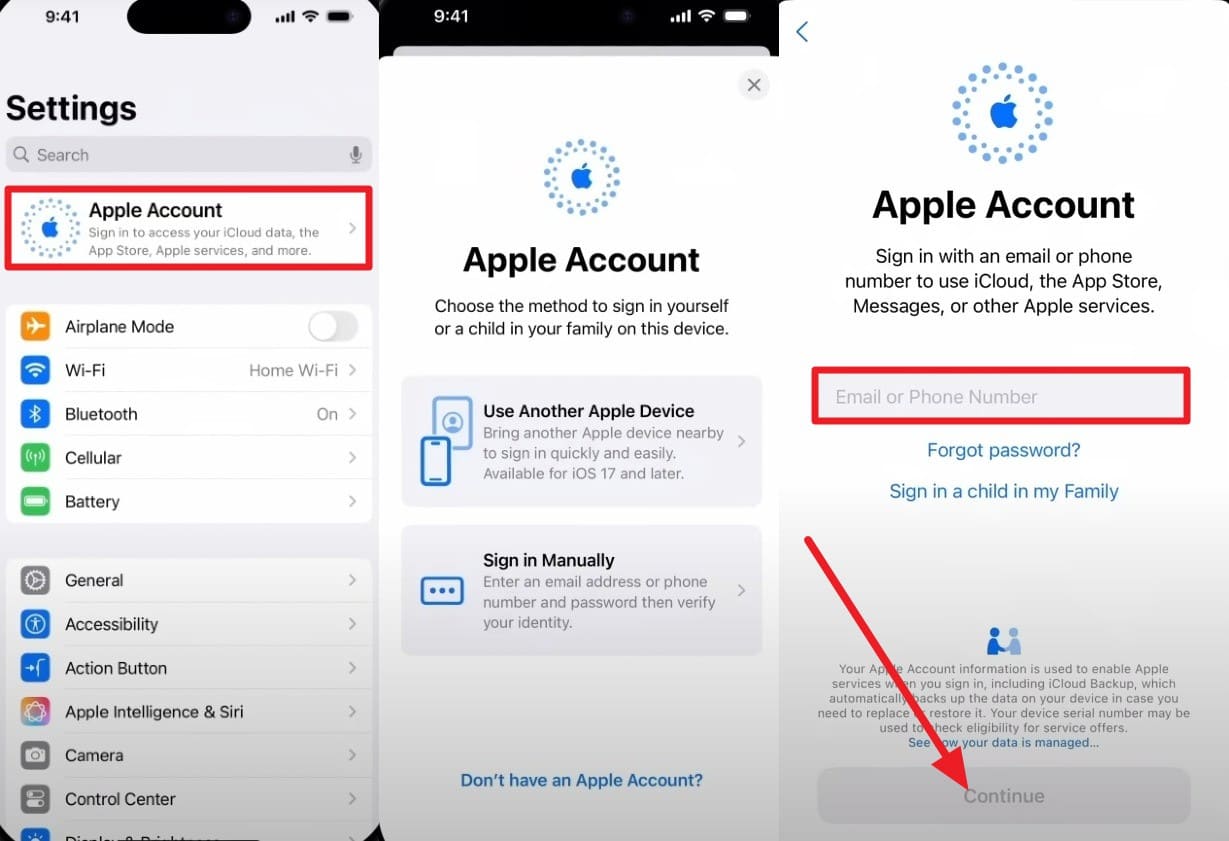
Fix 10. Reset Network Settings
If connectivity issues are the cause of the iCloud sync issue, try to reset the network settings. This step removes hidden glitches, outdated information, or misconfigured Wi-Fi, VPN, and Bluetooth settings, which may hinder the sync function. Plus, your iPhone's Wi-Fi and cellular connections are faster, so that uploads and downloads to iCloud go smoothly. It also provides a clean state once performed through the listed steps:
Step 1. As you choose the “Transfer or Reset iPhone” option from the General settings, pick the “Reset” option to select the “Reset Network Settings” option from the pop-up.
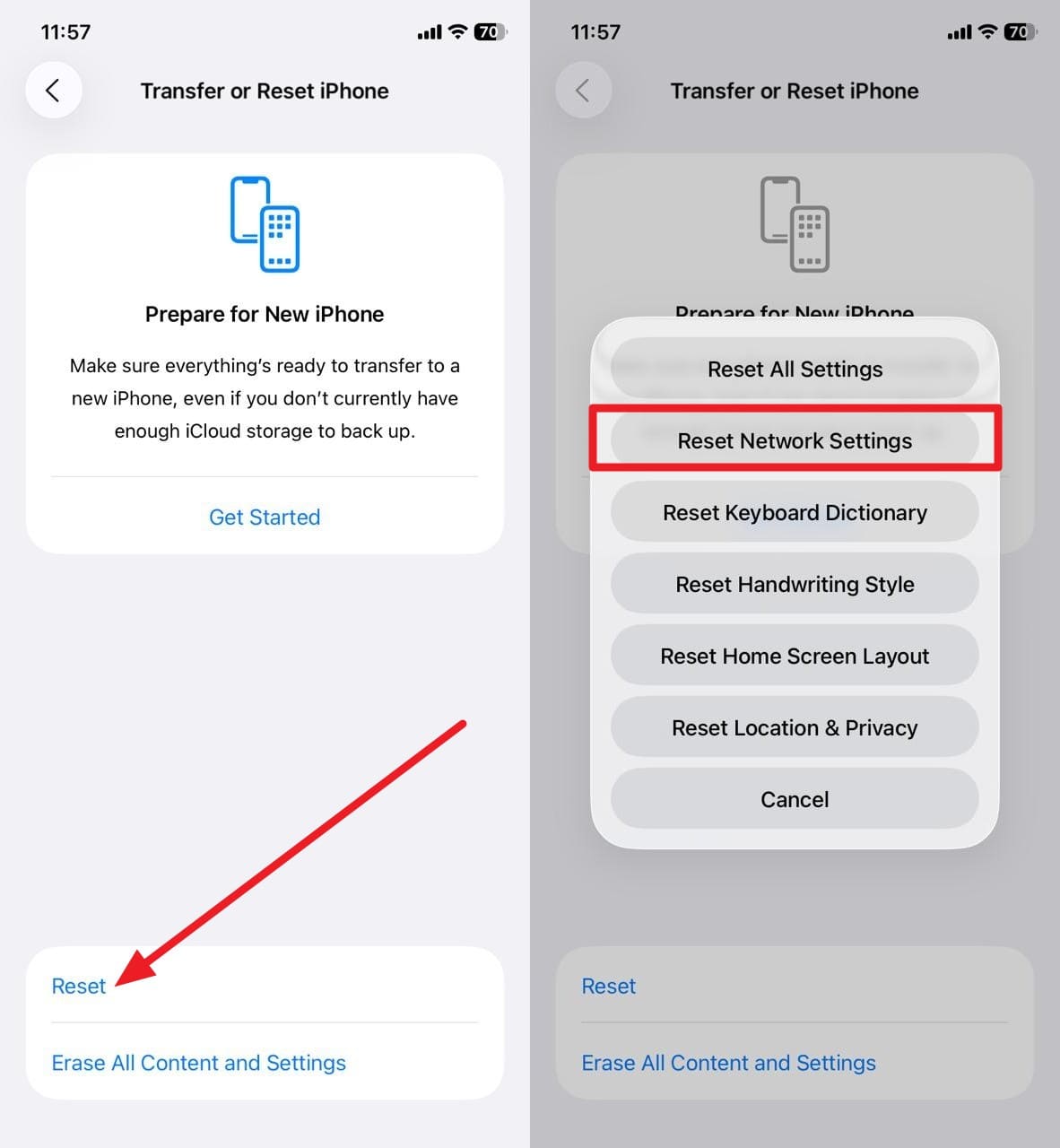
Step 2. After that, enter the device password and confirm to reset the network settings by hitting the “Reset Network Settings” option.
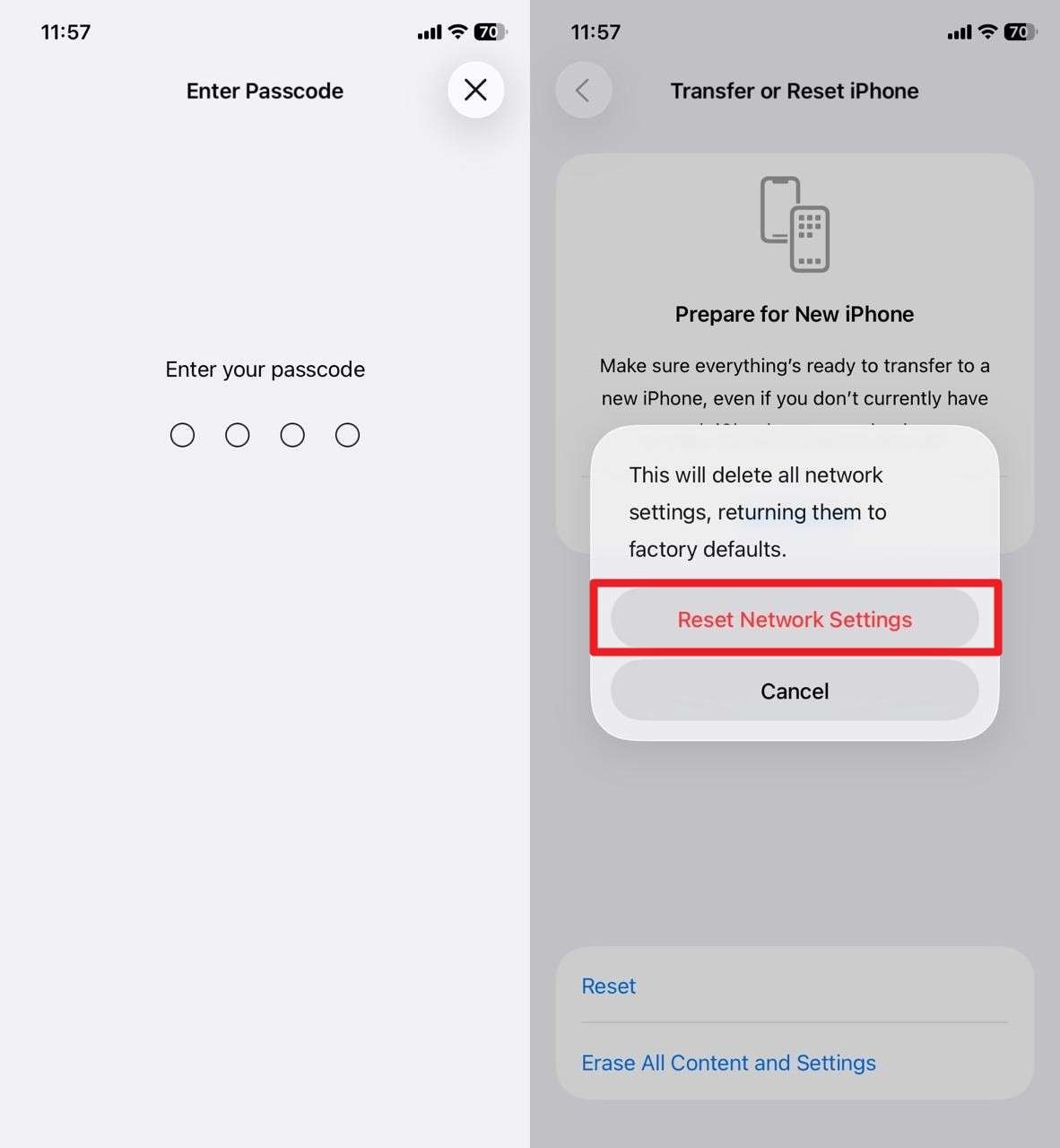
Pro Tip. Best Way to Restore Data Using Dr.Fone - iCloud Backup & Restore
To restore the iCloud data to other devices after resolving the Syncing with iCloud Paused issue, Wondershare Dr.Fone is the best choice. This iCloud Manager enables you to restore the entire iCloud backup to your iPhone, without affecting your existing data. Using this tool, users can also transfer iCloud data to any Android device or computer.
In terms of compatibility, the platform supports iOS 16/iPadOS 16 and iPhone 17 series, and allows you to restore data to all Android brands. While doing so, the tool offers complete control to users, where they can resume and cancel the process anytime. Whether the data restoration was done for a computer, iOS, or Android, you can preview it to determine the accuracy.

Wondershare Dr.Fone
Best Way to Restore Data Using Dr.Fone - iCloud Backup & Restore
- Transfer, manage, export/import your music, photos, videos, contacts, SMS, Apps, etc.
- Back up your music, photos, videos, contacts, SMS, Apps, etc., to the computer and restore them easily.
- Transfer music, photos, videos, contacts, messages, etc., from one smartphone to another.
- Transfer media files between iOS devices and iTunes.
- Fully compatible with the newest iOS system.
Guide to Restore iCloud Data to Android with Dr.Fone - Phone Manager
After dealing with the syncing to iCloud paused issue, head to the given guide and see how you can restore iCloud data to Android with Dr.Fone:
Step 1. Log in to iCloud and choose Restore to Device
Connect your Android smartphone, select the “iCloud Manager” feature from the My Device tab, and sign in to iCloud. As you surpass the two-factor verification, choose the “Restore to Device” option and hit the “Start” button.

Step 2. Start and Monitor the Restoration Process
Review the process once it starts, which you can cancel anytime by picking the “Cancel” button. If the process ends without cancellation, tap the “Done” button and preview the restored data on your Android device.
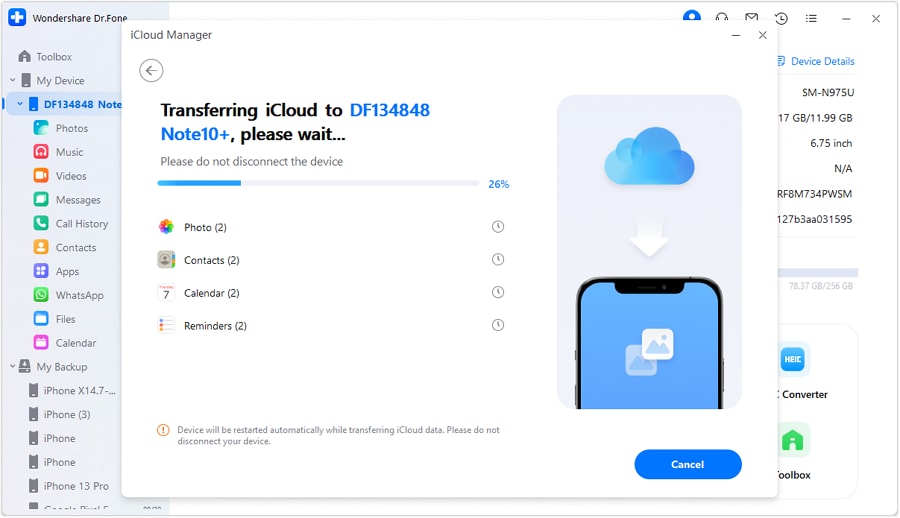
Conclusion
Summing up, users who are facing Syncing with iCloud Paused can review this guide as it has listed all the possible solutions. From buying extra storage to resetting the network settings, you will get detailed instructions. However, for situations where you need to restore the iCloud data to Android or iPhone, use Dr.Fone - Phone Manager, which comes with iCloud manager that makes backup restoration effortless.
4,624,541 people have downloaded it
Frequently Asked Questions
Dr.Fone Basic:
Better Control for Your Phone
Manage, transfer, back up, restore, and mirror your device
iCloud Manage
- iCloud Delete
- iCloud How-Tos
- 1. Get More iCloud storage
- 2. Save Documents in iCloud
- 3. Access iCloud Photos
- 4. Access Your Notes on iCloud
- 5. Cancel iCloud Storage Plans
- 6. Sharing iTunes Store Purchases
- 7. Reset iCloud Email on iPhone / PC
- 8. Set Up iCloud Account on Android
- 9. iCloud Two-Factor Authentication
- 10. See Pictures Stored in iCloud
- 11. Buy More iCloud Storage
- 12. See What Is In iCloud Storage
- iCloud Issues
- 1. iCloud Backup Failed Issue
- 2. Not Enough iCloud Storage
- 3. iCloud Contacts Not Syncing
- 4. iCloud Photos Not Syncing
- 5. iPhone Couldn't Be Activated
- 6. iPhone Backup with iTunes/iCloud
- 7. Stuck on Updating iCloud Settings
- 8. iPhone Won't Backup to iCloud
- 9. Notes App Not Syncing with iCloud
- 10. Syncing with iCloud Paused
- iCloud Tricks
- 1. iCloud Tips and Tricks
- 2. Recover iCloud Password
- 3. Disconnect iPhone from iCloud
- 4. Retrieve Contacts from iCloud
- 5. iCloud Alternative For iPhone/iPad
- 6. Bypass iCloud Activation with IMEI
- 7. Bypass Activation Lock on iPhone
- 8. Change iCloud Account on iPhone
- 9. Get Rid of the Repeated iCloud Sign
- 10. Download Videos from iCloud
- 11. iCloud Storage vs. iPhone Storage
- 12. Manage iCloud Storage on iPhone/iPad
- ● Manage/transfer/recover data
- ● Unlock screen/activate/FRP lock
- ● Fix most iOS and Android issues
- Manage Now Manage Now Manage Now



















Daisy Raines
staff Editor