
Fix iOS 26 Beta Control Center Bugs: Easy Steps for Users
Aug 27, 2025 • Filed to: Phone Repair Solutions • Proven solutions
Apple released iOS 26 beta with major changes. The new "Liquid Glass" design was the biggest change. This design makes the interface more fluid and transparent, inspired by Apple's vision for iOS. Many consumers experienced issues with their phones after the upgrade. Control Center sliders and icons were hard to see. These visibility issues were identified shortly after Beta 1. People had trouble reading the alerts and locating the buttons. Apple released iOS 26 Beta 2 (Build 23A5276f) on June 23, 2025. The latest version makes controls clearer. It increased blur and darkened icons for contrast. This article will delve into the details of the control centre bugs and provide a reliable iOS system recovery solution to resolve your issues.
Part 1. Understanding the iOS 26 Control Center Bugs
The "Liquid Glass" design debuted in iOS 26 beta. Despite its clean, contemporary look, numerous users have reported difficulties with the iOS 26 Control Center. The improvements appeared excellent in screenshots but didn't perform well in real usage, especially for those with dynamic wallpapers or cluttered backgrounds.
Visibility was a major issue in the iOS 26 beta Control Center. Buttons and sliders practically disappeared into the background. Users who utilize iOS 26's Control Center to adjust brightness, Wi-Fi, and music swiftly were frustrated. Essential symbols disappeared completely on dark or vivid backgrounds, exacerbating the issue.
Other control center bugs included legibility. Due to excessive transparency, notifications and Lock Screen widgets overlapped. This made reading texts and notifications difficult. The app dock had difficulties with icons not aligning when there were fewer than four apps. The iOS Control Center appeared clunky and incomplete due to this discrepancy.
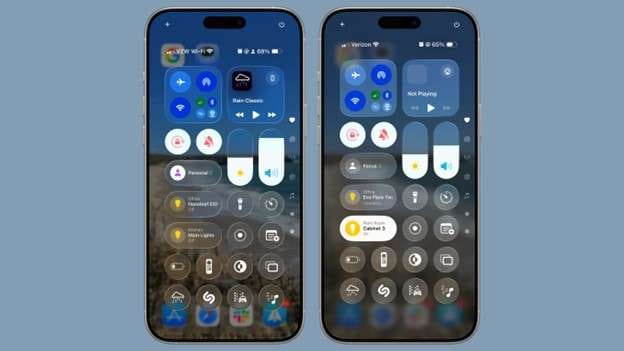
Fortunately, Apple took the input seriously. Several critical control center fixes were implemented in iOS 26 beta 2. Apple adjusted button opacity and blur to boost contrast. Even with complex backgrounds, icons are easier to view. With a new parallax effect, animations are smoother and more alive, adding depth without affecting usability.
Apple corrected the dock misalignment. Even with fewer applications pinned, app icons are consistently aligned to the left. These minor yet crucial enhancements enhance the usability and reliability of iOS 26's Control Center.
Part 2. iOS 26 Beta Control Center Bug: What's Happening?
Many iPhone 15 Pro and iPhone 14 series customers have reported issues with the Control Center after installing the latest iOS 26 beta. Due to these issues, the control center behaves and functions differently when used for everyday tasks.
Common control center bugs include not opening. Some gadgets' top-right swipe down show no results. This renders the iOS Control Center almost useless for those who rely on it for quick access.
Another iOS 26 beta Control Center bug is the missing toggles. Users say Wi-Fi, Bluetooth, and brightness settings occasionally disappear. Not seeing these crucial tools frustrates.
Some iOS 26 control centers freeze or lag when opened. A few seconds or more delay makes it hard to modify anything rapidly. This latency is unusual for new iPhones, such as the iPhone 15 Pro.
The last issue is customization. Users can rearrange and add features to the new iOS 26 Control Center. But some users complain adjustments don't save. Restarts reset everything to the default. Customization is nearly impossible with this problem.
Part 3. How to Fix the iOS 26 Control Center Bugs
Do not worry if the iOS 26 Control Center appears incorrectly or won't open. Simple procedures can often fix iOS 26 control center bugs. Begin with simple configuration repairs before proceeding to more complex repairs.
Native Visibility Solutions
1. Enable Reduce Transparency
The new iOS 26 beta control center's transparency obscures icons. To fix:
Step 1. Go to "Settings > Accessibility > Display & Text Size."
Step 2. Switch on "Reduce Transparency."
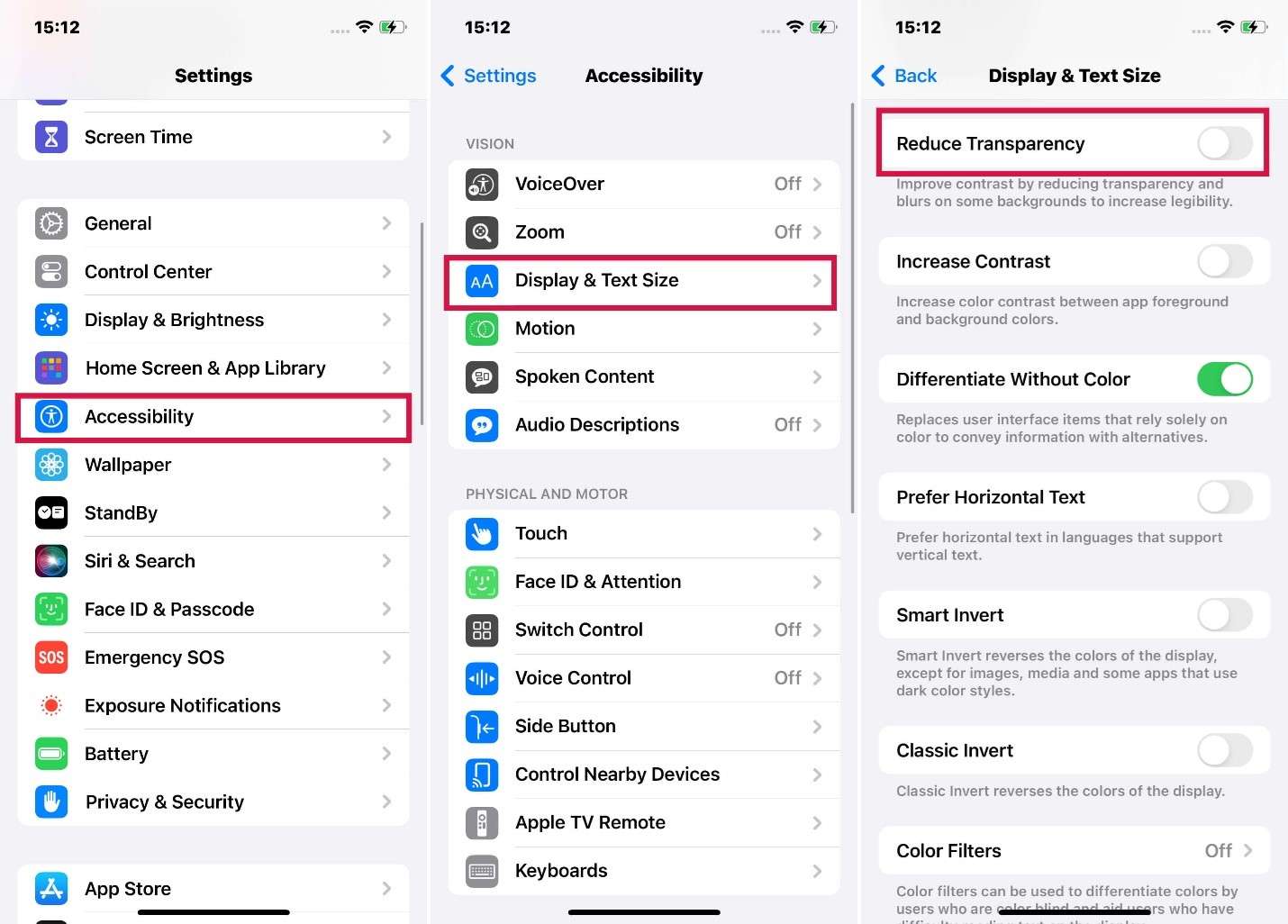
2. Use Increase contrast
Increase contrast if text or sliders melt into the backdrop. Follow the steps below:
Step 1. Open "Settings > Accessibility > Display & Text Size."
Step 2. Turn on "Increase contrast."
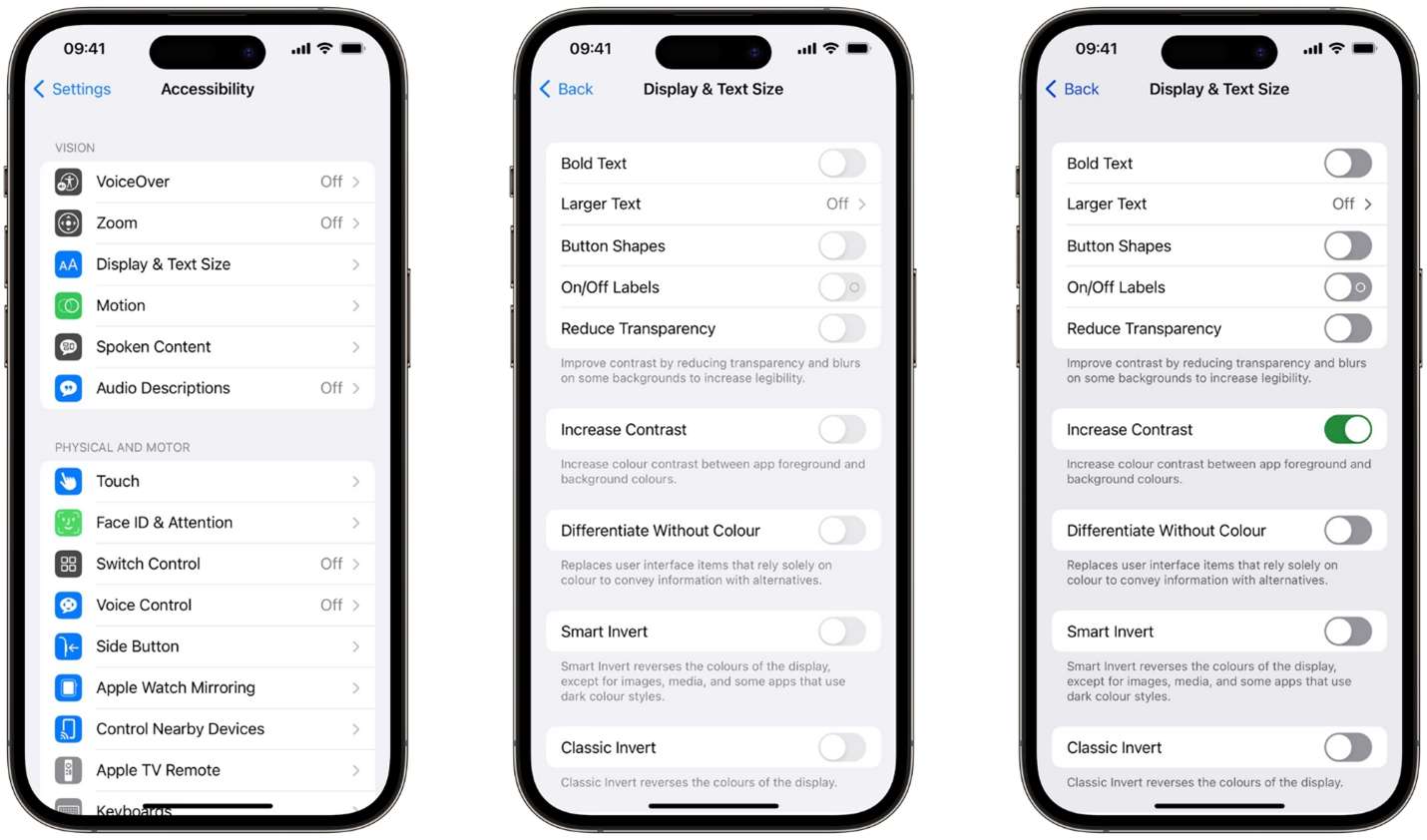
3. Adjust Your Wallpaper
Bright backgrounds can hide iOS control center buttons. A plain or subdued background:
Step 1. Click "Settings > Wallpaper > Choose a Wallpaper."
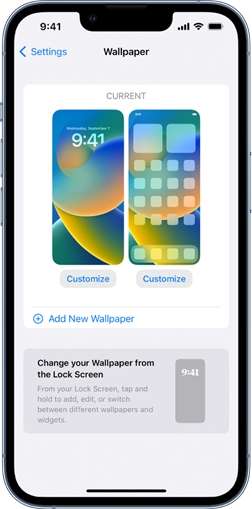
Step 2. A clear backdrop keeps icons from being obscured by patterns.
Quick Control Center Bug Fixes
Check these troubleshooting steps if transparency and wallpaper steps don't work:
1. Restart Your iPhone
Bugs frequently disappear after a reboot. Below are the steps to restart your iPhone:
Step 1. Hold "Side and Volume Up" until the power slider appears.
Step 2. Slide off, wait a few seconds, then on.

This fixes minor bugs in the Control Center iOS 26.
2. Check for Additional Beta Updates
Apple typically addresses control center bugs in betas. Update your mobile software using the instructions below:Step 1. Go to "Settings > General > Software Update."
Step 2. Install "Updates" if available.
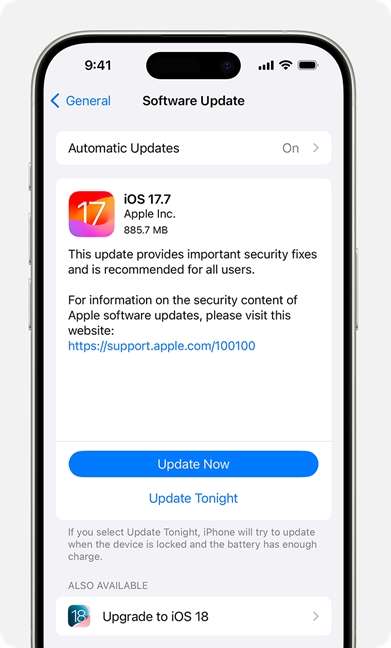
Improved visibility and responsiveness are common in later beta versions.
3. Fix iOS 26 Beta Camera Not Working with Wondershare Dr.Fone
Wondershare Dr.Fone – System Repair may address iOS system issues, including iOS 26 beta control center bugs, when simple methods fail. Wondershare Dr.Fone has two effective repair options for iOS difficulties, including iOS 26 control center faults. Standard Repair is best for most users since it fixes unresponsive Control Centers, sliders, and toggles. Best of all, this option fixes your system without deleting data.
The Advanced Repair option handles major faults, including a frozen or looped control center iOS 26 interface. This deeper repair procedure erases all iOS data and resets the system. It's the best option when Standard Repair fails and a control center problem persists.
Dr.Fone's beta compatibility and upgrade/downgrade iOS 26 compatibility are another main feature. Dr.Fone can securely upgrade/downgrade your iPhone if a problematic iOS 26 beta Control Center upgrade has caused issues. You can restore your iPhone without using iTunes, Finder, or a jailbreak with just a few clicks.

Dr.Fone - System Repair (iOS)
Repair iOS System Errors Without data loss.
- Only fix your iOS to normal, no data loss at all.
- Fix various iOS system issues stuck in recovery mode, white Apple logo, black screen, looping on start, etc.
- Upgrade and Downgrade iOS without iTunes at all.
- Work for all iPhone/iPad/iPod Touch, running on all iOS versions
Follow the steps below for iOS system repair:
Step 1. Open Wondershare Dr.Fone on your PC. Select "System Repair" from the home screen after clicking the "Toolbox" tab at the upper left. This fixes unresponsive applications and iOS 26 Control Center bugs.

Step 2. Connect your iPhone to the PC using a USB cable. After connecting, choose iPhone as the target. Select "Standard Repair" from iOS Repair in the menu. This option fixes most system issues without losing data.

Step 3. To boot your iPhone into Recovery Mode, follow the on-screen instructions. If your phone is frozen or unresponsive, tap Enter "Recovery Mode" or utilize the Guide. This prepares your device for firmware repair.

Step 4. Start Repair by clicking "Repair Now." Keep your iPhone linked and track progress. A confirmation screen appears after completion. After tapping Done, your iOS device should function normally without losing data.

Tips:
How to Downgrade iOS 26: A Simple Guide
Need to leave the iOS 26 beta Control Center? You can simply downgrade iOS 26. In the same menu, select Downgrade iOS. Download an older, stable firmware version and let Dr.Fone handle the rest. (Backup first!)

4,624,541 people have downloaded it
Part 4. Other fixes—Detailed transitions
Reset Settings & Content
Complete a complete reset if your iOS 26 Control Center still malfunctions.
Step 1. To reset your iPhone, navigate to "Settings > General > Transfer or Reset."
Step 2. In Action Steps, tap "Erase All Content and Settings."
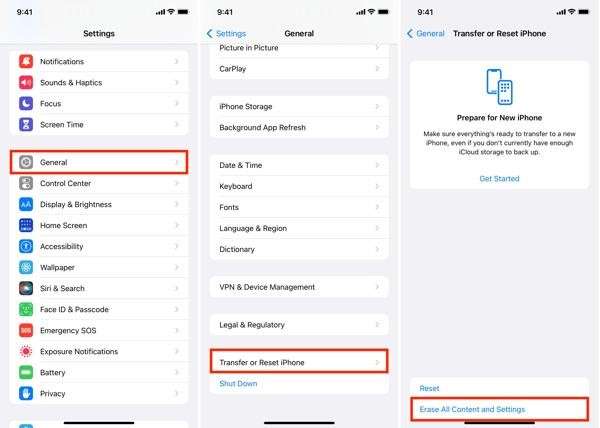
Step 3. Follow the instructions after verifying your passcode.
Step 4. Reset and setup restores "Control Center" to its default settings. Test again to confirm the problem is gone.
Finder/iTunes DFU Restore
The last resort is a DFU restore to erase your iPhone. Follow the steps to restore your iPhone in DFU mode:
Step 1. To access DFU, connect your iPhone to a Mac or PC.
DFU mode:
Step: For iPhone 15/14: Quickly press and release the Volume Up, Volume Down, and Side buttons until the screen turns black.
Step 2. When the screen goes black, press and hold the Volume Down button and the Side button for 5 seconds. Then, release the Side button and continue holding the Volume Down button for an additional 5 seconds.
Restore iOS:
Step 1. Go to "Finder or iTunes" to display your phone in recovery mode.
Step 2. Click iPhone "Restore Backup."
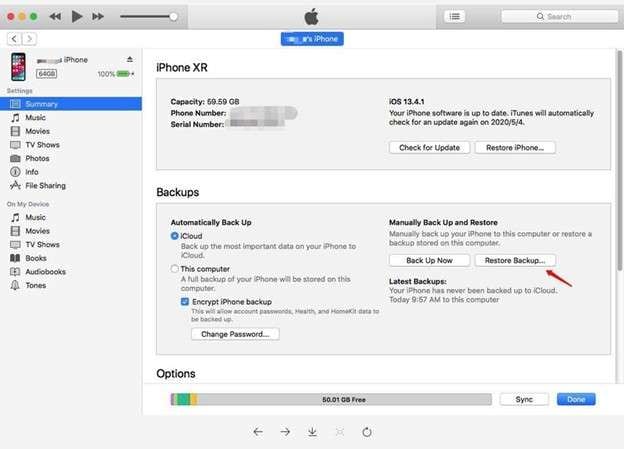
Part 5. Tips to Avoid Control Center Bugs in Future Beta Versions
Apple iOS 26 beta control center= builds are fascinating yet hazardous to install. Control center issues and other system malfunctions may be avoided with these best practices.
1. Backup before installing
Make a full iCloud or PC backup before installing any beta iOS version. This lets you roll back securely if something goes wrong. Recovering from a control center iOS 26 crash or freeze without a backup may result in data loss.
2. Use another device
Beta software should not be tested on your main iPhone. Instead, use a spare or earlier model. This way, serious flaws like missing toggles in iOS 26's Control Center won't disrupt your workflow.
3. Report all bugs
Apple values beta tester comments. Report issues, such as the control center not opening, by using the built-in Feedback Assistant app. More consumers reporting issues helps Apple resolve them faster in future versions.
4. Install Betas Slowly
Waiting a few days after a beta release might be beneficial. Allow early testers to find major bugs. Slowing installation helps prevent sluggish sliders and frozen control center displays.
5. Update Apps
Third-party programs might create beta issues. Keep your apps updated to avoid the problems with iOS 26's Control Center.
Conclusion
The Control Center had major design changes in iOS 26 beta. Although elegant, early Liquid Glass Designs had usability concerns, including blending buttons, invisible sliders, and the Control Center not opening on devices like the iPhone 15 Pro. It's a good thing Apple improved visibility and layout discrepancies in Beta 2.
Users still experience iOS 26 beta control center freezes, customisation not saving, and missing toggles. Bugs can disrupt the overall system experience, especially for beta testers on their primary device. This article covers every major Repair, from restarting your iPhone to tweaking visibility settings and resetting, as well as utilizing Wondershare Dr.Fone – System Repair.
4,624,541 people have downloaded it
iOS 26 Topics
- iOS 26 Downgrade/Upgrade
- 1. Downgrade from iOS 26
- 2. iOS 19 vs. iOS 26
- 3. Upgrade iOS 26
- 4. Uninstall iOS 26
- 5. Unable to Install iOS 26 Beta
- iOS 26 Bugs/Issues
- 1. iOS 26 Beta Bugs List
- 2. Fix iOS 26 Glitches
- 3. Unable to Verify Update iOS 26
- 4. Hey Siri Not Responding on iOS 26
- 5. RCS Messaging Not Working in iOS 26
- 6. iOS 26 Beta Battery Drain
- 7. iOS 26 Stuck on Install Now
- 8. iOS 26 Update Not Showing Up
- 9. iOS 26 Unable to Check for Update
- 10. iOS 26 Update Failed
- 11. iOS26 Developer Mode Not Showing
- 12. iOS26 Beta Frozen
- 13. iOS 26 Camera Not Working
- 14. iOS 26 Beta Control Center Bugs
- 15. iOS 26 Stuck on Apple Logo
- 16. iOS 26 Widget Not Working
- 17. iOS 26 Face ID Not Working
- 18. Mail Notifications Not Working
- 19. Taking Forever to Update iOS 26
- 20. iOS 26 Beta Laggy
- iOS 26 Features


















Ahmed Absal
contributor Editor
Generally rated4.5(105participated)