
Is your Nokia 3.4 working too slow? Here's how you can hard reset it
Aug 27, 2025 • Filed to: Phone Repair Solutions • Proven solutions
Many Nokia 3.4 users face a common issue: the phone becomes frozen, stuck in a loop, or locked after multiple incorrect attempts. Sometimes recovery mode won’t load, or a factory reset triggers an FRP lock. These situations turn a simple reset into a frustrating task.
This guide addresses the process of performing a hard reset on the Nokia 3.4, whether with or without recovery, and explains how to bypass FRP bypass FRP for models TA-1283 and TA-1288. You’ll also learn how to erase data beyond a fundamental reset securely. The goal is simple: help you regain complete control of your Nokia 3.4 with clear, practical methods anyone can follow.

Part 1. Understanding Reset Types on Nokia 3.4
Understanding the goals of each reset option, when to use one, and the possible effects on your data and device security will help you to try a hard reset on your Nokia 3.4 with purpose.
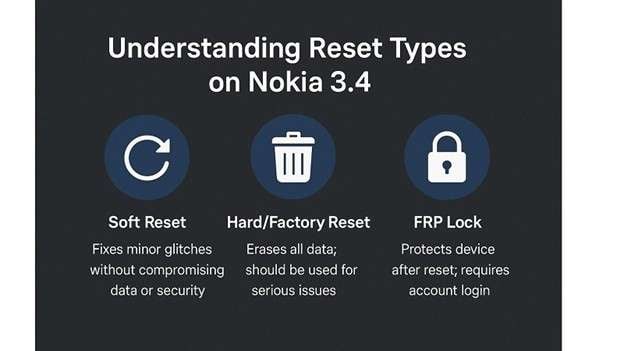
- Soft Reset
Lag and sluggish apps are fixed with a soft reset. This is used when the phone freezes or slows down. All device security and personal data are unaffected by this reset.
- Hard/Factory Reset
Hard or factory resets totally delete all user information and bring the phone back to factory settings. It’s used for severe software issues, forgotten PINs, or preparing the phone for resale. It significantly impacts security, as it triggers the FRP lock if the Google account isn’t removed first.
- FRP Lock
FRP lock activates after a factory reset to protect the device from unauthorized access. It requires the original Google login and prevents setup without proper credentials. Bypassing the FRP lock demands specific tools and correct procedures.
Part 2. How to Hard Reset a Nokia 3.4?
To perform a proper Nokia 3.4 hard reset, you must choose the right method based on your phone’s condition: locked, unresponsive, or missing recovery. Here’s how to reset it safely.
Fastboot Mode Reset Method

Step 1: Shut off your phone. Connect it via USB to a computer or laptop.
Step 2: Then, grab the phone and simultaneously hit Volume Down plus Power. Till the Fastboot screen shows, keep holding those buttons.
Step 3: Hook the phone into your PC. Turn on USB debugging and fire off Command Prompt if the ADB and Fastboot drivers are already configured. Type this command:
adb reboot bootloader
Step 4: The phone will boot into Fastboot/bootloader mode and carry out a Nokia 3.4 factory reset. Let the operation finish. After a short wait, your device will be reset.
Hard Reset with Hardware Buttons
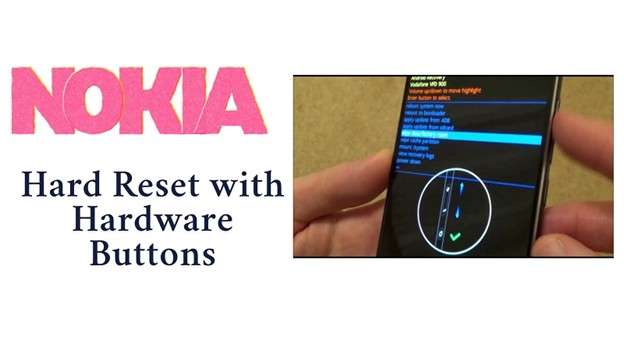
Step 1: First, charge your phone to keep from causing disruption; then, turn off your gadget. Press and hold the keys volume up and power.
Step 2: When the phone vibrates or the Nokia 3.4 recovery mode screen shows, then release the buttons.
Step 3: Scroll to remove data or factory wipe using the volume keys. Press the Power button to verify. Should a further prompt arise, choose "Yes" and double-check.
Step 4: Select 'Reboot system instantly' using the Power key to restart the Nokia 3.4 once the hard reset is complete.
Part 3. Nokia 3.4 Hard Reset No Recovery Mode
Some Nokia 3.4 units, particularly models like the Nokia TA-1283, may fail to load the standard recovery image. The phone may boot straight into Fastboot instead. In this case, you can still trigger recovery using command tools from a computer.

Step 1: First, shut the phone off completely. Just swipe to power it down.
Step 2: Press and hold the Volume Down button, then press the Power button. Press both buttons till the screen flashes the Fastboot logo.
Step 3: In a Command Prompt window, type fastboot reboot recovery. The command executes only if your computer has the requisite Fastboot and ADB drivers installed.
Step 4: The phone should now enter recovery mode. Then you can go with a standard hard reset of your Nokia 3.4.
Advanced users should try EDL (Emergency Download Mode), utilizing professional tools, should this not work. This option is typically used in conjunction with the TA-1289 unlocking tool or the Nokia 3.4 hard reset unlocking tool. Keep in mind that EDL flashing requires extra care and proper drivers to avoid device damage.
Part 4. FRP Unlock & Tool‑Based Bypass (TA‑1283, TA‑1288)
When traditional reset methods trigger an FRP lock, specialized tools can help regain access:
- The Phoenix Service Tool is widely used to remove FRP locks on Nokia 3.4 TA‑1288 devices
- Many technicians also utilize variants of this method for TA‑1283 models .
Here's a standout guide:
https://youtu.be/vRHxBmw0t_o?si=rC31FRZltNXnkEWx
How it works:
- Connect the phone to your PC and launch the unlock software, such as Phoenix Service Tool.
- Place the phone in bootloader or recovery mode.
- Select options like Remove FRP or Bypass FRP within the tool.
- Wait while the program releases the lock; you will recover complete control afterwards.
⚠️Important precautions:
- Use the correct phone model (TA-1283 or TA-1288) on your tool to prevent damaging the firmware.
- Install the correct Nokia 3.4 USB drivers.
- Ensure you always avoid FRP on devices you own or have authorization to unlock.
Part 5. Bonus Tip: Secure Nokia 3.4 Hard Reset with Dr.Fone's Data Eraser and Phone Backup Feature
Wipe Data for Nokia 3.4 Hard Reset
Dr.Fone - Data Eraser (iOS) helps you wipe all personal data from your Nokia 3.4 quickly. For safety, it’s recommended first to back up your data using Dr.Fone - Phone Backup.

Dr.Fone - Data Eraser (Android)
Fully Erase Everything on Android and Protect Your Privacy
- Simple, click-through process.
- Wipe your Android completely and permanently.
- Erase photos, contacts, messages, call logs, and all private data.
- Supports all Android devices available in the market.
Here’s how to erase everything properly:
Step 1: Connect your Nokia phone to your PC. Launch Dr.Fone and select Data Eraser from the available tools.

Enable USB debugging on your phone. You’ll see a pop-up on the device, approve USB debugging to proceed.

Step 2: Dr. Fone will find your phone once it is connected. Start by clicking Erase all data.

Back up critical files before proceeding, as destroyed data cannot be recovered. Type000000 to verify.

The gadget will now clean the phone. Avoid running other programs or using the phone while the process is in progress.

Step 3: Look for the pop-up advice on your screen once you delete your Google account. Your whole factory reset will be walked across by those basic pointers and taps.

This last stage removes all residual system data, therefore transforming your Nokia 3.4 into a new device after a whole factory reset.
4,624,541 people have downloaded it
Backup Nokia 3.4 Phone Data for Secure Hard Reset
Dr.Fone's Phone Backup feature: Easy Backup Before Reset
Step 1: Connect your Nokia 3.4 to your PC. Open Dr.Fone and click Phone Backup.
Make sure USB debugging is active. A prompt will appear on your device. Tap OK to confirm.

Click Backup to begin saving your data. You can also check old backups using View backup history.
Step 2: Choose the kinds of data you wish to back up. Common file types will be pre-selected by Dr. Fone; you may change as necessary.

Click Backup to start. Don’t disconnect the phone or delete data during this process.
When done, click View the backup to review the saved content.

Conclusion
Performing a Nokia 3.4 hard reset can be tricky. Some devices won’t load recovery. Others trigger the FRP lock after reset. We covered safe methods for resetting through Fastboot, hardware keys, or EDL mode. For models like TA-1283 or TA-1288, using a proper Nokia 3.4 FRP unlock tool is key.
A simple reset alone won’t erase all private data. That’s where Dr.Fone helps, offering complete data wipe and backup options. Whether you face a locked phone or plan to sell it, these methods ensure your Nokia 3.4 is fully clean and ready for use again.
4,624,541 people have downloaded it
FAQs
Nokia Manage
- Nokia Transfer
- 1. Transfer from Android to Nokia
- 2. Transfer Files from Android to Mac
- 3. Transfer from Android to iPhone
- 4. WhatsApp from iPhone to Android
- 5. Whatsapp from Android to iPhone
- Nokia Unlock
- 1. Unlock Nokia Screen
- 2. Hack WiFi Password On Android
- 3. Locked out of Android Phone
- 4. Unlock Android with Broken Screen
- 5. Free Unlock Code and Reviews
- 6. Top 5 Android Unlock Software
- Nokia Reset
- 1. Hard Reset Nokia 1.4
- 2. Hard Reset Nokia 3.4
- 3. Hard Reset Nokia C1 Ta-1165
- 4. Easy Ways to Reset Nokia
- 5. Tips for Nokia Reset Code
- 6. Reset Nokia Security Code
- Nokia Problems
- 1. Nokia Smartphone Stuck on Boot
- 2. Android App Not Installed Error
- 3. Bricked Your Android Phone
- 4. Encryption Unsuccessful Error
- 5. Stuck at Android System Recovery
- Nokia Tips
- ● Manage/transfer/recover data
- ● Unlock screen/activate/FRP lock
- ● Fix most iOS and Android issues
- Manage Now Manage Now Manage Now



















James Davis
staff Editor