
How to Hard Reset Vivo Phone [4 Ways]
Aug 27, 2025 • Filed to: Phone Repair Solutions • Proven solutions
Have you ever wondered why your Vivo phone slows down or freezes? Vivo phones are known for their excellent performance and features. However, issues like lagging or unresponsive screens can occur. In such cases, performing a Vivo hard reset can help fix these problems. Before doing this, it's essential to back up your data. This step prevents the loss of important files, photos, or apps.
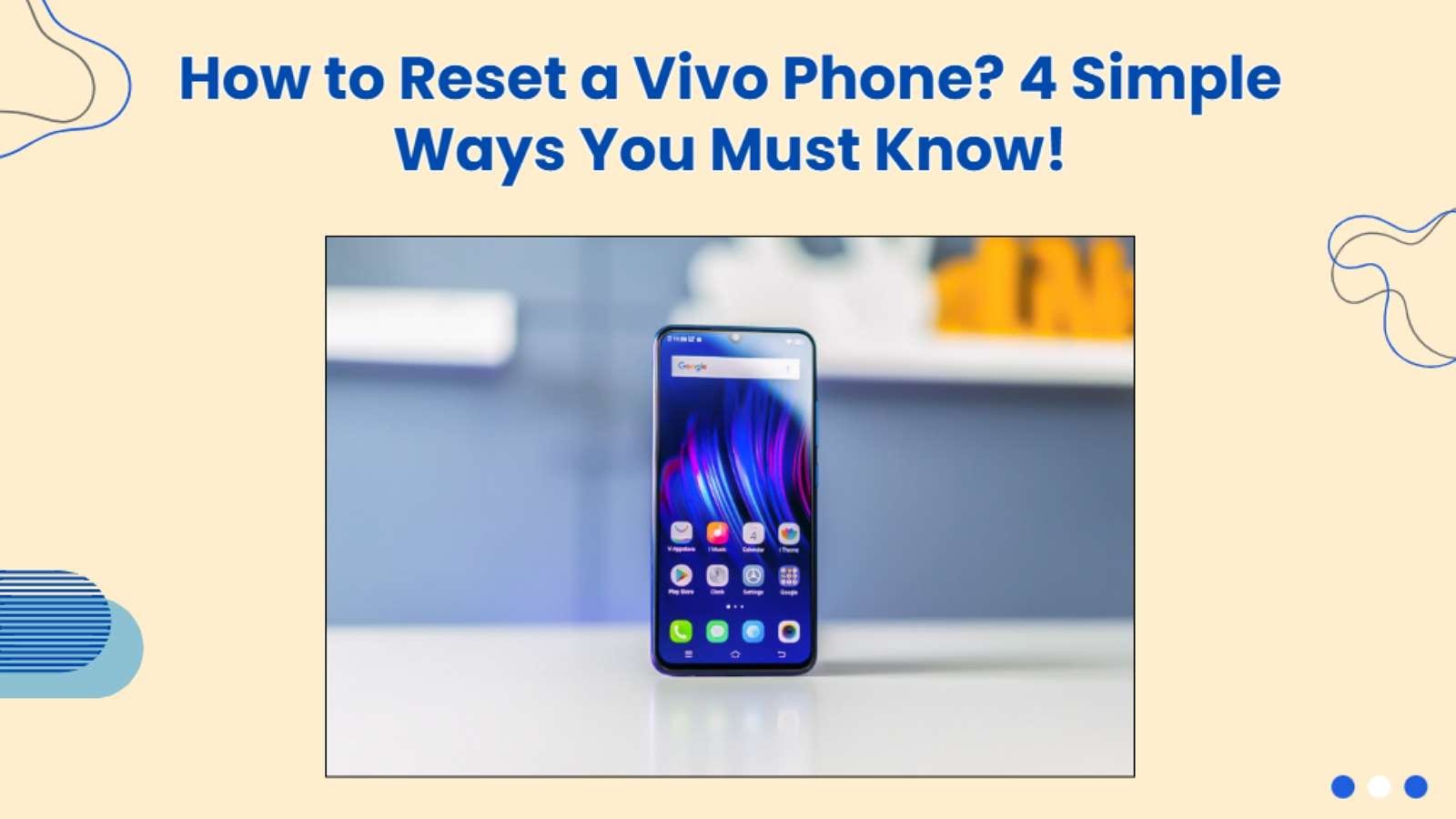
To improve your phone's speed and efficiency, consider using Dr.Fone - Data Eraser (Android). This tool clears unnecessary files and enhances your phone's performance. Whether you need a hard reset Vivo or a performance boost, these solutions can help maintain functionality.
- Part 1: Common Problems Why We Need a Vivo Hard Reset
- Part 2: Usual Techniques to Hard Reset a Vivo Phone
Part 1: Common Problems Why We Need a Vivo Hard Reset
Is your Vivo phone running slower than molasses? Has your password mysteriously vanished, leaving you locked out? These issues can be incredibly frustrating, but a hard reset Vivo phone might be the solution you need. A hard reset restores your phone to its factory default state, erasing all data and fixing various problems.

Here are some common reasons why you might need to perform a hard reset on your Vivo phone or learn how to format Vivo phone:
- Forgotten PIN/Password/Pattern Lock: You may find yourself unable to access your phone due to a forgotten lock screen code.
- Apps Crashing Repeatedly: Frequent app failures can disrupt your daily tasks and make the phone unusable.
- Frozen Screen/Unresponsive Touchscreen: Sometimes, the screen becomes stuck or stops responding entirely, making it impossible to use.
- Persistent Sluggish Performance: If your phone operates slowly despite clearing memory or cache, a reset may help.
- System Errors/Boot Loops: Software glitches can cause the phone to restart endlessly and prevent normal use.
- Failed Software Update/Corrupted System Files: Updates or corrupted files can damage the system's performance and lead to issues.
- Preparing to Sell/Give Away the Phone: Performing a hard reset ensures all personal data is securely erased for privacy.
Tips: Looking for an all-in-one mobile management software? Look no further than Dr.Fone App - the ultimate choice for all your needs:
For iOS Users: Free up space with Smart Clean, remove any restriction including screen lock, iCloud activation lock, MDM, or Apple ID, and transfer data easily between devices with our all-in-one iOS solution.
For Android Users: Bypass screen locks and FRP with our Android unlocker, change your location with one click, and repair damaged Samsung devices with ease.
Discover more possibilities for mobile management solutions with Dr.Fone App (iOS) and Dr.Fone App (Android). Don't miss out, try it now and revolutionize your smartphone experience.
Part 2: Usual Techniques to Hard Reset a Vivo Phone
There are several effective techniques to perform a hard reset vivo phone. If your device is running slowly or experiencing issues, you may wonder how to hard reset Vivo phone to restore its performance. A hard reset can help resolve many problems, such as forgotten passwords, app crashes, or system errors. Below are three commonly used methods that can help you reset your device and resolve various issues.
Method 1: How to Format Vivo Phone with Settings
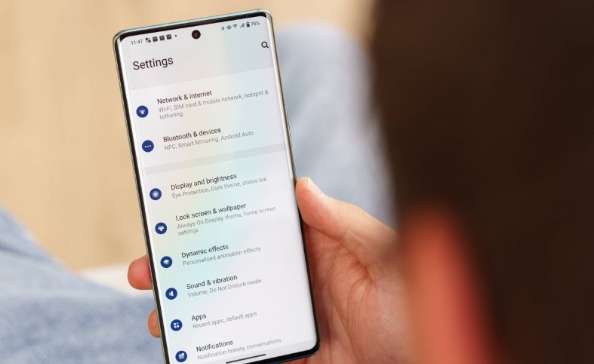
This method is the easiest and most straightforward if you can still access your phone's settings. It is perfect for users who want to quickly restore their device without any technical complications. This method works well for minor issues and when preparing your phone for resale or gifting. Here's how to format Vivo phone:
Step 1: Start by opening the Settings app from your home screen or app drawer.
Step 2: Scroll down through the options and tap on System, then select Reset options.
Step 3: Choose the option labeled Erase all data (factory reset) to begin the process.
Step 4: You may be asked to enter your password, PIN, or pattern to confirm the action.
Step 5: Once confirmed, the phone will begin erasing all data and restoring factory settings.
Step 6: Wait patiently for the process to complete, as it may take several minutes.
Method 2: How to Do Vivo Hard Reset with Google Find My Device
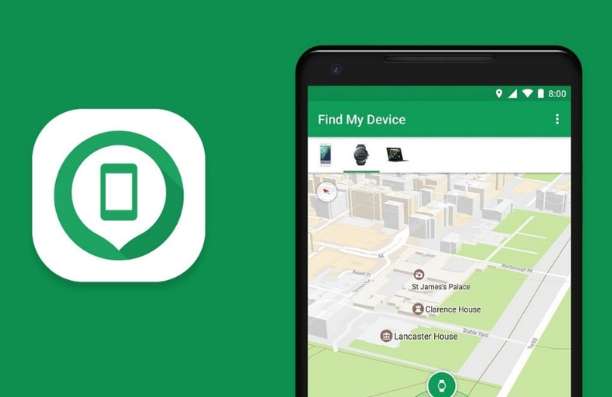
This method allows you to reset your phone remotely, which is helpful if it's lost or locked. It is especially useful for users who cannot access their device due to a forgotten password or if their phone has been stolen. This option provides a convenient way to erase personal information from your device. To hard reset a Vivo phone with Google Find My Device, follow the steps outlined below:
Step 1: Begin by opening the Google Find My Device website on a computer, tablet, or another smartphone.
Step 2: Log in with the Google account that is linked to your Vivo phone to proceed.
Step 3: After signing in, you will see a list of devices connected to your account.
Step 4: Select your Vivo phone from the list of devices displayed on the screen.
Step 5: Click on the Erase Device option and confirm your action to start resetting remotely.
Step 6: The process will erase all data on your phone, including apps, photos, and personal files.
Step 7: Using this method ensures privacy even if you cannot physically access your device at that moment.
Method 3: How to Hard Reset Vivo through Recovery Mode

This method is useful when you cannot access settings due to a forgotten password or serious system issues like boot loops or frozen screens. It is ideal for users facing significant software problems that prevent normal operation of their devices. Recovery mode provides a way to restore functionality without needing access to the main operating system. Here's how to hard reset Vivo phone through recovery mode:
Step 1: First, turn off your Vivo phone completely by holding down the power button until it shuts down.
Step 2: Next, press and hold both the Power and Volume Up buttons simultaneously until the Vivo logo appears on the screen.
Step 3: Once you see the Vivo logo, release both buttons and wait for a menu to appear.
Step 4: Use the volume buttons to navigate through options and select Recovery Mode carefully.
Step 5: Highlight and choose Wipe data, then confirm your selection by following any on-screen instructions provided.
Step 6: Wait patiently while the system erases all data and restores factory settings on your device.
Part 3: How to Hard Reset Vivo Phone with Dr.Fone - Data Eraser (Android)?
If you're facing issues with your Vivo phone, you might be considering a reset. Many users want to know how to hard reset Vivo devices to restore them to their original state. However, simply performing a factory reset may not ensure that all personal data is securely erased. This is where Dr.Fone - Data Eraser (Android) comes in as an ideal solution.
Dr.Fone - Data Eraser (Android) is a powerful tool designed to help users permanently delete all data from their devices. It provides an easy and efficient way to wipe your Vivo phone clean, ensuring that sensitive information cannot be recovered by anyone else. This is especially important if you plan to sell or give away your device. Let's learn more!
Key Features
- Permanent Data Deletion: Wipes all personal data so it cannot be recovered.
- Wide Compatibility: Works with most Android devices, including various models of Vivo phones.
- Supports Multiple Data Types: Deletes photos, videos, contacts, messages, app data, and more.
- User-Friendly Interface: Simple steps make it easy for anyone to use without technical skills.
- Detailed Erasure Report: Provides a report to confirm that all data is wiped securely.

Dr.Fone - Data Eraser (Android)
Fully Erase Everything on Android and Protect Your Privacy
- Simple, click-through process.
- Wipe your Android completely and permanently.
- Erase photos, contacts, messages, call logs, and all private data.
- Supports all Android devices available in the market.
Step-By-Step Guide
Step 1: Connect Your Vivo Phone
Download and install Dr.Fone on your computer. Use a USB cable to connect your phone and enable USB debugging in settings. Open the software and navigate to Toolbox > Data Eraser.

Step 2: Start the Erasure Process
Click on the Start button in the Data Eraser tool to prepare for data deletion.

Step 3: Confirm the Action
Enter the provided code to confirm that you want to erase all data, then click on Erase Now.

Step 4: Monitor the Process
Watch the progress of the erasure process on the screen. Once completed, a confirmation message will appear, and you can view an Erasure Report detailing what data has been deleted.

Advantages
- Enhanced Privacy Protection: Ensures that sensitive information is completely unrecoverable.
- Fast and Efficient: Quickly erases data without lengthy processes or complications.
- Peace of Mind: Users can confidently sell or give away their devices knowing their data is secure.
- Easy to Use: Designed for users of all skill levels, making it accessible for everyone.
Part 4: Additional Tips After the Hard Reset
After doing Vivo hard reset, there are a few essential steps to take to ensure your device runs smoothly and efficiently. These tips will help you optimize performance, maintain security, and restore functionality.

1. Check for Software Updates
After a reset, your phone may revert to its original software version. Go to Settings > System > Software Update to check for the latest updates. Install any available updates to improve security and performance.
2. Restore Data Carefully
When restoring data, only recover essential files and apps to avoid reintroducing issues. Use reliable backup tools like Google Drive or other cloud services to safely restore your contacts, photos, and important files.
3. Monitor Performance
Keep an eye on your phone's performance after the reset. If you notice lagging or freezing, uninstall unnecessary apps or clear the cache in Settings > Storage. This ensures the phone runs efficiently.
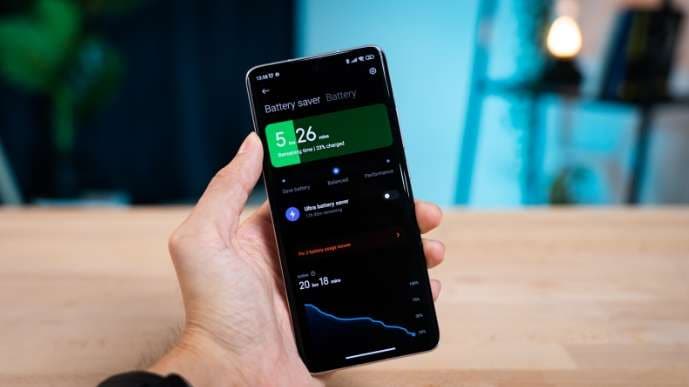
4. Optimize Battery Usage
Resetting can cause temporary battery drain as the system reconfigures itself. Enable Battery Saver Mode in Settings > Battery, reduce background app activity, and lower screen brightness to conserve power.
5. Re-enable USB Debugging (If Needed)
If you had USB debugging enabled before the reset for tasks like rooting or advanced troubleshooting, you'd need to re-enable it. Go to Settings > Developer Options > USB Debugging and toggle it on.
Conclusion
In conclusion, there are several ways to hard reset a Vivo phone, depending on your specific needs. You can perform a factory reset through the settings menu, use recovery mode for locked or unresponsive devices, or utilize Google Find My Device for a remote reset. Each method is effective for resolving issues like forgotten passwords, slow performance, or preparing the device for resale.
To ensure a secure and complete data wipe, we highly recommend using Dr.Fone - Data Eraser (Android). This tool permanently deletes all personal data, ensuring it cannot be recovered. Additionally, we suggest pairing it with Dr.Fone - Backup & Restore (Android) to safely back up important files before resetting. Always prioritize backing up your data and choosing the right method for your situation.
Vivo Manage
- Vivo Transfer
- 1. Transfer from Vivo to iPhone
- 2. Transfer from Vivo to Android
- 3. Transfer from Vivo to Mac
- 4. Transfer from Vivo to PC
- 5. Transfer from iPhone to Vivo
- 6. Transfer from Android to Vivo
- 7. Transfer from Computer to Vivo
- 8. Transfer to Vivo x60 Series
- 9. Transfer Whatsapp from iOS to Vivo
- 10. Transfer Whatsapp from Vivo to iOS
- Vivo Unlock
- 1. Vivo ADB Format Tool for PC
- 2. Bypass Vivo Y20 FRP Lock
- 3. Remove Vivo Screen Lock
- 4. Top 4 Vivo password unlock tools
- 5. Unlock Vivo without Password
- 6. Bypass vivo frp android 11 12 13
- 7. Bypass Vivo FRP without Computer
- 8. How to bypass vivo y20 frp
- Vivo Reset
- Vivo Problems
- 1. Android App Not Installed Error
- 2. Bricked Your Android Phone
- 3. Encryption Unsuccessful Error
- 4. Stuck at Android System Recovery
- 5. Unresponsive Vivo Screen
- Vivo Tips
- ● Manage/transfer/recover data
- ● Unlock screen/activate/FRP lock
- ● Fix most iOS and Android issues
- Manage Now Manage Now Manage Now





















James Davis
staff Editor