
Nokia Phone Reset Code: How to Restore and Unlock Your Nokia Device
Aug 27, 2025 • Filed to: Screen Lock Removal • Proven solutions
Sometimes, your mobile can freeze or lock you out due to a forgotten password. In this sort of situation, a lot of users find themselves unsure of what to do next. Luckily, a simple solution that many claim works across Nokia models is the Nokia Phone Reset Code. That has led many users to wonder what they are and how effective it is.
Understanding these properly can save time and prevent unnecessary stress. This guide will detail the Nokia phone reset codes and their effectiveness. We will also discuss other ways to factory restore a Nokia mobile, including robust software. Read till the end to find the approach that suits you the best for this purpose.

- Part 1. What Is a Nokia Phone Reset Code & Which Common Codes Still Work?
- Part 2. Effectiveness of Nokia Reset Codes: How to Force a Factory Reset
- Part 3. How To Reset a Locked Nokia Phone in Minutes via Dr.Fone – Screen Unlock (Android)

- Part 4. How To Factory Reset Your Nokia Phone Without Using a Computer
- Bonus Tip. How To Factory Reset a Nokia Phone Directly from the Settings Menu
Part 1. What Is a Nokia Phone Reset Code & Which Common Codes Still Work?
Before making any sort of moves, a core requirement is to understand the concept of these reset codes. This feature is built into many Nokia models and is a straightforward method to restore the device to its original settings. When facing software glitches or giving your phone away, these codes can be incredibly useful.

Over the years, Nokia has implemented several reset codes, and many of them continue to function on various models. These codes are entered directly into the phone's dialer and can initiate different levels of resets. One commonly used Nokia code reset is #7780#, which performs a soft reset. This action restores the phone's default settings without deleting personal data like contacts and messages.
For a more comprehensive reset, the code #7370# is employed. This hard reset erases all data, returning the phone to its factory state. Another code, #62209526#, also performs a hard reset on certain models. An important aspect to remember is that most of these codes are only for older or non-smartphone models.
Part 2. Effectiveness of Nokia Reset Codes: How to Force a Factory Reset
Continuing from the earlier discussion, a lot of users with modern Nokia mobiles running on the latest Android OS can wonder about the value of these codes. Although quite an effective force on older models, their functionality has diminished a lot due to much better security measures.
In recent years, Nokia has implemented several stricter security protocols, such as Factory Reset Protection. That means that even if a reset code is successfully entered, the device may still prompt for account verification. However, some Nokia mobile reset codes may still function for certain models running on Android 10 or earlier.
A crucial aspect to note is that the success of these codes can vary based on the device's firmware and security patches. For users looking to factory reset a compatible Nokia mobile using a code, the following is the detailed guide:
Step 1. Make your way to the dialer pad of your mobile and type in the code “#7370#” or “#62209526#.” As a prompt appears asking to "Erase and Restore Factory Settings," select “Yes” to proceed.

Step 2. Following that, input the default security code “12345,” unless it has been changed by the user. Lastly, confirm the action to let the mobile begin the reset process and complete it in a few minutes.
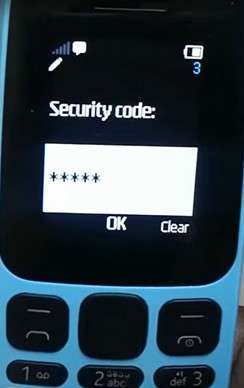
Part 3. How To Reset a Locked Nokia Phone in Minutes via Dr.Fone – Screen Unlock (Android)
With the native reset options and their limitations explored, you might be wondering what to do if those methods don’t work. It can become a major concern when your phone is locked and unresponsive. This is where a more reliable and effective solution becomes helpful, especially for those with little technical experience. One such tool that makes the process much easier is Dr.Fone - Screen Unlock (Android).
This software is designed to help users bypass different screen locks without needing a factory reset code for Nokia. What makes it stand out is its ability to unlock a locked mobile in a few simple steps. That prowess makes it perfect for people who want quick results without dealing with complex procedures or flashing firmware. Another advantage of Dr.Fone is its compatibility with a wide range of Android phones.
It doesn’t require advanced skills, and the on-screen instructions are very easy to follow. When a Nokia device is locked due to a forgotten code or a used phone you recently purchased, this tool offers a direct and effective way. That lets you regain access in almost no time without needing factory reset codes. Not to mention, it can even get rid of FRP if you forget your Google account credentials.

Dr.Fone - Screen Unlock (Android)
Reset a Locked Nokia Phone in Minutes via Dr.Fone
- Completely unlinked from the previous Google account, it won’t be traced or blocked by it anymore.
- Remove all Android screen locks (PIN/pattern/fingerprints/face ID) in minutes.
- Compatible with various Android models.
- Provide specific removal solutions to promise a good success rate.
Detailed Guide To Reset a Locked Nokia Mobile via Dr.Fone – Screen Unlock (Android)
Opting for this advanced program gives a major advantage in the form of fully guiding the operation at each stage. Hence, utilize the following guide to erase your mobile when disappointed with the failure of Nokia phone factory reset codes:
Step 1. Access Screen Unlock to Choose Unlock Android Screen
Run the latest iteration of Dr.Fone software on your computer and go to “Toolbox” to find the “Screen Unlock” option. Afterward, select “Android” as the OS of your mobile and hit the “Unlock Android Screen” button.

Step 2. Choose Nokia as the Mobile Manufacturer
At this point, attach the locked Android and pick “Nokia” from the available list of supported brands. From there, follow the provided directions to switch your phone into the appropriate mode depending on its model.

Step 3. Let the Program Unlock Your Phone
When in the correct mode, continue with the instructions step by step to avoid any issues during the process. Eventually, the software will complete the screen unlock by performing a factory reset to restore mobile access.

4,624,541 people have downloaded it
Part 4. How To Factory Reset Your Nokia Phone Without Using a Computer
In situations where using a computer isn't an option, it's still possible to restore your mobile directly through the device itself. When trying to find a way to get into the phone, you can opt for a few simple methods. Most of these depend on the exact scenario you are in. Let's look at how to do this without needing any extra tools, but also not using Nokia full reset codes:
Method 1. Using Google Find My Device
One quick and convenient approach to erase your mobile without a Nokia hard reset code is to opt for a Google function. The Find My Device feature is a core security aspect of Android, utilized to locate lost smartphones. This method is beneficial if your phone is locked and you can still access your Google account. With these steps, you can erase all data and reset the phone remotely:
Step 1. A secure browser on a separate device will be needed to navigate to the Google Find My Device page for this task. After that, log in with the Google account attached to the locked phone to access the map screen.
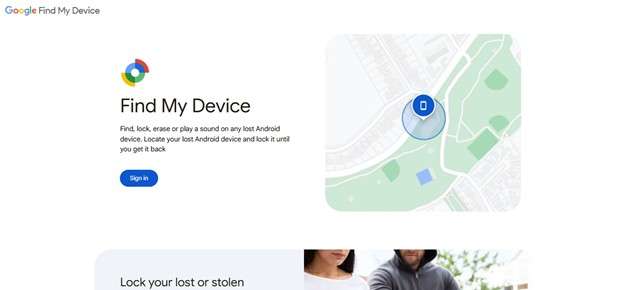
Step 2. Following that, select the targeted mobile from the attached devices on the left side. Lastly, press the “Factory reset device” option and hit “Next” to go through the identity confirmation for mobile reset.
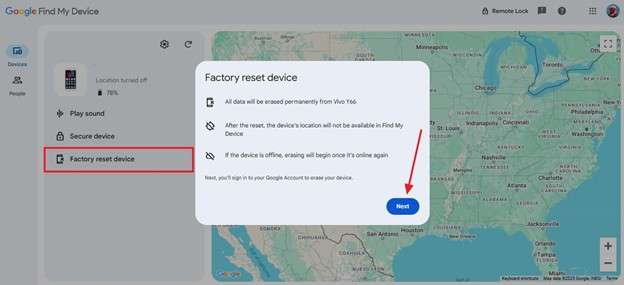
Method 2. Hard Reset via Recovery Mode
Another useful approach when you can't access the Google account is to perform a hard reset. It is usually done through Recovery Mode, which is already integrated into your mobile. This solution works well for situations where the phone is frozen or stuck on the logo screen, without Nokia having to reset the security codes. Even though it sounds technical, these steps make it simple and can be done in just a few minutes:
Step 1. With the phone fully turned off, hold both volume buttons together until the Fastboot Mode screen shows up. Here, you are required to release the buttons and choose the “Recovery Mode” option to proceed.
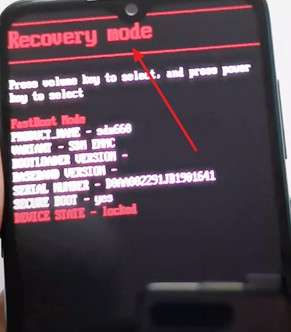
Step 2. An Android robot shows up at this point, which can be bypassed by pressing the “Volume Up” and “Power” buttons together. When in Recovery Mode, get to the “Wipe data/factory reset” option using the volume keys and pick “Factory Data Reset” to approve the action.
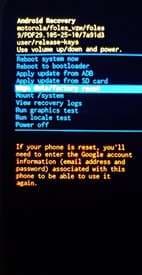
Step 3. Finally, move the highlight to “Reboot System Now” and press the “Power” button to continue. Wait for the device to carry out the reset and then restart to start setting up the mobile from scratch.
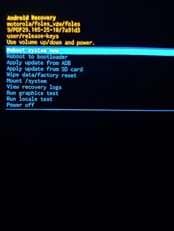
Bonus Tip. How To Factory Reset a Nokia Phone Directly from the Settings Menu
Restoring your mobile to its defaults is not only done when it is unresponsive. Many users also like to do that occasionally when the performance starts to lag. In such a scenario, it is possible to erase the mobile device via its settings without any Nokia restore security codes. When preparing to sell your phone or want a clean start, here’s how to reset it directly from the device:
Step 1. Get the task started by accessing phone settings and scrolling down to tap the “System” option. Following that, press “Reset Options” and opt for the “Erase all data (factory reset)” button on the next screen.
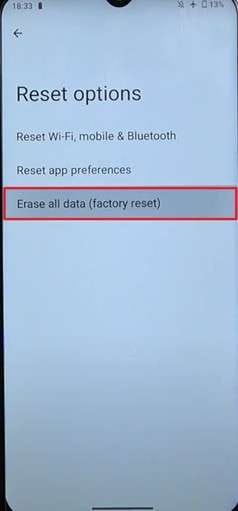
Step 2. Lastly, you will receive the last warning regarding the type of data you will lose as a result. Here, press "Erase All Data" to proceed with the task of letting the phone reset itself to its factory settings.
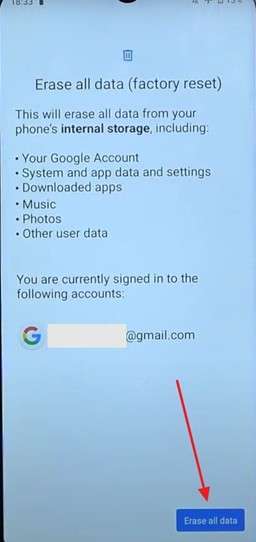
Conclusion
In summary, resetting your Nokia phone can be straightforward once you understand the available options. From native reset codes to Recovery Mode, each method serves a different situation. Yet as the Android OS evolves, many traditional Nokia mobile reset codes may no longer work on newer models.
That’s why having a dependable alternative is essential when you’re locked out of your phone. For those looking for a stress-free and effective solution, Dr.Fone - Screen Unlock (Android) stands out as the best option. It helps you regain access in just a few clicks without needing reset codes or factory tools.
4,624,541 people have downloaded it
Android Unlock
- Android Password Lock
- 1. Reset Lock Screen Password
- 2. Ways to Unlock Android Phone
- 3. Unlock Wi-Fi Networks
- 4. Reset Gmail Password on Android
- 5. Unlock Android Phone Password
- 6. Unlock Android Without Password
- 7. Emergency Call Bypass
- 8. Enable USB Debugging
- 9. Unlock Asus Phone
- 10. Unlock Asus Bootloader
- Android Pattern Lock
- Android Pin/Fingerprint Lock
- 1. Unlock Android Fingerprint Lock
- 2. Recover a Locked Device
- 3. Remove Screen Lock PIN
- 4. Enable or Disable Screen Lock PIN
- 5. Pixel 7 Fingerprint Not Working
- Android Screen Lock
- 1. Android Lock Screen Wallpapers
- 2. Lock Screen Settings
- 3. Customize Lock Screen Widgets
- 4. Apps to Reinvent Your Android
- 5. Lock Screen Wallpaper on Android
- 6. Unlock Android with Broken Screen
- 7. Unlock Google Find My Device Without Problems
- 8. Forgot Voicemail Password on Android
- 9. Unlock SafeSearch on Google
- Android Screen Unlock
- 1. Android Device Manager Unlock
- 2. Unlocking Android Phone Screen
- 3. Bypass Android Face Lock
- 4. Bypass Android Lock Screen
- 5. Bypass Lock Screen By Emergency Call
- 6. Remove Synced Google Account
- 7. Unlock Android without Data Loss
- 8. Unlock Phone without Google Account
- 9. Unlock Android phone
- 10. Reset a Locked Android Phone
- 11. Unlock Doogee Phones
- 12. Best 10 Unlock Apps For Android
- 13. Remove Gmail Account
- 14. Unlock 30/30 Attempts Remaining
- 15. OEM Unlock Missing
- 16. Change Lock Screen Clock
- 17. OEM Unlocking on Android
- 18.Bypass Knox Enrollment Service
- 19. Unlock Google Pixel 6a, 6 or 7
- 20. Best Alternative to MCT Bypass Tool
- 21. Best Way to Unlock Your ZTE Phone
- Android SIM Unlock
- 1. Easily Unlock Android SIM
- 2. 5 Android Unlock Software
- 3. Carrier Unlock Phone to Use SIM
- 4. Change Android Imei without Root
- 5. How to Change SIM PIN on Android
- 6. Best Unlocked Android Phones
- Android Unlock Code
- 1. Lock Apps to Protect Information
- 2. Unlock Secret Features on Phone
- 3. Android SIM Unlock Code Generator
- 4. Ways to Sim Unlock Phone
- 5. Remove Sim Lock without Code
- 6. Updated Android Factory Reset Code
- Google FRP Bypass
- 1. Bypass Google Account Verification
- 2. Bypass Google FRP Lock On Phones
- 3. Bypass Google Pixel FRP
- 4. Huawei Bypass FRP Tools for PC
- 5. Bypass Samsung S22 Ultra FRP
- 6. Bypass Samsung S24 FRP Lock
- 7. EDL Cable Unlock FRP
- 8. Unlock OnePlus Nord FRP
- 9. OnePlus Nord N100 FRP
- 10. EFRP ME APK FRP Bypass
- 11. RootJunky FRP Bypass
- 12. What to Do When Locked Out of Google Account
- 13. Android Utility Tool
- 14. Remove Google FRP Using Online Tools
- Unlock Bricked Phone
- 1. Restore Bricked Mobile Phone
- 2. Fix Motorola Bricked Phone
- 3. Fix Bricked Redmi Note
- 4. Unbrick Oneplus Easily
- 5. Unbrick Xiaomi Phone
- 6. Unbrick Huawei Phone
- 7. Unbrick Poco X3
- 8. Software to Unbrick Samsung
- 9. Unbrick 3DS
- 10. Unbrick PSP
- Android Unlock Tools
- 1. Griffin Unlocker Tool Review
- 2. BMB Unlock Tool Review
- 3. Android Multi Tools Review
- 4. Best Bootloader Unlock APKs
- 5. Top 5 Micromax FRP Tools
- 6. Pangu FRP Bypass
- 7. Google Account Manager APK FRP Review
- 8. D&G Password Unlocker Review
- 9. Android Multi Tools Review
- 10. Easy Samsung FRP Tool Review
- 11.Samfw FRP Tool
- Android MDM
- ● Manage/transfer/recover data
- ● Unlock screen/activate/FRP lock
- ● Fix most iOS and Android issues
- Unlock Now Unlock Now Unlock Now



















James Davis
staff Editor