
4 Ways to Unlock Nokia Phone Lock Screen [100% Working]
Oct 13, 2025 • Filed to: Screen Lock Removal • Proven solutions
Being locked out of your mobile is an experience no user wishes to have. Yet forgetting the screen lock is one of the things that is prevalent among users of all ages. When it comes to losing access to your Nokia, a lot of approaches do exist to get back in. With just a few simple steps, you can regain full access and continue using your mobile as before.
This extensive tutorial will walk you through the different methods to achieve an unlocked Nokia cell phone. No matter which mobile model you have, one of these methods is sure to work for you. Keep reading to find the approach that works for you to regain phone access.

- Part 1. How To Unlock a Nokia Phone Lock Screen Without Any Password

- Part 2. How To Unlock a Nokia Phone Free Using Google Find My
- Part 3. How To Bypass Nokia Lock Screen via Recovery Mode [Hard Reset]
- Part 4. How To Open a Nokia Phone Using Google Account or Security Questions
- Part 5. Which Is the Best Way To Unlock a Nokia Phone Screen Without a Password?
Part 1. How To Unlock a Nokia Phone Lock Screen Without Any Password
When stuck staring at a locked mobile, no need to worry as there are ways to solve this dilemma. Instead of trying random guesses or waiting endlessly, opting for a trusted tool that simplifies the entire process is recommended. One trusted approach to get you back into your phone quickly is via Dr.Fone – Screen Unlock (Android). This robust choice makes removing various types of screen locks on Android a breeze.
Regardless of which Nokia model you are using, it will get rid of the forgotten lock code in minutes. Its clear instructions and step-by-step process help you unlock your phone safely, without causing damage or confusion. During the entire process of unlocking a Nokia phone, the integrity of the device is at no risk. Not to mention the fact that all it takes is a few moments to regain access to your mobile.
Apart from erasing the lock screen from a wide range of Android smartphones, it also deletes the Google lock. What’s best is that the approach to do that is device-specific, meaning it is almost a certainty that it will work. Dr.Fone is a great solution if you want something quick, safe, and easy to use. That is even true for those who are not very familiar with mobile software tools.

Dr.Fone - Screen Unlock (Android)
Unlock a Nokia Phone Lock Screen Without Any Password
- Remove all Android screen locks (PIN/pattern/fingerprints/face ID) in minutes.
- Bypass the FRP lock of Samsung without a PIN or Google account.
- Everyone can handle the lock screen without any tech knowledge.
- Provide specific removal solutions to promise good success rate.
Detailed Guide on How To Unlock Nokia Phone Lock Screen Without Any Password
With the ability to remove the lock code from a broad range of Android brands, this advanced software is highly reliable for different scenarios. Follow these elaborate guidelines to become a proud owner of an unlocked Nokia mobile after forgetting its lock code:
Step 1. Begin by Navigating to the Unlock Android Screen Option
Get the operation going by accessing Dr.Fone on your system and opting for the “Screen Unlock” feature through the “Toolbox” tab. Next, declare “Android” as your device OS and hit the “Unlock Android Screen” button to continue.

Step 2. Pick the Right Brand for a Smooth Unlocking Process
At this stage, link your locked mobile to the computer and select “Nokia” from the list of manufacturers that appears. From here, follow the provided instructions to enable the correct mode based on your phone model.

Step 3. Let the Tool Handle the Unlocking Automatically
After activating the necessary mode, follow the instructions carefully without skipping any steps. Soon enough, the program will unlock the screen by triggering a factory reset to let you access your phone.

4,624,541 people have downloaded it
Part 2. How To Unlock a Nokia Phone Free Using Google Find My
When you prefer not to use any software, one approach is to erase your mobile device remotely via Google Accounts. This helpful option is called Google Find My Device, originally designed to help users locate lost phones. A feature that lets you factory reset your mobile to erase the lock screen is also a part of this service. With your Google account credentials ready, follow these steps to unlock your Nokia phone for free:
Step 1. Employ a secure browser on another device and get to the Google Find My Device page to commence the task. Once there, sign in using the same Google account linked to the locked phone to reach the map screen.

Step 2. Then, pick the targeted mobile and look at the options on the left-hand panel to select “Factory reset device.” After that, click “Next” and confirm your identity so the reset can continue.
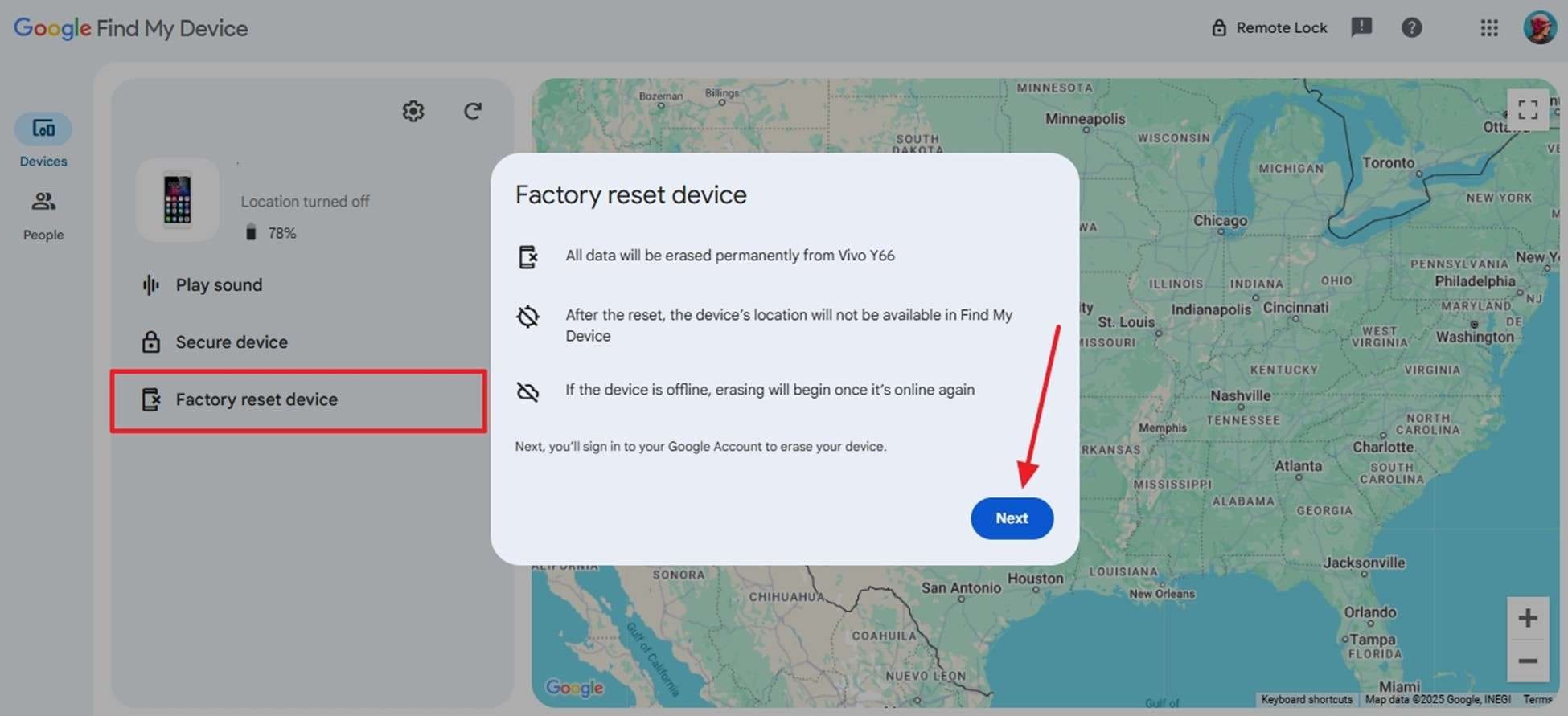
Part 3. How To Bypass Nokia Lock Screen via Recovery Mode [Hard Reset]
Erasing your phone through its native Recovery Mode presents another option for removing a forgotten lock code. While this solution removes the lock screen, it also erases everything stored on the device. It’s especially useful if you can't access your Google account and just need a clean way to start over. Employ the following guide for this free Nokia unlock technique to regain mobile access:
Step 1. Get the phone turned off and press both volume buttons at the same time to get to the Fastboot Mode screen. At this point, let go of the pressed keys and opt for the “Recovery Mode” option to move forward.
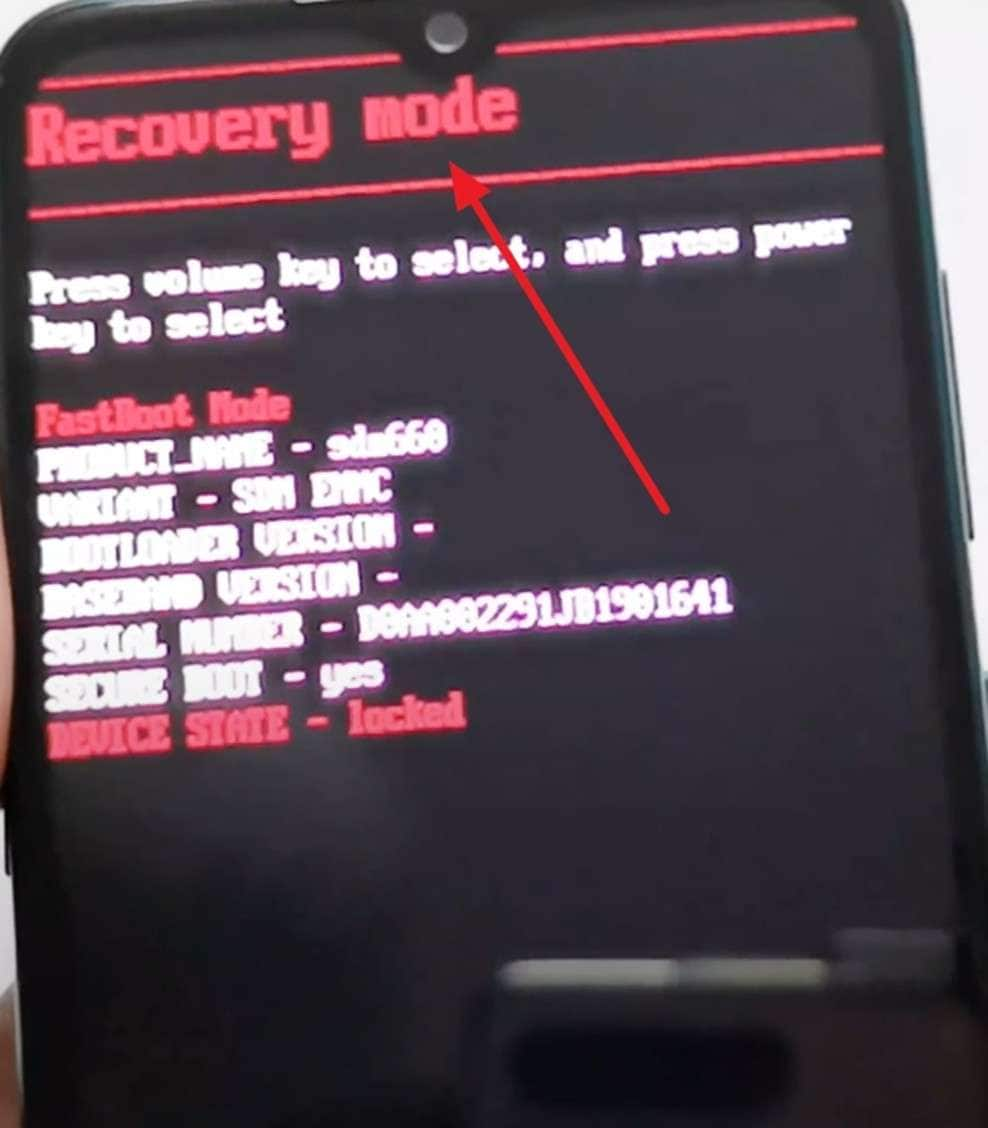
Step 2. As the Android robot icon pops up, utilize the “Volume Up” and “Power” buttons to continue. When in the Recovery Mode menu, opt for “Wipe data/factory reset” using the volume keys and select “Factory Data Reset” to confirm.

Step 3. Choose the “Reboot System Now” option and use the “Power” button to proceed. Finally, allow the device to finish the factory reset and restart to complete the process.
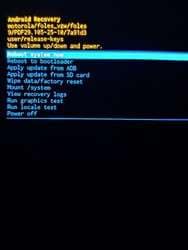
Part 4. How To Open a Nokia Phone Using Google Account or Security Questions
In some cases, older Nokia mobiles offer a simpler way to regain access. Instead of using extra tools or performing a reset, the device might prompt you with native options tied directly to your Google account or preset security questions. This method works best on certain older Android versions, where the lock screen includes a “Forgot pattern?” option. Opt for the following instructions to remove the Nokia lock screen via this technique:
Step 1. Proceed to enter the wrong pattern multiple times to get the “Forgot Pattern?” option on the lock screen. As you press this button, an “Unlock Screen” will pop up to give you the choice to either “Answer Question” or “Enter Google account details.”
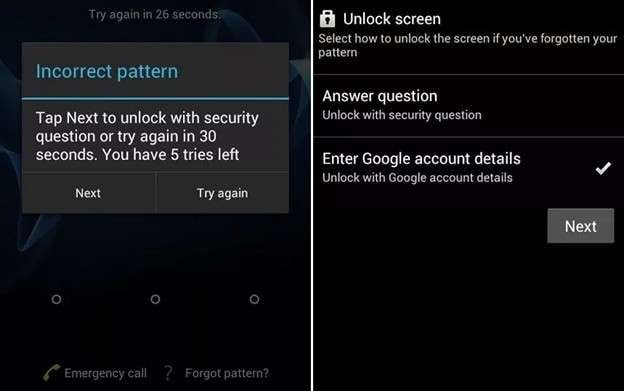
Step 2. Here, opt for the suitable choice and hit “Next” to provide the required details on the following screen. Once you have the mobile unlocked, set up a new password or pattern to complete this operation.
Part 5. Which Is the Best Way To Unlock a Nokia Phone Screen Without a Password?
With so many options available, choosing the most suitable method can feel overwhelming. That is especially true when each one works under different conditions. To make your decision easier, here’s a detailed comparison that shows how each method performs when it comes to opening a Nokia phone:
|
Feature |
Dr.Fone – Screen Unlock |
Google Find My Device |
Recovery Mode (Hard Reset) |
Google Account/Security Questions |
| Works without internet | ✅ Yes | ❌ No | ✅ Yes | ❌ No |
| Requires Google Account Access | Do Not Require | Require | Do Not Require | Require |
| Data Loss Risk | No Risk | No Risk | No Risk | Risk |
| Works on Most Nokia Models | ✅ Yes | ✅ Yes | ✅ Yes | ❌ Limited to old phones |
| Success Rate | Highest | Medium | Medium | Low (few devices) |
| Time Required | Fastest | Medium | Medium | Fast |
| Safe for Beginners | Yes | Yes | Partially | Yes |
| Removes All Screen Lock Types | ✅ Yes | ✅ Yes | ✅ Yes | ❌ Limited |
The table compares all 4 solutions based on key factors, so you can clearly see which one fits your situation best. As you'll notice, Dr.Fone – Screen Unlock (Android) stands out as the most flexible and secure choice. It is especially the case if you don’t have access to your Google account.
Conclusion
In summary, having to unlock a Nokia phone is not as stressful as you might think. A lot of approaches to handling the situation exist, depending on what's available to you. From Google Find My Device to Recovery Mode, different approaches are available. Each method has its pros and limitations, but the good news is, you're not out of options.
When looking for the most reliable solution, Dr.Fone – Screen Unlock (Android) is highly recommended. It’s designed for people who don’t have technical experience and want a smooth, risk-free way to unlock their phone. With wide support for Nokia models and a high success rate, it is the safest choice.
4,624,541 people have downloaded it
FAQs
Nokia Manage
- Nokia Transfer
- 1. Transfer from Android to Nokia
- 2. Transfer Files from Android to Mac
- 3. Transfer from Android to iPhone
- 4. WhatsApp from iPhone to Android
- 5. Whatsapp from Android to iPhone
- Nokia Unlock
- 1. Unlock Nokia Screen
- 2. Hack WiFi Password On Android
- 3. Locked out of Android Phone
- 4. Unlock Android with Broken Screen
- 5. Free Unlock Code and Reviews
- 6. Top 5 Android Unlock Software
- Nokia Reset
- 1. Hard Reset Nokia 1.4
- 2. Hard Reset Nokia 3.4
- 3. Hard Reset Nokia C1 Ta-1165
- 4. Easy Ways to Reset Nokia
- 5. Tips for Nokia Reset Code
- 6. Reset Nokia Security Code
- Nokia Problems
- 1. Nokia Smartphone Stuck on Boot
- 2. Android App Not Installed Error
- 3. Bricked Your Android Phone
- 4. Encryption Unsuccessful Error
- 5. Stuck at Android System Recovery
- Nokia Tips
- ● Manage/transfer/recover data
- ● Unlock screen/activate/FRP lock
- ● Fix most iOS and Android issues
- Manage Now Manage Now Manage Now



















James Davis
staff Editor