The Ultimate Guide to Christmas Ringtones: Top Picks and How to Download Them
Oct 24, 2025 • Filed to: Device Data Management • Proven solutions
Dr.Fone Basic:
Better Control for Your Phone
Manage, transfer, back up, restore, and mirror your device
As the holiday season approaches, many of us want to add a festive touch to our phones. One of the best ways to do this is by setting a Christmas ringtone. This guide will help you explore the best Christmas ringtones, how to download them, and even how to customize your own. Whether you're looking for a classic Jingle Bells ringtone or a unique Christmas music ringtone, we are here to help and support you.
- Part 1: Top 10 Christmas Ringtones
- Part 2: Getting Christmas Ringtones from iPhone Apps: How to Download Them
- Part 3: How to Change a Christmas Ringtone on an iPhone?
- Part 4: Personalizing Ringtones for Specific Contacts on Your iPhone 13

- Part 5: How to Customize Your Christmas Ringtone with Wondershare Dr.Fone
- Part 6: Adding Extra Festive Cheer
Part 1: Top 10 Christmas Ringtones
Setp 1. Jingle Bells Ringtone
The Jingle Bells ringtone is a timeless classic that brings instant holiday cheer. Its lively tune and familiar melody make it a favorite for many.
Setp 2. Silent Night
The "Silent Night" ringtone is perfect for a more serene option. This beautiful melody captures the peaceful essence of Christmas Eve.
Setp 3. All I Want for Christmas Is You
Mariah Carey's hit song is a modern classic. This song's Christmas music ringtone version will surely put you in the holiday spirit.
Setp 4. We Wish You a Merry Christmas
This upbeat melody is ideal for spreading festive cheer. It's an excellent choice for a Christmas ringtone download.
Setp 5. Jingle Bell Rock
"Jingle Bell Rock" is a fun and energetic song that makes a great ringtone. The jingle bell ringtone will get everyone in a festive mood.
Setp 6. Deck the Halls
With its lively melody and festive lyrics, "Deck the Halls" is a great choice for those who want a cheerful xmas ringtone.
Setp 7. Frosty the Snowman
"Frosty the Snowman" is a fun and playful tune that makes a delightful xmas song ringtone.
Setp 8. Rudolph the Red-Nosed Reindeer
This classic song about Santa's favorite reindeer is perfect for a Christmas bell ringtone.
Setp 9. Have Yourself a Merry Little Christmas
For a more sentimental touch, this classic carol makes a wonderful Christmas ringtone instrumental.
Setp 10. Feliz Navidad
Make the festive season more interesting by adding "Feliz Navidad" to your playlist. This upbeat tune is great as a Christmas ringtone. Download it for free.
Part 2: Getting Christmas Ringtones from iPhone Apps: How to Download Them
Finding and downloading free Christmas ringtones for your iPhone is easier than you might think. Here's an easy-to-follow tutorial to get you going:
1. Cell Beat – Free Christmas Ringtones
Cell Beat offers free ringtones for both iPhone and Android users. You can browse categories like Blues, Classic, Children, Dance, Halloween, and Hip-Hop. To find Christmas ringtones:
- Search for keywords like "Christmas," "Santa," or "Festival."
- Choose "iPhone M4R" to get the ringtone after discovering your desired one.
- You'll need to transfer the downloaded ringtone from your computer to your iPhone using a transfer tool.

2. Zedge – Download Free Christmas Ringtones
Zedge is a popular site for free Christmas ringtones.
- Enter "Christmas" in the search box.
- You'll find options like a Christmas jingle, a Christmas band dance, Christmas bells, and Christmas SMS tones. You can hear the sounds prior to downloading.
- Click the download button to save the ringtone to your PC.
- Additionally, Zedge offers free wallpapers for iPhone users.

3. Notification Sounds – Christmas Ringtones for iPhone
Notification Sounds provides a variety of original, free ringtones.
- You can easily find ringtones by browsing categories like animals, message tones, wake-up tones, funny, and Christmas.
- The site offers multiple audio formats, including.mp3,.m4r, and.ogg, making it easy to download Christmas ringtones directly to your iPhone.

Part 3: How to Change a Christmas Ringtone on an iPhone?
1. Make your way to the "Settings" menu, and then choose "Sounds & Haptics."

2. Select the ringtone option from the Sounds and Haptic Patterns menu.

3. To listen to a ringtone or alert tone, click on it afterward and set it as the default sound on your device.

Part 4: Personalizing Ringtones for Specific Contacts on Your iPhone 13
Assigning a unique ringtone to a contact makes it easy to identify who's calling without looking at your phone. Here's how you can do it on your iPhone 13:
Step 1. Open the "Phone" App
From the home screen of your iPhone, open the "Phone" application.
Step 2. Go to "Contacts."
Navigate to the "Contacts" section at the bottom of the screen.
Step 3. Select the Contact
Locate and press the contact with whom you'd like to set a personalized ringtone.
Step 4. Edit Contact Details
Press "Edit" in the menu for contact information in the upper right of the screen.
Step 5. Choose a Custom Ringtone
Scroll down and tap on the "Ringtone" field. Browse through the available ringtones and select the one you want to assign to this contact.
Step 6. Save the Changes
After selecting your desired ringtone, tap "Done" to save your changes.
Part 5: How to Customize Your Christmas Ringtone with Wondershare Dr.Fone
Wondershare Dr.Fone is an excellent tool for customizing your Christmas ringtone. If the usual Christmas ringtones on your Android or iPhone are getting old, it might be time to make your own. The method is easier with the Ringtone Maker feature from Dr. Fone's software. The tool makes the process easy to understand and follow.

Dr.Fone - Phone Manager (Android)
One-Stop Solution to Manage and Transfer Data on Android Phone
- Transfer files between Android and computer, including contacts, photos, music, SMS, and more.
- Manage, export/import your music, photos, videos, contacts, SMS, Apps, etc.
- Transfer iTunes to Android (vice versa).
- Manage your Android device on the computer.
- Fully compatible with the newest Android OS.
5.1 Why choose the Dr.Fone Ringtone Maker Feature:
- There is no loss of data. There are no data breaches.
- The ability to customize music and manage photographs, videos, apps, and other media in a single location.
- It is possible to move your data directly between your PC, iPhone, and Android devices.
- The lyrics and melodies of your favorite Christmas songs can be moved and shared with only one click.
Here's how you can use it to create the perfect holiday ringtone:
5.2 Easy Steps to Create a Custom Ringtone with Wondershare Dr.Fone
Step 1: Launch Wondershare Dr.Fone
Start by opening Wondershare Dr.Fone 13 on your PC. Once the computer recognizes the phone, link it via USB and choose "Ringtone Maker" from the home screen.

Step 2: Import Music for Your Ringtone
A new window will appear where you can import music from your PC to create your ringtone. Alternatively, you can choose music that is already stored on your device.
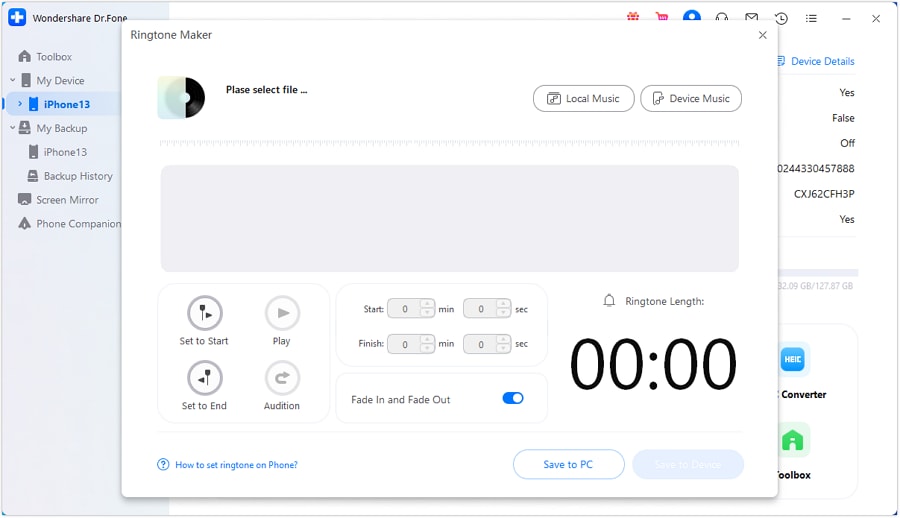
Step 3: Select Your Music File
Browse and select the music file you want to use as your ringtone. Once you've made your choice, click the "Select" button to proceed.
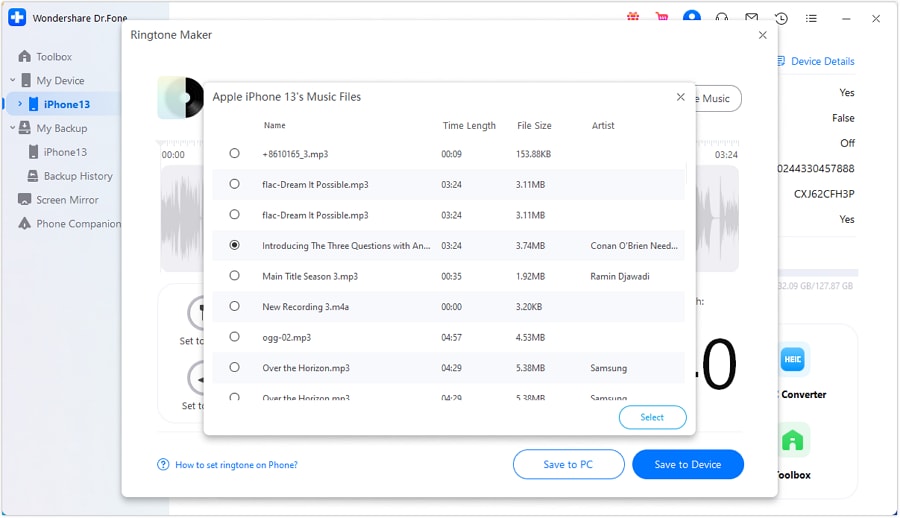
Step 4: Edit Your Music
Trim the selected music to the desired length for your ringtone. You can also use the Fade In and Fade Out options to adjust how the ringtone starts and ends, ensuring a smooth transition.

Step 5: Save Your Custom Ringtone
Finally, save your custom ringtone directly to your iOS device by choosing "Save to Device." If you prefer, you can also save it to your computer by selecting the "Save to PC" option. Now you have a personalized ringtone ready to use!
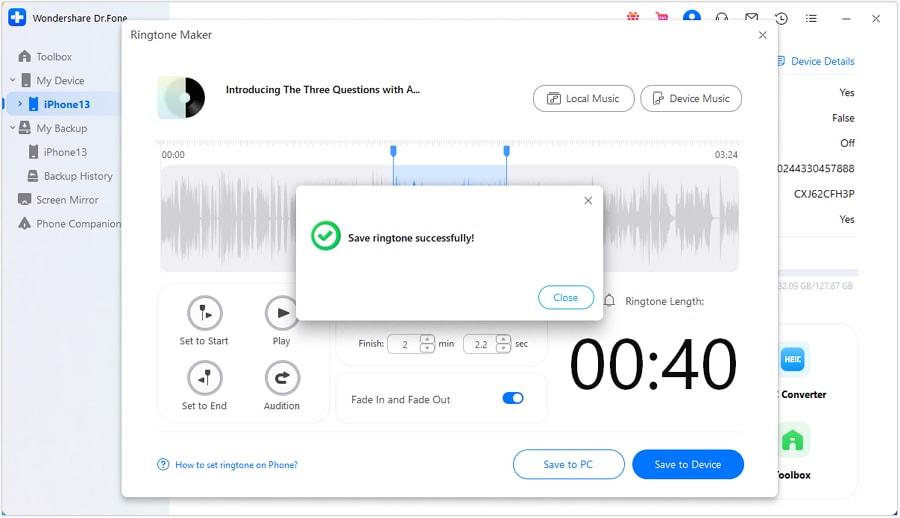
Part 6: Adding Extra Festive Cheer
Beyond the top picks and the how-tos, here are some extra tips for making the most of your Christmas ringtone instrumental experience:
- Mix and Match: This Christmas season, don't be afraid to change your ringtones. For each person or time of day, you can have various ringtones.
- Share the Joy: Share your favorite Christmas song ringtone download with friends and family. Spread the festive spirit by helping them customize their ringtones, too.
- Stay Updated: Always keep an eye out for new ringtone apps and changes. As the Christmas season goes on, new songs may be added.
Conclusion
Another fun and holiday-themed way to celebrate is to add a Christmas ringtone to your phone. There are so many choices, from old Christmas songs to new pop hits, that everyone can find something they like. You can easily and enjoyably set a free Christmas ringtone or use tools like Wondershare Dr.Fone - Phone Manager to make your own ringtone. Get into the holiday spirit and make your phone ring this Christmas!
FAQs
Dr.Fone Basic:
Better Control for Your Phone
Manage, transfer, back up, restore, and mirror your device
You Might Also Like
Android Tips
- Android How-Tos
- 1. Get Out of Android Odin Mode
- 2. Android Keyboard Settings
- 3. Get the Most Memory of Android
- 4. Partition SD Card for Android
- 5. Turn Off/On Emergency Alerts
- 6. Exit Android Factory Mode
- 7. Play MP4 files on Android
- 8. Play WMV on Android Phone
- 9. Reboot your Android Phone
- 10. Turn off Safe Mode on Android
- Android Password Find
- 1. Find Passwords Stored On Android
- 2. See Wi-Fi Password on Android
- 3. Show Wi-Fi Password on Android
- Broken Android Manage
- Data Manage
- 1. Top 3 Android Notification Manager
- 2. Edit Contacts on Android
- 3. Import Contacts from CSV File
- 4. Remove Facebook from Android
- 5. Transfer Phone Contacts to SIM
- 6. Unlock Android with Solid Explorer
- 7. Text from Android to Computer
- 8. Manage Audio on Android Device
- 9. Change System Fonts on Android
- 10. View HEIC File on Android
- Android Tricks

















Daisy Raines
staff Editor