How To Use the Water Eject Siri Shortcut [A Comprehensive Guide]
Oct 24, 2025 • Filed to: Mobile Tips & Tactics • Proven solutions
Dr.Fone Basic:
Better Control for Your Phone
Manage, transfer, back up, restore, and mirror your device
The latest iPhone models have splash, water, and dust resistance feature. However, unpredictable moments can still lead to unexpected encounters with liquids. A sudden rain shower caught during a call, an accidental spill while juggling tasks, or even an impromptu snapshot taken near a pool. In such scenarios, the robustness of your iPhone might be put to the test.
It is where Water Eject Siri shortcut steps in – an iPhone function that simplifies water ejection with a tap and a voice command to Siri. But before you learn the how-to, it's important to understand how this shortcut works.
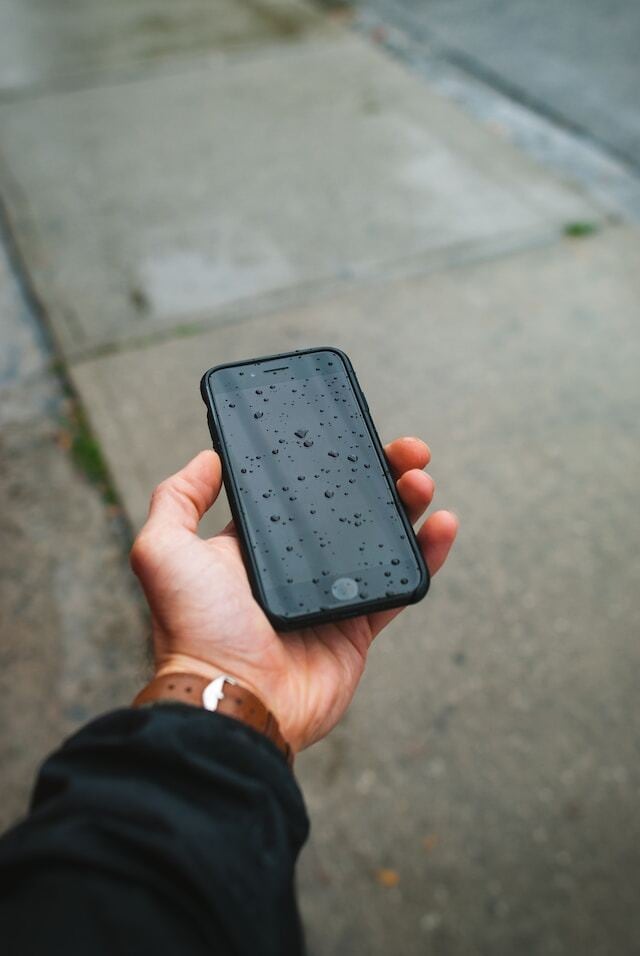
- Part 1: Understanding the Water Eject Siri Shortcut
- Part 2: How To Get Siri Shortcut Water Eject?
- Part 3: Benefits of Using the Water Eject Siri Shortcut
- Part 4: What Could Happen When an iPhone Is Dropped in Water?
- Part 5: What To Do When Your iPhone Gets Wet? Alternatives to the Water Eject Siri Shortcut
Part 1: Understanding the Water Eject Siri Shortcut
Before you learn how to get the Siri shortcut Water Eject, becoming familiar with this solution for dealing with wet iPhones is helpful. Here's what this Water Eject shortcut function is all about.
What Is the Water Eject Siri Shortcut?
Think of the Water Eject Siri shortcut as a tool for your iPhone – it uses sound waves to remove water from your phone's speaker. Imagine giving your iPhone a gentle vibration to let water escape. It's inspired by a feature from the Apple Watch series, where water ejection is a tap away.
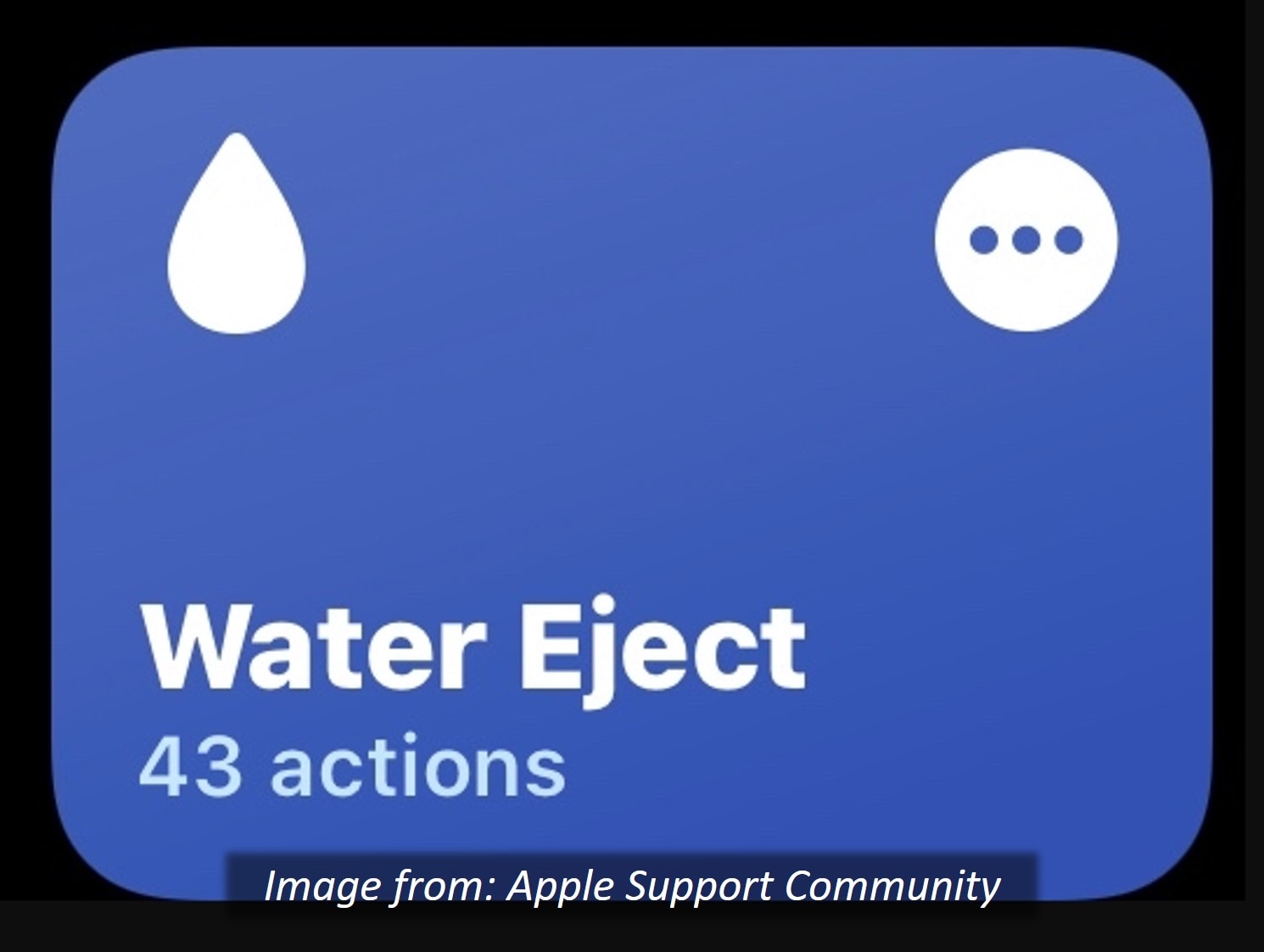
How Does Water Eject Siri Shortcut Work?
When water comes into contact with your device, it can spell trouble. The Water Eject Siri Shortcut comes to the rescue using the device's speakers. It emits sound vibrations at a specific frequency that helps push water out of crevices and openings. The shortcut plays the sound for about 15 seconds – usually enough to free the water.
Compatible Devices
Siri shortcut Water Eject is designed for various iOS devices with water-resistant features, like iPhones and iPads. It works for iPhones running the latest iOS, including iOS 15 and 16.
Now that you've understood the Water Eject shortcut and how it works, you might want to put your knowledge into action. You're well aware that unexpected accidents can happen, and it's only natural to want to handle such situations effectively. So, if you're seeking that sense of empowerment – the ability to protect your device when it matters most, read on.
Part 2: How To Get Siri Shortcut Water Eject?
You understand that learning how to get Siri shortcut Water Eject is a practical way to safeguard your iPhone in case it gets wet. So, here's a step-by-step guide on how to get the Water Eject shortcut on the latest iOS versions:
- Step 1: Download the Shortcuts app from the Apple App Store.
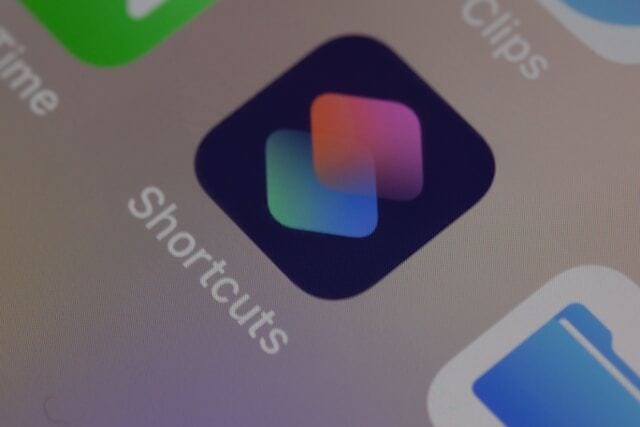
- Step 2: Open the Shortcuts app on your iOS device, then tap the Gallery tab bar at the bottom.
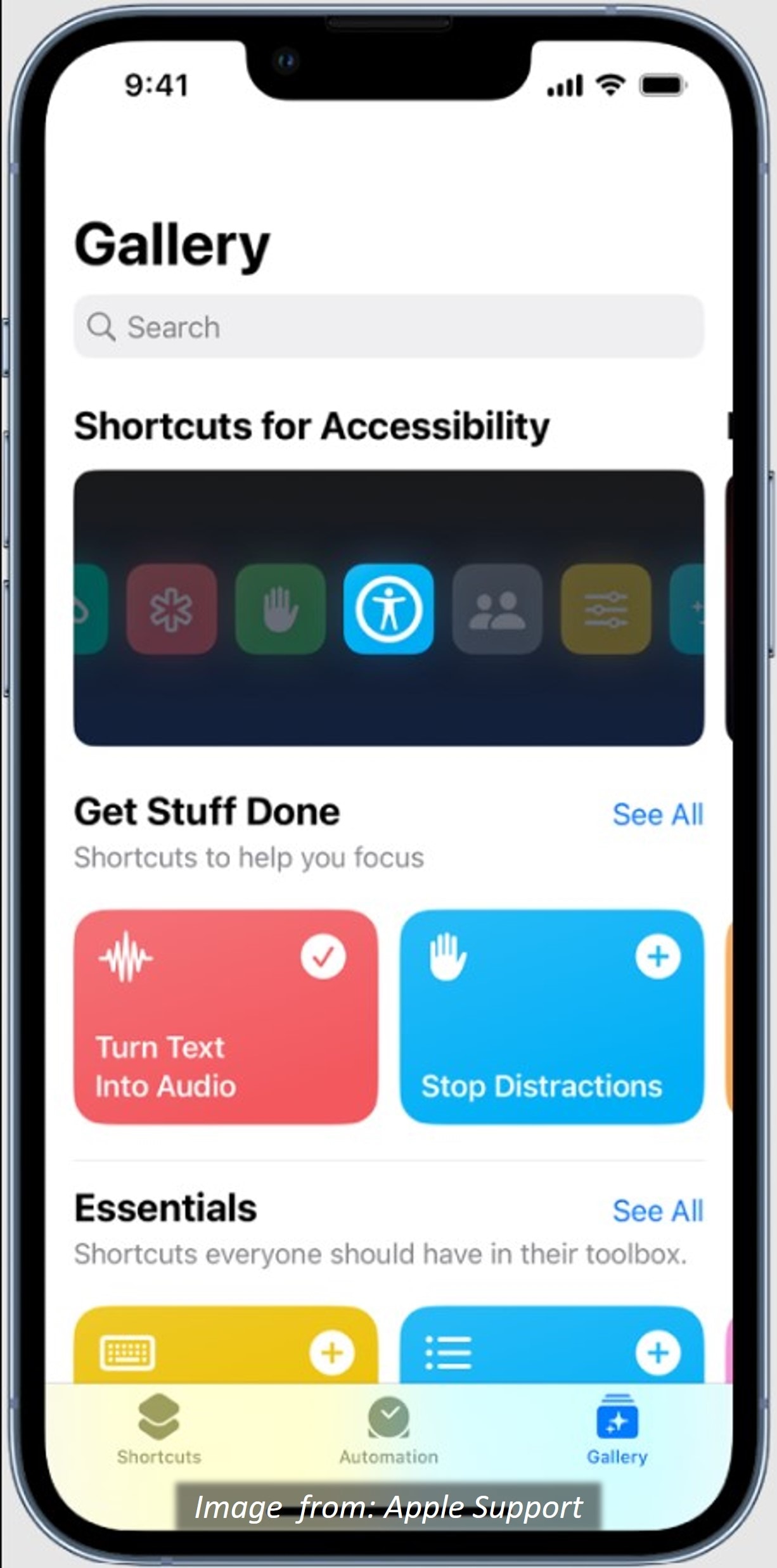
- Step 3: Type your search query into the search field and tap the Water Eject shortcut.
- Step 4: On the next screen, tap + Add Shortcut to add it to the shortcuts collection.
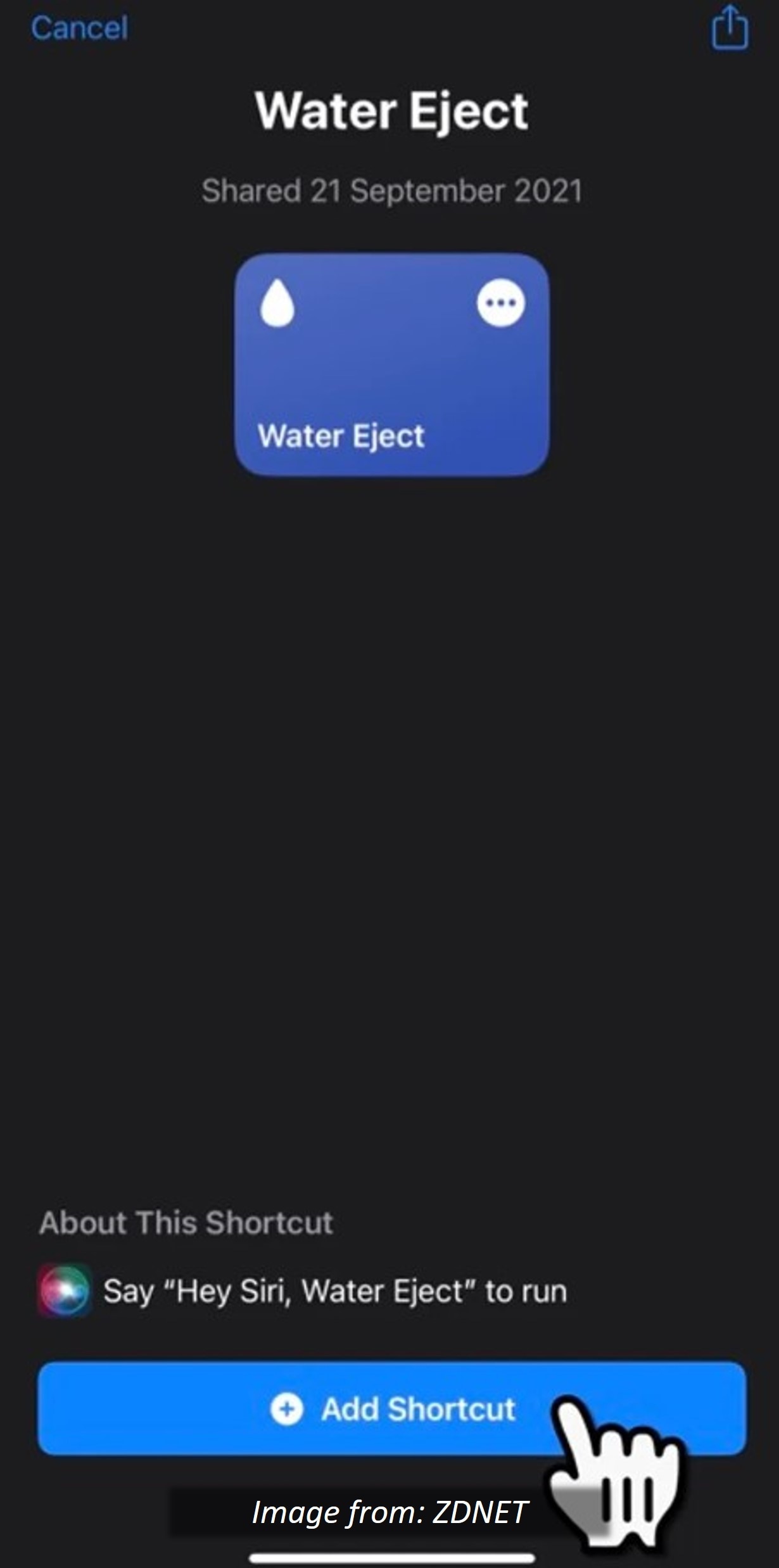
- Step 5: There are two ways to activate the Water Eject shortcut on your iPhone.
- Option 1:Open the Shortcuts app and select the Water Eject shortcut below the All Shortcuts
- Option 2:If you've configured Siri on your iPhone, all you need to do is say, "Hey Siri, Water Eject."
- Step 6: Tap Start on the pop-up menu to continue.
- Step 7: Under the Select Intensity Level menu, choose from levels 1 to 3. You should notice air vibrations around your iPhone's speaker outlet.
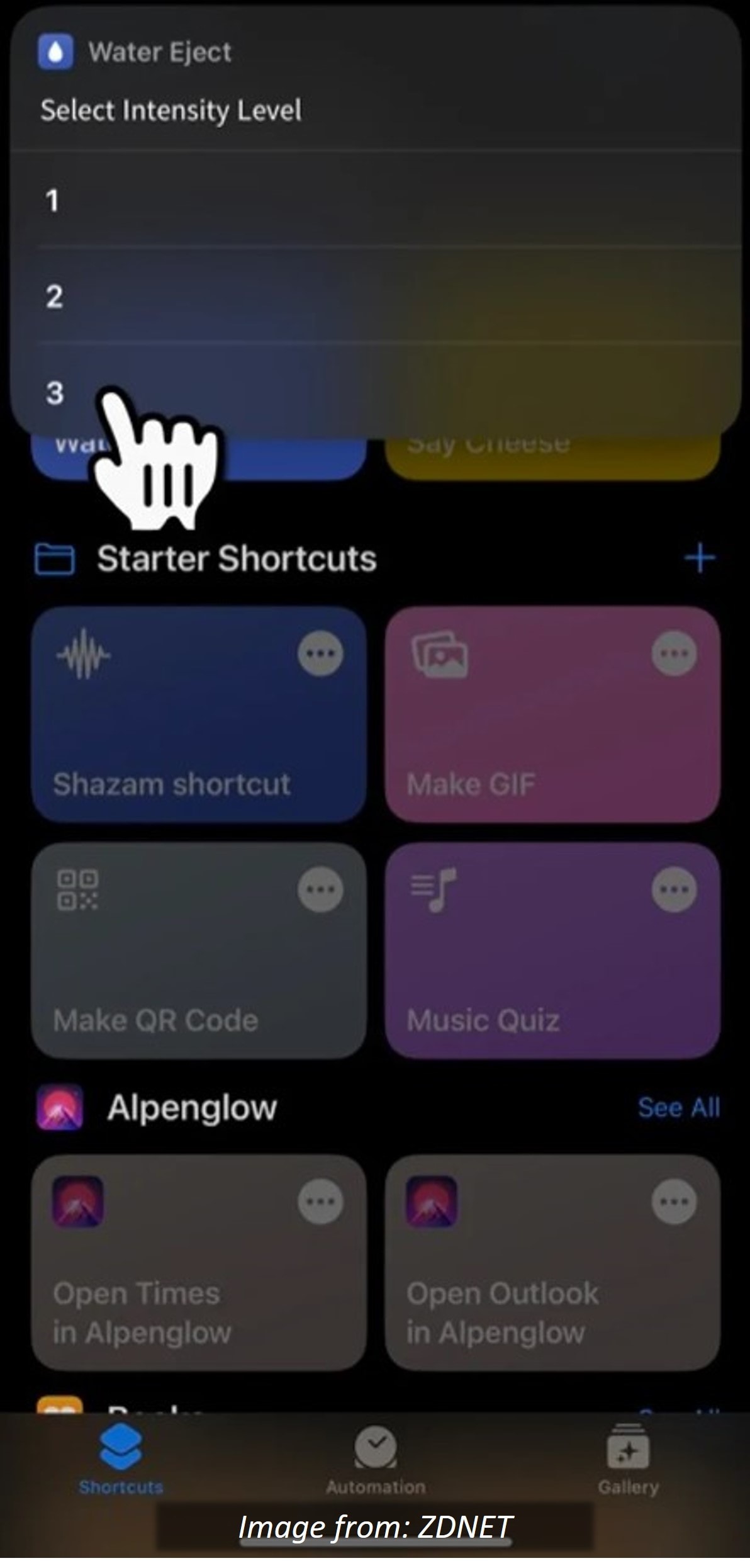
- Step 8: Wait for a few seconds until you receive a notification confirming the successful ejection of the liquid.
So, you've got the Siri shortcut Water Eject ready – a valuable tool if water accidents happen to your iPhone. Are you still thinking about what's in it for you and your device? Well, there's more to this shortcut. Please keep reading to find out why it's worth a try.
Part 3: Benefits of Using the Water Eject Siri Shortcut
Even if you've already mastered using the Water Eject Siri Shortcut, there's more to explore. In this section, you'll uncover the benefits of this shortcut.
Prevent Water Damage
You're not merely resolving the present concern with the Water Eject Siri shortcut. You're also preemptively averting potential issues in the future. This prudent choice contributes to maintaining your iPhone in optimal condition.
Automation and Efficiency
Life can get busy, and every second counts. Using Siri for the shortcut Water Eject, you don't need to fumble around with settings. Instead of hunting through menus, a simple voice command and a few taps get the job done. It won't take up much of your time, but it could save you a lot of hassle and frustration.

Limitations of Using Siri Shortcut Water Eject
Before you proceed, take a moment to consider the limitations of the Water Eject shortcut. While it's a handy tool, there are a few points to remember to ensure you make the most of its benefits.
- Not a Waterproof Solution
While the shortcut can remove trapped water, it doesn't make your iPhone fully waterproof. It's crucial to avoid intentionally submerging your device.
- Varied Effectiveness
The impact of the shortcut may vary based on the amount of water and the specific situation.
- Doesn't Replace Physical Drying
Manual drying is still recommended before using the shortcut for extensive water exposure.
Having learned the advantages of the Water Eject Siri shortcut, you understand its value as a must-have in your iPhone shortcuts. But have you considered the potential outcomes of accidentally dropping your iPhone in the water? The upcoming section will check out this very scenario.
Part 4: What Could Happen When an iPhone Is Dropped in Water?
Water dip might seem harmless, but longer exposure can lead to major problems for your iPhone. This section will discuss the issues that may arise if your iPhone gets wet.
Performance Issues
Moisture inside your device can lead to malfunctions and reduced performance. You might notice that the screen doesn't respond well, and the buttons might not function properly. Even if your iPhone seems all right, water damage could slowly show up over time, causing the device to get worse gradually.
Corrosion and Short Circuits
Water and electronics don't mix well. If water gets into your iPhone, it can damage its insides over time. This damage makes it more likely for short circuits to happen and can mess up how your iPhone functions.
Data Loss and Recovery Challenges
Drenched iPhones might experience data loss. Water damage can corrupt files and make it challenging to retrieve your device data. If you're lucky, you might be able to recover data through backups.
Detecting Water Damage
But what if you're unsure whether your iPhone has encountered water damage? Not to worry – there's a way to find out without even resorting to Siri for the Water Eject shortcut. Enter the Liquid Contact Indicators (LCIs) equipped within most iPhone models. These indicators will activate if your iPhone has experienced water exposure. The LCI switches color from white or silver to red upon water contact.
See the table for indicator locations and appearance after liquid exposure:
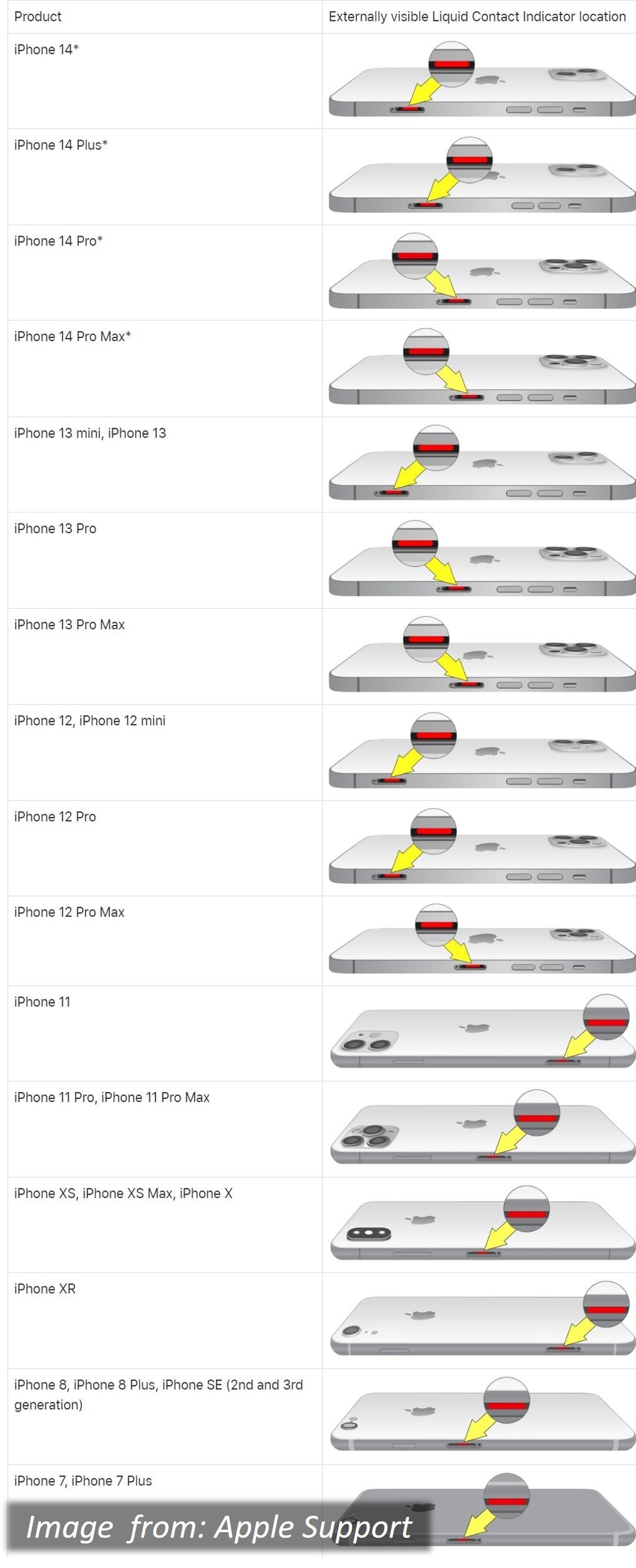
Responding quickly when your iPhone gets wet can reduce damage. In the next section, you'll discover other ways apart from the Water Eject Siri shortcut. These methods provide practical solutions to handle water exposure and enhance your odds of saving your iPhone.
Part 5: What To Do When Your iPhone Gets Wet? Alternatives to the Water Eject Siri Shortcut
Even with the Water Eject shortcut, you should still learn other steps if your iPhone gets wet. Here are some ways to save your device from water damage.
Rinse Non-Water Liquids
Cleanse the affected part with tap water if a liquid other than water splashes on your iPhone. It helps dilute and remove potential contaminants that may further harm your device.
Wipe and Dry
Use a gentle, lint-free cloth (such as a lens cloth) to wipe your iPhone. Before opening the SIM tray, give your iPhone a soft tap against your hand, Lightning connector side down. It helps eliminate any extra liquid.
Fan Dry
Locate a dry spot and allow your iPhone to rest with some ventilation. Positioning it before a fan and gently blowing cool air into the Lightning connector can help speed up the drying.
Check the Alert
Newer iPhones can alert you if there's liquid in the Lightning port when you plug in a Lightning cable or accessory. Wait at least 30 minutes for drying, then attempt charging with a Lightning cable or connecting an accessory. If you get an alert about liquid, you need more time for drying.
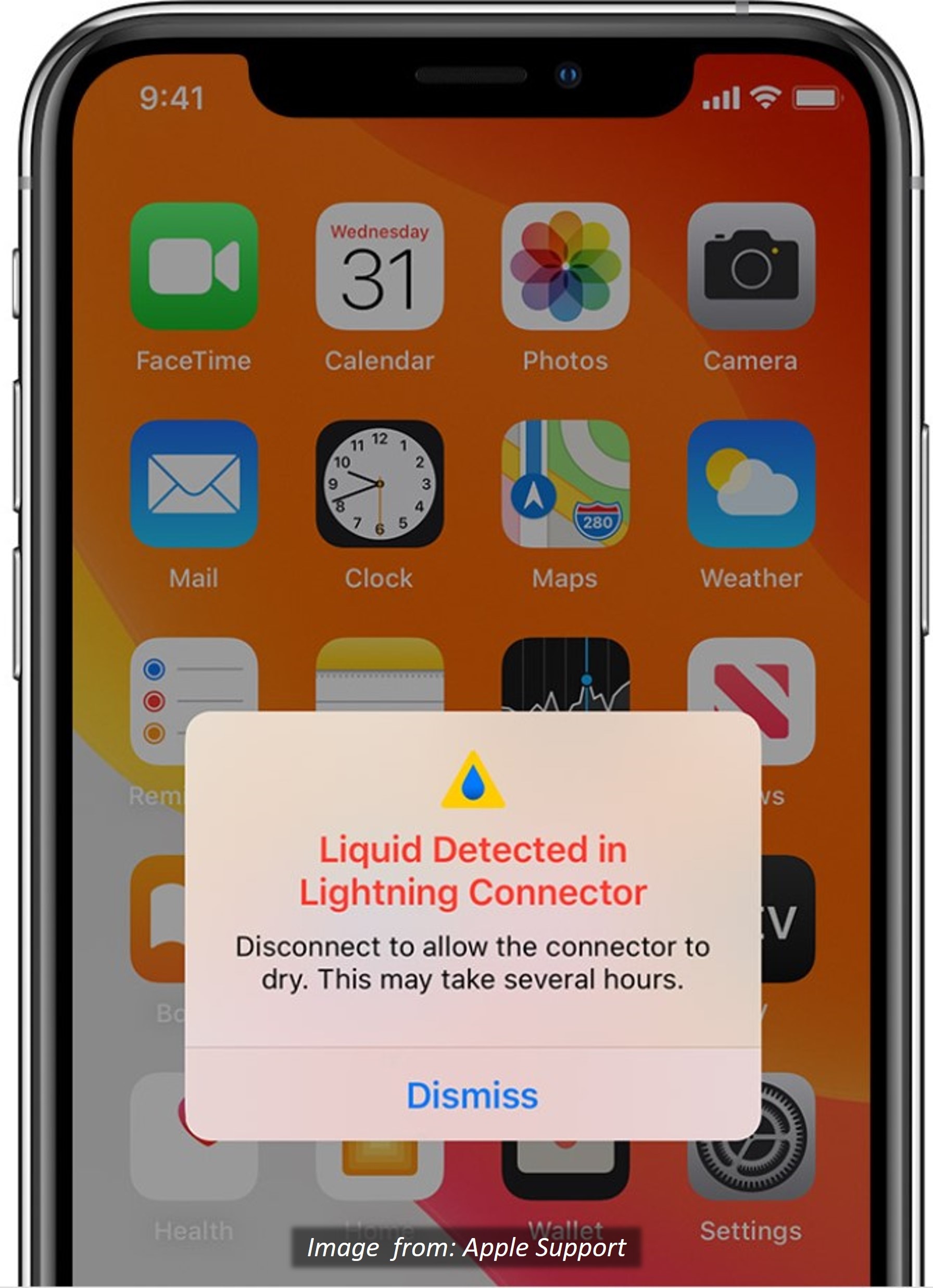
Wait for 24 Hours
Place your iPhone in a dry spot with airflow for about a day. During this time, try charging or connecting a Lightning accessory occasionally. The iPhone could take up to a whole day to completely dry.
While the Water Eject shortcut is a good solution, knowing these steps can also help if your iPhone gets wet by water or other liquids. Yet, keep in mind that it may not always work. If your iPhone is underwater for an extended period, seeking professional repairs might still be necessary.
Tips: Did you forget your Apple ID password or are you struggling to remove your Apple ID account? Worry not, as Dr.Fone is here to help you remove your Apple ID without passcode in a matter of seconds. By logging into a new account, you can fully restore access to all your iCloud services and Apple ID features, ensuring a seamless user experience.
Conclusion
Protecting your iPhone from water damage demands a proactive approach. The Water Eject Siri shortcut is only one way to prevent potential issues. Because, in severe cases, unresponsiveness or compromised storage can lead to data loss. Hence, it's crucial to make backups to safeguard your data in case your iPhone gets accidentally wet.
Dr.Fone Basic:
Better Control for Your Phone
Manage, transfer, back up, restore, and mirror your device
AI Solutions
- Text to Image
- 1. Best Free OCR Service Tools
- 2. How AI Portrait Generator Works
- 3. How to Use Stable Diffusion AI
- 4. Best PNG to Text Concerter Tools
- 5. Best Text-to-Image AI Generators
- 6. Best Text-to-Image Converter Tools
- 7. Top AI Text Image Makers
- 8. Top AI Art Generators from Text
- 9. Free AI Image Generators
- 10. Canva's AI Text-to-Image Generator
- AI Wallpaper
- 1. Boho Wallpaper for iPhone
- 2.Top Boho Wallpaper Generator
- 3.AI Wallpaper Maker
- 4.Aesthetic Bohemian Wallpaper
- 5.Online Tool for iPhone Wallpaper
- 6.3D Background Generators
- 7.Top AI Live Wallpaper Creator
- 8.AI Photo Background generator
- 9.Desktop Wallpaper Generator
- 10.Motivational Quote Wallpaper
- 11.Black Quote Wallpapers
- 12.Good Morning Life Quote Image
- 13.AI Image Prompt
- 14.AI Plot Generators
- 15.Stable Difussion Prompts
- 16.AI Art Prompt Tmplate
- 17.Minimalist Wallpaper for Phone
- 18.Best Scenery Wallpaper
- 19.Color Gradient Wallpaper
- 20.Cyberpunk Wallpapers
- 21.Sketch Wallpaper Generator
- Image to Image
- 1. Image-to-Image: You need to know
- 2. AI Art Image-to-Image Translation
- 3. AI Photo Apps in Graphic Design
- Best AI Tools List
- 1. Best AI Tools and Services [Full List]
- 2. Best 12 AI Anime Art Generators
- 3. Top 10 Text-to-Video AI Generators
- 4. Chrome Extensions for ChatGPT Users
- 5. Popular AI Art Generators
- 6. Best AI Text-to-Music Generators
- 7. Review of OpenAI’s DALL-E 2
- 8. Wonder AI Art Generators
- 9. Free AI Image Generators to Try
- 10. Top 10 AI Text Generators
- 11. AI Content Detection Tools
- 12. Best 3 AI Green Text Generators
- 13. NSFW AI Art Generators
- 14. Online AI Art Generators
- 15. NSFW in Stable Diffusion
- 16. NSFW in Discord
- 17. WhatsApp Template AI Generators
- AI Music

















James Davis
staff Editor