Unlocking Your Realme Phone Made Easy: Step-by-Step Guide (No Data Loss!)
Oct 13, 2025 • Filed to: Screen Lock Removal • Proven solutions
Are you locked out of your phone and frantically searching for a solution? Forgetting your lock screen password can be a frustrating experience, especially when you desperately need to access important information or make urgent calls. Don't worry, there's a way to regain control of your device. By employing expert techniques to bypass or remove various types of locks, including PINs, patterns, and passwords, you can safely and efficiently unlock your phone. Whether you're a busy professional or an avid social media user, our comprehensive guide will walk you through the process of unlocking your phone, ensuring you can quickly get back to your normal routine and stay connected with the world.
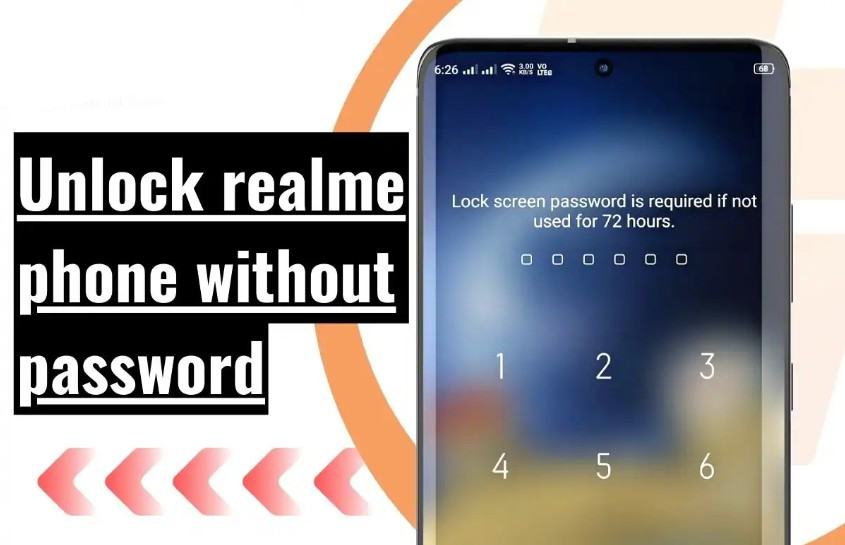
While traditional unlocking methods often result in complete data erasure, our expert team has discovered innovative solutions to bypass this limitation. In this informative blog post, we'll delve into the step-by-step process of unlocking your Realme device without losing any data, ensuring your cherished memories, contacts, and files remain intact. By leveraging cutting-edge techniques and tools, you'll be able to regain access to your phone while preserving your valuable data. Whether you're a Realme user seeking to switch carriers, repair your device, or simply wanting to restore access, our comprehensive guide has got you covered, providing a seamless and data-safe unlocking experience.
So, whether you've forgotten your password or it's just not working for some other reason, keep reading for instructions on how to get back into your phone. Let's recover your phone!
- Part 1: 6 Foolproof Methods to Unlock Your Realme Phone without the Password
- Method #1: Unlock Realme By Answer Google Security Questions (Without Losing Any Data)
- Method #2: Unlock Realme By Google Account (Without Losing Any Data)
- Method #3: Unlock Realme By Emergency Call (Without Losing Any Data)
- Method #4: Quickly Unlock Realme By Using Dr.Fone - Screen Unlock (with the Highest Success Rate)

- Method #5: Unlock Realme With Google Find My Device (With Data Loss)
- Method #6: Method #6: Unlock Realme By Finding Help From Local Service (the last choice)
- Part 2: Unlock Realme Phone: 5 Common Questions Answered
Part 1: 6 Foolproof Methods to Unlock Your Realme Phone without the Password
The Realme password unlock code steps are listed below without factory reset and data loss.
Method #1: Unlock Realme By Answer Google Security Questions
The method requires you to answer a few security questions you set when creating a Google account to reset your Realme password unlock code if you forgot your PIN.
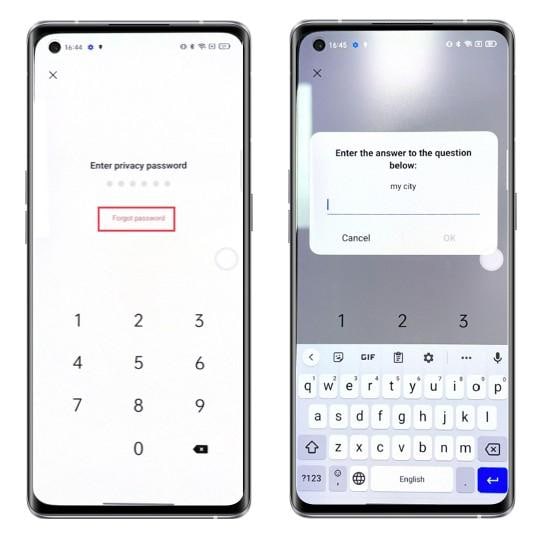
Follow the steps below if you want to know how to unlock Realme phone without losing data:
- Step 1: Activate your Realme by pressing the power button, then type the wrong password or pattern repeatedly until you see the “Forgot pattern”.
- Step 2: Press “Forgot pattern", and you'll see the unlock screen.
- Step 3: A screen unlocking option will appear: Answer a security question or enter Google account information. Choose the “Answer question” option.
- Step 4: Enter the security answers you provided when creating a Google account and tap “Unlock”.
- Step 5: Click “Yes” from the “Yes” or “No” menu to open the password field. Make a new password, PIN, or pattern.
- Step 6: The Unlock Realme will appear within a few seconds after completing the process.
Method #2: Unlock Realme By Google Account
Forgot your Realme phone's password? Leverage your Google account to unlock your device without data loss. This method allows you to bypass the password prompt using your Google account login credentials. Simply recall your email address and password, and our step-by-step guide will walk you through the process, ensuring a seamless and stress-free experience.
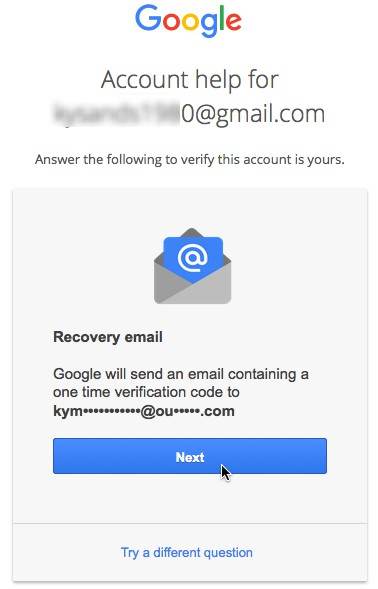
The following steps give a guide to how to unlock Realme phone without losing data:
- Step 1: Enter five incorrect pins, passwords, or patterns on the Realme smartphone.
- Step 2: Click on “Forgot pattern” when attempting to log in with the wrong pattern.
- Step 3: Enter your backup PIN or Google account credentials. Click “OK” or “Sign in”.
- Step 4: The Realme phone is now unlocked.
Method #3: Unlock Realme By Emergency Call
For devices running Android 5.0 or lower, leveraging the emergency call feature is a viable workaround to bypass the lock screen. By utilizing this method, you can regain access to your phone without sacrificing any valuable information, providing a seamless and stress-free experience. Simply follow the straightforward process, and you'll be back to using your Realme phone in no time, all while preserving your cherished memories and essential data.
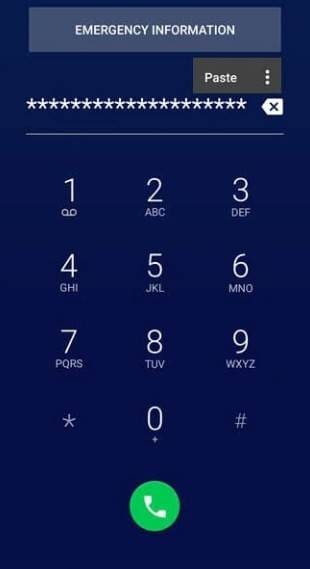
The following steps will guide you on how to unlock Realme phone without password:
- Step 1: Turn on your Realme, swipe to unlock, and then choose the "Emergency" option.
- Step 2: Repeat the asterisk symbol ten or twelve times.
- Step 3: Copy and paste the symbols. Copy the characters again and paste them on the screen.
- Step 4: Continue to paste strings until you can't anymore.
- Step 5: Tap the “Camera” icon on the lock screen to open the app. From the top, swipe down the notification bar.
- Step 6: Click the gear icon at the top of your screen, then long tap and paste the copied symbols into the password field.
- Step 7: Paste the strings repeatedly until this option disappears, and keep pasting the symbols until the UI crashes.
- Step 8: The camera app will crash within a few seconds, and the Realme will be unlocked. You will see your phone's home screen when you open your device.
Method #4: Quickly Unlock Realme By Using Dr.Fone - Screen Unlock (in 5 minutes)
If you need to unlock a Realme phone without professional skills, Dr.Fone - Screen Unlock (Android) is the ideal solution. It can efficiently unlock your Realme device, giving you back access to your phone.
Dr.Fone - Screen Unlock (Android)
Unlock Your Realme Phone Hassle-Free
- Remove 4 screen lock types: pattern, PIN, password & fingerprints.
- Bypass Android FRP lock without a PIN or Google account.
- Work for Samsung, Xiaomi, Realme, Vivo, etc.
- No tech knowledge required, Simple, click-through, process.
The following steps will guide you on how to unlock Realme phone:
- Step 1: Run Dr.Fone on your computer and choose “Screen Unlock” from the menu. Connect your Android phone to the computer using a USB cable, then select “Unlock Android Screen”.

- Step 2: Choose Realme from the list. This tool can remove the Android lock screen without losing data only for part of the Samsung devices in this list. For other devices, like Realme, which can remove the lock screen by erasing data.

- Step 3: Turn off the Android phone to enter Download Mode. Hold Volume Down, Home, and Power buttons simultaneously. Enter Download Mode by pressing Volume Up.

- Step 4: After your device is in download mode, the recovery package will begin downloading.
- Step 5: After downloading the recovery package, click "Remove Now". You will not damage your device data during this process.

- Step 6: After completing the process, you can access your Android phone without entering a password.
Method #5: Unlock Realme With Google Find My Device (With Data Loss)
To utilize this feature, ensure that you've enabled Android Device Manager (ADM) on your phone, which allows you to remotely reset your Realme pattern lock or password. As long as your Google account is linked to your device, ADM will automatically be activated, providing a seamless and secure way to recover your phone.
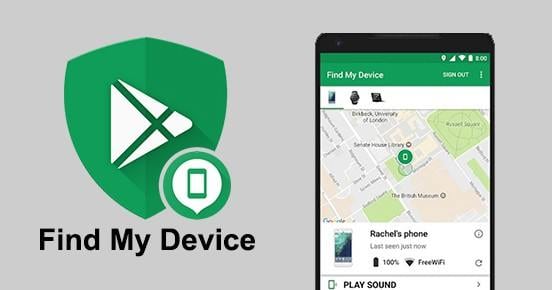
- Step 1: Go to google.com/android/find on another device.
- Step 2: Sign in with your Realme phone's Google account.
- Step 3: The Android Device Manager dashboard will appear, showing your Realme locked. There are three options available: ring, lock, and erase. Click lock.
- Step 4: Use a new password that isn't your Google account password to unlock your Realme and confirm it.
- Step 5: Password lock will replace the existing lock screen. You can write anything you like in the “Recovery message” field.
- Step 6: Input your other phone number; this is optional. Then click on “Lock” after typing in the password and filling in the optional field.
- Step 7: You will see a confirmation message if the unlocking process is successful.
- Step 8: After unlocking your device, navigate to the “Settings” menu and disable the temporary password. Using the temporary password is not a problem.
Method #6: Unlock Realme By Finding Help From Local Service
Visiting a local service provider can be a viable solution, as they often have the capability to unlock Realme phones. However, before reaching out to a service provider, it's essential to check if your phone is eligible for an unlock code. Not all Realme models can be unlocked using a code, so it's crucial to verify your phone's compatibility. If your phone is eligible, a service provider can assist you in obtaining an unlock code, allowing you to regain access to your device.

Dr.Fone Unlock Online - Free IMEI Check
Quickly check your iPhone or Android device status for free, ad-free, and globally.
Part 2: Unlock Realme Phone: 5 Common Questions Answered
1. How to Remove Realme Password?
First, press and hold the power button for a few seconds until the phone turns on. Then, go to the Settings menu and select 'Backup & Reset'. Next, choose 'Factory data reset', then select 'Reset device' and confirm. This will restore your Realme phone to its original factory settings, resetting the password. Please note that this process will delete all data, so be sure to back up any important information before proceeding.
2. How to Erase Completely My Data on My Realme?
Ready to wipe the slate clean on your Realme phone? Erasing all data can be a liberating experience, and we've got a simple step-by-step guide to help you do just that. To initiate the process, navigate to the Settings menu and click on 'Additional settings', where you'll find the option to 'Erase all data (factory reset)'. Next, enter your password or pattern to confirm your identity, and then scroll down to the last option in the menu, which reads 'Back up and reset'. From there, select 'Erase data' to complete the process. By following these easy steps, you'll be able to restore your Realme phone to its original factory settings, deleting all data, apps, and settings in the process.
3. Is It Possible to Unlock FRP Lock on My Realme?
Yes, you can unlock the FRP lock on your Realme device, but it may void the warranty and compromise security. If you forgot your Google account details or can't access your device due to FRP lock, try using an FRP bypass tool like Dr.Fone - Screen Unlock (Android). Use reputable software to avoid risks. Alternatively, contact Realme support or visit a service center, but expect proof of ownership and possible fees.
4. What is Bootloader in Realme?
Unlocking the full potential of your Realme device starts with understanding the bootloader, a critical component responsible for initiating the startup process and ensuring the security of your device. The bootloader plays a vital role in verifying trusted software and allowing customization through custom ROMs and recoveries, giving you the freedom to personalize your device to your liking. However, unlocking the bootloader requires caution, as it may void your warranty and pose security risks if not done correctly. To avoid any potential pitfalls, it's essential to follow official instructions and conduct thorough research before attempting to unlock your Realme device's bootloader.
5. How Do I Reset My Realme phone?
To perform a hard reset on your Realme phone, follow these steps:
- Step 1: Power off your phone completely.
- Step 2: Press and hold Volume Down + Power buttons.
- Step 3: Release when Realme logo appears.
- Step 4: Enter recovery mode with options.
- Step 5: Select "Wipe data/factory reset" using Volume Down.
- Step 6 Confirm with Power button.
- Step 7: Confirm again with "Yes."
- Step 8: Phone will reset to factory settings.
- Step 9: Choose "Reboot system now" to restart.
- Step 10: Set up phone as new. Back up important data first.
For a detailed step-by-step guide with visual instructions, refer to this article "Hard Reset Your Realme Smartphone In 3 East Steps".
Conclusion
Our comprehensive guide provides a seamless and risk-free process to unlock your device, ensuring all your precious data remains intact. By following our easy-to-understand steps, you'll be able to unlock your Realme phone in no time, gaining the freedom to use your device with any network carrier, switch to custom ROMs, and enjoy enhanced performance and customization options.
Your device is highly recommended to be unlocked using the Dr.Fone - Screen Unlock (Android) method. In addition to being accessible, the procedure is also safe. We hope this guide helped you Realme password unlock code without losing data.
Realme Manage
- Realme Unlock
- 1. Bypass Realme FRP Lock
- 2. Unlock Realme Without Data Loss
- 3. Unlock Realme Bootloader
- 4. Hard Reset Realme Phones
- Realme Problems
- 1. Android App Not Installed Error
- 2. Top 4 Android Repair Softwares
- 3. Android.Process.Media Has Stopped
- 4. Realme Screen Not Responding
- 5. Google Play Services Won't Update
- 6. Settings Has Stopped on Android
- Realme Tips
- ● Manage/transfer/recover data
- ● Unlock screen/activate/FRP lock
- ● Fix most iOS and Android issues
- Manage Now Manage Now Manage Now



















James Davis
staff Editor