Quick Answer: How to Unlock Android Screen Without Password?
Best Solution: Dr.Fone App/PC can unlock all Android screen locks (PIN, pattern, password, fingerprint) in 5-15 minutes. Mobile App: Works with Samsung, Huawei, Xiaomi (free, no PC needed). PC Version: Supports 16+ brands and unlocks WITHOUT data loss for compatible devices. No technical skills required.
⚡ Quick Stats: 3,981,454 downloads | 5-15 min unlock time | 4.5★ rating
Forgetting your lock screen password is something many people experience, and it can be quite frustrating. One moment you're ready to check a message or make a call, and the next, you're locked out of your phone. Being unable to access your phone can feel like a major roadblock. You might miss important notifications or reminders, leaving you disconnected when you need to be in touch. Finding a way to regain access quickly and easily is essential, especially when every minute counts.
🔐 Common Lock Screen Scenarios
Fortunately, there's an effective solution to help you get back into your device: Dr.Fone App - Screen Unlock. Developed by Wondershare, Dr.Fone is a comprehensive software suite that offers a variety of tools for mobile device management. One of its key features is the Screen Unlock tool, which can unlock various types of Android lock screens, including patterns, passwords, PINs, and fingerprints, all without needing extensive technical skills.
And here's the best part — your data stays safe. Dr.Fone on PC ensures your valuable data remains safe during the process, so you won't lose your important messages, contacts, or apps. With Dr.Fone, regaining access to your phone is simple and secure, allowing you to stay connected without hassle.
In this article
Part 1: Understanding the Need for Unlocking an Android Screen
Android screen locks are essential security features designed to protect your personal information and prevent unauthorized access to your device. Knowing how these locks work and their significance can help you effectively navigate situations where you might need to unlock your Android phone.

Common Reasons for Screen Locks
Let's face it—our phones are packed with personal information, from photos to banking apps. That's why Android devices come with security features like PINs, patterns, passwords, and even biometric measures (like fingerprints or face unlock). These security locks help protect our data from unwanted access.
But sometimes, these same security features can become a headache. Why? Maybe you've forgotten your password, or you bought a second-hand phone that's still locked. Either way, it happens more often than you think.
Importance of Unlocking
Unlocking your phone is crucial for several reasons, especially when you need access to important contacts, messages, and apps. Consider these points:
- Avoid Missed Opportunities: Imagine being locked out of your phone with a work deadline approaching or missing that important text you've been waiting for.
- Quick Recovery: Forgetting a password or receiving a locked device doesn't mean you're stuck forever. Having an easy, secure way to unlock your phone ensures you can swiftly regain access without losing valuable time—or your peace of mind!
Risks of Other Unlocking Methods
Some people jump to factory resets or unverified methods they find online. But beware: these can lead to complications. Factory resets often wipe your entire device, meaning you'll lose all your data unless you've backed everything up. Plus, unreliable unlocking techniques could mess with your phone's software or even void your warranty.
⚠️ Warning About Risky Methods: Factory reset = ALL data lost. Unverified apps = malware risk. DIY hardware tricks = phone damage. Always use trusted tools like Dr.Fone for safe unlocking.
That's why using a trusted tool like Dr.Fone to unlock your phone safely, and without risking your data, is a much better option.
Part 2: Methods for Unlocking Your Android Phone
Unlocking your Android phone can be done efficiently using various methods, whether you prefer a straightforward app like Dr.Fone or other techniques. Below are three effective ways to unlock your Android device.
📊 Dr.Fone Solutions Comparison
| Feature | Dr.Fone App (Mobile) | Dr.Fone PC Version |
|---|---|---|
| Supported Brands | Samsung, Huawei, Xiaomi | 16+ brands (Samsung, Huawei, LG, etc.) |
| Data Loss Risk | ⚠️ Possible | ✅ No loss (compatible devices) |
| Time Required | 5-10 minutes | 10-15 minutes |
| Price | Free | $39.95 |
| PC Required | ❌ No | ✅ Yes |
| Best For | Quick unlock on-the-go | Data preservation & more brands |
Dr.Fone App (iOS) & Dr.Fone App (Android)
Your One-Stop Expert for Screen Unlock, Smart Clean, Data Recovery, and Phone Management of Mobile Devices!
- Effortlessly unlock various locks on your device.
- Instantly free up storage space by smart clean.
- Rapidly recover different kinds of lost phone data and information.
- Easily manage cluttered and private device content.
- Supports both iOS and Android devices.
Method 1: Android Lock Screen Removal for Samsung, Huawei, and Xiaomi
The Dr.Fone app provides a user-friendly interface that allows you to unlock screen locks on various Android devices, including Samsung, Huawei, and Xiaomi. This method is particularly convenient for users who prefer a mobile solution but note that it may not guarantee data retention during the unlocking process.
Step-by-Step Guide
Follow these steps to unlock your Android phone using Dr.Fone:
01of 05Download and Open the Dr.Fone App
Install the Dr.Fone app from the Google Play Store on your Android device and open Launch the application.
02of 05Select Unlock Option
Tap on "Unlock," then choose "Unlock Android Screen."

03of 05Choose Your Device Model
Select your phone's brand to ensure compatibility with the unlocking process, click "100% Remove Screen Lock".

04of 05Put Your Device in Recovery Mode
Follow the on-screen instructions provided by Dr.Fone to enter Recovery Mode. For instance, if your Samsung Devices have Bixby and no bixby or home button, Dr.Fone provides instructions on how to enter Recovery Mode.

05of 05Complete the Process
After following the prompts, click "Finish" to complete the unlocking. If the attempt fails, click "Try Again" for another shot.

✅ Success! Your Android screen lock has been removed. You can now set up a new lock screen or leave it unlocked. Note: For Samsung, Huawei, and Xiaomi devices, data may not be fully preserved with the mobile app method.
Method 2: Unlocking Android Screen (For Other 16 Brands) & Remove Without Data Loss (PC Only)
Dr.Fone's desktop version is a powerful tool for unlocking Android screens without data loss. It supports over 16 major Android brands, making it an ideal solution for those who require a comprehensive unlocking tool.

Key Features of the Dr.Fone PC Version:
- 100% Unlock Android Screen:
The PC version can completely remove screen locks across multiple Android brands, ensuring access to your device.
- Remove Without Data Loss:
This feature is compatible with select devices, allowing users to unlock their phones without losing any important data, such as photos, messages, or contacts.
- Advanced Recovery Options:
The desktop version not only focuses on unlocking but also offers additional features such as data recovery, system repair, and more.
💡 Which Method Should You Choose?
- You have Samsung/Huawei/Xiaomi
- No PC available
- Need quick unlock (5-10 min)
- Don't mind possible data loss
- You have other Android brands
- Data preservation is critical
- Want advanced features
- Have access to Windows/Mac PC
Part 3: Best Practices for Screen Lock Security
Ensuring the security of your Android device is essential. Here are some best practices to follow:
🔐 Strong Passwords
Use 8+ characters with uppercase, lowercase, numbers, and symbols. Avoid birthdays or "1234". Consider passphrases like "Coffee@Morning2024".
👆 Biometric Security
Enable fingerprint or face unlock for convenience and security. Biometrics are harder to steal than passwords and faster to use.
💾 Regular Backups
Use Google Drive or Dr.Fone to backup contacts, photos, messages weekly. If you forget your password, you won't lose important data.
🔄 Security Updates
Install Android security patches monthly. Update apps regularly. Review app permissions quarterly to remove unnecessary access.
- Use Strong, Memorable Passwords: Choose passwords that are difficult to guess but still memorable. A combination of uppercase and lowercase letters, numbers, and special characters can create a robust password. Consider using a passphrase that's unique to you.
- Biometric Security: Whenever possible, utilize biometric features like fingerprint scanning or facial recognition. These methods add an extra layer of security and are often more convenient than traditional passwords.
- Enable Backup Options for Essential Data: Regularly backup your important data to avoid losing it during unexpected situations. You can use cloud services or local backups to ensure your files, photos, and contacts are safe.
- Regular Updates to Security Settings: Keep your device's security settings up to date. Regularly check for software updates, as manufacturers frequently release patches to fix vulnerabilities. Additionally, review your privacy settings to manage app permissions effectively.
Part 4: Benefits of Using Dr.Fone for Android Unlocking
User-Friendly Interface
Clean, simple design. Step-by-step instructions. No technical skills needed. Anyone can use it!
Wide Device Compatibility
16+ Android brands supported. Samsung, Huawei, LG, Xiaomi, Google Pixel, OnePlus, and more!
Data Preservation
PC version unlocks WITHOUT deleting photos, contacts, apps, or messages on compatible devices!
User-Friendly Interface
Dr.Fone is super easy to use, even if you're not a tech pro. The design is clean and simple, so you'll know exactly what to do without getting lost. Just follow the steps on the screen, and you'll be unlocking your phone in no time.
Wide Device Compatibility
One of the best things about Dr.Fone is that it works with a wide range of Android devices. Whether you have a Samsung Galaxy, Huawei, Google Pixel, or another Android phone, Dr.Fone can handle various lock types—be it PINs, patterns, passwords, or even fingerprint locks.
Data Preservation
Concerned about losing your data? With Dr.Fone, you can put those worries aside. For compatible models, Dr.Fone can unlock your device without deleting your photos, contacts, apps, or other vital information. It's a huge relief to regain access to your device without the risk of losing your data.
Conclusion
Unlocking your Android device doesn't need to be hard. With Dr.Fone's Screen Unlock tool, you can get back in fast and easy. Dr.Fone offers safe and trusted ways to unlock your device, keeping your data secure the whole time. Whether you use the mobile app or the desktop version, Dr.Fone has you covered. Don't let a forgotten passcode stop you—download Dr.Fone today for a simple unlocking experience!
🎯 Ready to Unlock Your Android?
Choose your preferred method and regain access in minutes!
Free | 5-10 min | No PC
$39.95 | No Data Loss | 16+ Brands
Frequently Asked Questions (FAQ)
-
Q:Can Dr.Fone unlock any Android phone?
A:Dr.Fone is compatible with 16+ Android brands including Samsung, Huawei, Xiaomi, Google Pixel, OnePlus, LG, Motorola, and more. Complete unlock features with guaranteed data retention are optimized for Samsung, Huawei, and Xiaomi devices. Other brands are supported but may not guarantee data preservation during the unlocking process.
-
Q:Will I lose data if I use Dr.Fone to unlock my device?
A:It depends on which version you use. The Dr.Fone mobile app may not retain all data during unlocking. However, the desktop (PC) version of Dr.Fone provides advanced tools to remove screen locks without data loss for compatible Samsung, Huawei, and Xiaomi devices. Always backup your data before unlocking as a precaution.
-
Q:What should I do if I encounter issues while unlocking?
A:If you encounter issues during the unlocking process: 1) Ensure your device is fully charged (80%+), 2) Try using a different USB cable or port, 3) Follow the on-screen instructions carefully, 4) Click 'Try Again' if the first attempt fails, 5) Refer to Dr.Fone's support resources at drfone.wondershare.com/support or contact customer service for personalized assistance.
-
Q:What types of Android screen locks can Dr.Fone remove?
A:Dr.Fone can remove all major types of Android screen locks including: 1) PIN codes (4-16 digits), 2) Pattern locks (dot patterns), 3) Passwords (alphanumeric), 4) Fingerprint locks, and 5) Face unlock. It works on both front-screen locks and secure folder locks on Samsung devices.
-
Q:Is it legal to use Dr.Fone to unlock my Android phone?
A:Yes, it is legal to use Dr.Fone to unlock your own Android phone if you've forgotten the password. However, using it to unlock someone else's phone without permission is illegal and constitutes unauthorized access. Always ensure you own the device or have explicit permission from the owner before unlocking.
-
Q:How long does it take to unlock an Android phone with Dr.Fone?
A:The unlocking process typically takes 5-15 minutes depending on your device model and the method used. The Dr.Fone app method usually takes 5-10 minutes, while the PC version may take 10-15 minutes for complete unlock with data preservation. Ensure your device remains connected throughout the process.
-
Q:Do I need to root my Android phone to use Dr.Fone unlock?
A:No, you do not need to root your Android phone to use Dr.Fone Screen Unlock. The tool works on non-rooted devices and does not require any technical expertise. Dr.Fone handles the unlocking process automatically without modifying your device's system or voiding your warranty.
-
Q:Can I unlock a second-hand Android phone with Dr.Fone?
A:Yes, Dr.Fone can unlock second-hand Android phones if the previous owner's screen lock is still active. However, if the device has FRP (Factory Reset Protection) enabled, you'll need the original Google account credentials, or you can use Dr.Fone's FRP Bypass feature available in the PC version for Samsung devices.
-
Q:What's the difference between Dr.Fone App and Dr.Fone PC version?
A:Dr.Fone App (mobile) offers convenient on-the-go unlocking for Samsung, Huawei, and Xiaomi devices but may not preserve all data. Dr.Fone PC version provides more advanced features including: unlock without data loss (for compatible devices), support for 16+ Android brands, FRP bypass, system repair, and data recovery. PC version is recommended for comprehensive device management.


















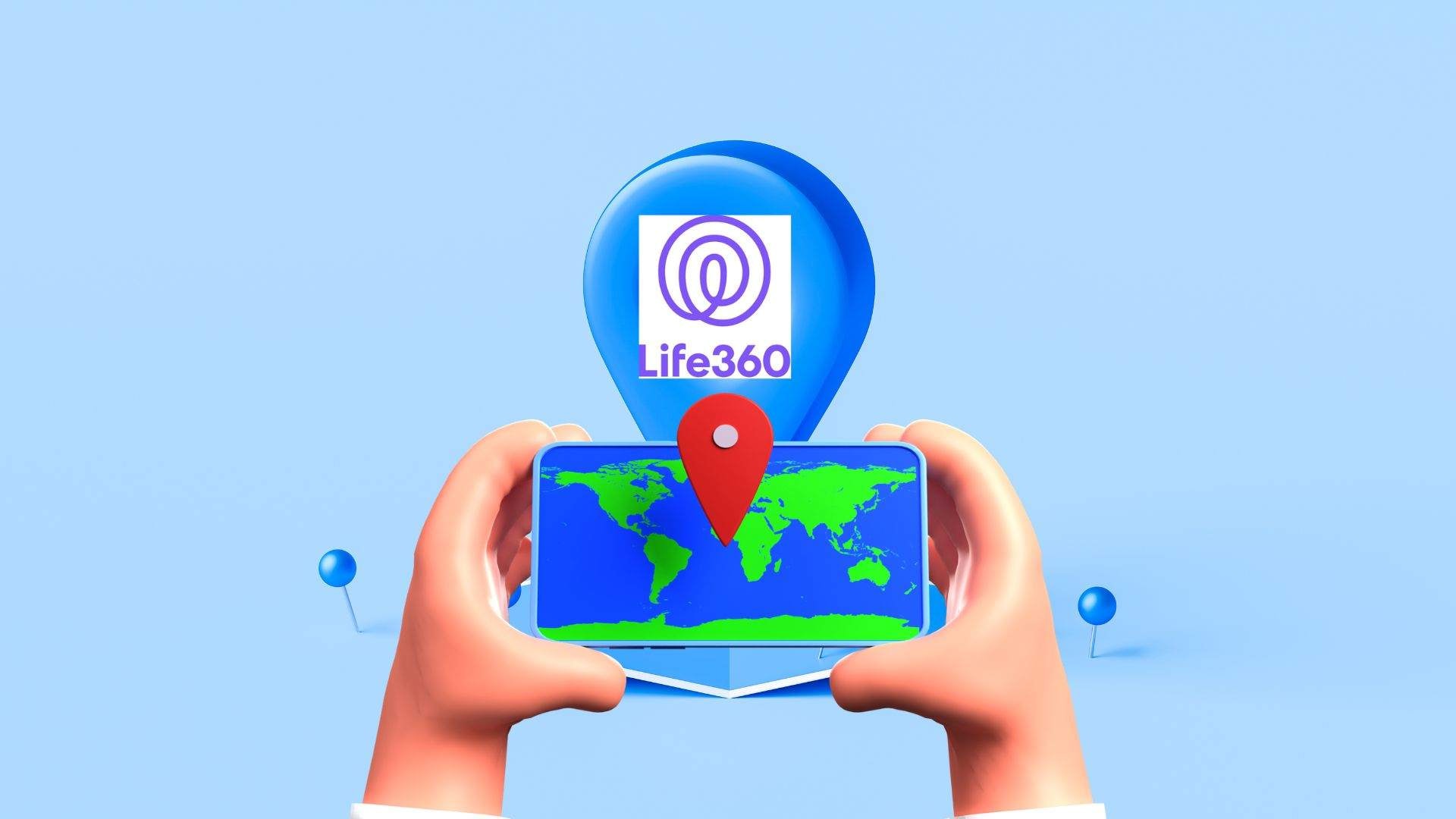




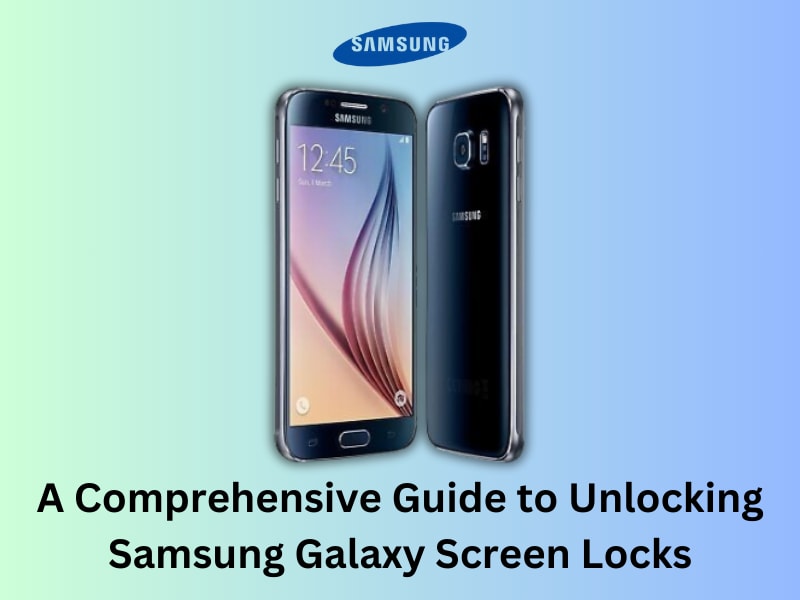

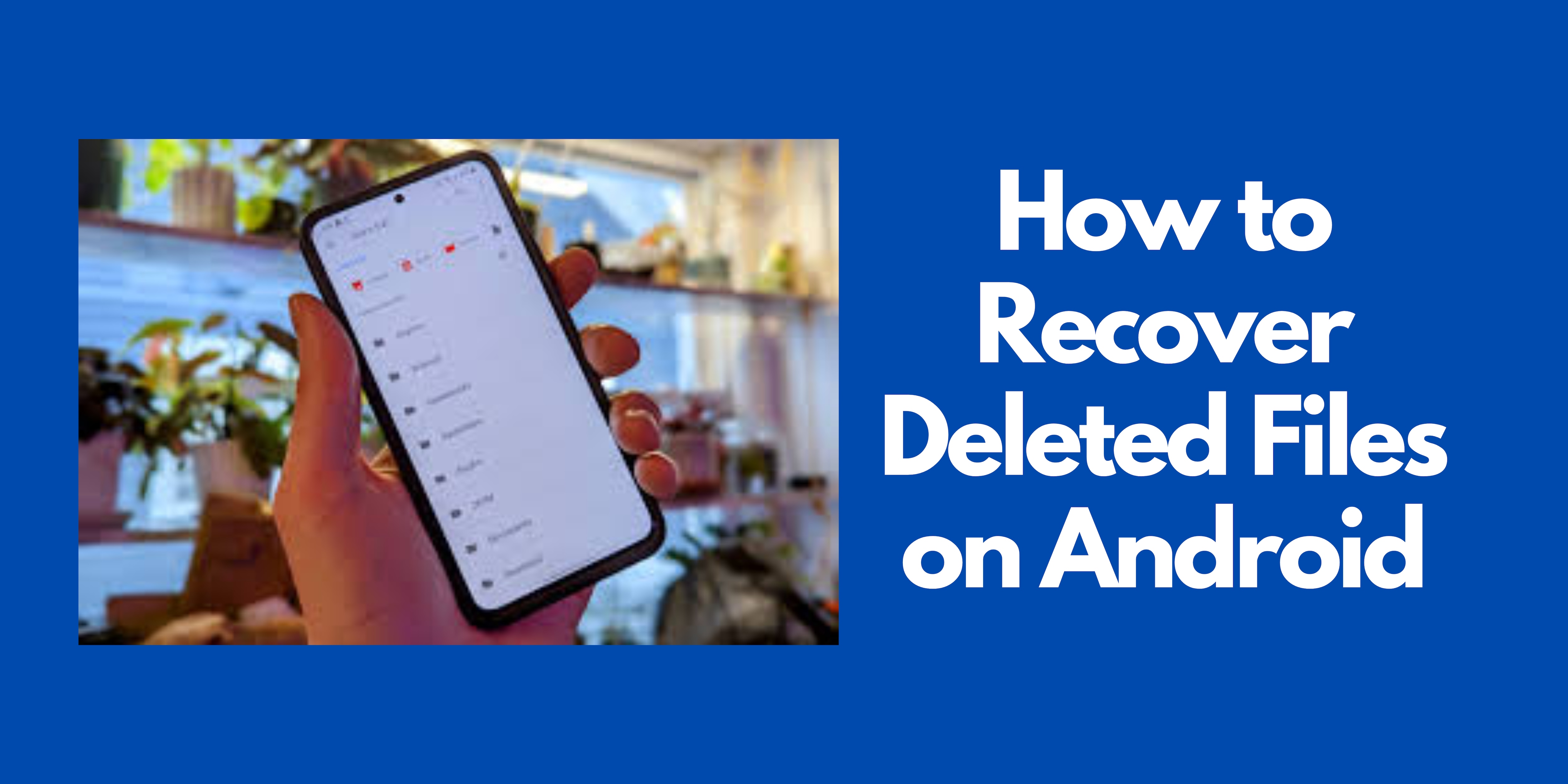



James Davis
staff Editor
Generally rated4.5(105participated)