ES File Explorer: A Review of the Features, User Experience, and Security
Jul 12, 2024 • Filed to: Manage Device Data • Proven solutions
In the world of Android, file management is an essential function for most users. With the increasing amount of data stored on smartphones and tablets, having a reliable file explorer is crucial for finding and managing files efficiently. Many file management apps are available on the market, each with its own features, capabilities, and drawbacks. With so many options, choosing the right file explorer for your needs can be challenging.
This article aims to help users make an informed decision by providing a comprehensive review of ES File Explorer, one of Android's most widely used file management apps. We'll examine its features, user interface, security, and overall performance and compare it to other file explorer products on the market. By the end of this article, you'll better understand whether ES File Explorer is the right choice for your Android file management needs.
Part 1. What is ES File Explorer
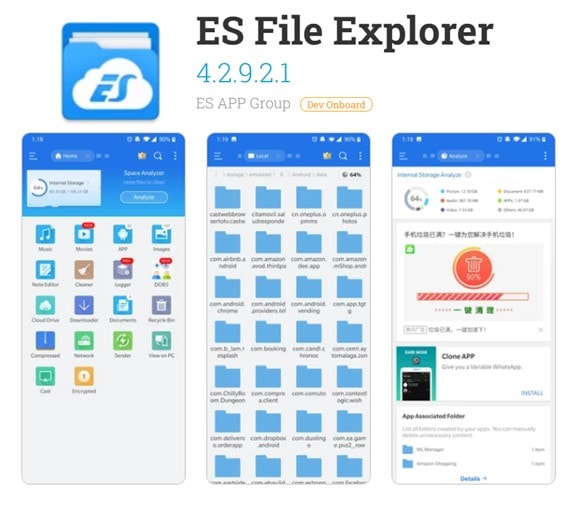
ES File Explorer is a free file management app for Android devices developed by ES Global. With over 100 million downloads on the Google Play Store, it is one of the most popular file explorers available for Android users.
The File Manager function is the primary feature of ES File Explorer. It allows users to manage files and folders on their devices, as well as on remote servers, cloud storage services, and network-attached storage (NAS) devices. Here are the step-by-step instructions for using the File Manager:
- 1. Open ES File Explorer and tap on the File Manager icon.
- 2. The File Manager displays the files and folders on your device's internal storage by default. You can navigate to other storage locations by tapping on the Menu icon and selecting Local or Library to access network and cloud storage.
- 3. To perform basic file management tasks such as copying, pasting, deleting, or moving files, tap and hold on to the file or folder you want to manage. A menu will appear with various options.
- 4. To access advanced file management options, such as compressing or extracting files, select the file or folder, then tap the More icon in the bottom menu bar.
- 5. To create a new folder, tap the New icon in the bottom menu bar and select Folder.
- 6. To sort files and folders, tap on the Sort icon in the top menu bar and select the sorting method of your choice.
The Application Manager function allows users to uninstall, backup, or manage apps on their Android device. The Network Manager function lets users access files and folders on remote servers or network-attached storage devices. The Media Manager function allows users to view and manage their multimedia files, such as photos and videos, in one place.
While these features are useful, ES File Explorer has other focuses. For this review, we will be focusing primarily on the File Manager function.
Part 2. Pros and Cons of ES File Explorer
ES File Explorer has a range of features that make it a popular choice among Android users. However, like any app, it has both pros and cons. Some of the benefits and downsides of ES File Explorer are as follows:
Pros:
- User-friendly interface:
The user-friendly layout of ES File Explorer makes it a breeze to move about in your file system and do other common tasks.
- Wide range of file management options:
The app offers a wide range of file management options, including the ability to access remote servers and cloud storage services.
- Built-in media player:
ES File Explorer includes a built-in media player,allowing users to play multimedia files without switching to another app.
- App manager:
The app manager allows users to uninstall, backup, and manage their installed apps, making it a convenient all-in-one solution.
Cons:
- Security concerns:
ES File Explorer has faced security concerns, including the app being removed from the Google Play Store due to deceptive behavior and data theft.
- Intrusive ads:
The app displays frequent and intrusive ads, which can be disruptive and annoying to users.
- Bloatware:
ES File Explorer has additional features and tools that may not be useful to all users, adding unnecessary bloat to the app.
- Limited customer support:
ES File Explorer's customer support could be improved, making it easier for users to get help with any issues.
Regarding security concerns, ES File Explorer has had a troubled past. In 2019, Google Play store removed the app due to violating Google's deceptive behavior and data theft policies. The app was accused of displaying misleading ads, collecting user data without permission, and engaging in ad fraud. While ES Global has tried to address these issues, it's worth noting that the app's security remains a concern for some users.
Regarding security concerns, ES File Explorer has had a troubled past. In 2019, Google Play store removed the app due to violating Google's deceptive behavior and data theft policies. The app was accused of displaying misleading ads, collecting user data without permission, and engaging in ad fraud. While ES Global has tried to address these issues, it's worth noting that the app's security remains a concern for some users.
Part 3. Comparison
Having a reliable file manager is essential when managing files on an Android device. ES File Explorer has long been popular, but other options are available. This comparison will look at ES File Explorer and several other file manager products, including Solid File Manager, Astro File Manager, and Xplore File Manager.
We'll evaluate these file managers based on their features, pros, cons, and supported Android version, so you can decide which file manager is right for you. Additionally, we'll introduce WONDERSHARE DR. FONE, an upcoming file manager with promises of solid capacity for managing and organizing your files on an Android phone.
| File Manager | Features | Pros | Cons | Supporting System |
| ES File Explorer |
|
|
|
Android 4.0 and up |
| Solid File Manager |
|
|
|
Android 4.1 and up |
| Astro File Manager |
|
|
|
Android 4.4 and up |
| Xplore File Manager |
|
|
|
Android 4.1 and up |
| Wondershare Dr.Fone |
|
|
|
Android 5.0 and up |
ES File Explorer and Wondershare Dr.Fone have a wide range of features, including remote file access and cloud storage integration. In contrast, Solid File Manager and Xplore File Manager offer more specialized features like root access and compression. Astro File Manager has a focus on app management and task killing.
ES File Explorer and Astro File Manager have user-friendly interfaces. At the same time, Solid File Manager and Xplore File Manager are known for their smooth performance. ES File Explorer, however, is ad-heavy and has had security issues in the past.
Part 4. Editor’s Opinion
ES File Explorer is an excellent choice for users who need a robust file manager with a wide range of features. Its user-friendly interface makes it a suitable choice for those who are new to Android file managers. However, users should know its past security issues and ad-heavy interface.
Solid File Manager is a good choice for users who require root access and file encryption. Its smooth performance and clean interface make it popular for power users.
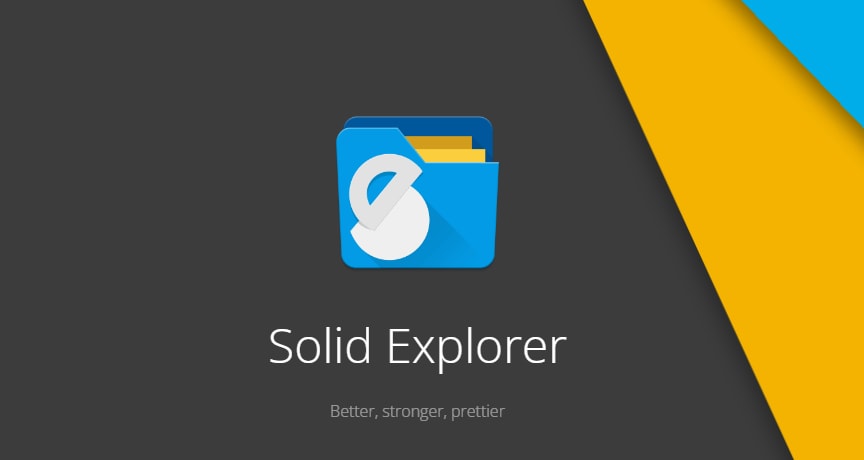
Astro File Manager best suits users with a clean, intuitive interface that can backup apps and data. It's also an excellent option for users who need a task killer.
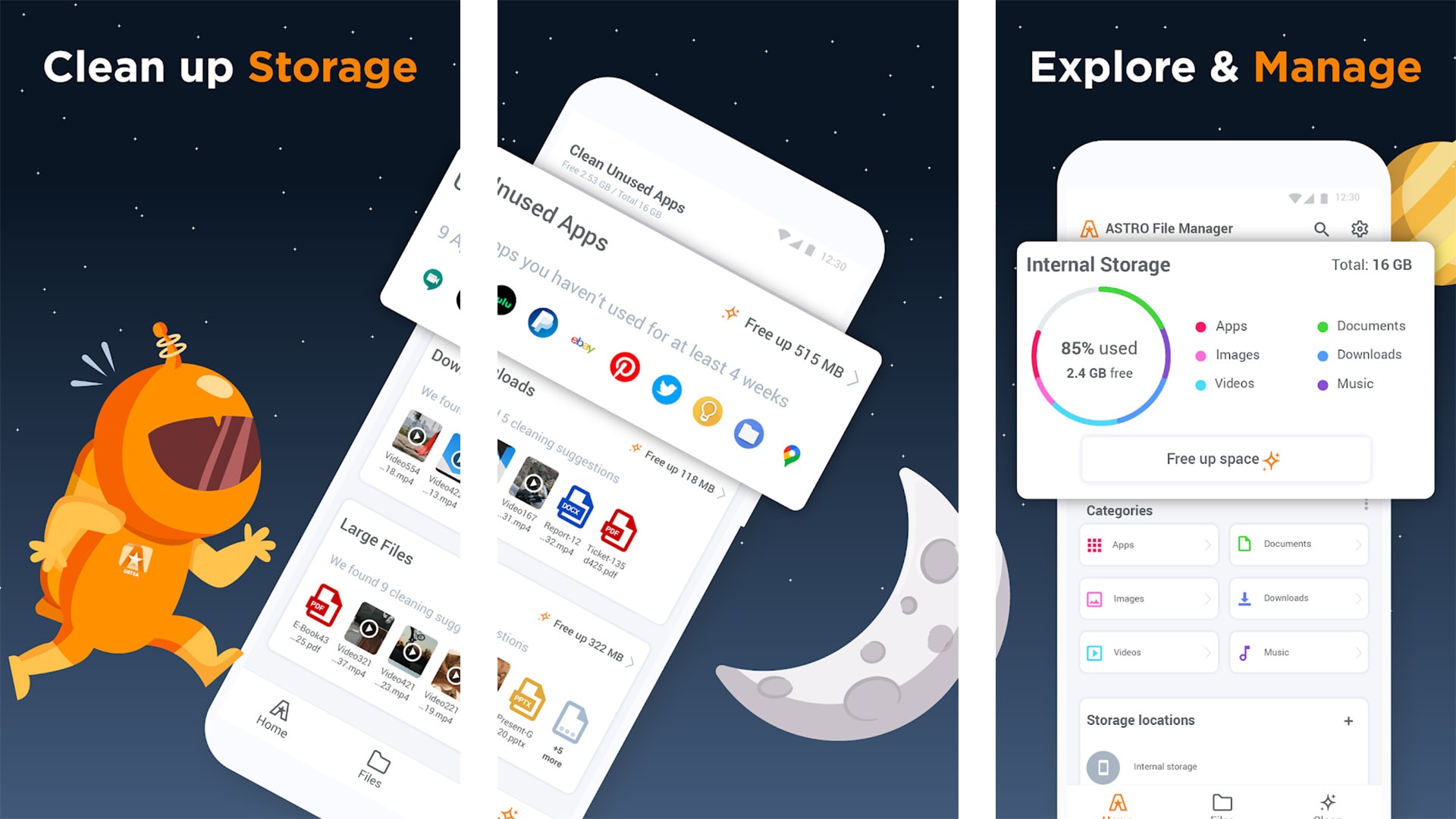
Xplore File Manager is a suitable choice for users who need a dual-pane interface for easy file management and the ability to compress files. However, its interface may need to be clarified for some users.
All of these file managers support Android, but it's worth noting that the new released Wondershare Dr.Fone, and its new features and performance still worth to be discovered.

Conclusion
While ES File Explorer is a decent file management app, there are other options available, such as Solid Explorer, Files by Google, and X-Plore File Manager, that offer similar features and capabilities without the same level of security concerns. Users should consider their specific needs and requirements before choosing a file manager app, and should always be mindful of the security risks associated with any app they use.
Mobile phones have become an integral part of our society. So, they are typically crammed with a massive amount of paperwork. You'll need robust file explorers to keep them all in order. You may go with Wondershare Dr. Fone. In the field of mobile device management, it stands out as a frontrunner. In addition, mobile file management has never been simpler than with the release of Wondershare Dr. Fone V13. It's hard to beat its dependability and capacity to streamline processes.
Android Apps
- Best Android Apps
- 1. Top 10 Android Restart Apps
- 2. Top 5 Find My iPhone Apps
- 3. Top 5 iTunes Remote for Android
- 4. 10 Android Virus Remover Apps
- 5. Top 10 Best Android Contacts Apps
- 6. International Texting App
- 7. 10 Adware Removal for Android
- 8. 5 Android Bluetooth Manager
- 9. Top 8 Android Contact Manager
- 10. Top 9 Android Desktop Managers
- 11. Best 7 Android Photo Manager
- 12. Android SMS Manager
- 13. 4 Android Startup Manager
- 14. 4 Android Storage Managers
- 15. 5 Best Android Window Managers
- 16. Top 5 Android PC Suites
- 17. Top 10 iTunes Alternatives
- Android Apps Manage
- 1. Manage Apps on Android
- 2. Install Apps from PC to Android
- 3. Find Installed Apps on Android
- 4. Android Photo Organizer Apps
- 5. 20 Best Ringtone Apps
- 6. Android App Download Websites
- 7. Installer apps to Android from PC
- 8. Manage All Apps on Android
- 9. Android App Market Alternativess
- 10. Best 10 Android Emulators
- 11. Read Old Facebook Messenger Message
- 12. Save Snapchats on Android
- 13. Change Viber number on Android
- 14. Stop WhatsApp auto-saving photos
- 15. Uninstall the YouTube on Xiaomi
- 16. Delete the YouTube from Android
- 17. File Manager And Alternatives
- 18. FX File Explorer And Alternatives
- 19. CX File Explorer
- 20. Merge Contacts on Android
- 21. Save Instagram Photos to Android
- Apps Review


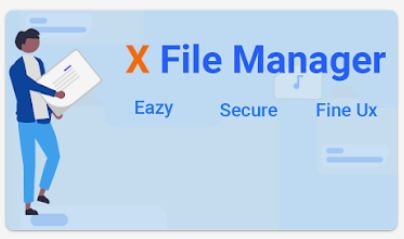



James Davis
staff Editor