
How to Uninstall or Disable YouTube on Android (Even If You Can't)
Oct 24, 2025 • Filed to: Device Data Management • Proven solutions
Dr.Fone Basic:
Better Control for Your Phone
Manage, transfer, back up, restore, and mirror your device
Nowadays, there’s an app for everything—socializing, ordering food, booking rides, getting tickets, learning, or entertainment. Whatever you need, there's an app to make it easier. However, regardless of how many valuable apps there are, only a few boast as many downloads as YouTube.
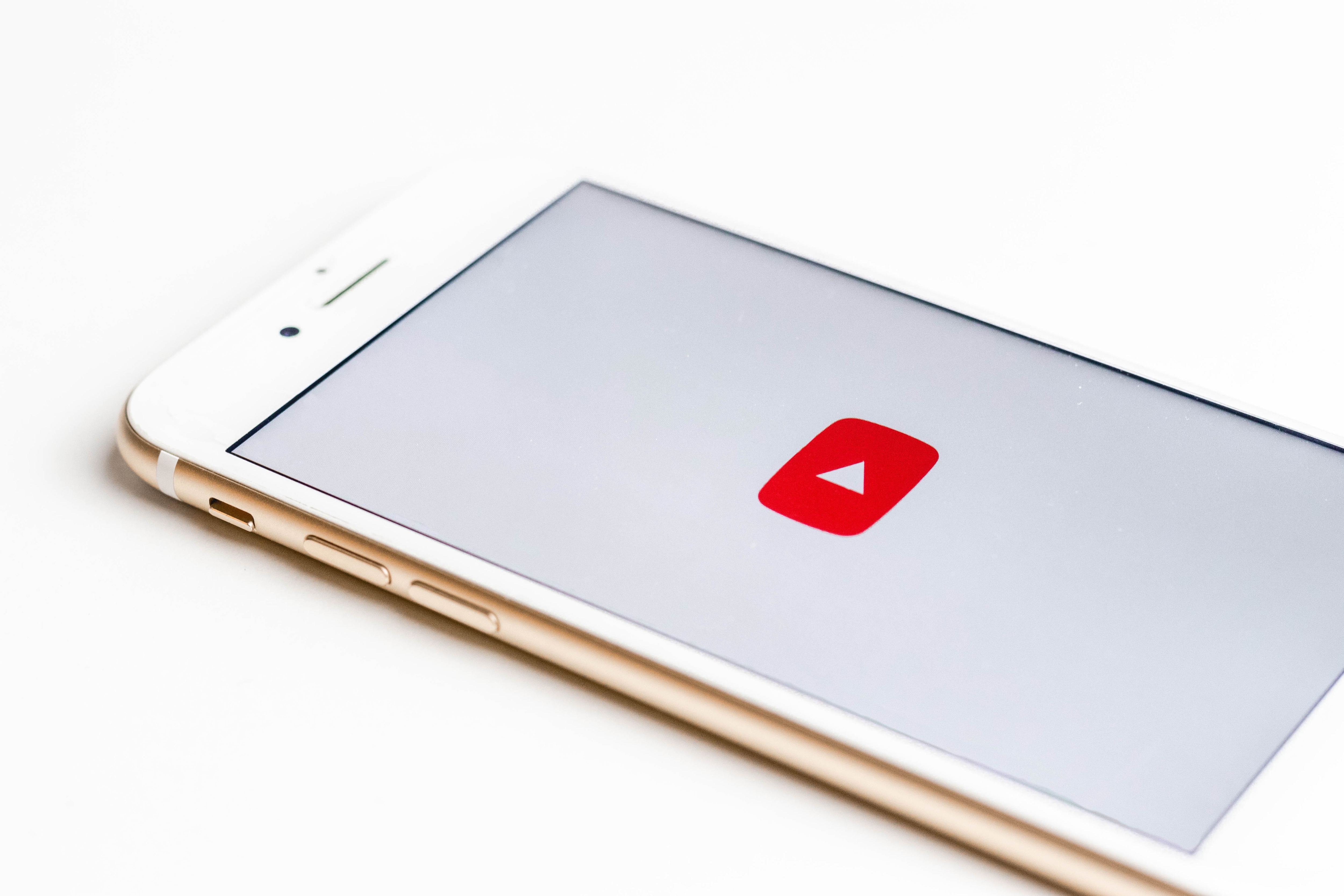
Being one of the most popular entertainment apps, YouTube has over 154 million downloads on Android alone. While that’s an impressive number, one small factor skews the data – YouTube comes pre-installed on most Android devices. Unfortunately, if you want to uninstall YouTube on Android, you might have to jump through a few hoops.
Some apps just don’t want to let you get rid of them, so learn how to uninstall YouTube on Android when the app’s giving you a hard time.
Why You Might Want to Remove YouTube from Your Phone
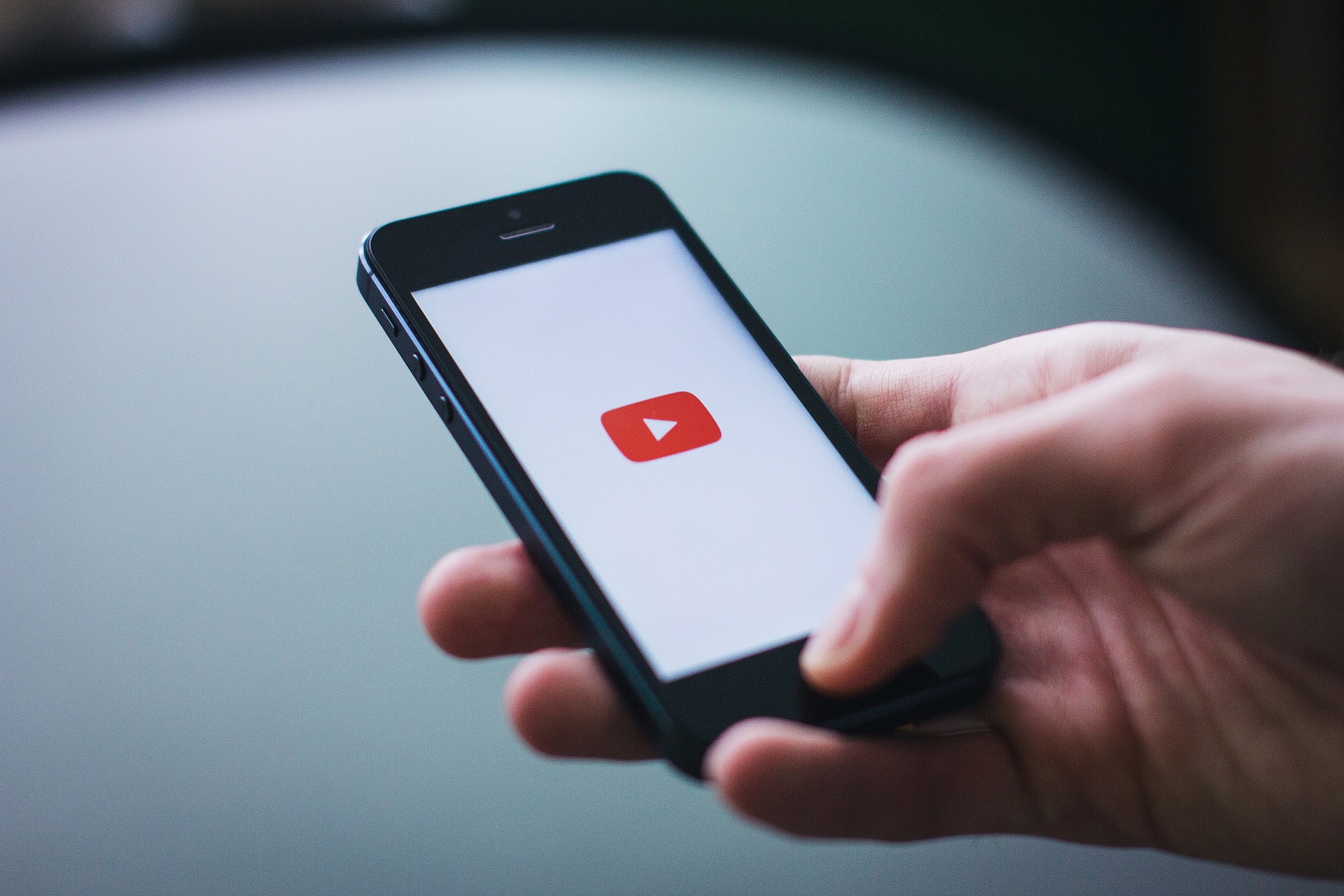
With YouTube’s vast library of high-quality content from creators worldwide, it’s a go-to platform for entertainment and learning. But despite its popularity, some users may still choose to uninstall it from their Android devices. However, while there’s no denying just how “edutaining” YouTube can be, there isn’t always a need for it on your phone.
Pre-installed bloatware can take up valuable storage, and YouTube is no exception, consuming around 175 MB or more with cached data. Frequent glitches, excessive ads, and competition from platforms like Netflix or Prime Video make it less appealing for some users, leading them to uninstall it.
So, if you’re not getting much use out of it, it’s probably best to delete YouTube from your Android.
Method 1: How to Uninstall YouTube (If Downloaded Manually)
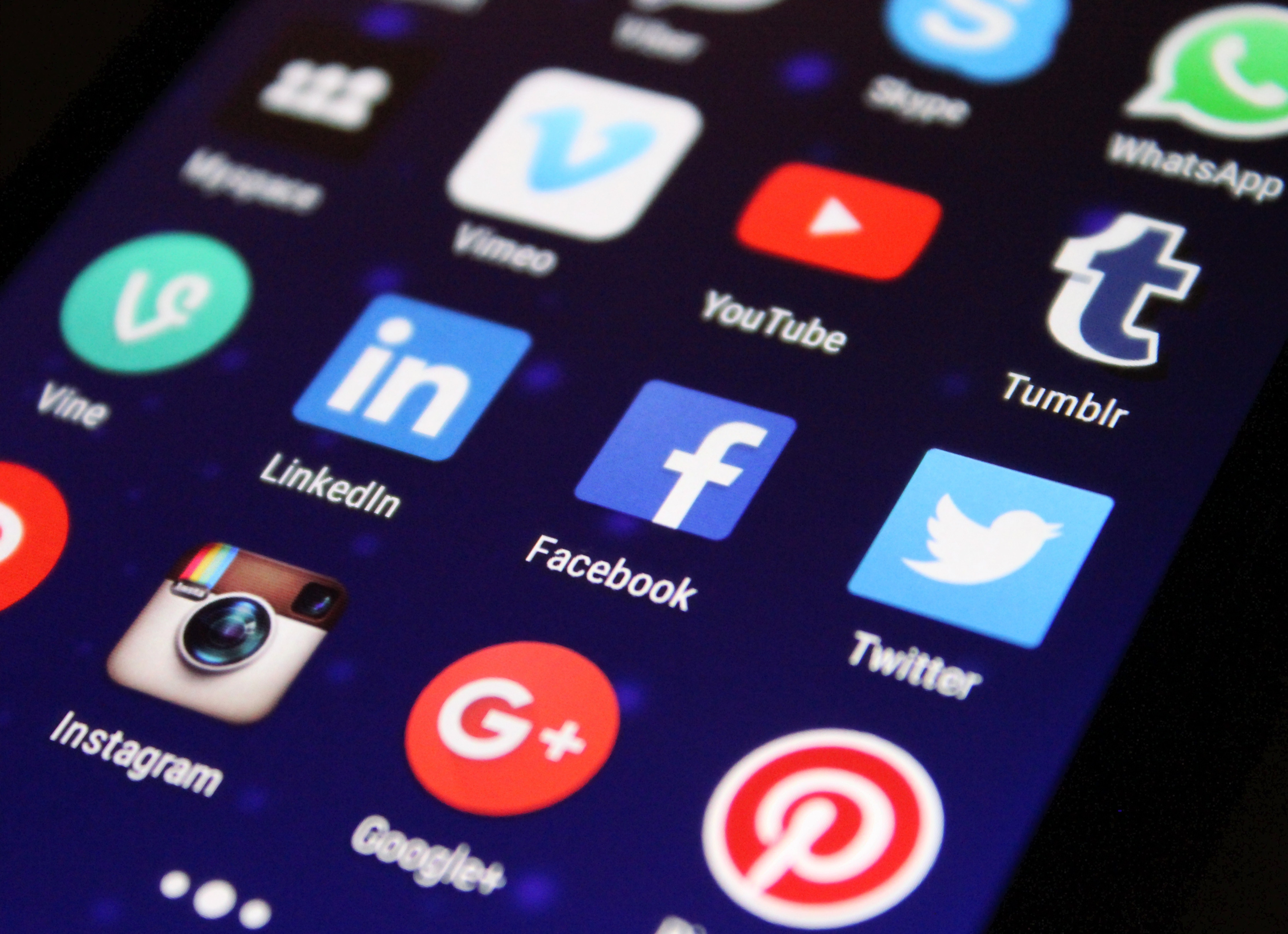
If you've decided that removing YouTube is the best choice, you might be wondering how to do it on your Android device. Uninstalling YouTube isn’t always straightforward, especially if it came pre-installed as a system app. In such cases, disabling the app or using alternative methods may be necessary. Here’s how to effectively remove or limit YouTube on your Android phone.
If you’re fortunate enough that YouTube hasn’t been pre-installed on your phone when you bought it, deleting it takes just a few steps:
- Step 1: Go to your phone’s Settings.
- Step 2: Scroll through to the Apps.
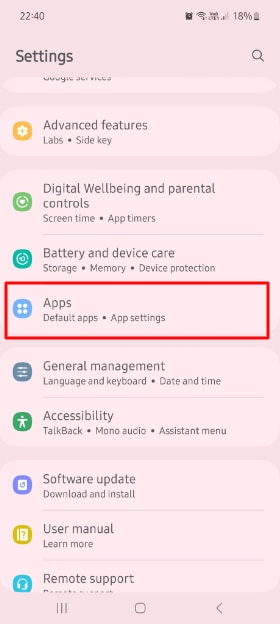
- Step 3: Click on the YouTube app.
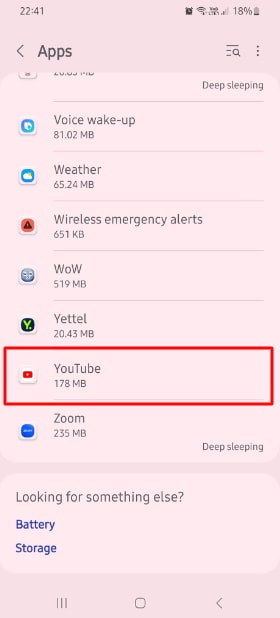
- Step 4: Click Uninstall > OK.
In just a few seconds, YouTube will be removed from your device. If you're using an OPPO or another Android phone, the uninstallation process is nearly identical. And if you ever change your mind, you can easily reinstall YouTube from the Google Play Store anytime.
Method 2: How to Disable YouTube When You Can't Uninstall It
If you installed YouTube yourself, deleting it is simple—just follow the steps above. However, if it came pre-installed, removal can be tricky. Since Android is powered by Google, many of its core apps, including YouTube, Gmail, and Google Drive, are built into the system as default apps. This means most Android devices classify them as system apps, making them impossible to uninstall through standard methods.
You can, however, disable them. The app will still exist on your phone, but disabling it will prevent it from eating up more space than necessary. It won’t be able to run in the background, perform updates, and send notifications. Here’s how to disable YouTube on your Android devices:
- Step 1: Go to your phone’s Settings.
- Step 2: Scroll through to the Apps.
- Step 3: Click on the YouTube app.
- Step 4: Tap Disable > Disable App.
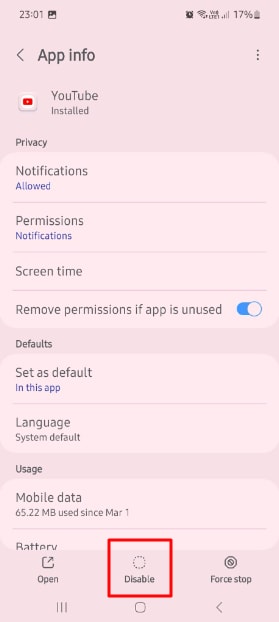
If YouTube’s been slowing down your phone, disabling it can help you improve its performance. Keep in mind that it won’t delete the app, but it will minimize how much of an impact it will have on your phone’s memory and background processes.
Uninstall vs. Disable: What's the Difference?
| Feature | Uninstalling YouTube | Disabling YouTube |
| App Icon | Removed from device | Hidden from the app drawer |
| Storage Space | App and data fully removed | Reverts to factory version, clears cache |
| Background Activity | Stops completely | Stops completely |
| Reversibility | Requires re-download from the Play Store | Can be re-enabled from Settings |
Part 4: How to Delete YouTube on Android Bonus Tip: Managing & Backing Up Phone Data
Disabling or “force-stopping” apps can be a great idea if your Android has too many annoying apps. However, you’ll need to keep in mind that playing around with system-level apps carries certain risks.
System-level apps form the structure of your entire Android system. Removing, disabling, or deleting them could bring that whole structure down. Your Android device could become glitchy, slow down significantly, or even result in the loss of important data. You risk losing your photos, media, social apps, contacts, etc.
That’s why it’s in your best interest to back up your phone’s data before uninstalling YouTube from Android.
Fortunately, that process is a piece of cake with Wondershare Dr.Fone.
Wondershare Dr.Fone is a powerful data management tool that lets you seamlessly transfer and organize files across devices. Whether moving data between Android, iOS, PCs, or cloud storage, it ensures effortless file management with just a few clicks.

Dr.Fone - Phone Manager (Android)
Backup & Transfer Android Data Turns Flexible.
- One-click to back up the whole Android device to your computer.
- Preview and selectively restore files to any device with simplicity.
- Export what you want from the backup to your computer.
- Your device's data remains intact during the restore process.
Transferring files and backing up your data is a seamless process:
- Step 1: Launch the Wondershare Dr.Fone and connect it to your device and your PC.

- Step 2: View and select the files you want to transfer.
- Step 3: Select Export > Export to PC.

- Step 4: Select the save path and click OK.
Once your essential data has been backed up and transferred, you can disable YouTube from Android with fewer worries.
Ditch the hassle of multiple apps and simplify your mobile experience with Dr.Fone App, the ultimate all-in-one solution for iOS and Android users. Unlock your device, change your GPS location, and transfer WhatsApp data with ease. Plus, recover lost data from Android devices and transfer files, photos, and music between devices with ease. Fix common system issues and get the most out of Dr.Fone App with our "Tips" section below.
Dr.Fone App - Phone Transfer
1 Click to Copy One Phone to Another
- Transfer contacts, SMS, photos, videos, music, and more types.
- Move data between devices with different OSs, i.e. iOS to Android.
- Simple, click-through process.
- Compatible with Android 14 (Win) and the latest iOS version.
Conclusion
It can be difficult to delete the YouTube app on Android. If your phone didn’t originally come with the app installed, you can follow just a few simple steps to delete it. However, if it came pre-installed as a system-level app, you won’t be able to uninstall it, but you can always disable it.
Just be sure to back up all the files on your phone before doing so. After all, playing around with system-level apps can cause problems on occasion.
Dr.Fone Basic:
Better Control for Your Phone
Manage, transfer, back up, restore, and mirror your device
Android Apps
- Best Android Apps
- 1. Top 10 Android Restart Apps
- 2. Top 5 Find My iPhone Apps
- 3. Top 5 iTunes Remote for Android
- 4. 10 Android Virus Remover Apps
- 5. Top 10 Best Android Contacts Apps
- 6. International Texting App
- 7. 10 Adware Removal for Android
- 8. 5 Android Bluetooth Manager
- 9. Top 8 Android Contact Manager
- 10. Top 9 Android Desktop Managers
- 11. Best 7 Android Photo Manager
- 12. Android SMS Manager
- 13. 4 Android Startup Manager
- 14. 4 Android Storage Managers
- 15. 5 Best Android Window Managers
- 16. Top 5 Android PC Suites
- 17. Top 10 iTunes Alternatives
- Android Apps Manage
- 1. Manage Apps on Android
- 2. Install Apps from PC to Android
- 3. Find Installed Apps on Android
- 4. Android Photo Organizer Apps
- 5. 20 Best Ringtone Apps
- 6. Android App Download Websites
- 7. Installer apps to Android from PC
- 8. Manage All Apps on Android
- 9. Android App Market Alternativess
- 10. Best 10 Android Emulators
- 11. Read Old Facebook Messenger Message
- 12. Save Snapchats on Android
- 13. Change Viber number on Android
- 14. Stop WhatsApp auto-saving photos
- 15. Uninstall the YouTube on Xiaomi
- 16. Delete the YouTube from Android
- 17. File Manager And Alternatives
- 18. FX File Explorer And Alternatives
- 19. CX File Explorer
- 20. Merge Contacts on Android
- 21. Save Instagram Photos to Android
- Apps Review




















Daisy Raines
staff Editor