How to Read Old Facebook Messenger Messages on Android
Oct 24, 2025 • Filed to: Social App Management • Proven solutions
Dr.Fone Basic:
Better Control for Your Phone
Manage, transfer, back up, restore, and mirror your device
Facebook Messenger app has grown to be a great messaging app. Most Facebook users have it on their Android phones and for good reason too.
Over the years, Facebook messages become a great source of old memories for a user. You may read old Facebook Messenger messages and conversations that made you happy or emotional. Everyone tries to search for old messages on Facebook messenger. However, with time, the messages on the app get accumulated and it is hard to scroll through hundreds of messages. In this article, we will see how you can read old Facebook Messenger messages on Android pictures including taken by the best 360-degree camera you sent on Facebook Messenger.
Make Your Voice Heard: Facebook is being sued for collecting Android text and phone logs, so Will You Delete Facebook?
- Part 1. Reading the old Facebook Messenger Messages
- Part 2. How to read old Facebook Messenger messages on the website faster? How to read old Facebook messages without scrolling
Part 1. Reading the old Facebook Messenger Messages
Before we see various methods, which can help you read old Facebook Messenger messages faster, let’s see the conventional way of reading through the old method.
1. Log in to Facebook Messenger App
First log on to your Facebook Messenger app using your Facebook details, so that you can see the conversation you have had with your friends and family in the past. You will see the following screen when you open and choose a contact.
2. Choose the contact
Once you choose a contact you wish to view, tap on it, and complete the conversation you have had with the user will appear. However, it will display the most recent messages first.
3. Viewing older messages
To view the older messages, you will have to scroll upwards, through your complete chats history. Its simple scrolling and recognizing the messages you wish to find.
With hundreds of messages accumulated over span many years, it would be like finding a needle in a haystack. Unfortunately, currently, there is no such app, which will find the exact message you are looking for. Moreover, in terms of searching messages, features are limited for Facebook Messenger and take a lot of time just scrolling through the backlog of messages.
Part 2: How to read old Facebook Messenger messages on the website faster? How to read old Facebook messages without scrolling
How we can read old Facebook Messenger messages faster?
It can be quite cumbersome to scroll upwards, waiting for your message. If you talk to someone regularly through Facebook, it can take quite a while to scroll upwards to a message which is even a few days old! So, isn’t there a way out that can make the entire process faster?
Instead of a Messenger app, think of using the Facebook website when you can. It has better search capabilities of searching through your messages and they have much faster capabilities. There is the least amount of scrolling is involved and you will scanning on the only the targeted conversations.
First Method: Keyword Search
It is the most efficient and faster way to find messages. As you will be searching for the only, appropriate word instances. Thus, improving the efficiency of search. Here how you can perform this method.
1. First, log on to your Facebook profile on the website and open the messages screen from the left side.
2. Now scroll down choose the conversation with a user you wish to view. On opening, you will see the most recent conversation but on the top left of the screen, you’ll see a text widget with a magnifying glass icon. Just enter the phrase or word you want to search for.
3. Once you enter the keyword, it will leave out the irrelevant messages and present you with the messages that include these words from history.
This is an effective method as you are targeting the words used in the message but sometimes, it is difficult to find the words that would help you search messages. Therefore this is another method.
involved and you will scan on the only the targeted conversations.Second Method: URL
The second method will help you scroll faster than simple finger swiping. This may seem a little technical but it simple and can take you back to the oldest messages in your message history. Here is the step by step guide.
1. You can do these on your computer or even on your Android phone. Here we will use any internet browser. Just logon to your Facebook profile and open up the messages you wish to see by going to the message page. Choose the conversation you wish to see like in the earlier method. Now observe the URL on top of the browser.
2. Now scroll down, right-click on the option “see older messages”, and select the new tab option. Wait for the new tap to load.
3. On new tab new note, there is Url something like this:
https://m.facebook.com/messages/read/?tid=id.???&start=6&pagination_direction=1&refid=12
In this just notice “start=6”. The number six denotes hierarchy of conversed messages. If you have more than 1000 messages try to change this number something closer to 1000 like 982 etc. By doing that, you will jump to old conversations, much faster than the scrolling it manually.
Beyond these two methods, there are more ways to scroll through the old messages but they require little knowledge. For instance, you download complete Facebook data by going to Settings and then to “Download a Copy of your Facebook data” link. This will have complete data in HTML format and you can easily open the files in the browser and condense the messages. The other is the use of the backup application, which helps you manage a copy of your messages.
However, stick to the above-mentioned methods, as they are easy to use and does not take much of your time or technical skills. You can easily use the Facebook Messenger app or Facebook website to view all the messages you need, even if it’s more than a year old!
Dr.Fone Basic:
Better Control for Your Phone
Manage, transfer, back up, restore, and mirror your device
Android Apps
- Best Android Apps
- 1. Top 10 Android Restart Apps
- 2. Top 5 Find My iPhone Apps
- 3. Top 5 iTunes Remote for Android
- 4. 10 Android Virus Remover Apps
- 5. Top 10 Best Android Contacts Apps
- 6. International Texting App
- 7. 10 Adware Removal for Android
- 8. 5 Android Bluetooth Manager
- 9. Top 8 Android Contact Manager
- 10. Top 9 Android Desktop Managers
- 11. Best 7 Android Photo Manager
- 12. Android SMS Manager
- 13. 4 Android Startup Manager
- 14. 4 Android Storage Managers
- 15. 5 Best Android Window Managers
- 16. Top 5 Android PC Suites
- 17. Top 10 iTunes Alternatives
- Android Apps Manage
- 1. Manage Apps on Android
- 2. Install Apps from PC to Android
- 3. Find Installed Apps on Android
- 4. Android Photo Organizer Apps
- 5. 20 Best Ringtone Apps
- 6. Android App Download Websites
- 7. Installer apps to Android from PC
- 8. Manage All Apps on Android
- 9. Android App Market Alternativess
- 10. Best 10 Android Emulators
- 11. Read Old Facebook Messenger Message
- 12. Save Snapchats on Android
- 13. Change Viber number on Android
- 14. Stop WhatsApp auto-saving photos
- 15. Uninstall the YouTube on Xiaomi
- 16. Delete the YouTube from Android
- 17. File Manager And Alternatives
- 18. FX File Explorer And Alternatives
- 19. CX File Explorer
- 20. Merge Contacts on Android
- 21. Save Instagram Photos to Android
- Apps Review












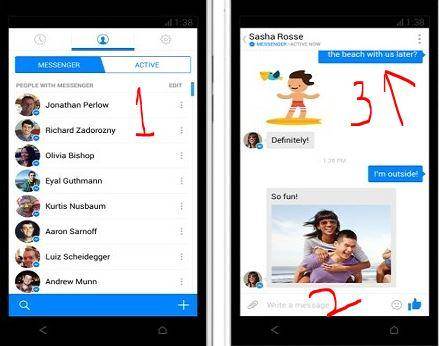

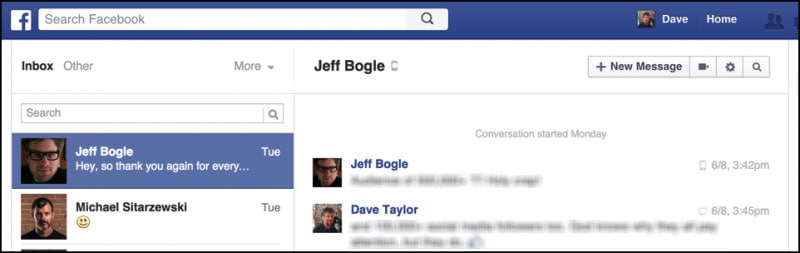






James Davis
staff Editor