Best 4 Android Startup Manager: How to Make Android Startup Faster
Oct 24, 2025 • Filed to: Mobile Tips & Tactics • Proven solutions
Dr.Fone Basic:
Better Control for Your Phone
Manage, transfer, back up, restore, and mirror your device
Slow startup is a common problem of Android devices. To disable an item running as system startup you need to uncheck the application from the startup program list. For other items that do not start with system boot, you can use "Customize" to add or enable it. The user tab shows all the user applications that have restart function and you can uncheck them all to enhance system startup speed.
Part 1: Best 4 android startup manager Apps
It will take much time to stop running all apps manually one by one, so there are applications to do this for you in bulk. Below is a table with some of the top startup manager apps for Android.
1. AutoStarts
AutoStarts Manager enables you to take control of your startup apps. This app takes quite a bit of time to start. It is the fact that it is taking that time to accumulate data it needs to provide the information for you. It keeps control over your phone and lets you know which app is running on the startup and what triggers in the background. AutoStarts works on only rooted phones and tablets. The root users can disable unwanted auto-started apps and speed up their phone. And it takes some money to use this app.

2. Startup Cleaner 2.0
Startup Cleaner 2.0 is a free Startup manager for Android. The free version enables users to manage startup apps. You can see which app is running when phone boot and you can also uninstall them to improve the phone speed. The interface is simple and easy to use. Well, you may find that some apps running when phone boot don't show in the list.

Startup Manager Free
Startup manager free is another free app to enable and disable startup apps. You can also customize the startup app and add it if you want to the app to start automatically when the phone reboot. The app supports 7 languages. There are many options to do with this manager, and you can enable, disable, uninstall, search app and also read app information. The best feature of this app is to estimate the startup time so that you can optimize it to speed up. And also you don't need to root your phone to use this app.

4. autorun manager
The autorun manager will help you to manage your apps and kill the unnecessary tasks that are running in the background. The pro users will get some additional features. You can disable or kill all unnecessary apps on restart. The interface is user-friendly and easy to use. By killing these apps, you can not only speed up the phone, but also prolong the battery power. But sometimes it may force apps to stop when you open them. And some also reported that it would slow down the phone.

Part 2: Delete Unnecessary Apps with a Third-Party Tool to Speed Up the Phone
All startup managers have the same solution, killing or disable the unnecessary apps. And some people may have installed many unnecessary apps on the phone, but tired of uninstalling them one by one. Dr.Fone - Phone Manager will delete or uninstall those apps for you in bulk and then speed up your phone. Besides, you can also use this tool to move apps to elsewhere.

Dr.Fone - Phone Manager (Android)
One Stop Solution to Delete Unnecessary Apps in Bulk
- Quickly install or uninstall apps in bulk for Android.
- Transfer files between Android and computer, including contacts, photos, music, SMS, and more.
- Manage, export/import your music, photos, videos, contacts, SMS, Apps etc.
- Transfer iTunes to Android (vice versa).
- Manage your Android device on computer.
- Fully compatible with Android 8.0.
Follow the steps below to make Android start up faster.
Step 1. Download and install Dr.Fone on your computer, and connect your phone with a USB cable to the computer. After starting the software, you can see a window like this.

Step 2. Click the "Transfer" module to bring up a new window. Then, in the top column, go to Apps and select the apps you want to uninstall.
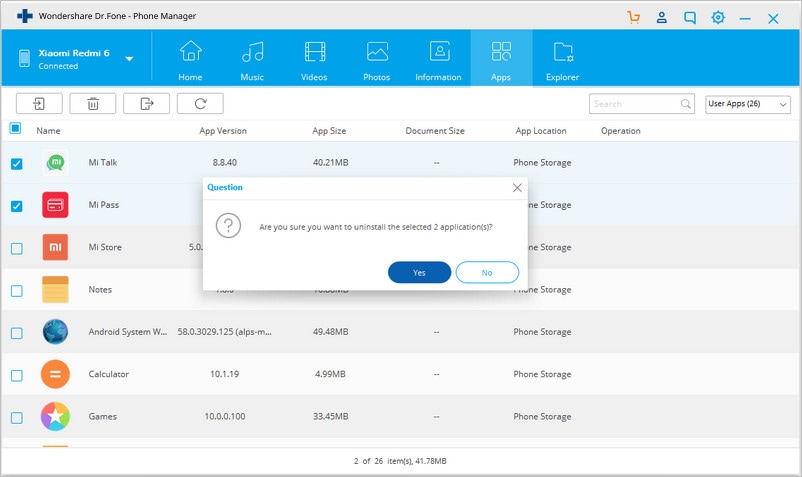
Step 3. Click the Trash icon and you will have all the unwanted apps uninstalled at a time.
Note: You need to root your Android to uninstall some system apps. See how to safely root Android device.
Part 3. How to Improve Startup Speed for Android Devices without Any App or Software
Below are the steps to follow to improve on the startup.
Step 1. Go to Settings-Storage-Internal Storage

Step 2. Tab Apps and then you will see all apps and then tab one of them

Step 3. Stop the app you don't want to run.

Dr.Fone Basic:
Better Control for Your Phone
Manage, transfer, back up, restore, and mirror your device
Android Apps
- Best Android Apps
- 1. Top 10 Android Restart Apps
- 2. Top 5 Find My iPhone Apps
- 3. Top 5 iTunes Remote for Android
- 4. 10 Android Virus Remover Apps
- 5. Top 10 Best Android Contacts Apps
- 6. International Texting App
- 7. 10 Adware Removal for Android
- 8. 5 Android Bluetooth Manager
- 9. Top 8 Android Contact Manager
- 10. Top 9 Android Desktop Managers
- 11. Best 7 Android Photo Manager
- 12. Android SMS Manager
- 13. 4 Android Startup Manager
- 14. 4 Android Storage Managers
- 15. 5 Best Android Window Managers
- 16. Top 5 Android PC Suites
- 17. Top 10 iTunes Alternatives
- Android Apps Manage
- 1. Manage Apps on Android
- 2. Install Apps from PC to Android
- 3. Find Installed Apps on Android
- 4. Android Photo Organizer Apps
- 5. 20 Best Ringtone Apps
- 6. Android App Download Websites
- 7. Installer apps to Android from PC
- 8. Manage All Apps on Android
- 9. Android App Market Alternativess
- 10. Best 10 Android Emulators
- 11. Read Old Facebook Messenger Message
- 12. Save Snapchats on Android
- 13. Change Viber number on Android
- 14. Stop WhatsApp auto-saving photos
- 15. Uninstall the YouTube on Xiaomi
- 16. Delete the YouTube from Android
- 17. File Manager And Alternatives
- 18. FX File Explorer And Alternatives
- 19. CX File Explorer
- 20. Merge Contacts on Android
- 21. Save Instagram Photos to Android
- Apps Review



















Alice MJ
staff Editor