Top 5 Android Window Manager: Multi-Window Is Possible
Oct 24, 2025 • Filed to: Mobile Tips & Tactics • Proven solutions
Dr.Fone Basic:
Better Control for Your Phone
Manage, transfer, back up, restore, and mirror your device
We all know that we can open multiple windows at the same time on the computer and one of them will be in front as the main operation window. So people are wondering if there is such a feature in Android phones and tablets. The answer is Yes.
Part 1: Top 5 Android window manager Apps
Android window manager is a system service, which is responsible for managing multiple windows. It decides which windows are visible, and how they are positioned on the screen. It also performs window transitions and animations when opening or closing an app or rotating the screen. Here are some Android window managers:
1. Multi Window
With Multi Window manager for Android, users can add their favorite apps to the sidebar and open whenever they want. The best feature is that you don't need to root your devices in order to use this app. There are 6 stylish themes along with the app and you can choose one you like. And if you don't know how to use this app, there is a instruction to teach you.

Android Windows Manager
This is the perfect application for those of you who are reminiscent of computers running Windows operating system. Android Windows Manager is basically a file manager, which allows you to manage files in multiple windows. This app is designed to work on large-screen devices so if your phone doesn't have a large screen you will probably encounter problems. You can rotate the opened windows as what you with your PC.

3. Multiwindow Launcher
Multiwindow Launcher is another free window manager. It is something like that you can see on a Mac computer, with a line of apps. And you can add your favorite apps and switch from one app to another. Some people may don't like the line everywhere since you may accidentally tab it and go to other apps. If you don't like ads, you have to upgrade to the pro version with some money.

4. Multi Window Manager (Phone)
This app makes all apps multi-window capable, but only adds the ones you add to the launch tray. It means you can drag an app from the launch bar and drop to any app. Then, it will launch in split screen. However, you have to root your phone to use it.

5. Multi Screen
Multi Screen is better to be called a window split manager. Users can two screens at the same time. It's a good app for surfing online with your Android devices. You can read one webpage and another page at the same time or read one page and take notes. And for some photo lovers, they can compare one to another. And this app also supports customizing the size of the window. No root is required as well.

Part 2: Fix Multi-window Problem with Samsung on Android 4.3
Samsung has this feature with their phones. As the Android operating system updated to the 4.3 version, the multi window feature had to suffer, especially on Samsung devices like Galaxy SIII. It seems that the multi-window feature lost its functionalities. Still, there is a solution that will get your favorite feature worked in no time.
Step 1. Go to Settings - My Device - Home Screen Mode, select Easy Mode and then Apply

Step 2. Go back into Settings - My Device - Home Screen Mode, select Standard Mode and then Apply.
Step 3. Go to Settings - My Device - Display and enable Multi window by ticking the box next to this option. When the box is ticked means this option is enabled. Now if you long press the back key it should bring up the Multi window panel.

Part 3: Further Reading - Android Manager to manage all Android apps and files
Android is such a complex world, isn't it? At times, you really need to download many third-party apps to help you realize some amazing features like multi-window. Want an reliable Android manager that allows you to view apps and files comprehensively, and install and uninstall many apps at one click?
Here comes a PC-based Android manager to help you.

Dr.Fone - Phone Manager (Android)
One Stop Solution to Manage Android files and apps
- Install and uninstall any apps from PC to Android in one click.
- Manage, export/import your music, photos, videos, contacts, SMS, Apps etc.
- Transfer iTunes to Android (vice versa).
- Manage your Android device on computer.
- Fully compatible with Android 8.0.
Now have a look at how multiple apps are installed at one click. Interesting? Just download and try it yourself!
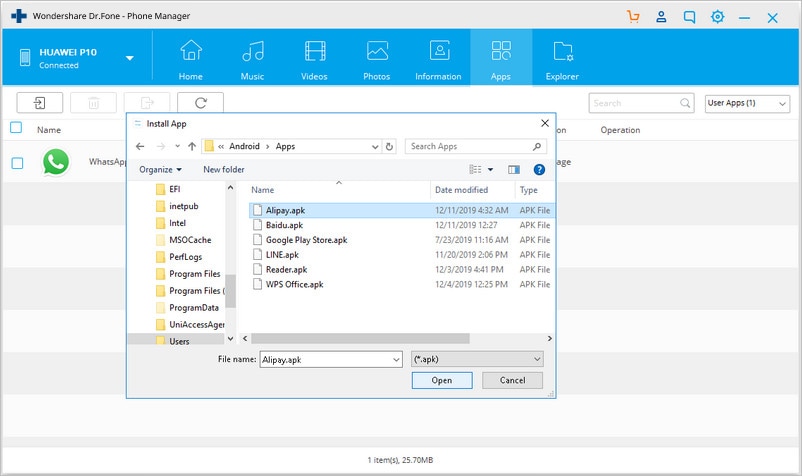
Dr.Fone Basic:
Better Control for Your Phone
Manage, transfer, back up, restore, and mirror your device
Android Apps
- Best Android Apps
- 1. Top 10 Android Restart Apps
- 2. Top 5 Find My iPhone Apps
- 3. Top 5 iTunes Remote for Android
- 4. 10 Android Virus Remover Apps
- 5. Top 10 Best Android Contacts Apps
- 6. International Texting App
- 7. 10 Adware Removal for Android
- 8. 5 Android Bluetooth Manager
- 9. Top 8 Android Contact Manager
- 10. Top 9 Android Desktop Managers
- 11. Best 7 Android Photo Manager
- 12. Android SMS Manager
- 13. 4 Android Startup Manager
- 14. 4 Android Storage Managers
- 15. 5 Best Android Window Managers
- 16. Top 5 Android PC Suites
- 17. Top 10 iTunes Alternatives
- Android Apps Manage
- 1. Manage Apps on Android
- 2. Install Apps from PC to Android
- 3. Find Installed Apps on Android
- 4. Android Photo Organizer Apps
- 5. 20 Best Ringtone Apps
- 6. Android App Download Websites
- 7. Installer apps to Android from PC
- 8. Manage All Apps on Android
- 9. Android App Market Alternativess
- 10. Best 10 Android Emulators
- 11. Read Old Facebook Messenger Message
- 12. Save Snapchats on Android
- 13. Change Viber number on Android
- 14. Stop WhatsApp auto-saving photos
- 15. Uninstall the YouTube on Xiaomi
- 16. Delete the YouTube from Android
- 17. File Manager And Alternatives
- 18. FX File Explorer And Alternatives
- 19. CX File Explorer
- 20. Merge Contacts on Android
- 21. Save Instagram Photos to Android
- Apps Review



















Alice MJ
staff Editor