Best 10 Android Emulators to Run Android Apps on Mac OS X (2026)
Dec 31, 2025 • Filed to: Mobile Tips & Tactics • Proven solutions
Dr.Fone Basic:
Better Control for Your Phone
Manage, transfer, back up, restore, and mirror your device
If you are looking for a better gaming experience on your Mac, or want to access Android apps on Mac, then Android emulators are the best bet for you. Though, the market is flooding with galore of options for you, we have carefully picked up these Android emulators to ease out your stress. Let’s now explore the best 10 Android Emulators for Mac to run Android apps on Mac.
Best 10 Android Emulators to Run Android Apps on Mac OS X
ARC Welder
This Android emulator software for Mac has been developed by Google. It is meant for Mac systems specifically using the Chrome web browser. It doesn’t need any Google invite to run on your Mac. As some smartphone apps need specific phone only information, which is absent in your Mac, this software won’t work with all Android apps. You need to download the APKs to run the apps on Mac.
Pros:
- It supports Google+ sign in and Google Cloud Messaging services.
- Official Tweeter app is supported.
- It is good for normal users to try Android apps on Mac.
Cons:
- Not all Android apps are supported.
- Limited support for Google Play Services and less preferred by Android developers.
- Rather than a higher Android version, it is based on Android 4.4 Kitkat.
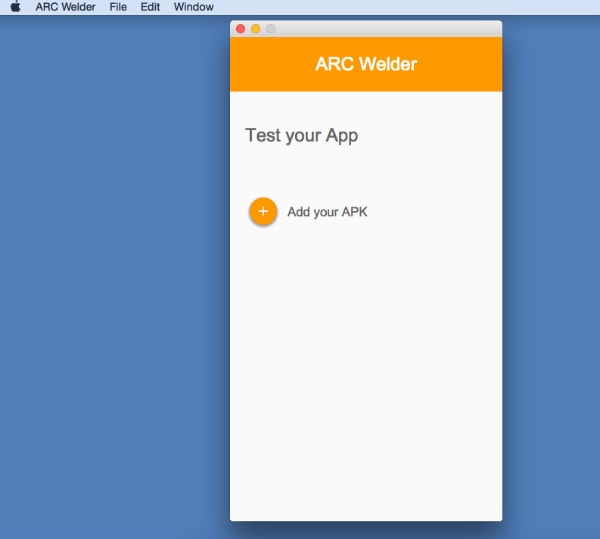
BlueStacks
You can use this software to run Android apps on Mac OS X. AMD, Samsung, Intel, and Qualcomm has investments with BlueStacks.
Pros:
- It comes with Google Play integration.
- Compatible with multiple OS configuration.
- Environment is fully customizable.
Cons:
- Your Mac will face issues in case the RAM is under 4GB.
- Having less than 2 GB RAM possibly can hang your system completely.
- Buggy and causes root issues while opening apps.
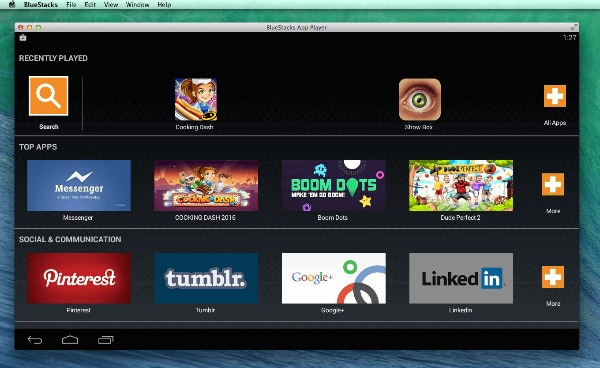
VirtualBox
Virtualbox happens to be one of the complicated Android software for Mac. Technically it’s not an emulator but helps you create one though. You will require number of other tools like Adroid-x86.org to work along with VirtualBox. It depends on you as how you can use commands after getting those tools.
Pros:
- Custom develop an emulator.
- Free of cost
- Plenty of guides on the web to help you.
Cons:
- Only recommended for developers.
- Plenty of bugs to annoy you.
- Challenging for normal people without any coding knowledge.
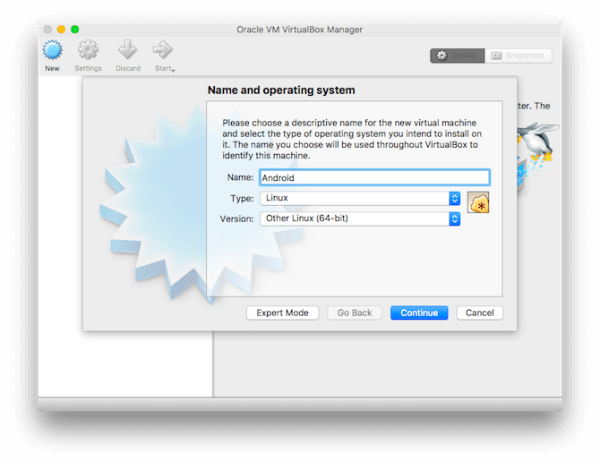
KO Player
KO Player is an emulator software that allows Android apps run on Mac. This is basically an application to play Android games on your Mac. Android gamers and content creators can benefit largely from this software. You can control the game settings by swiping and tapping the controls as it maps keyboard and mouse commands.
Pros:
- You can record your game footage and upload it where you desire.
- A perfect choice for people wanting to play Android games on their Mac.
- Easy to use and enables remapping game controls on your keyboard.
Cons:
- Bugs are there.
- More than anything else gamers are the major beneficiaries.
- This is an averagely performing emulator.
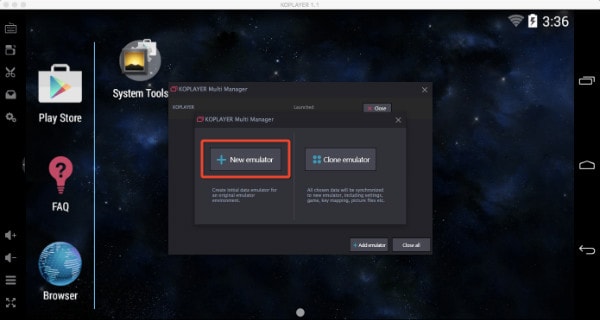
Nox
Again this is a complete game based Android emulator software to help you run Android gaming apps on Mac. You can download it for free of cost and enjoy playing all those action packed Android games on high resolution and bigger screen, using your Mac. You get a large game-controller to enjoy the game.
Pros:
- Perfect emulator for gamers with multiple game-controllers.
- Full-screen game controller for ultimate gaming experience
- You can also test your Apps on it.
Cons:
- Though, app testing is supported, it’s majorly a gaming emulator.
- Bit tough to work for development projects.
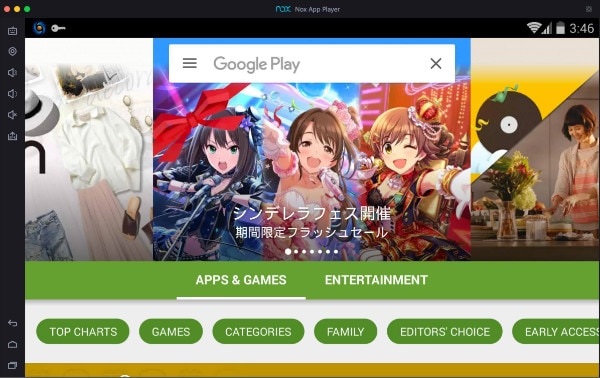
Xamarin Android Player for MAC
Xamarin is one of the preferred Android emulator software for Mac. There are step by step instructions throughout the setup process of this software. So that you find it comfortable working with. Your loved Android apps would run on a Mac using this program.
Pros:
- You can get same day support with latest apps for new OS release.
- You can experience the taps, swipes, pinches in testing phase, just like the user experience.
- It is integrated with CI for testing apps for continuous automated testing.
Cons:
- The setup process is lengthy.
- It’s time consuming to get hold of this software.
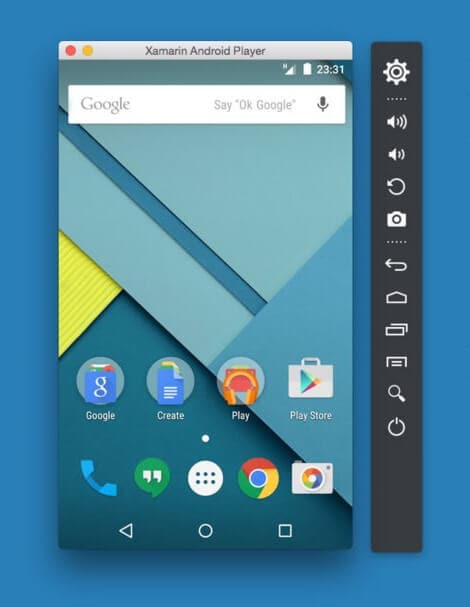
Andyroid
This full-featured Andy OS can run on any computer including the Mac. It bridges the gap between a desktop and mobile computing. With it you stay updated with the latest Android OS feature upgrades. A perfect solution for running Android apps on Mac OS X. Better graphics and Android gaming is possible on your Mac with this software.
Pros:
- It can flawlessly sync your mobile device and desktop.
- Android apps on your Mac can show push notifications and storage.
- You can download apps from the desktop browser directly using Andy OS.
Cons:
- It is bit complex to use and understand.
- It can crash your Mac
- It intensively uses system resources.
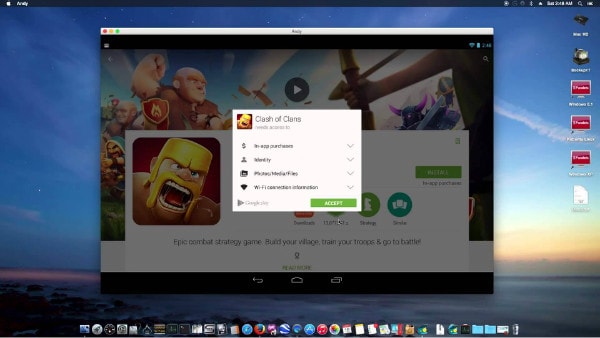
Droid4X
If you are looking for an emulator to run Android apps on Mac, then this sounds to be good deal. With simply drag and drop actions you can get the app files on your Mac. Then the installation begins quickly after that.
Pros:
- Remote controller options to manage games with your Android.
- Can run dual OS.
- Supports GPS simulation.
Cons:
- Doesn’t support gyro sensing.
- Un-customizable default home screen.
- No support for widgets.
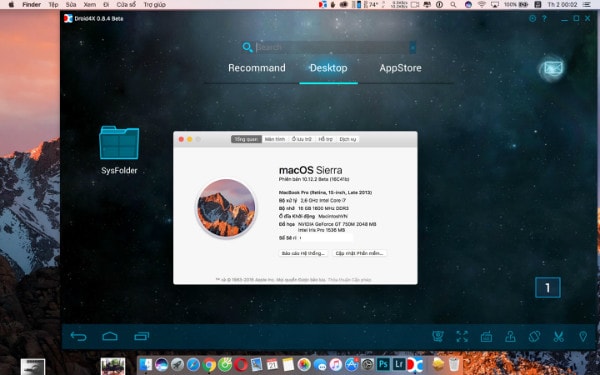
ARChon! Android Emulator
If you are looking for Android software for Mac, ARChon is a suitable option. This is exactly not your usual Android emulator but behaves as one. You need to first install it on your Google Chrome browser and then load the APK files to use as you like.
Pros:
- It can run on multiple OS such as Mac, Linux and Windows.
- It is lightweight.
- Runs apps quickly when you test them.
Cons:
- This has a tricky installation process as you can’t install it without Google Chrome.
- This is neither for developers nor for game lovers.
- You need a proper guide, due to the complex installation process. It requires you to convert the APK files into system supported formats.
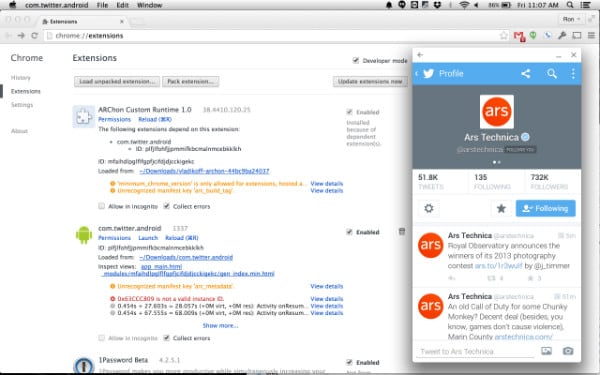
Genymotion
You can pick Genymotion to run Android apps on Mac without any worry. You can you’re your apps after development at a faster pace. Android SDK tools, Android Studio, and Eclipse are supported by Genymotion.
Pros:
- Your Mac’s webcam can be the video source for the Android phone.
- It works on multiple platforms.
- It works faster.
Cons:
- You need to sign up to download the software.
- You won’t be able to setup a custom display resolution.
- You can’t run it within a virtual machine.
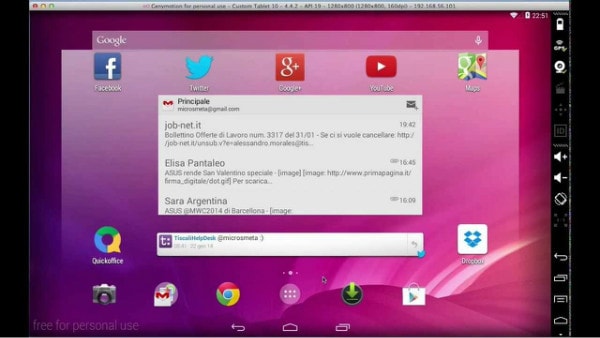
How to Bring Android Apps to Mac in One Click
Well! You have picked up your perfect Android emulator from the above list then what are you waiting for? Hurry up and start importing all your Android apps to Mac and let the magic begin. But, wait! Have you picked the right tool to do that yet? Dr.Fone - Phone Manager is one of the best software applications to do that for you. It can effectively sync your Mac and Android device and transfer apps, SMS, music, photos, contacts, etc. to your Mac. Apart from that, you can transfer data from iTunes to Android, computer to Android devices, as well as between two Android devices.

Dr.Fone - Phone Manager (Android)
2- 3x Faster Solution to Bring Android Apps onto Mac
- Transfer and manage apps on your Mac/Windows system.
- Backup, export, and uninstall apps on your mobile with this software.
- Selective file transfer between Mac and Android.
- Intuitive interface to manage files and apps neatly compiled into folders.
- Copying and deleting data is even possible.
Step-by-step guide for importing apps from Android to Mac
Step 1: Make sure to install and launch the latest version of Dr.Fone Toolbox on your Mac. On the Dr.Fone interface tap the ‘Transfer’ tab first. Now, take a USB cable and then connect your Mac and Android phone together.
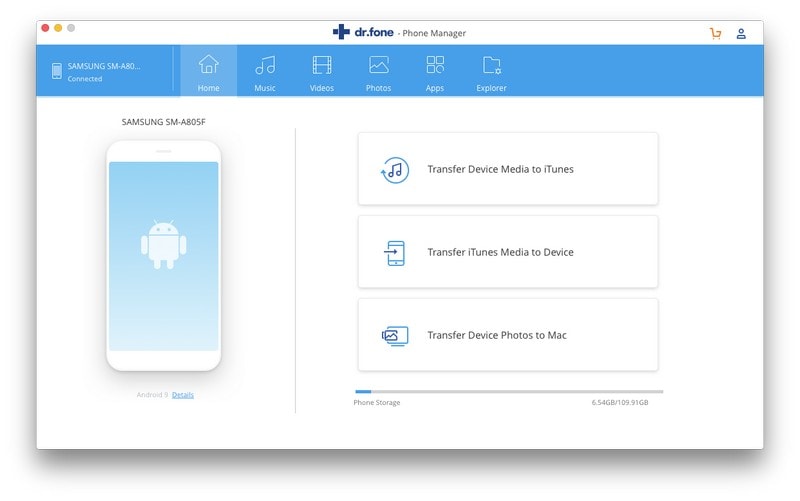
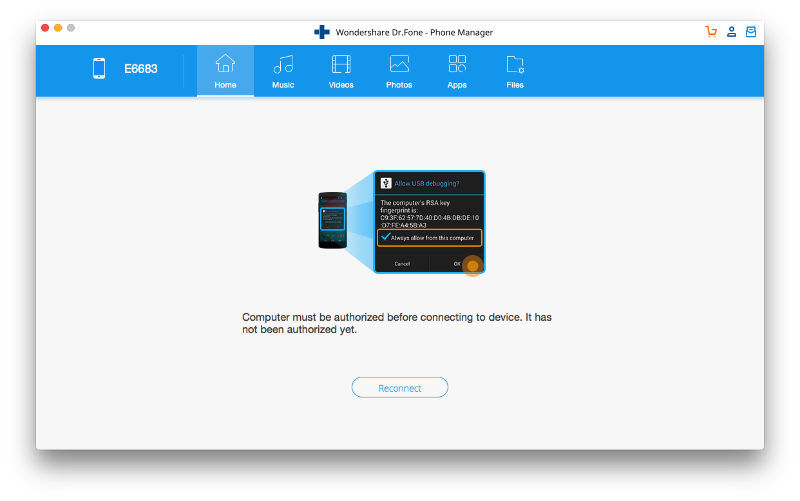
Step 2: When the software recognizes your device, select the ‘Apps’ tab. This will make the photos ready to be transferred to Mac from your Android.
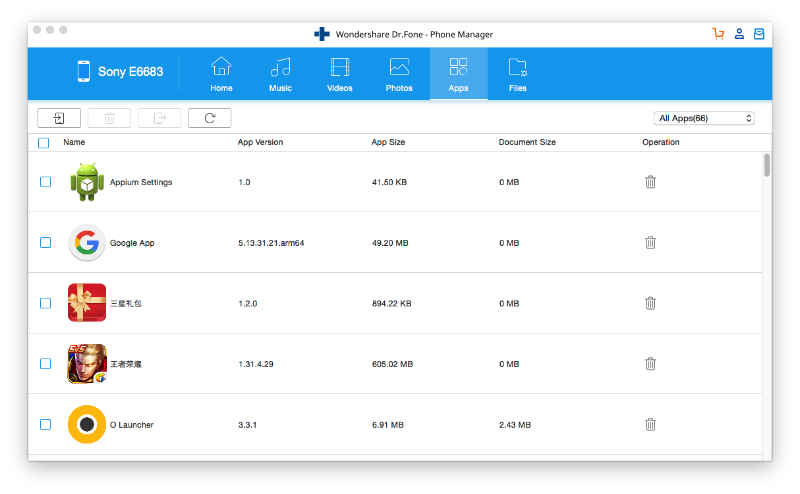
Step 3: After picking your favorite apps from the list click the ‘Export’ icon. This icon will be found right above the list of apps and adjacent to the ‘Delete’ icon.
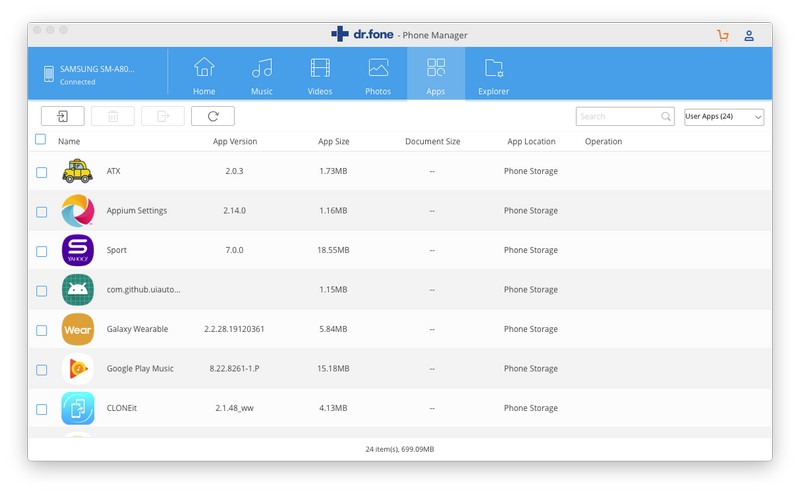
Step 4: You have to decide a destination folder on your Mac where you want to store these photos after importing. Once you have chosen the target folder, hit the ‘OK’ but to confirm your selection. All the photos you have chosen will be exported to your Mac from your Android phone.
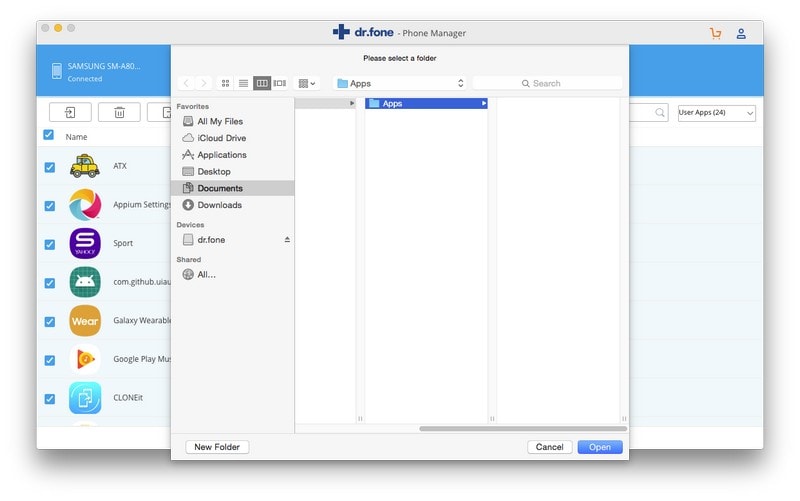
This was the tutorial on how to transfer files from Android to Mac computer. In the similar way you can transfer all your Android Apps to Mac in just a matter of few clicks.
Dr.Fone Basic:
Better Control for Your Phone
Manage, transfer, back up, restore, and mirror your device
Android Apps
- Best Android Apps
- 1. Top 10 Android Restart Apps
- 2. Top 5 Find My iPhone Apps
- 3. Top 5 iTunes Remote for Android
- 4. 10 Android Virus Remover Apps
- 5. Top 10 Best Android Contacts Apps
- 6. International Texting App
- 7. 10 Adware Removal for Android
- 8. 5 Android Bluetooth Manager
- 9. Top 8 Android Contact Manager
- 10. Top 9 Android Desktop Managers
- 11. Best 7 Android Photo Manager
- 12. Android SMS Manager
- 13. 4 Android Startup Manager
- 14. 4 Android Storage Managers
- 15. 5 Best Android Window Managers
- 16. Top 5 Android PC Suites
- 17. Top 10 iTunes Alternatives
- Android Apps Manage
- 1. Manage Apps on Android
- 2. Install Apps from PC to Android
- 3. Find Installed Apps on Android
- 4. Android Photo Organizer Apps
- 5. 20 Best Ringtone Apps
- 6. Android App Download Websites
- 7. Installer apps to Android from PC
- 8. Manage All Apps on Android
- 9. Android App Market Alternativess
- 10. Best 10 Android Emulators
- 11. Read Old Facebook Messenger Message
- 12. Save Snapchats on Android
- 13. Change Viber number on Android
- 14. Stop WhatsApp auto-saving photos
- 15. Uninstall the YouTube on Xiaomi
- 16. Delete the YouTube from Android
- 17. File Manager And Alternatives
- 18. FX File Explorer And Alternatives
- 19. CX File Explorer
- 20. Merge Contacts on Android
- 21. Save Instagram Photos to Android
- Apps Review



















Alice MJ
staff Editor