Top 4 Android Storage Manager Apps to Free Up Android Space Easily
Oct 24, 2025 • Filed to: Mobile Tips & Tactics • Proven solutions
Dr.Fone Basic:
Better Control for Your Phone
Manage, transfer, back up, restore, and mirror your device
Now smartphone became the common household appliance for the modern people and people become dependent on these devices. We use these devices for our daily works along with our entertainment. In this digital age, people of all ages, organizations, companies are rapidly communicating via cell phone, creating important digital documents now & then such as text files, photos, audio & video contents, etc. So, data storage is very important because these digital data has great important value for future references.
Data can be held on primary storage such as RAM or ‘Built-In' or on secondary storage such as USB device, SD cards or storage apps. And Android has several options to store digital data. Normally Android smart phones have the following layout for data storage:
- Internal storage
- External storage
Android has different options for internal storage or for external storage to store our application data. Therefore, now you do not need to delete your data from your Android device to get the free space only to keep new data. Just check your storage data & manage the data properly on your Android devices.
Accidently deleted some important data from Android internal storage? See how to perform phone memory data recovery quickly.
Part 1: Top 4 Android Storage Manager Apps
The following 4 Android Storage Manager apps are listed best in the app store:
1. Storage Analyser
Storage Analyser is a powerful app to analyze your Android storage. You will be able to analyze the device system partitions, internal, external SD cards or the usb storage. It will show you the stored files and apps by size, date, number of files, etc. You can see the size of the applications or delete the unnecessary data.
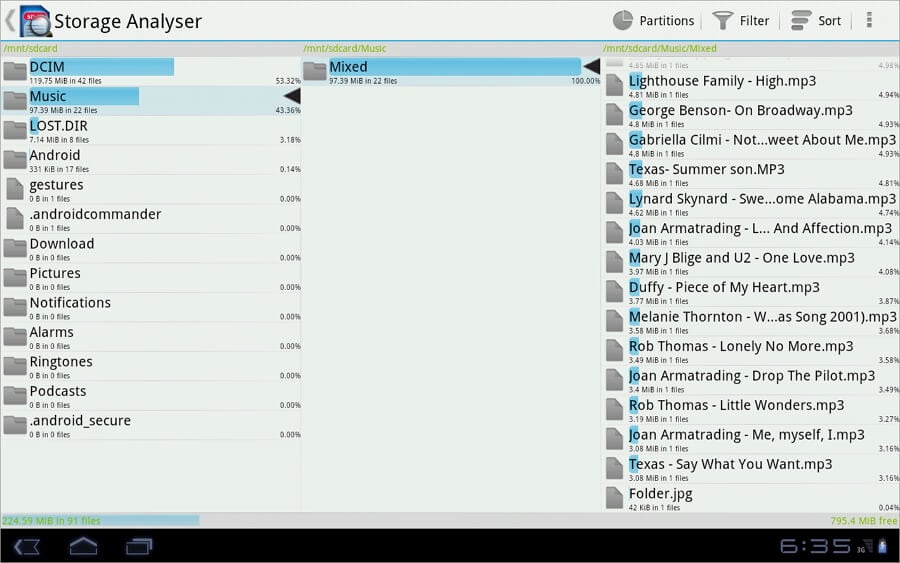
Features:
- Find the problem: The app will present the stored apps and files by size along with date. So you will be able to identify the problem and solve the problem.
- Filter files: This app will filter the stored files easily so that you can make the right decision to manage your data.
- Copy and transfer files: You can easily copy and move any content. If you need you can save the files to the SD card or USB devices.
- Unwanted data: It will show you the unnecessary data, data of removed application, so that you can delete these data from your Android device.
Advantages:
- You will get the real support for the tablets.
- Information will be displayed based on the size of the device screen.
- Very fast and easy to use.
- The app is completely free for you.
Disadvantages:
- Does not have a smart interface or attractive design.
- Sometimes it may give you a wrong free storage space size.
2. Disk & Storage Analyzer [Root]
Disk & Storage Analyzer is not a free app but it is also not costly. You can have the app for only $1.99. It will give you the best service if you need to manage your stored files of your Android device. This app will display information about the stored apps, multimedia files or data on the internal and external SD card.
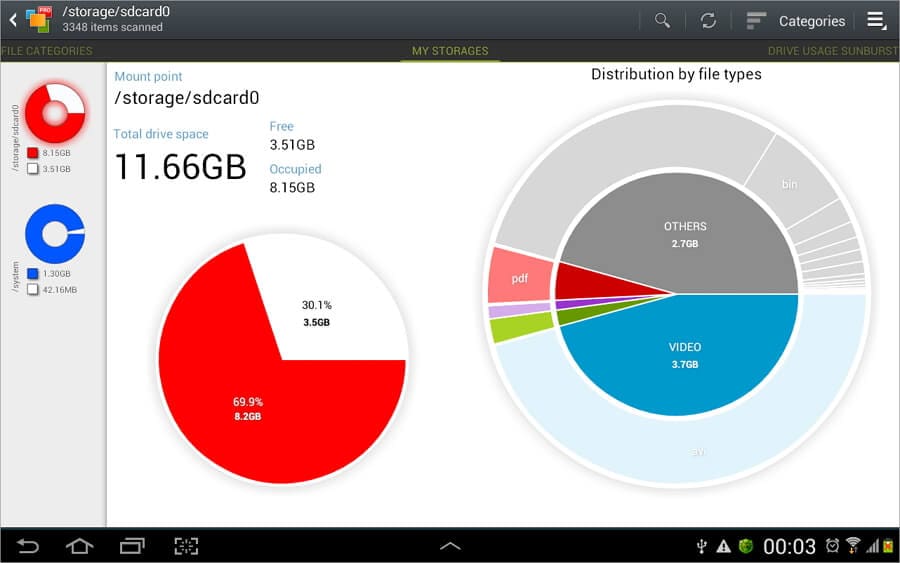
Features:
- Visualization: This app will give you the best visualization of the storage space status of your Android device. Based on the file size it will present sunburst chart. You will get sub-folders or files. If you click any sector then you will get the sub-sector along with detailed information.
- Search option: You will easily find file categories on the Android device. You can find the data by category such as music, videos, documents, or by size such as small, medium, larger, or by date such as day, week, month and year. Besides, quick search mode will present information based on the chosen search category.
- Find the big files: Using the Global top 10 file mode you can easily find the largest stored files on your Android device.
- Find the cache files: Using this feature, you can easily find the lost or hidden files along with the cache files on your device.
- Available storage: This feature will present you the available storage summary.
Advantages:
- Very smart interface.
- This app has got most advanced and interactive visualization.
- There is no ad or virus along with this app.
Disadvantages:
- Does not work on M8 device.
- It will take $1.99.
3. Storage Widget+
Storage Widget+ will display information about your Android storage space in a simple and clear infographic form. This app has attractive widget with cool design. You can resize the widget if your Android device OS version is listed, manage or store your data in the cloud.
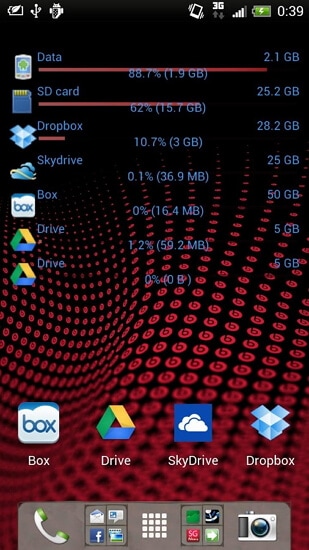
Features:
- Customizable Configuration: You can configure the storage widget and check the stored data or apps by different types. Besides this app will allow the appearance customization such as the background, color, different display options, different types of theme and layout.
- Multiple Supportable devices: The app will support the internal, external SD card, Dropbox, Google Drive, MS Live Skydrive, and Box.com.
- Find Cache files: You will find all the cache files stored on your Android device. Just delete the cache files and get some free storage space.
Advantages:
- This application is flexible that you track the progress of the project easily.
- It is a very versatile app.
- You can email to the developer of the app for any support.
- It is a free app.
Disadvantages:
- It is very exasperating to configure.
4. MEGA Storage Manager
MEGA Storage Manager App will provide you the cloud services. You will get access to the MEGA cloud from Android device. Now you will able to store your images, documents or other files and folders in the cloud safely and can keep free storage space on your Android device.
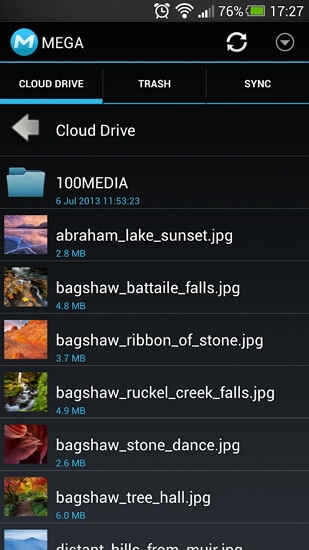
Features:
- Synchronization: You can synchronize Camera folder, upload or download files and other contents with your Android device to the MEGA cloud storage automatically. Besides, you can set up synchronization for any content stored in the folder on your Android device.
- Share support: If you want to upload any application directly from other sources then you can use this feature. This will upload applications directly. Besides, you can share your contents, images, applications, and links with other MEGA service users.
- Resource management: You can move, copy, delete, and rename your files or folders on the MEGA cloud.
- Upload or Download files: If you want to download or upload your files from the cloud to your Android smartphone then you will be notified. You can open any files from the notification view directly.
Advantages:
- This app is completely free for you.
- You can edit your text document stored on the cloud.
- You will get faster upload or download speed.
Disadvantages:
- Sometimes it will fail to upload multiple files on the cloud.
Part 2: How to Delete Android Files to Free Up Android Space
There are many music, videos, photos and other files on your Android phone, and don't know how to select and delete all unwanted files in batches. Don't worry, Dr.Fone - Phone Manager is what you need.

Dr.Fone - Phone Manager (Android)
Best Android Storage Manager to Delete Any Files on Your Android
- Delete any unwanted files on your Android, such as music, videos, photos, texts, or messages.
- Transfer files between Android and computer, including contacts, photos, music, SMS, and more.
- Manage, export/import your music, photos, videos, contacts, SMS, Apps etc.
- Transfer iTunes to Android (vice versa).
- Manage your Android device on computer.
- Fully compatible with Android 8.0.
To be specific, follow the easy steps below to delete Android files to free up Android space:
Step 1. Install and run the Dr.Fone toolkit. Then connect your Android Phone to the PC where Dr.Fone is running.
Step 2. In the main menu of Dr.Fone, you can see multiple options where you need to select "Phone Manager".

Step 3. A new window is brought up. In this window, you need to select a tab on the top part. If you want to delete unwanted photos, click the "Photos" tab.

Step 4. Then you can see all the photos and albums instanly. Select all the photos that you no longer require, click the "Trash" icon. Or you can right-click a photo and choose "Delete".
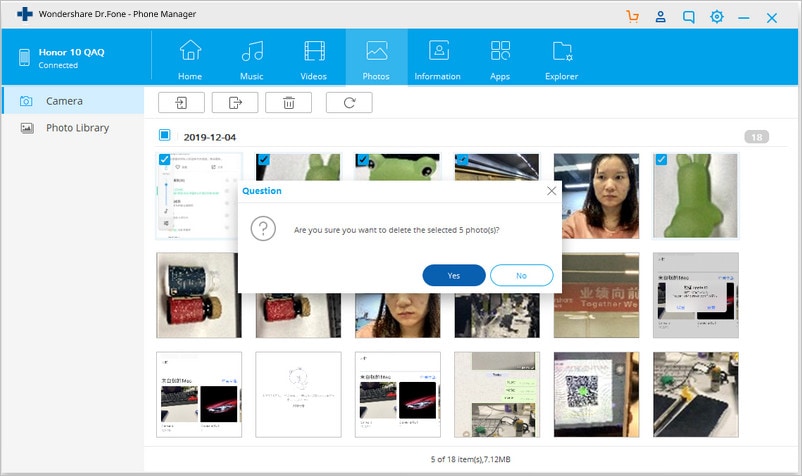
Note: It's easy to delete music, videos, contacts and uninstall apps from devices to free up Android space. Operations are similar to deleting photos.
Part 3: How to Check the Android Smartphone Storage
It is always better for you to manage your Android smartphone, if you know in detail space status. You need to check the storage status often so that you can use the storage space of your Android smartphone properly.
For checking the status, you can follow the steps below:
Step 1. Just go to the “Storage” setting of the Android Phone. It will provide you with the total internal storage status of the device.
Step 2. If you want to know in detail the status of each item, just click the item and then you will get the details of the space.
Step 3. To check the external storage, you need to use the USB cable. Go to the ‘System' and find the storage status of your USB, SD or external storage. On the other hand, go to the Settings and find the phone & SD storage. You will get all the internal or external storage status along with available free space.
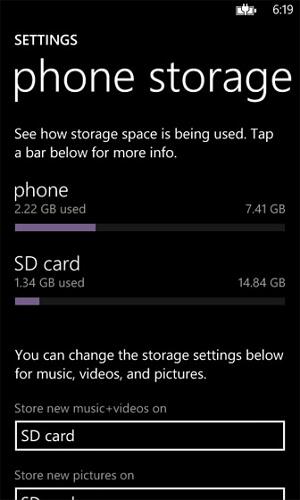
Part 4: How to Fix the Common Android Storage Problem "Insufficient Storage Available"
First you need to know that a very slight proton of the entire space of the Android smartphone is devoted for the Android ‘System memory'. For that if you want to update or download any new app on the Android device then you get the message ‘insufficient storage available'. This message will appear to you suddenly and you may become tired from that time.
Do not worry because you can fix the problem in the following ways:
Option One: Clean Up Media Files and Unnecessary Apps
Images took large space so that you can move the images or multimedia files to the SD card and get the free space. Besides, uninstall the unnecessary apps from the Android device or move the apps to the SD card to get the free space. Just go to the storage settings & clear internal storage or transfer data to the SD card.
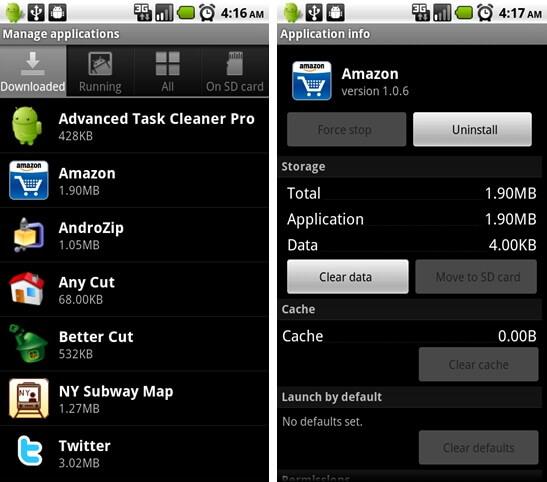
Option Two: Keep RAM Free
If you have already installed so many apps then the running apps occupied some amount of the RAM. Therefore, you need to kill unnecessary running apps or disable startup apps with the help of android startup manager apps to keep the RAM free. If your Android device has 2GB or more RAM then you do not need to follow this step. However, if your device got RAM with 1 GB or less then you it will be the effective method for your device. This will also make your Android device faster.
Option Three: Remove the Log Files
Log files occupied a slice of space of the internal memory. If you delete the log files then easily your Android smartphone will get some free space. If you dial *#9900# then you will get a new window along with many different options. Just find the dumpstate or logcat option from the pop menu, select the ‘Delete Dump' and press it.

Option Four: Clear the App Cache
Every installed app is occupying your Android internal memory space in three ways, core app, app generates data and cache files. If you delete or clear the cache files then you will get some free space. Apps like Google, Chrome or Google+ can create a huge number of cache files on your Android smartphones. Just go to the ‘Settings' of the device, then select ‘Application', and use ‘Clear Cache' option.
Option Five: Use Cloud
It is really cool to save your photos by using the Cloud. Photos or images grab a huge amount of storage space of your Android device. So, if you save the images or photos to the Cloud then you will be able to save the storage space of your device. You just need to install the Cloud storage app, like Dropbox, G Cloud Backup, Google + on your smartphone. Now you can delete the images from your Android device because you already have the images on the Cloud storage.
Option Six: Use the Third Party App
Using a third party app, you can easily manage your Android storage space. The apps are designed to manage your storage space and some are boasting with one click.
If you are a professional and do not have much time to manage the storage space of your Android device then you can download and install any one Android storage manager app from the Google play app store. Just one click and you manage the storage.
Dr.Fone Basic:
Better Control for Your Phone
Manage, transfer, back up, restore, and mirror your device
Android Apps
- Best Android Apps
- 1. Top 10 Android Restart Apps
- 2. Top 5 Find My iPhone Apps
- 3. Top 5 iTunes Remote for Android
- 4. 10 Android Virus Remover Apps
- 5. Top 10 Best Android Contacts Apps
- 6. International Texting App
- 7. 10 Adware Removal for Android
- 8. 5 Android Bluetooth Manager
- 9. Top 8 Android Contact Manager
- 10. Top 9 Android Desktop Managers
- 11. Best 7 Android Photo Manager
- 12. Android SMS Manager
- 13. 4 Android Startup Manager
- 14. 4 Android Storage Managers
- 15. 5 Best Android Window Managers
- 16. Top 5 Android PC Suites
- 17. Top 10 iTunes Alternatives
- Android Apps Manage
- 1. Manage Apps on Android
- 2. Install Apps from PC to Android
- 3. Find Installed Apps on Android
- 4. Android Photo Organizer Apps
- 5. 20 Best Ringtone Apps
- 6. Android App Download Websites
- 7. Installer apps to Android from PC
- 8. Manage All Apps on Android
- 9. Android App Market Alternativess
- 10. Best 10 Android Emulators
- 11. Read Old Facebook Messenger Message
- 12. Save Snapchats on Android
- 13. Change Viber number on Android
- 14. Stop WhatsApp auto-saving photos
- 15. Uninstall the YouTube on Xiaomi
- 16. Delete the YouTube from Android
- 17. File Manager And Alternatives
- 18. FX File Explorer And Alternatives
- 19. CX File Explorer
- 20. Merge Contacts on Android
- 21. Save Instagram Photos to Android
- Apps Review



















Daisy Raines
staff Editor