How to Add, Backup, Edit, Delete and Manage Android Message
Oct 24, 2025 • Filed to: Device Data Management • Proven solutions
Dr.Fone Basic:
Better Control for Your Phone
Manage, transfer, back up, restore, and mirror your device
If you are someone who has an Android phone and text a lot, an Android SMS manager is a necessity for you. It comes handy in the following three situations:
- You have some important messages that you wouldn't accidentally delete or lose them, so you want to back up SMS to computer for future records.
- You want to type out messages by using a keyboard and send them out from your PC to single or multiple contacts.
- Messages in your inbox start to swell and you would like to delete messages quickly and conveniently.
Whatever situation you may be in, the most important thing you care about must be what kind of SMS manager for Android is right for you. Here, I'm going to show you a great Android SMS Manager.
One-shop Android SMS manager to let you save, send, delete, and view SMS - just as a breeze.
- Send SMS messages directly from the computer to one or more friends.
- Export all or selected SMS threads to the computer and saved as TXT/XML file.
- Imported SMS in the XML file that you exported with Dr.Fone for restoring.
- Select any SMS thread and view detailed messages conveniently.
- Handoff phone call and send a message as a reply when you're busy.
- Share your favorite apps with your friends, families via SMS.
- Delete multiple unwanted SMS and threads at a time to free up the inbox.
- Work well with Samsung, LG, Google, HTC, Sony, Motorola, HUAWEI, etc.
Note: The Mac version doesn't let you hand off the phone call and send a message as a reply.
1. Send and Reply SMS from the Computer Directly
Too slow to type and send messages on a small screen of Android phones? You don't have to. Dr.Fone - Phone Manager (Android) empowers you to directly send messages from the computer conveniently. Additionally, with it, you don't have to type and send the same message to many friends. Instead, you can text all of your friends with a single piece of the message. Besides, it even enables you to hand off a phone call and send a message as a reply. This makes it quite convenient for you when you're too busy to answer a phone call.
Navigate to the Information tab of the primary window, and click SMS in the left sidebar, then click New. A dialog comes out. Click the cross icon to select the persons you want to send messages to. Then, click OK. Type the messages and then click Send.
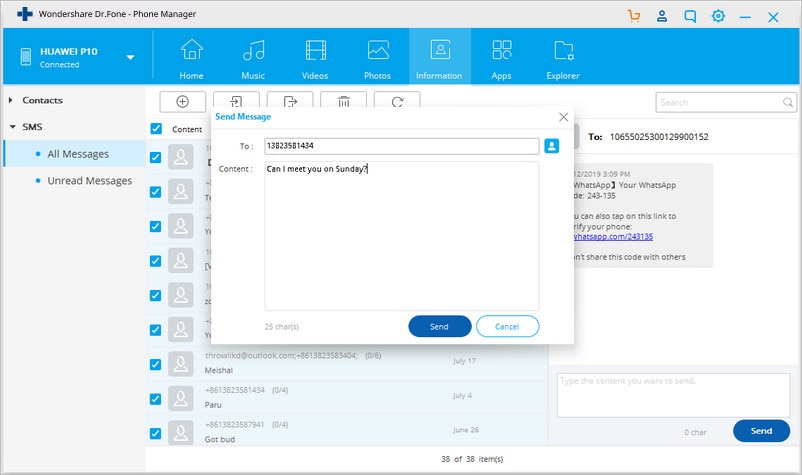
2. Save Android SMS Messages to the Computer
Want to backup important SMS messages in case you might delete them accidentally? It's easy to handle it. Go to the left sidebar and click SMS. Select the SMS threads you want to backup. Click Export > Export all SMS to computer or Export selected SMS to computer. In the pop-up computer file browser window, click Save as type. In the drop-down list, select a type – HTML file or CSV file. Then, click Save to save SMS from Android phone to computer.
One day when you lost the SMS or when you get a new Android phone, you can import the CSV or HTML file you saved with Dr.Fone. Click Import > Import SMS from the computer. Navigate to the folder on the computer where the CSV or HTML file is saved. Then, click Open to import it.

3. Delete Multiple SMS from Android Phone
Your SMS inbox is full, and you can't receive SMS any more? It's time to delete unwanted SMS messages and SMS threads. By clicking SMS, you enter the SMS management window.
Delete pieces of messages in a thread: View the pieces of messages and delete your unwanted ones.
Delete Android SMS threads: Tick the threads you don't want to keep any more. Then, click Delete. In the pop-up dialog, click Yes.
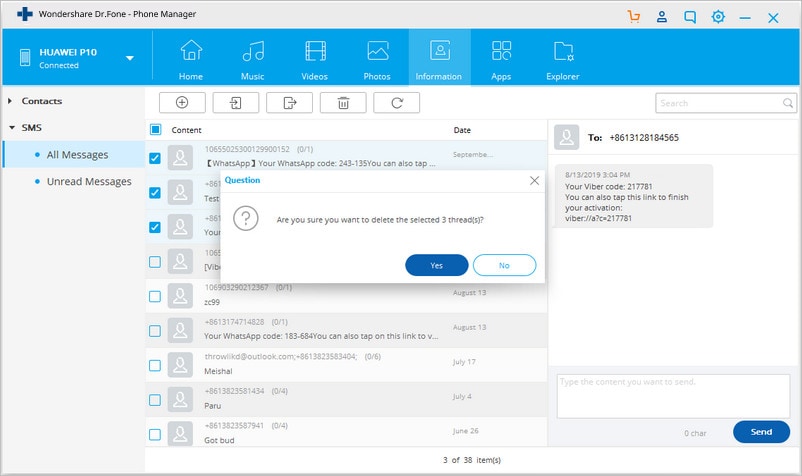
Dr.Fone Basic:
Better Control for Your Phone
Manage, transfer, back up, restore, and mirror your device
Android Apps
- Best Android Apps
- 1. Top 10 Android Restart Apps
- 2. Top 5 Find My iPhone Apps
- 3. Top 5 iTunes Remote for Android
- 4. 10 Android Virus Remover Apps
- 5. Top 10 Best Android Contacts Apps
- 6. International Texting App
- 7. 10 Adware Removal for Android
- 8. 5 Android Bluetooth Manager
- 9. Top 8 Android Contact Manager
- 10. Top 9 Android Desktop Managers
- 11. Best 7 Android Photo Manager
- 12. Android SMS Manager
- 13. 4 Android Startup Manager
- 14. 4 Android Storage Managers
- 15. 5 Best Android Window Managers
- 16. Top 5 Android PC Suites
- 17. Top 10 iTunes Alternatives
- Android Apps Manage
- 1. Manage Apps on Android
- 2. Install Apps from PC to Android
- 3. Find Installed Apps on Android
- 4. Android Photo Organizer Apps
- 5. 20 Best Ringtone Apps
- 6. Android App Download Websites
- 7. Installer apps to Android from PC
- 8. Manage All Apps on Android
- 9. Android App Market Alternativess
- 10. Best 10 Android Emulators
- 11. Read Old Facebook Messenger Message
- 12. Save Snapchats on Android
- 13. Change Viber number on Android
- 14. Stop WhatsApp auto-saving photos
- 15. Uninstall the YouTube on Xiaomi
- 16. Delete the YouTube from Android
- 17. File Manager And Alternatives
- 18. FX File Explorer And Alternatives
- 19. CX File Explorer
- 20. Merge Contacts on Android
- 21. Save Instagram Photos to Android
- Apps Review



















Bhavya Kaushik
contributor Editor