Samsung Kies for Windows 10/11 - Download & Proven Alternatives
Oct 24, 2025 • Filed to: Device Data Management • Proven solutions
Dr.Fone Basic:
Better Control for Your Phone
Manage, transfer, back up, restore, and mirror your device
Samsung Kies, developed by Samsung Electronics, is a helpful tool designed to connect your Samsung mobile device to your PC. With Samsung Kies Windows 10, you can easily manage your device’s data, transfer photos and videos, and even update your phone’s software. A standout feature of this software is the ability to view mobile apps in full-screen mode on your PC, giving you a better experience while managing your apps or media. Whether you're using a Windows or Mac computer, Samsung Kies is compatible and ensures smooth connection and data handling.
The best part? Samsung Kies is free to use, so you can manage your phone without spending a dime. From downloading the tool to exploring compatibility and alternatives, this article will guide you through everything you need to know about Samsung Kies Windows 10. It's a simple, efficient way to take control of your Samsung device.
Part 1: Does Samsung Kies still exist?
Samsung Kies, released by Samsung Electronics on 14th January 2016, is one of the top-notch tools provided to Samsung users. It had high demand in the market due to its various features and facilities. It was a prominent phone transfer tool for many users to manage, backup, organize, and sync data between their Samsung mobile devices and computers.
However, along with all the above-mentioned features, it also enables users to update the device’s firmware to make sure that your device has the latest security patches. However, a few drawbacks and limitations have been associated with this tool. These include slow transfer speed rate and incompatibility with the latest devices. Also, this tool hasn't been user-friendly, as many users find it difficult to use.
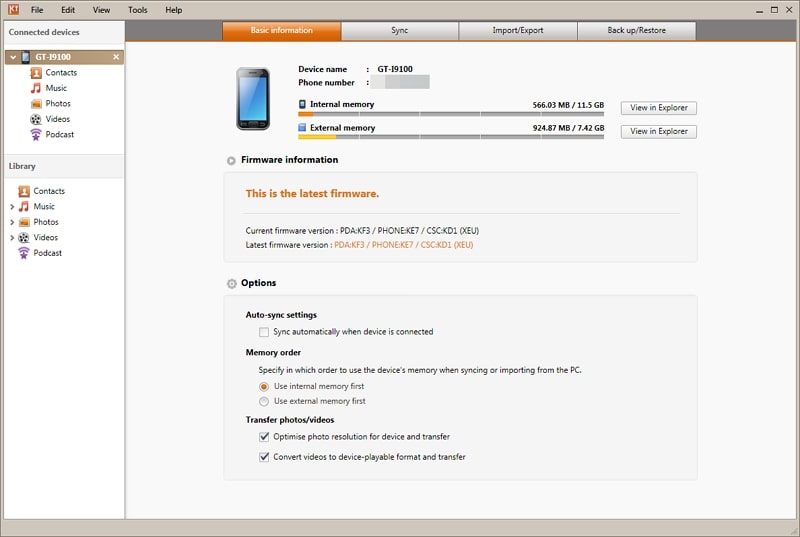
Samsung Kies has been officially discontinued by Samsung. The company now recommends using Samsung Smart Switch and Samsung Cloud as alternatives for data backup, transfer, and restoration for its devices. If you are looking to manage your Samsung device, update firmware or backup and restore data, Smart Switch is the current software solution provided by Samsung.
Part 2: What Devices Are Supported by Samsung Kies?
Samsung Kies is stable on Android Phones with Android versions 2.1 to 4.2. Similarly, Samsung Kies Windows 11 and Windows 10 are also available to handle your smartphones. However, Kies 2.6 supports all the devices launched before September 2013.
The OS system it supports includes Windows 8, Windows 7, Vista, and Windows XP. For Kies 3, the supported devices include Samsung Galaxy Devices with Android 4.3 or after that. The OS supported systems for Kies 3 are Windows XP (SP3), Windows 8, and Windows 7.
Part 3: How to Download Samsung Kies on Windows 10/11?
Samsung Kies Windows 10 or Windows 11 can be downloaded online from the official Samsung platform. However, when using Windows 7 to 8.1, make sure to have at least 1GB RAM and 500MB HDD space to fulfill software requirements. When using Mac OS X 10.6, recommended RAM and HDD space are at least 512MB and 30MB, respectively.
Moreover, verifying that your smartphone model is supported before initiating the download is essential, as Android phones with an operating system of 4.3 or higher are not compatible with Samsung Kies 2.6.
Part 4: How to Install, Begin, and Uninstall Samsung Kies on Windows 10?
Samsung Kies setup can be downloaded, as we have explained earlier. Its installation setup will be present in the “Download” folder. Follow the steps further to install, begin, and uninstall Samsung Kies:
Step 1: First, download Samsung Kies from the official Samsung page. Afterward, navigate to your system's "Download" folder and run the Samsung Kies Setup. Afterward, agree with the "Terms and Conditions" and click the "Next" button. The installation will be complete in a few minutes, and then you can run Samsung Kies 3 software on your PC.
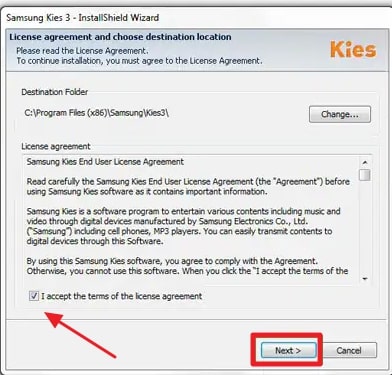
Step 2: To uninstall the setup, you need to close the app properly and open the "Windows Settings" on your PC. Navigate through the "Apps" to find "Samsung Kies" in the "Apps and Features" tab. Next, you must click the "Uninstall" option and then hit the "Finish" button to uninstall it completely.
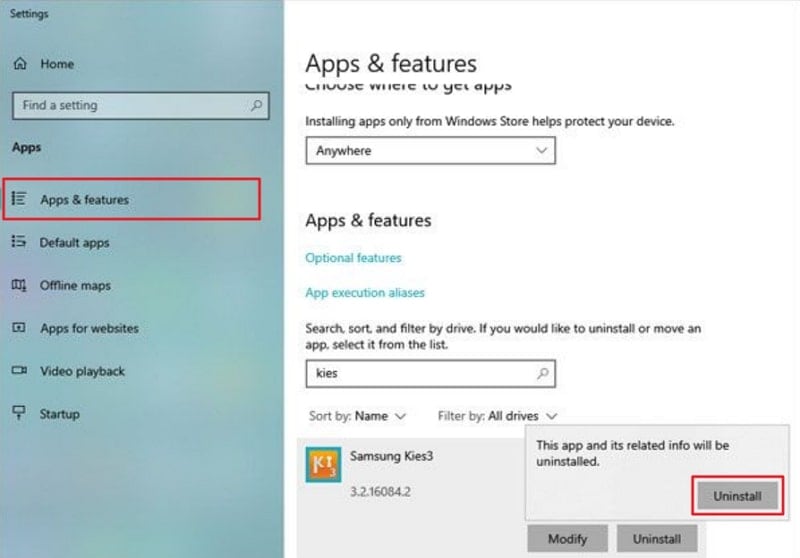
Part 5: The Alternative for Samsung Kies
If you’re searching for a reliable Samsung Kies Windows 11 alternative, Wondershare Dr.Fone is a standout choice. Known for its all-in-one device management capabilities, Dr.Fone Basic Phone Manager feature allows you to preview, delete, export, and manage your data with ease. Its one-click solutions save you time while ensuring smooth and efficient handling of all your Android device data. Plus, with its intuitive interface, you won’t face any complexity when managing files or performing tasks on your smartphone.
What sets Wondershare Dr.Fone apart is its focus on security and versatility. This toolkit ensures that your data remains safe as you manage your apps or transfer information. The Dr.Fone Basic Phone Manager feature also includes AI-powered tools, which add an extra layer of convenience to your phone management process. If you want fast, secure, and hassle-free management for your Android, Dr.Fone is the ultimate choice!

Wondershare Dr.Fone
Easily Manage Data on Your Samsung Device
- Preview, delete, and export Android data on computer.
- Install, uninstall, and remove pre-installed apps or bloatware with ease.
- Transfer file and data transfer between Android and computer.
- Transfer media files from iTunes to Android.
- Migrate contacts from iCloud to Android/computer.
Instructions Involved To Transfer Files and Data Between Samsung Phone and Computer
To initiate the data transfer process between Samsung device and computer quickly, the following are the steps that you will need to perform:
Step 1: Attach Your Android Smartphone
To commence with, run the latest version of Wondershare Dr.Fone on your PC and connect to your Android smartphone. After the detection, navigate to the bottom of the Home screen and choose the "Export All Data" option. Next, select all the file types you want to export and hit the "Export" button.

Step 2: Check the Exported Data
In this subsequent stage, the export process will start, and you can monitor this activity on the window, which will require a few seconds to complete. The procedure will finish and be presented on the computer screen. Then, you can click the “Open in Folder” button to view and verify the data.

Part 6: FAQs About Samsung Kies
- What is Samsung Kies used for?
Samsung Kies is a software application designed to communicate between Samsung devices and computers, allowing users to manage and synchronize data, back up and restore mobile device information, and update software easily. It facilitates transferring music, photos, videos, and other multimedia files, and provides firmware and operating system updates for Samsung smartphones and tablets.
- Is Samsung Kies compatible with Mac Computers?
Yes, Samsung Kies is compatible with Mac computers. Samsung Kies was developed to synchronize data between Samsung devices and computers with Windows or macOS. If you own a Mac, install Samsung Kies to manage Samsung phone data without hassle.
- How do I check for updates and ensure I have the latest version of Samsung Kies?
Users will have to connect their devices to a PC for this purpose. Then, firmware upgrades will appear in the "Basic Information" tab. If an update is available, avail it by clicking the "Firmware Upgrade" button. With the help of this, you will be able to make sure that the latest Samsung Kies Windows 11 version is downloaded to your device.
Conclusion
All things considered, Samsung Kies Windows 10 or Windows 11 is a good tool for managing your Samsung devices, but it is not supportive of modern devices. Moreover, it has other drawbacks and limitations, too, in transferring files. Wondershare Dr.Fone is the best alternative to Samsung Kies, which provides all the facilities with a single click. Its steps and guide are easy to follow and implement due to its user-friendly interface.
Dr.Fone Basic:
Better Control for Your Phone
Manage, transfer, back up, restore, and mirror your device
Samsung Manage
- Samsung Data Manage
- 1. Best Samsung Manager
- 2. Manage Contacts on S9/S8
- 3. Manage Music on Samsung
- 4. Manage Music on Samsung S8
- 5. Transfer Photos to Samsung S8
- 6. Manage Photos on Samsung S9
- 7. Best Galaxy S9 Manager
- 8. Samsung Gear Manager
- 9. Samsung Task Manager
- 10. Remove Samsung Bloatware
- Samsung Erase
- 1. Tips for Selling Old Samsung
- 2. Wipe A Samsung Phone
- 3. Tips to Erase Data
- 4. Remove Samsung Apps
- 5. Uninstall Apps on Samsung
- Samsung Mirror
- 1. Share the Phone Screen
- 2. Screen mirror to Samsung TV
- 3. Use Allshare Cast To Mirror
- 4. Samsung Mirror Screen to PC
- Samsung Record
- 1. Screen Record on Samsung A50
- 2. Screen Record on Samsung S10
- 3. Screen Record on Samsung s9
- 4. Samsung S8 Screen Record
- 5. Top Samsung Screen Recorder
- Samsung Root
- 1. Root Samsung Galaxy S7
- 2. Jailbreak Samsung Phones
- 3. Root Samsung Galaxy S3
- 4. Root Samsung Galaxy S4
- 5. Root Samsung Galaxy S5
- 6. Root Samsung Galaxy J5
- 7. Samsung Root Apps Without PC
- 8. Top 6 Samsung Root Software
- 9. Used Apps to Root Samsung Note
- 10. Root Samsung Galaxy S3 mini
- 11. Root Galaxy Tab 2 7.0
- 12. Unroot Android Devices
- Samsung to Mac
- 1. Transfer Photos to Mac
- 2. Samsung File Transfer for Mac
- 3. Transfer Photos from Samsung
- 4. Transfer Pictures to Mac
- 5. Transfer Pictures from Samsung
- 6. Transfer Files to Macbook
- Samsung to PC
- 1. Transfer Contact from Samsung
- 2. Transfer Photos to PC
- 3. Transfer Photos to Laptop
- 4. Transfer Photos from Samsung
- 5. Transfer Files to PC
- 6. Transfer Photos From Note 8 to PC
- USB Debugging
- Samsung Tips
- ● Manage/transfer/recover data
- ● Unlock screen/activate/FRP lock
- ● Fix most iOS and Android issues
- Manage Now Manage Now Manage Now

















James Davis
staff Editor