
How to Unpause Syncing with iCloud: Ultimate Fixes and Tips
Sep 08, 2025 • Filed to: Data Recovery Solutions • Proven solutions
One of the strong features of Apple is iCloud syncing, which keeps data updated on all devices. However, occasionally the syncing can be halted, but it is easy to resume once you are aware of the solutions available. So, if you are wondering "how to unpause syncing with iCloud," this guide offers you 10 of the best solutions with detailed steps.
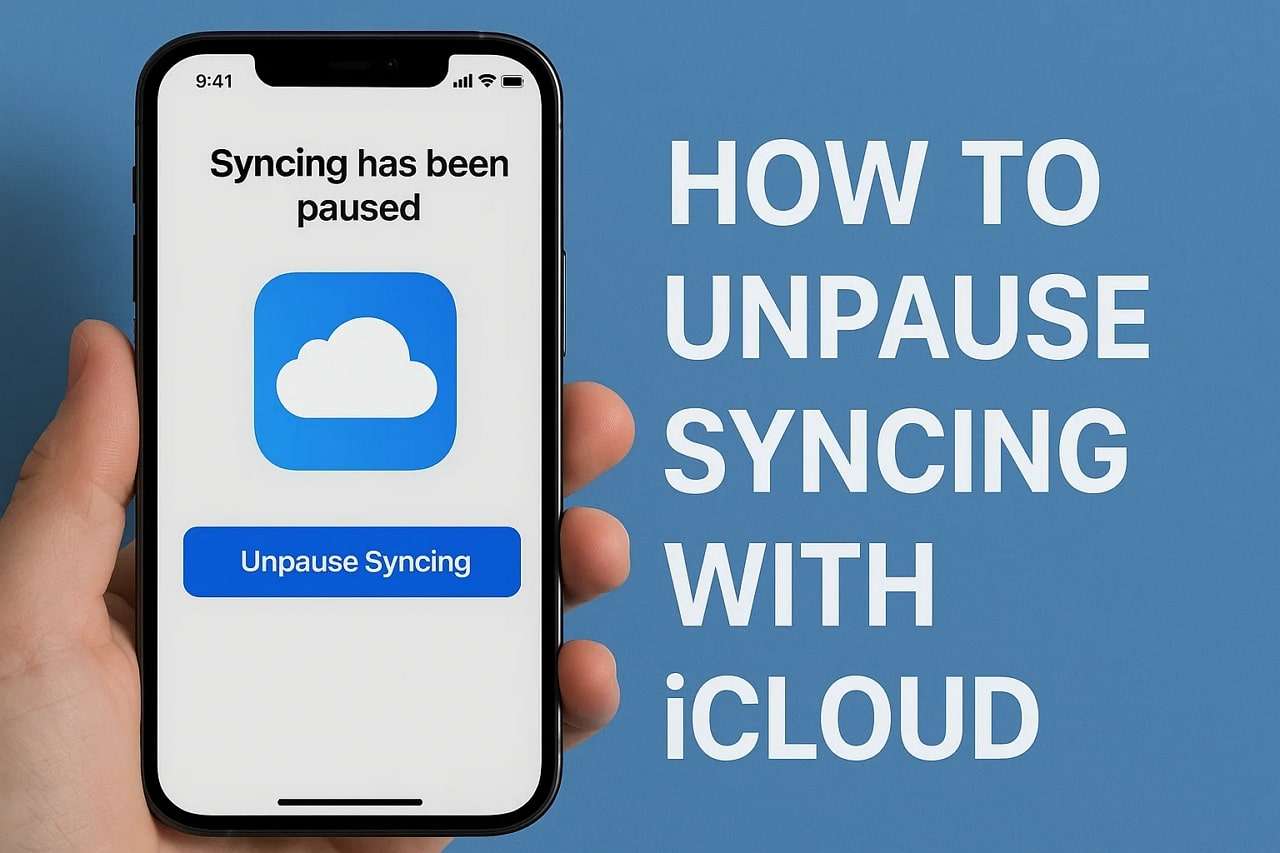
Other than resolving this issue, you'll also be able to recover data from iCloud with an innovative solution. So, review the article, unpause the iCloud, and recover lost data from iCloud if you have lost it while trying fixes.
Part 1. Understanding the "Syncing with iCloud Paused" Issue
Before knowing "how to unpause iCloud syncing," know that this issue is a system notification that appears on Apple devices when data upload or download to iCloud is temporarily stopped. To understand why this happens in the first place, review the possible reasons listed below and determine a potential solution:
1. Lack of iCloud Space: When you lack space in iCloud, new files and photos, among other data, will not be uploaded. Therefore, it will not sync until you remove unnecessary stuff to create more space or change to a larger plan.
2. Low Power or Low Data Mode: Apple devices also pause syncing when the Low Power Mode or Low Data Mode is enabled from settings. This feature conserves battery life and limits background data use, but also delays the iCloud update.
3. Weak or No Wi-Fi Connection: When seeking an answer for "how to unpause iCloud sync," many users overlook the fact that iCloud requires a stable internet connection for iCloud syncing. If the Wi-Fi connection is weak, keeps dropping, or the device switches to cellular without iCloud Drive permission, syncing will stop.
4. Outdated iOS/macOS: If you are using an outdated iOS or macOS version, it can also affect the iCloud syncing. This happens because some features or background processes are not fully supported on obsolete software.
5. Apple Server Problems and Software Glitches: Despite trying all the fixes, if the syncing is still paused, there is a chance that the problem isn't at your end. Apple's iCloud servers may experience temporary downtime, or your device might face minor glitches that can cause the iCloud syncing issue.
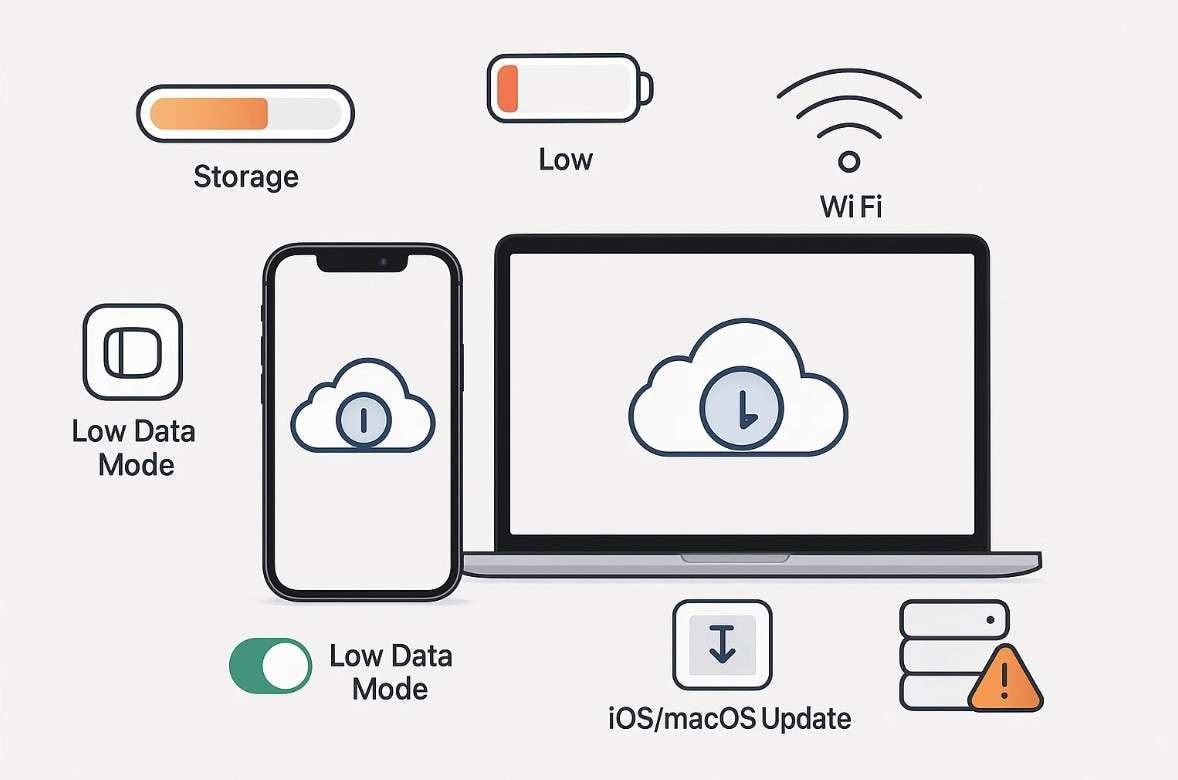
Part 2. How to Unpause Syncing with iCloud [Tested Solutions]
Upon reviewing the reasons for this issue, adhere to the practical and easy solution to learn "how to resume syncing with iCloud?"
Solution 1. Verifying iCloud System Status
Verifying the iCloud system status is crucial to resolving syncing issues since Apple's server may sometimes be down or go under maintenance. Thus, by checking the Apple System Status page, you can quickly identify whether the problem is caused by a server outage rather than your device. The page has 3 indicators, such as green for normal, yellow and red for issues, which you can check via the given guide:
Instructions: Visit the Apple System Status page to check if services like "iCloud Mail," "iCloud Drive," "iCloud Photos," and other iCloud-related services are green.
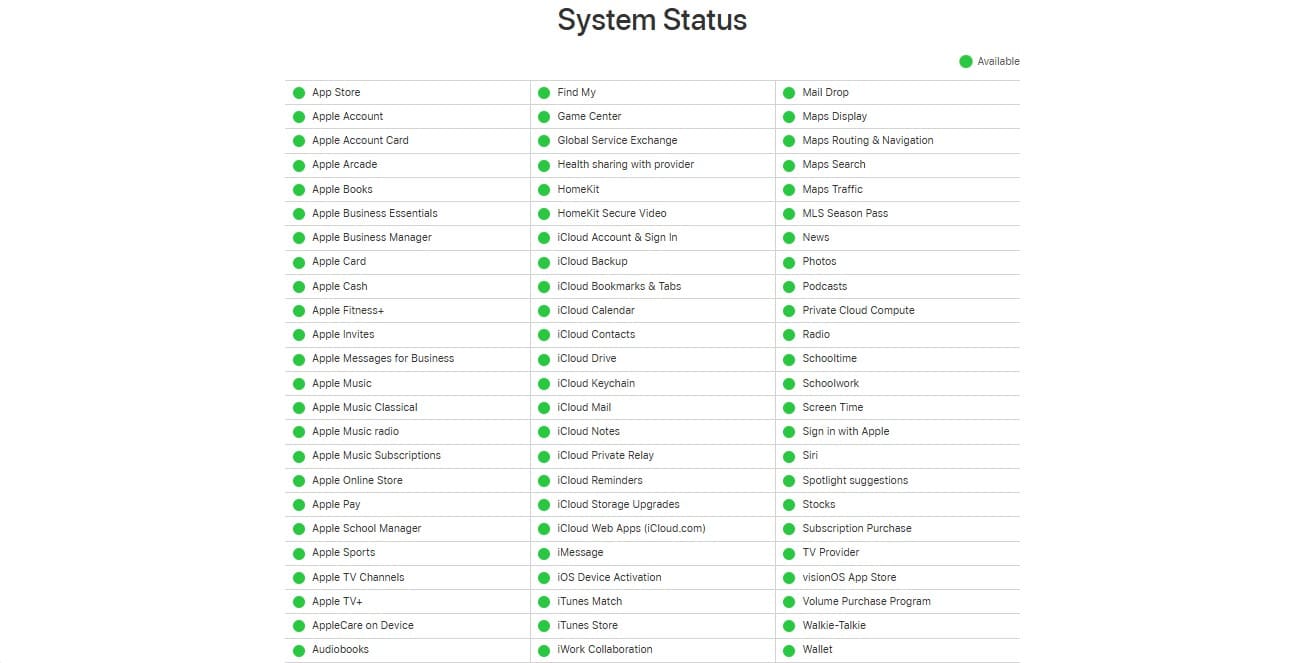
Solution 2. Restart Your iPhone
For users wondering "how to resume iCloud syncing," restarting the device can also help since it clears temporary glitches. Additionally, it will refresh the connection with iCloud servers and reset background processes that may have stalled. This solution, once performed through the given guide, will also resolve minor software bugs, re-establish stable network and server connections.
Instructions: Maintain pressure on the "Volume Up" and "Power" buttons to swipe the "Slide to Power Off" button as it appears. Wait for some time and press the "Power" button again to restart the device and verify that syncing is enabled.
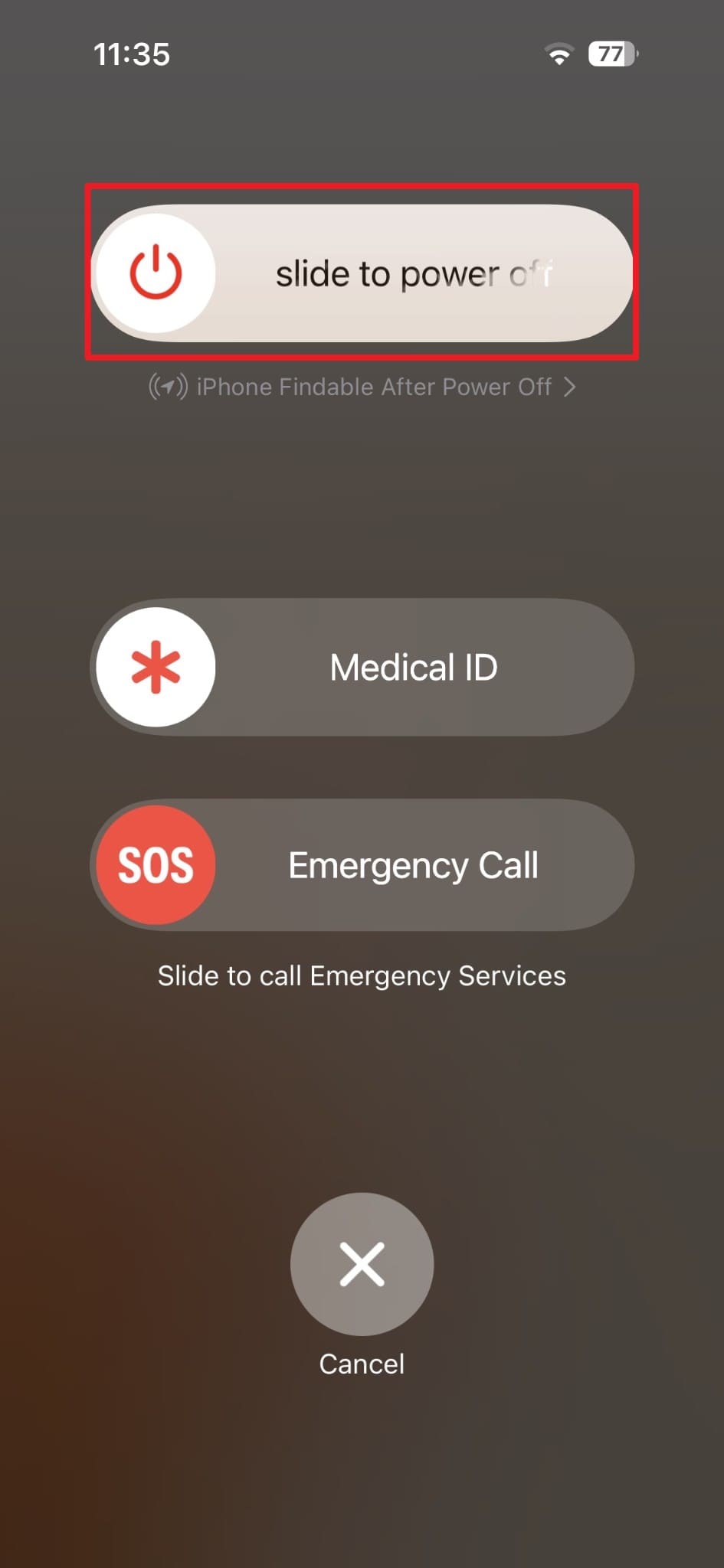
Solution 3. Connect to a Stronger Wi-Fi
Note that iCloud requires a stable and high-speed internet connection to manage backups, photos, and large file transfers. Therefore, ensure that you have a reliable Wi-Fi signal for smooth upload to prevent syncing issues from dropped connections that can also lead to data loss.
Solution 4. Turn Off Low Data Mode
When you are on a quest to know "how to fix syncing with iCloud paused," chances are your Low Data Mode is enabled. When enabled, Low Data Mode pauses automatic updates, blocks photo uploads, and restricts iCloud backups to minimize data usage. Therefore, disabling it through the given steps from both Wi-Fi and cellular connections allows background syncing to continue normally:
Instructions: From the Wi-Fi Settings, pick the "i" icon next to the Wi-Fi connection and disable the "Low Data Mode" option.
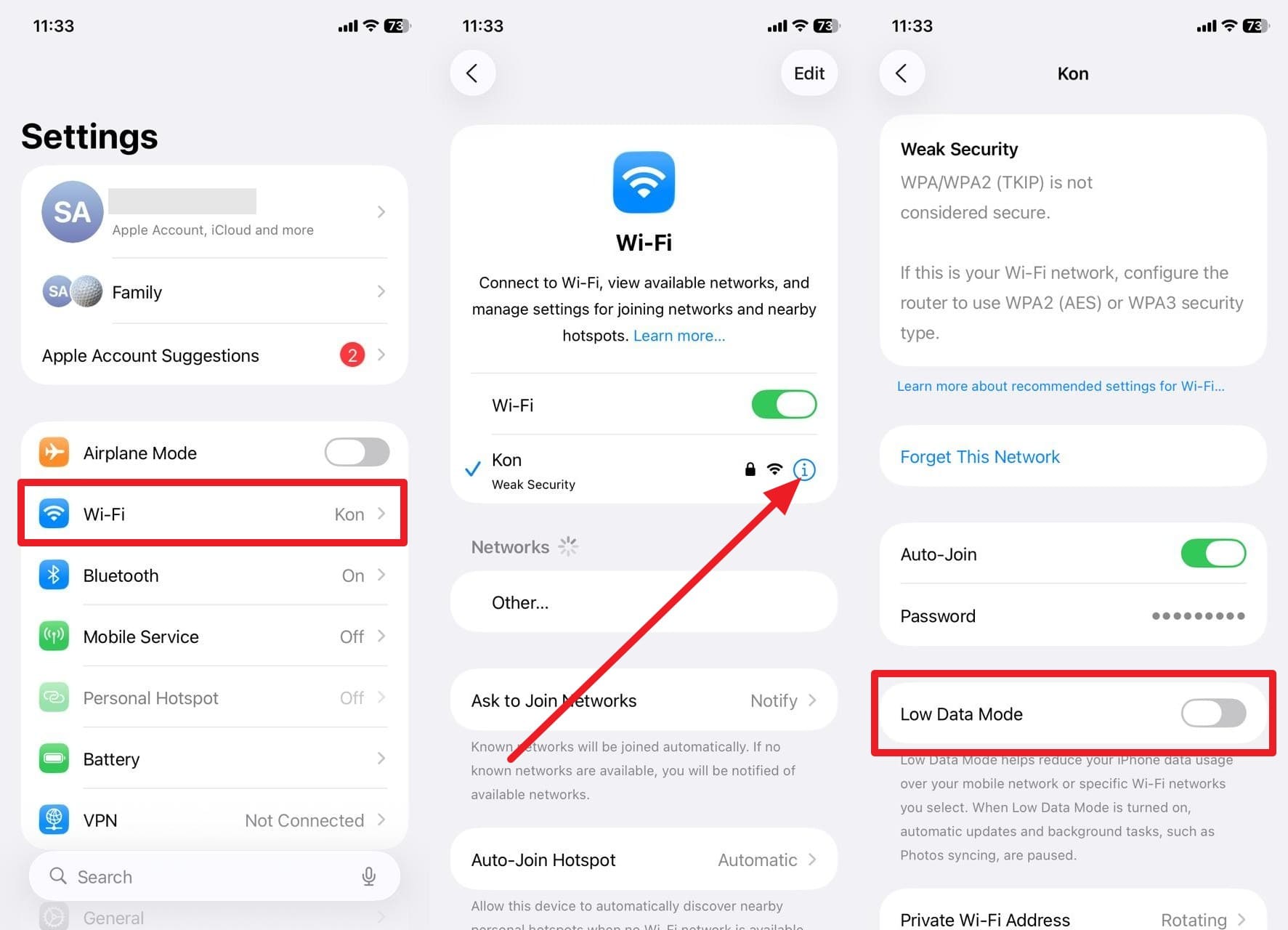
Solution 5. Check and Upgrade iCloud Storage
Auto syncing will stop when your account reaches capacity, and to resume auto-syncing, look in the iCloud storage. When the iCloud storage is full, no new files, photos, messages, or backups can be uploaded, and the recent changes are not synced. Therefore, to understand how to continue syncing with iCloud, freeing space or purchasing a bigger iCloud plan will restart the syncing and unlock stalled services as guided:
Instructions: Tap your name from Settings, choose the "iCloud" option, and see if the storage is full. To purchase it, pick the "Upgrade to 50GB for" option and choose the desired plan to press the "Upgrade to iCloud+" option.
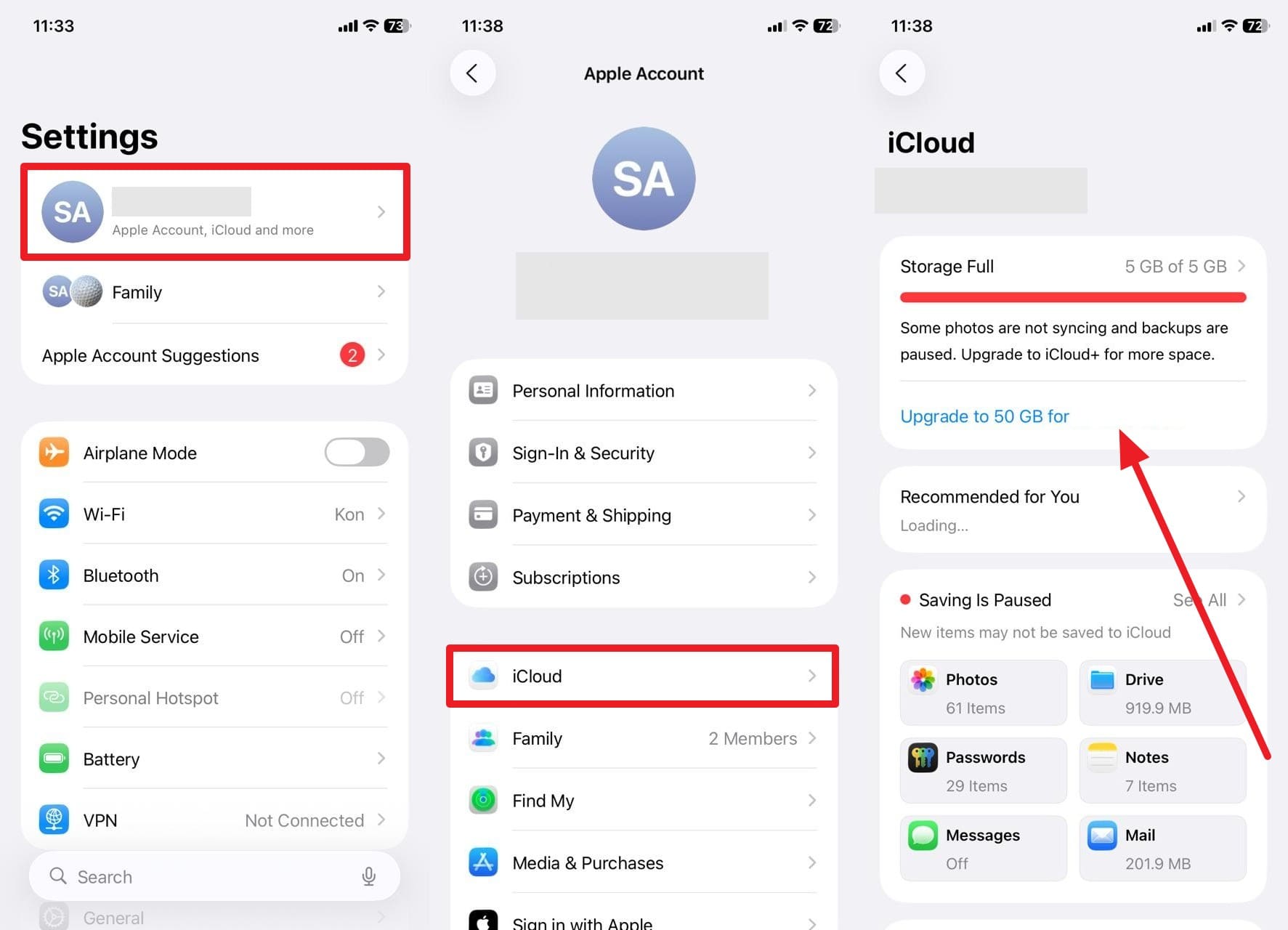
Solution 6. Sign in to iCloud Again
It is also possible that your device is experiencing an issue with its connection to Apple servers, and signing in to iCloud can fix it. This can fix session glitches, cache errors, or background sync failures that are potentially blocking regular activity. Moreover, singing in and back in, as shown in the instructions, will enable the device to re-establish the secure link with iCloud and trigger a fresh sync.
Step 1. After pressing your name from settings, scroll down and choose the "Sign Out" option.
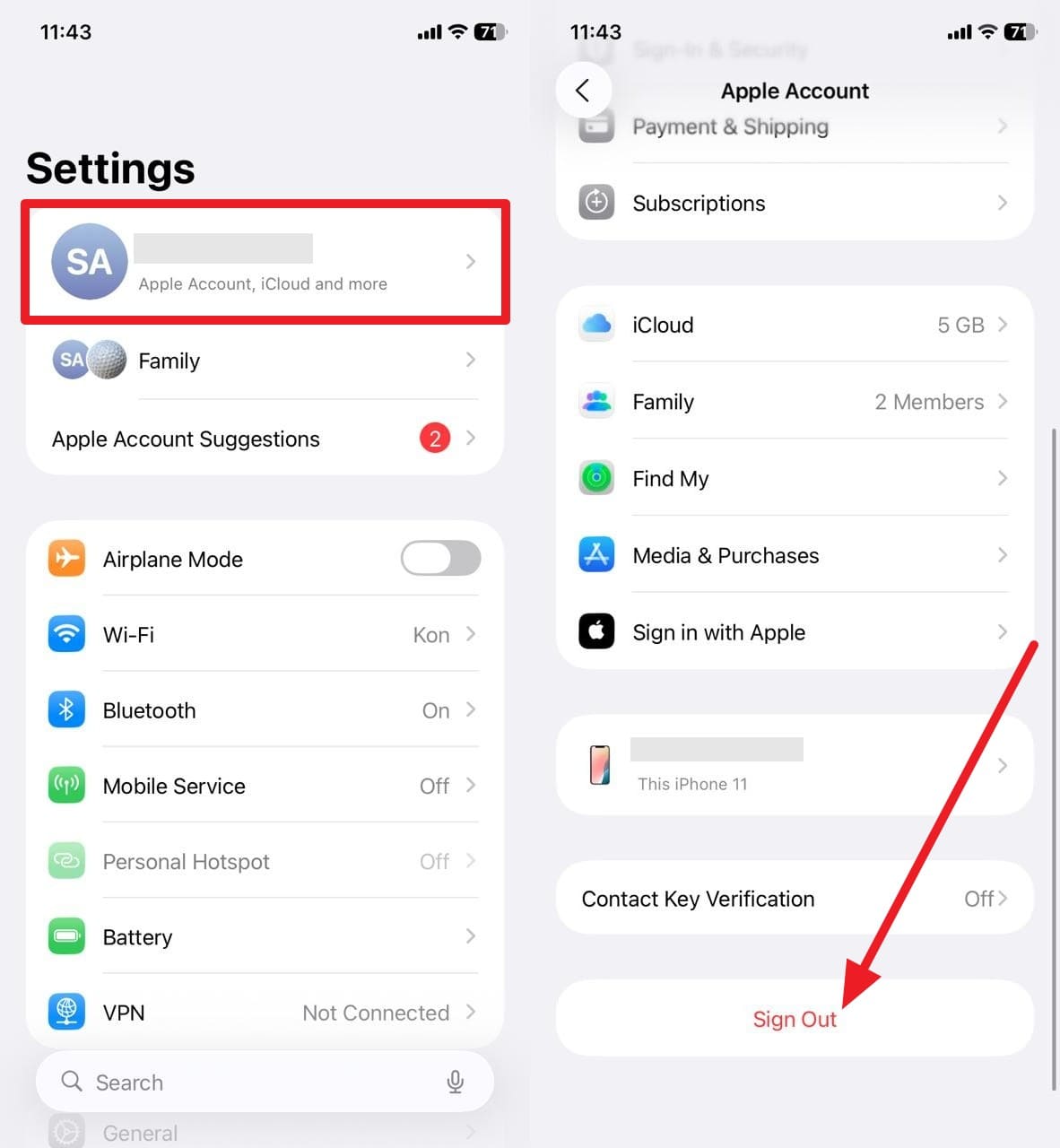
Step 2. To sign in, choose the "Apple Account" button, select the method for signing in, and enter your Apple ID credentials to press the "Continue" button. Upon doing so, enter the code you received, follow the on-screen instructions, and determine if the syncing is resumed.
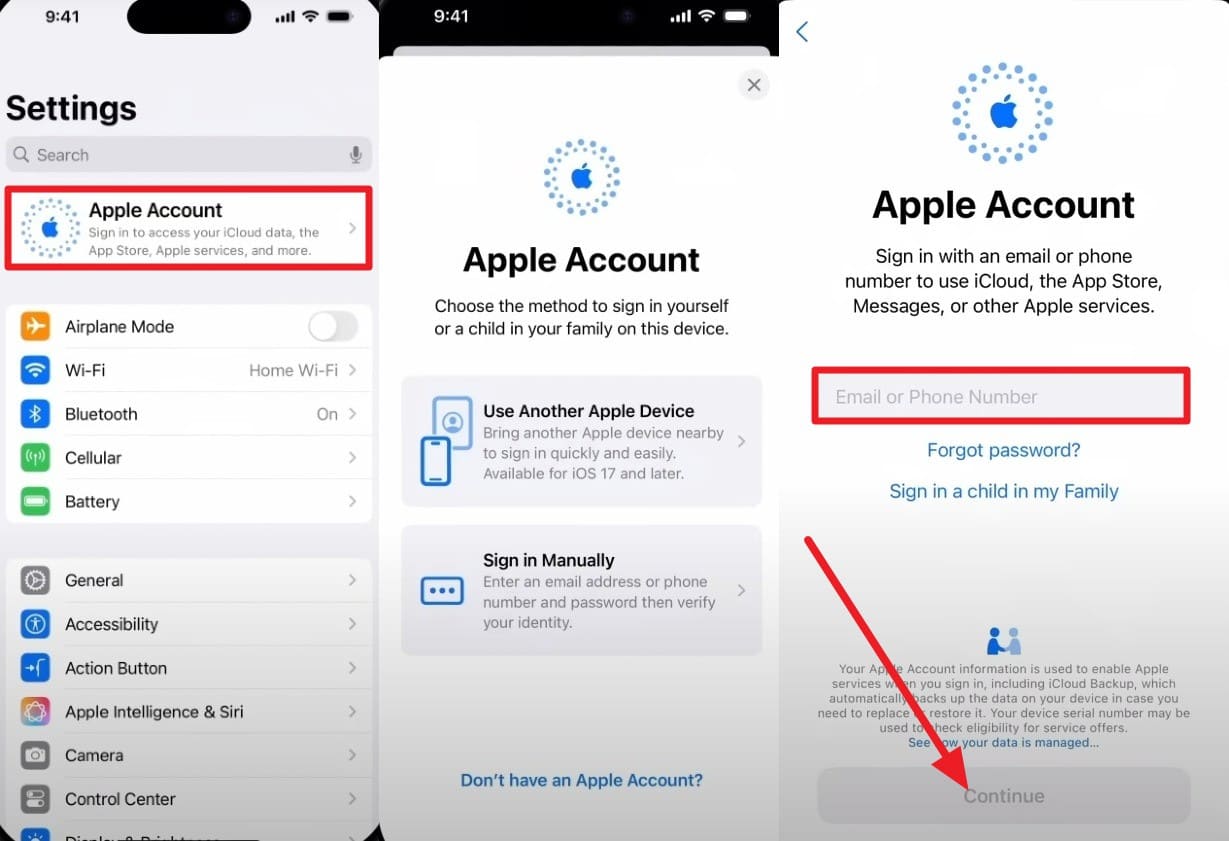
Solution 7. Free Up iPhone storage
As you question, "Why is sync with iCloud paused?" Have you ensured that you have enough space on your iPhone? If not, doing so will free up iPhone storage and remove bottlenecks that stop iCloud from staging and uploading new files. Additionally, when you have enough space, background tasks and iCloud apps run smoothly without constant interruptions or crashes, as guided below:
Instructions: From the general settings, pick the "iPhone Storage" option, choose the unwanted application, and tap "Offload App" or "Delete App" to make space.
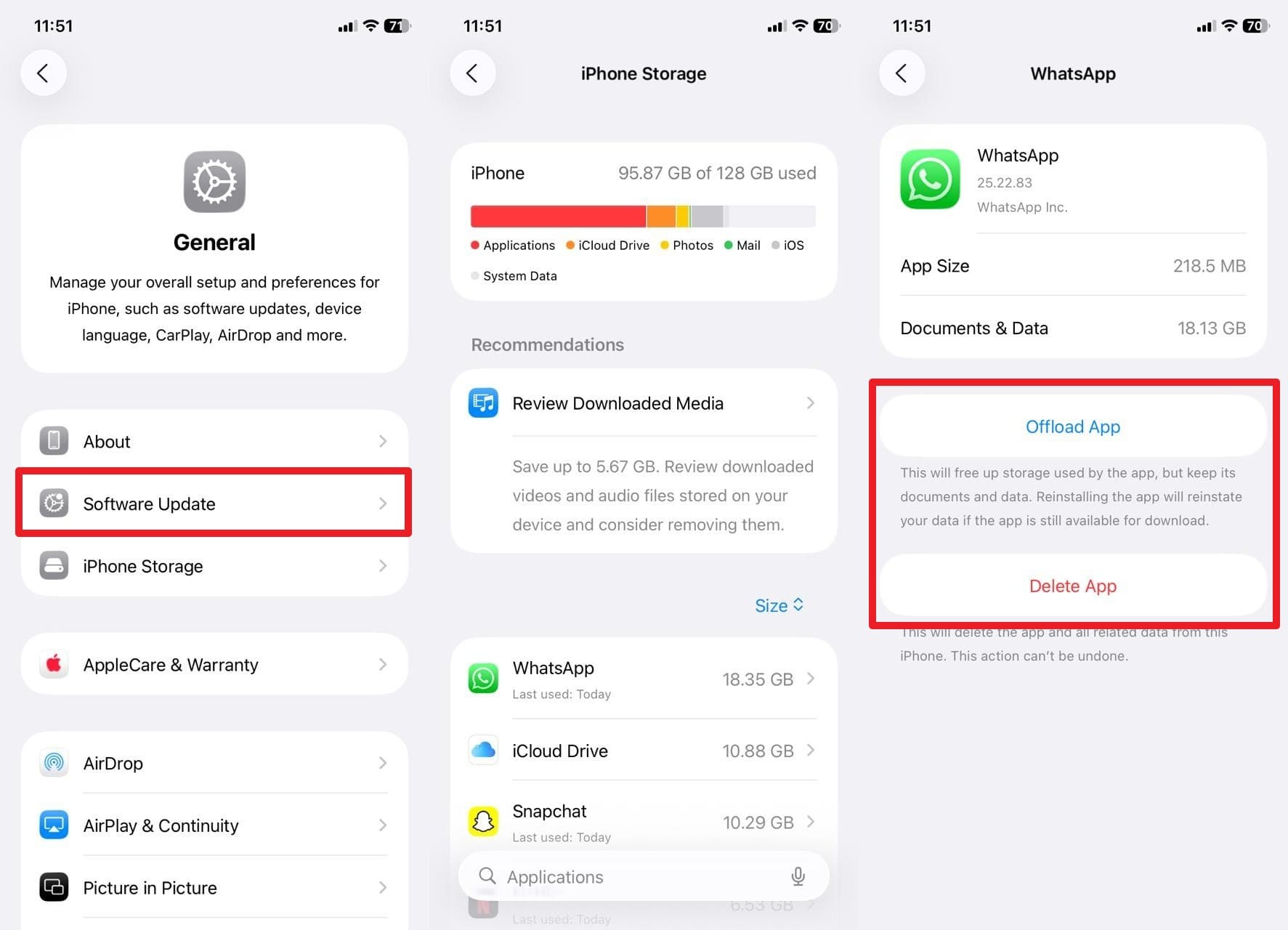
Solution 8. Update the iOS Firmware
After knowing what syncing with iCloud paused means, consider updating the iOS firmware, as each update delivers bug fixes, security patches, and improved compatibility to keep iCloud functionality smooth. This step is especially helpful when other fixes fail, as it restores proper functionality and keeps your device compatible with iCloud upgrades. To know how it's done, review the simple steps given below and unpause the syncing in mere seconds:
Instructions: Press the "Software Update" option from the General Settings of your iOS device and hit the "Update" button if the new firmware update is available.
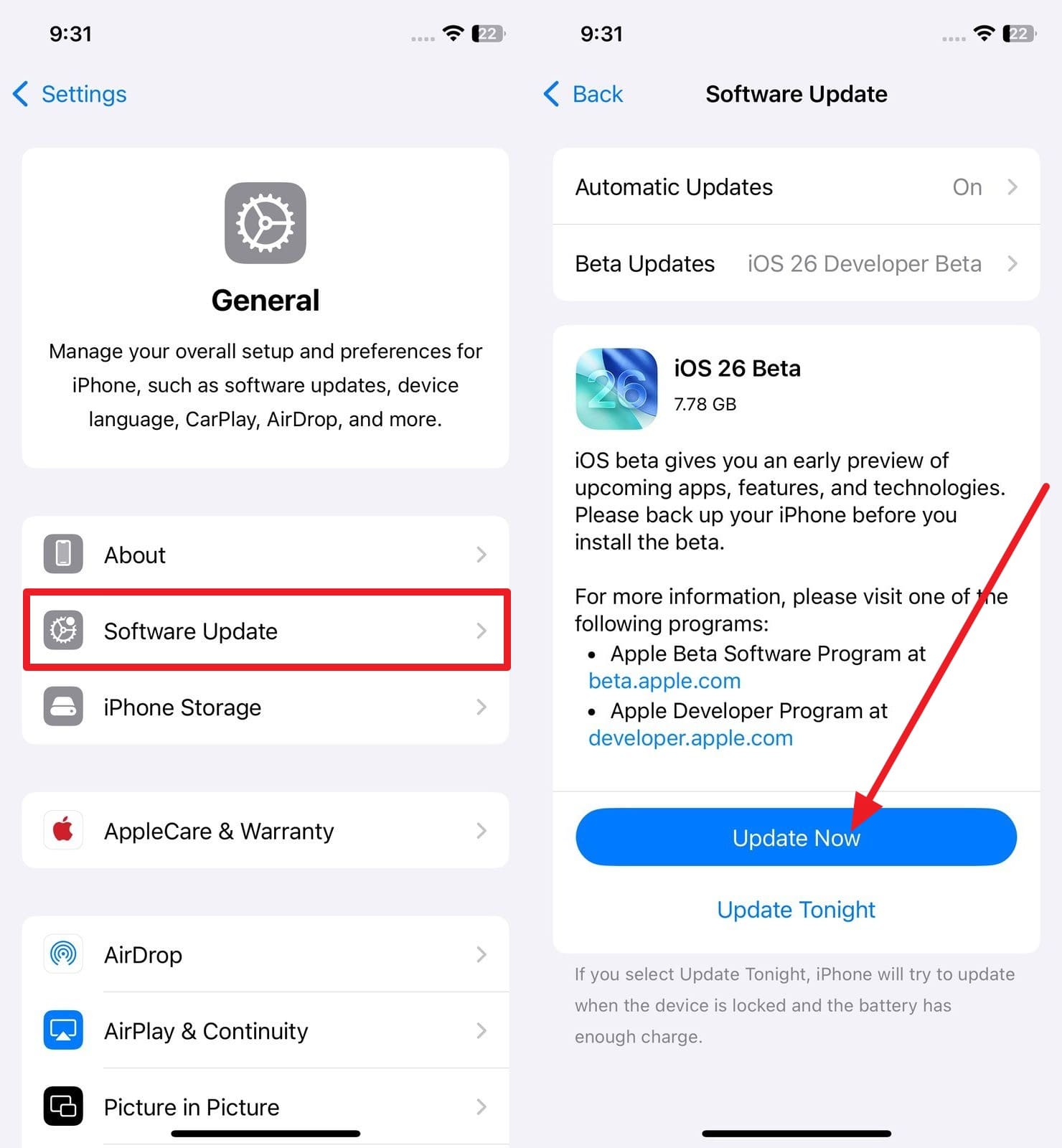
Solution 9. Reset Network Settings
If you still question "why do my messages say syncing with iCloud paused?" chances are you have corrupted or misconfigured network data. Hence, resetting the network settings will clear Wi-Fi, cellular, VPN, and APN settings and eliminate all the conflicts that can affect syncing. Once done properly through the listed steps, it will also improve internet connectivity and ensure the device establishes a stable link for syncing.
Step 1. After selecting the "Transfer or Reset iPhone" option within General settings, tap "Reset" and then choose "Reset Network Settings."
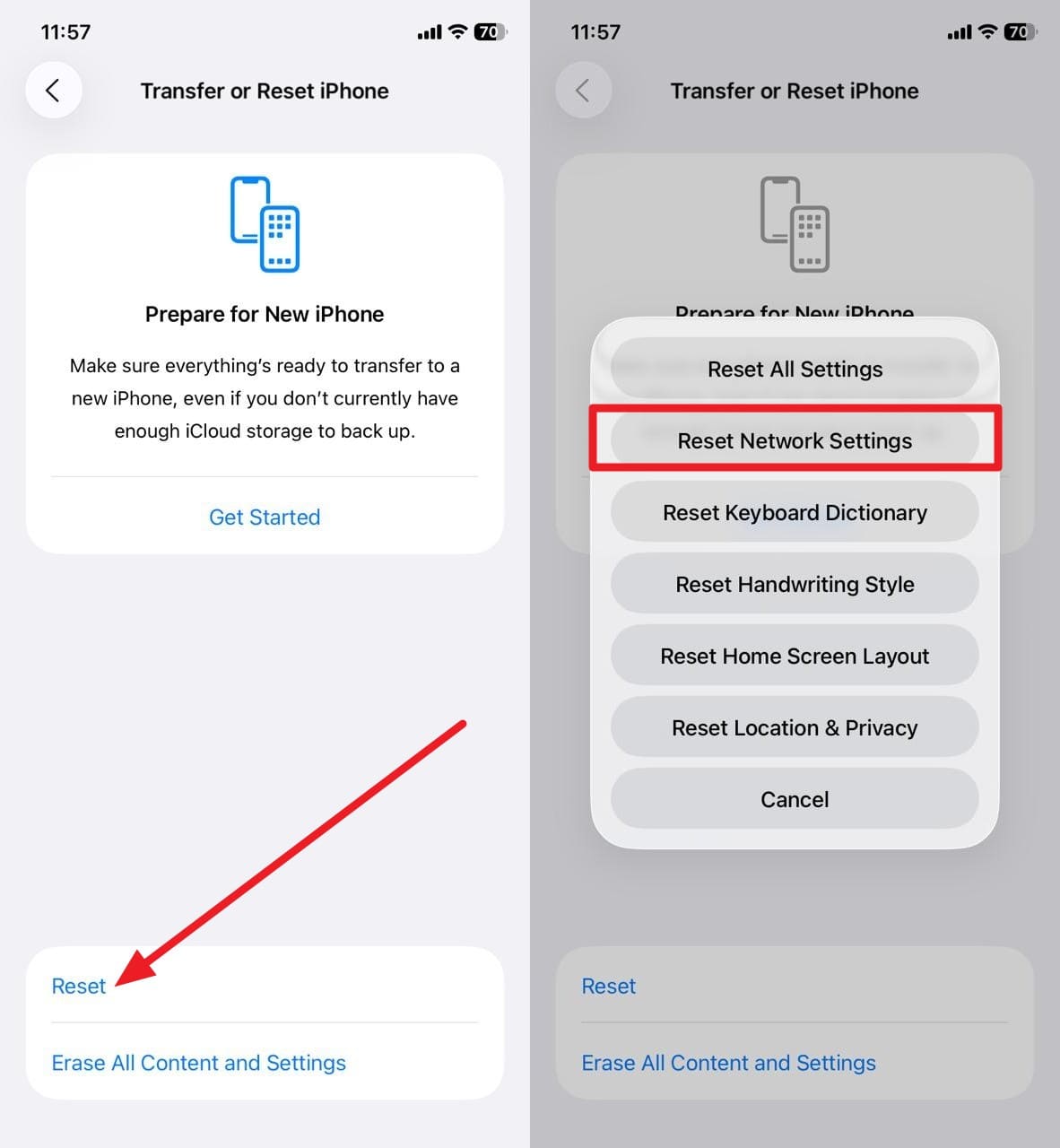
Step 2. Now enter the iPhone password and conclude the process by confirming the "Reset Network Settings" option.
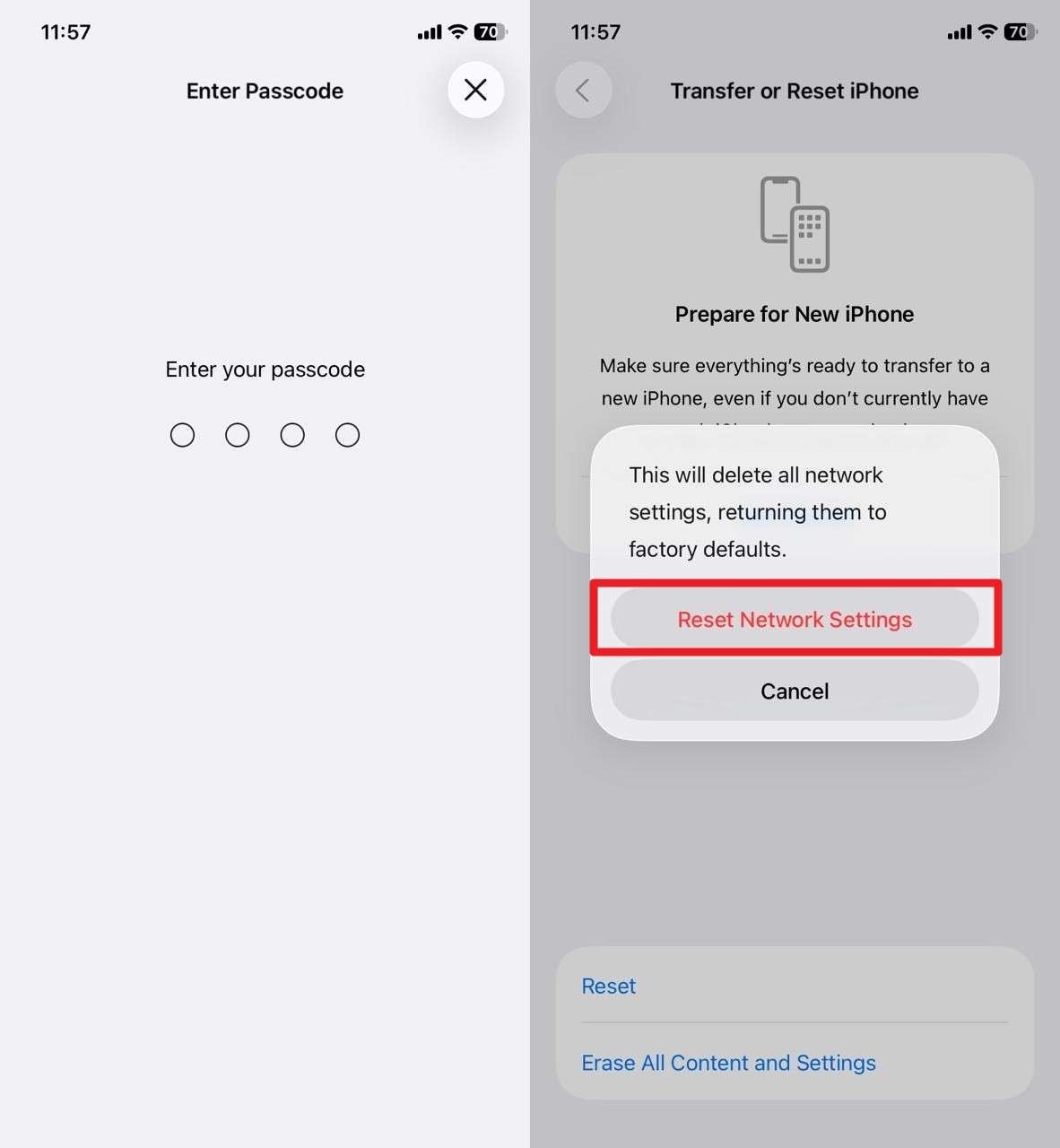
Solution 10. Contact Apple Support Team
This is the last but not least resort for "how to unpause syncing with iCloud" because Apple Support experts can look deeper into problems users can't resolve on their own. Apple agents can run advanced diagnostics on your Apple ID and device to identify errors and account-related restrictions. Upon doing so, they will also offer personalized guidance, which may include remote checks or even device replacement in rare cases.
Pro Tip. How to Recover Data from iCloud Without iPhone/iPad/Mac
If you've lost access to your Apple device but still need to retrieve important data, you can recover it directly from your iCloud backup. In that case, Dr.Fone - Data Recovery (iOS) can be a handy solution as it enables you to recover any type of data directly from iOS devices without backup. As a versatile option, it can also restore 35+ data types from iTunes & iCloud backups.
Instead of limiting you to basic data restoration, it also allows users to retrieve WhatsApp View Once messages and restore social app data while offering selective data restoration. Whether the data is lost through accidental deletion or iOS update failure, Dr.Fone can handle any type of data loss situation seamlessly. Offering the highest success rate, the tool is compatible with all iOS versions and offers data recovery with zero loss.

Dr.Fone - Data Recovery (iOS)
The Best Tool to Recover From Any iOS Devices!
- Designed with the technology of recovering files from iTunes, iCloud or phone directly.
- Capable of recovering data in serious scenarios like device damage, system crash or accidental deletion of files.
- Fully supports all the popular forms of iOS devices.
- Provision of exporting the files recovered from Dr.Fone - Data Recovery (iOS) to your computer easily.
- Users can speedily recover selective data types without having to load the entire chunk of data altogether.
Effortless Way to Recover iPhone's iCloud Data with Dr.Fone
After getting answers for "how to unpause iCloud syncing," head to the given guide and see how Dr.Fone – Data Recovery (iOS) makes data restoration seamless:
Step 1. Choose the iCloud Data Recovery Tool
Look for the "Data Recovery" tool in the Toolbox tab
and pick the "Recover Data From iCloud" option after tapping the "iOS" option from the "Recover Data From
Your Phone" screen.

Step 2. Sign in to iCloud and Determine the Data Types
Sign in to the iCloud account from which you
want to recover data, then select "File Types" and press the "Next" button.

Step 3. Recover the Lost iCloud Data
Now, enter the code and click the "Next" button, after which
you have to check the restored data and press the "Restore to Device" button.

Conclusion
Summing up, many users want to know how to unpause syncing with iCloud without having any data loss. Therefore, this detailed guide has offered you 10 practical and straightforward solutions to resume iCloud syncing. In case your data is lost while syncing iCloud, use Dr.Fone - Data Recovery (iOS) that enables you to retrieve 35+ data types without overwriting.
iCloud Manage
- iCloud Delete
- iCloud How-Tos
- 1. Get More iCloud storage
- 2. Save Documents in iCloud
- 3. Access iCloud Photos
- 4. Access Your Notes on iCloud
- 5. Cancel iCloud Storage Plans
- 6. Sharing iTunes Store Purchases
- 7. Reset iCloud Email on iPhone / PC
- 8. Set Up iCloud Account on Android
- 9. iCloud Two-Factor Authentication
- 10. See Pictures Stored in iCloud
- 11. Buy More iCloud Storage
- 12. See What Is In iCloud Storage
- iCloud Issues
- 1. iCloud Backup Failed Issue
- 2. Not Enough iCloud Storage
- 3. iCloud Contacts Not Syncing
- 4. iCloud Photos Not Syncing
- 5. iPhone Couldn't Be Activated
- 6. iPhone Backup with iTunes/iCloud
- 7. Stuck on Updating iCloud Settings
- 8. iPhone Won't Backup to iCloud
- 9. Notes App Not Syncing with iCloud
- 10. Syncing with iCloud Paused
- iCloud Tricks
- 1. iCloud Tips and Tricks
- 2. Recover iCloud Password
- 3. Disconnect iPhone from iCloud
- 4. Retrieve Contacts from iCloud
- 5. iCloud Alternative For iPhone/iPad
- 6. Bypass iCloud Activation with IMEI
- 7. Bypass Activation Lock on iPhone
- 8. Change iCloud Account on iPhone
- 9. Get Rid of the Repeated iCloud Sign
- 10. Download Videos from iCloud
- 11. iCloud Storage vs. iPhone Storage
- 12. Manage iCloud Storage on iPhone/iPad
- ● Manage/transfer/recover data
- ● Unlock screen/activate/FRP lock
- ● Fix most iOS and Android issues
- Manage Now Manage Now Manage Now



















Selena Lee
chief Editor